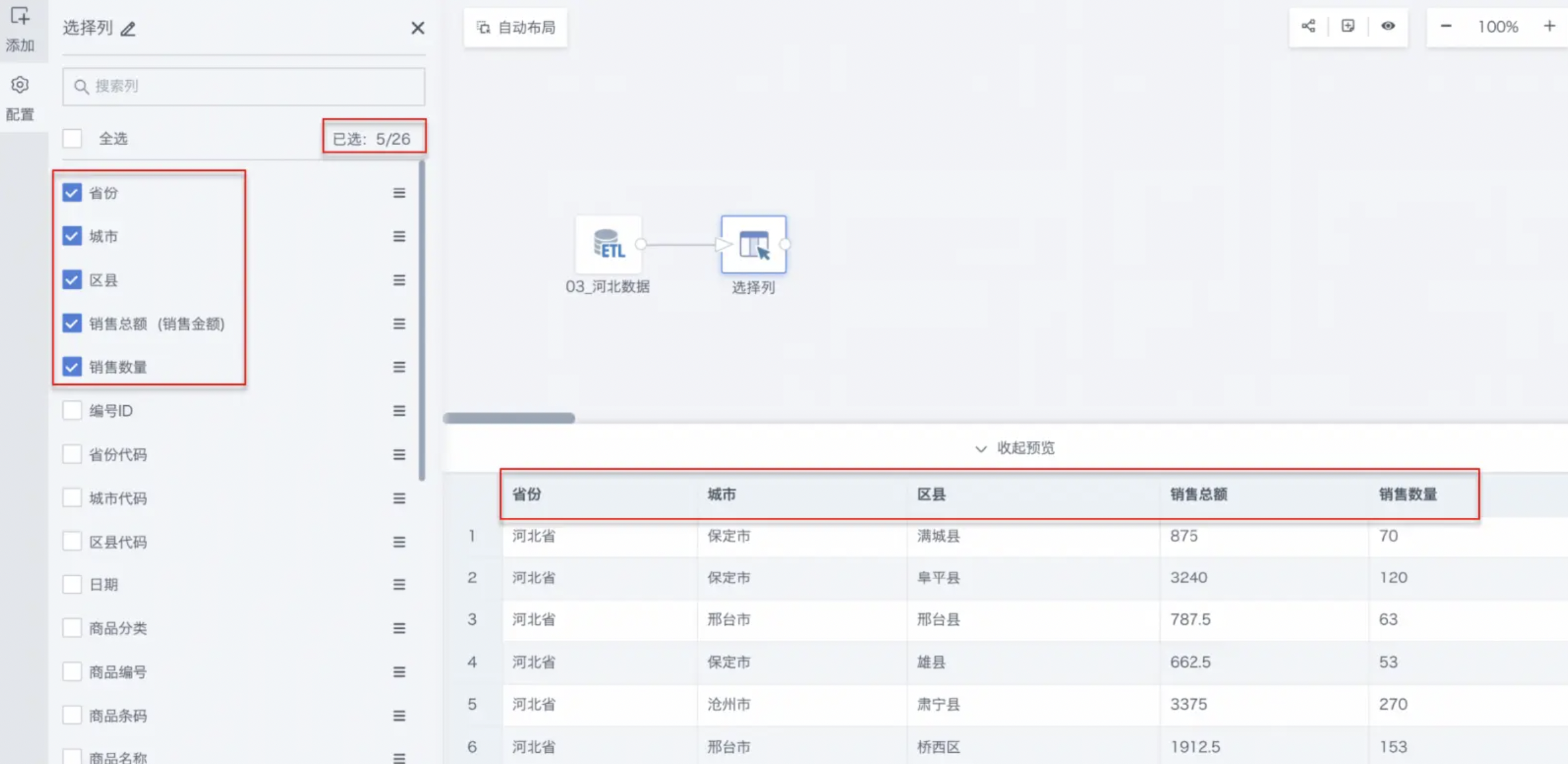Select Columns
1. Overview
Imported datasets often have low standardization, with redundant or non-standard fields. At this time, users can use the Select Columns operator to retain valid fields and obtain a clearer and more effective dataset.
By selecting columns, you can reduce the amount of data to be processed and transmitted, allowing users to focus on key columns, which is especially important in large-scale data processing scenarios.
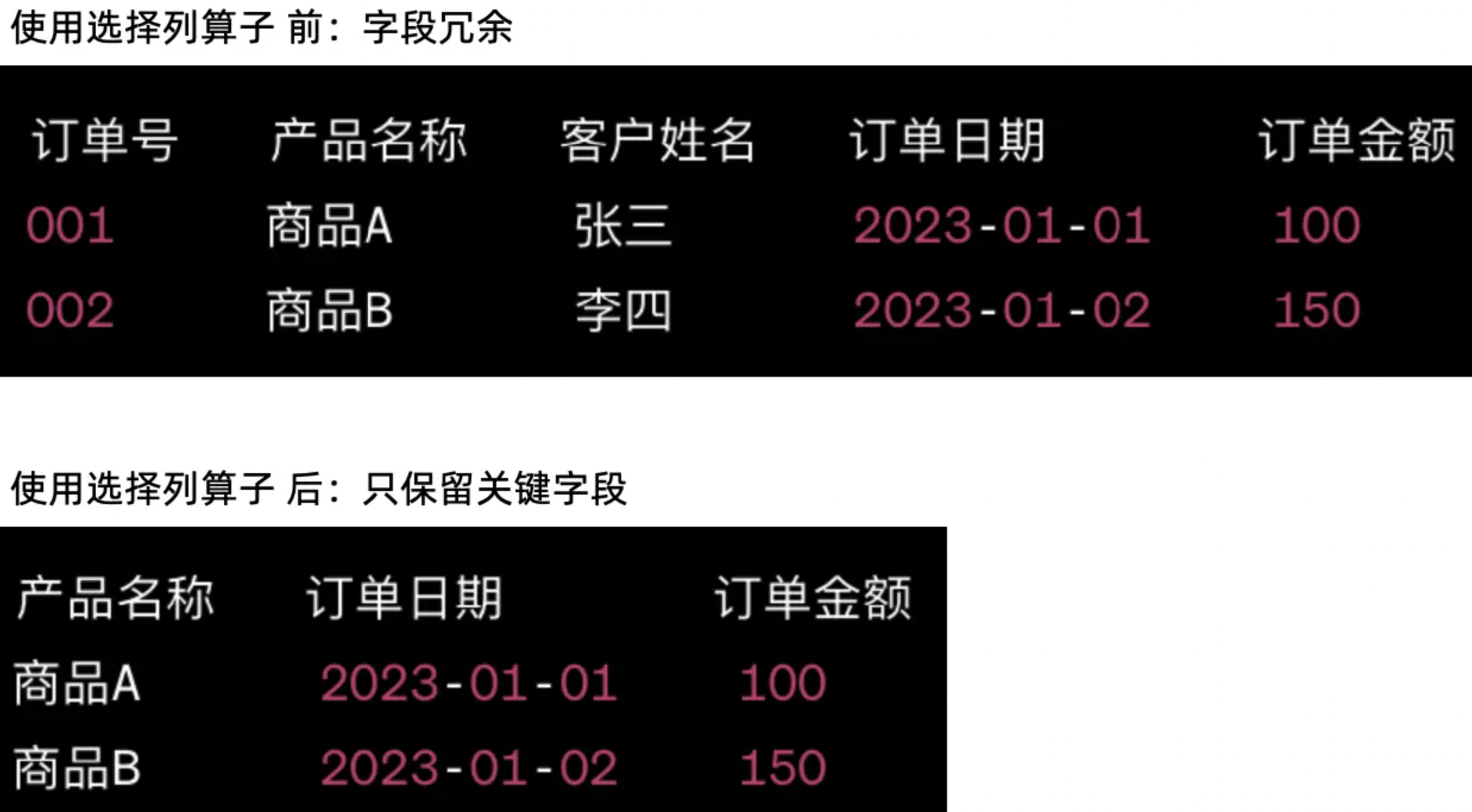
2. Usage Guide
- Drag the Select Columns operator from the ETL operator area to the right canvas editing area;
- Click the Select Columns operator and select the columns you need (supports search);
- Hover over the selected field to rename the column (optional);
- After configuration, preview the data result.
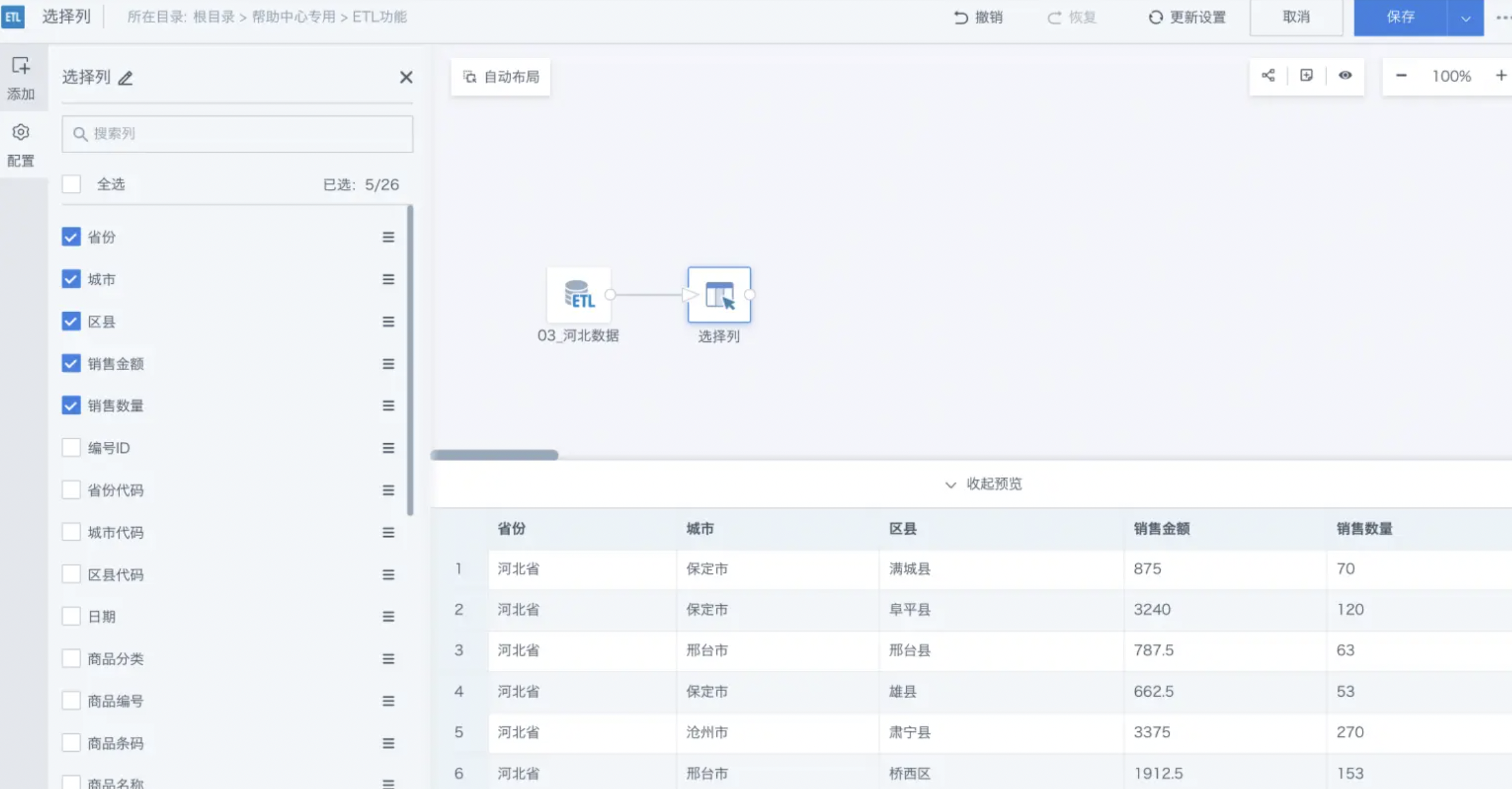
2.1. Detailed Description
Below is an example of reducing 26 columns of data to 5 columns. The original case is as follows:
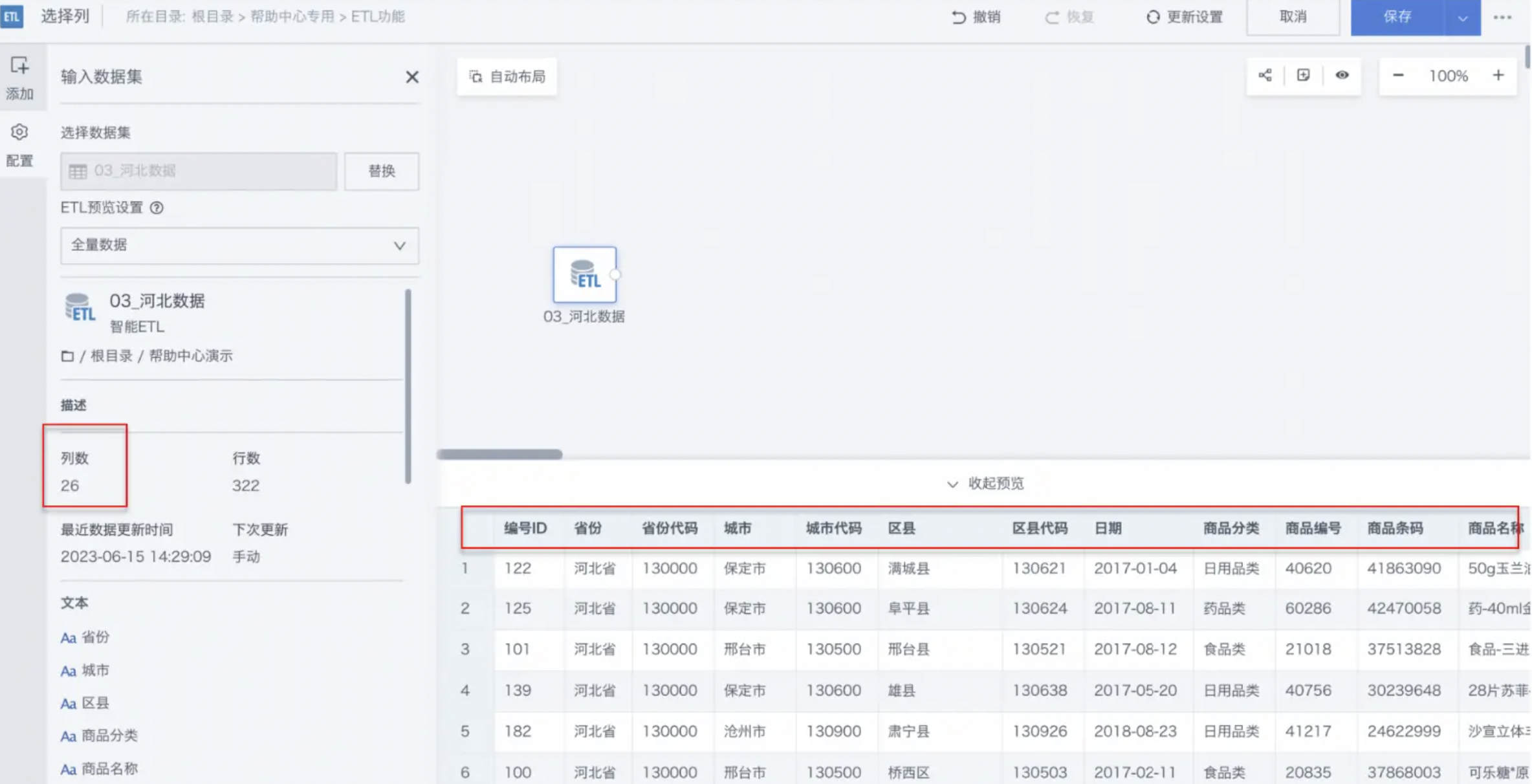
- Drag the Select Columns operator from the ETL operator area to the right canvas editing area and connect it to the upstream node;
- Click the Select Columns operator, the left area becomes the current operator configuration area, and rename as needed (optional);
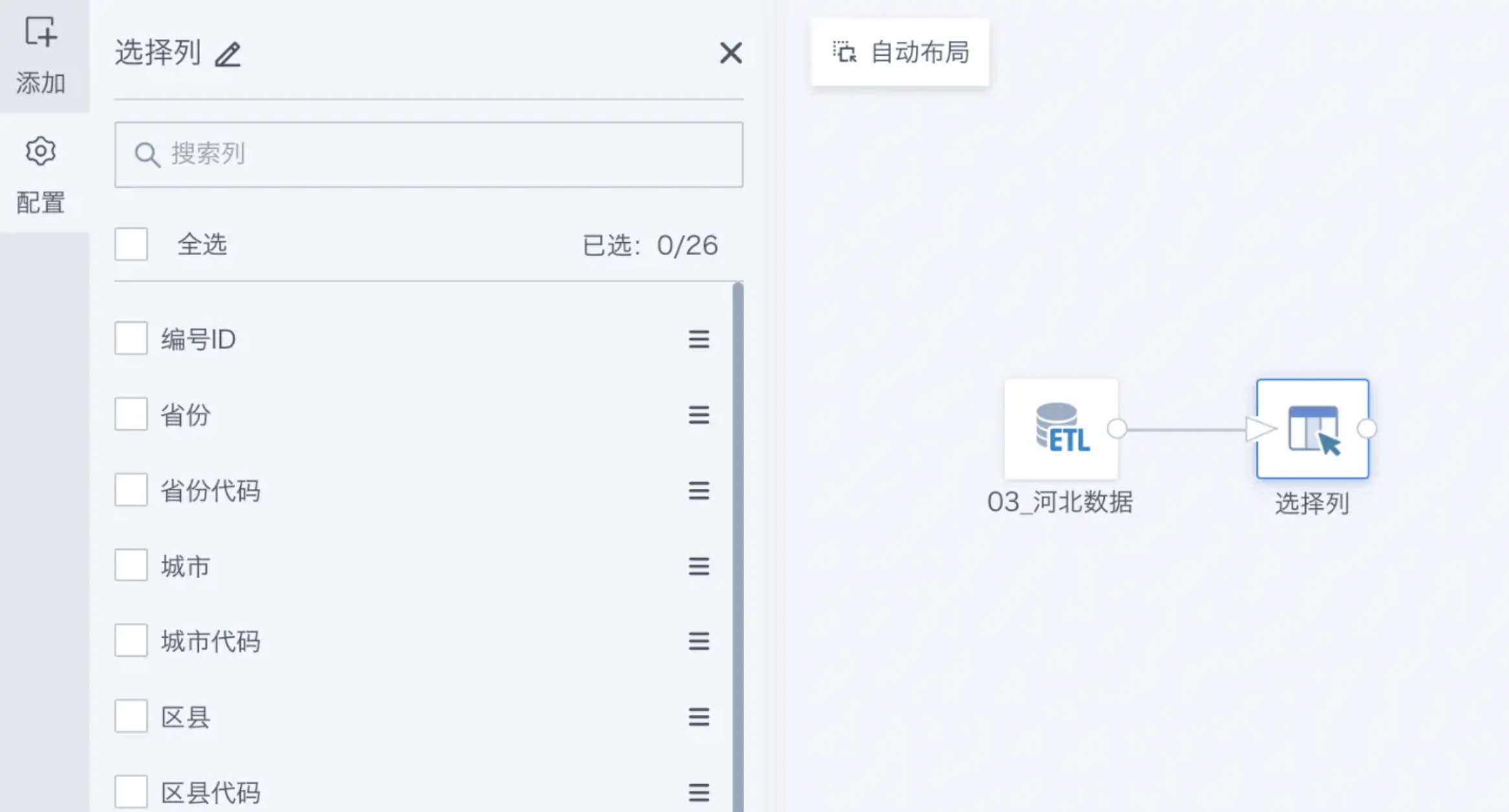
- Select the columns you need and rename the old columns;
- Select Province, City, District, Sales Amount, Sales Quantity;
- Rename Sales Amount to "Total Sales".
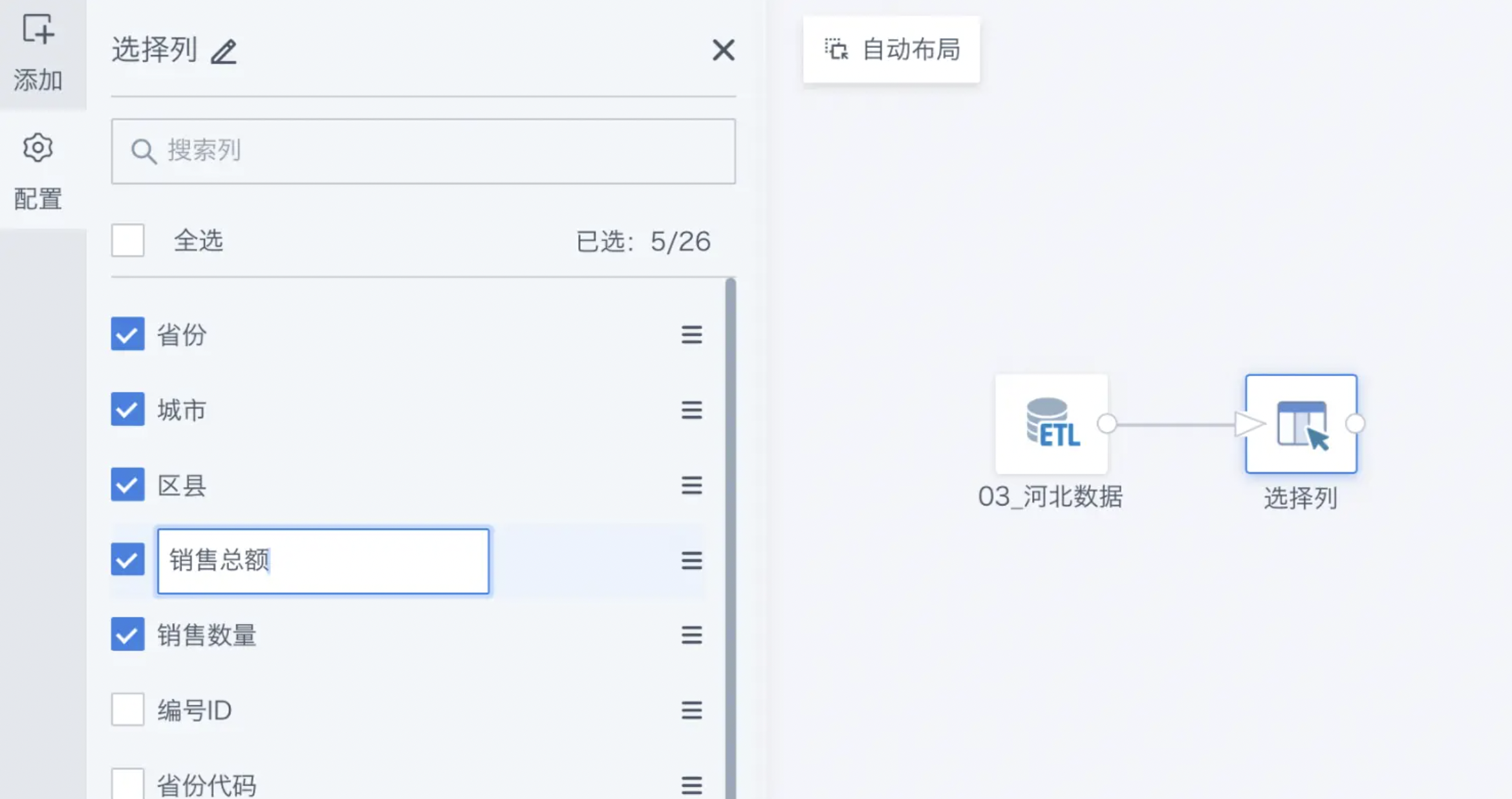
- After configuration, preview the data result.