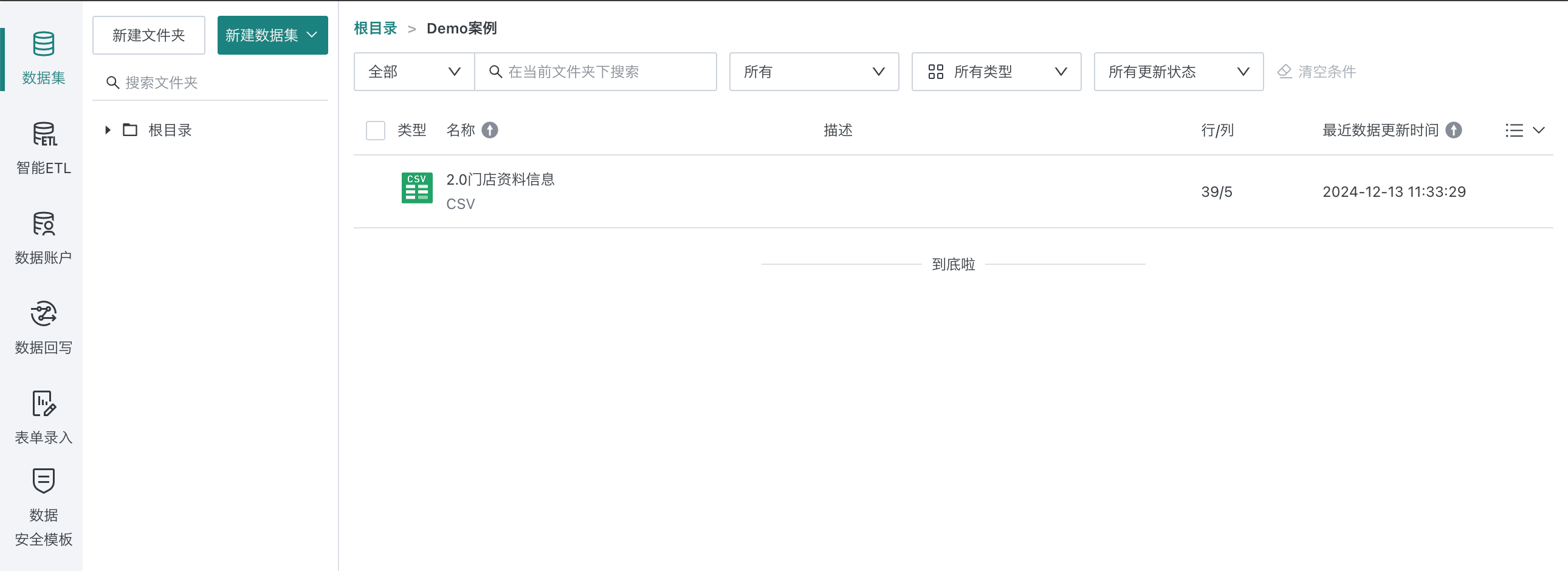Connect an Excel Data File
1. Overview
This is a simplified file dataset creation process that allows you to quickly and efficiently connect the required data. Using the example of connecting a product information file, this helps data builders quickly connect file data.
The case dataset used in this tutorial is 1.0 Product Information.csv.zip, and the case effect is as follows:
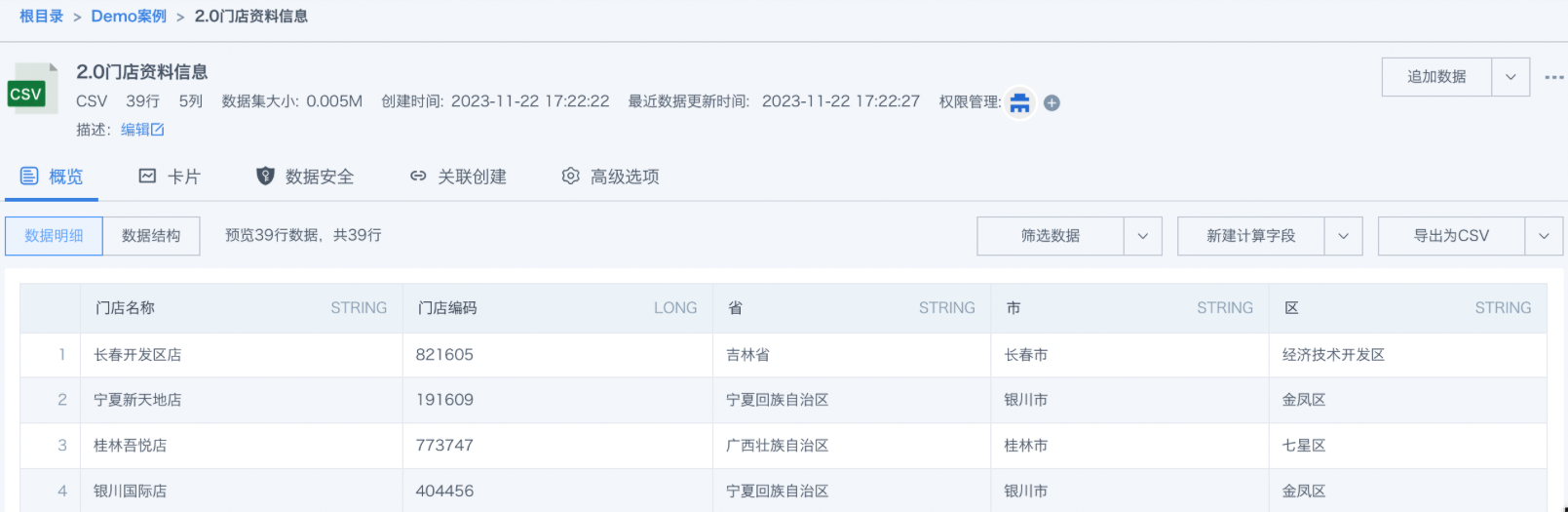
2. Example Steps
2.1. Create New Folder
Enter the "Data Preparation" interface, click New Folder in the upper left of the "Datasets" page, and create a new folder as needed. Here it is named "Demo Case".
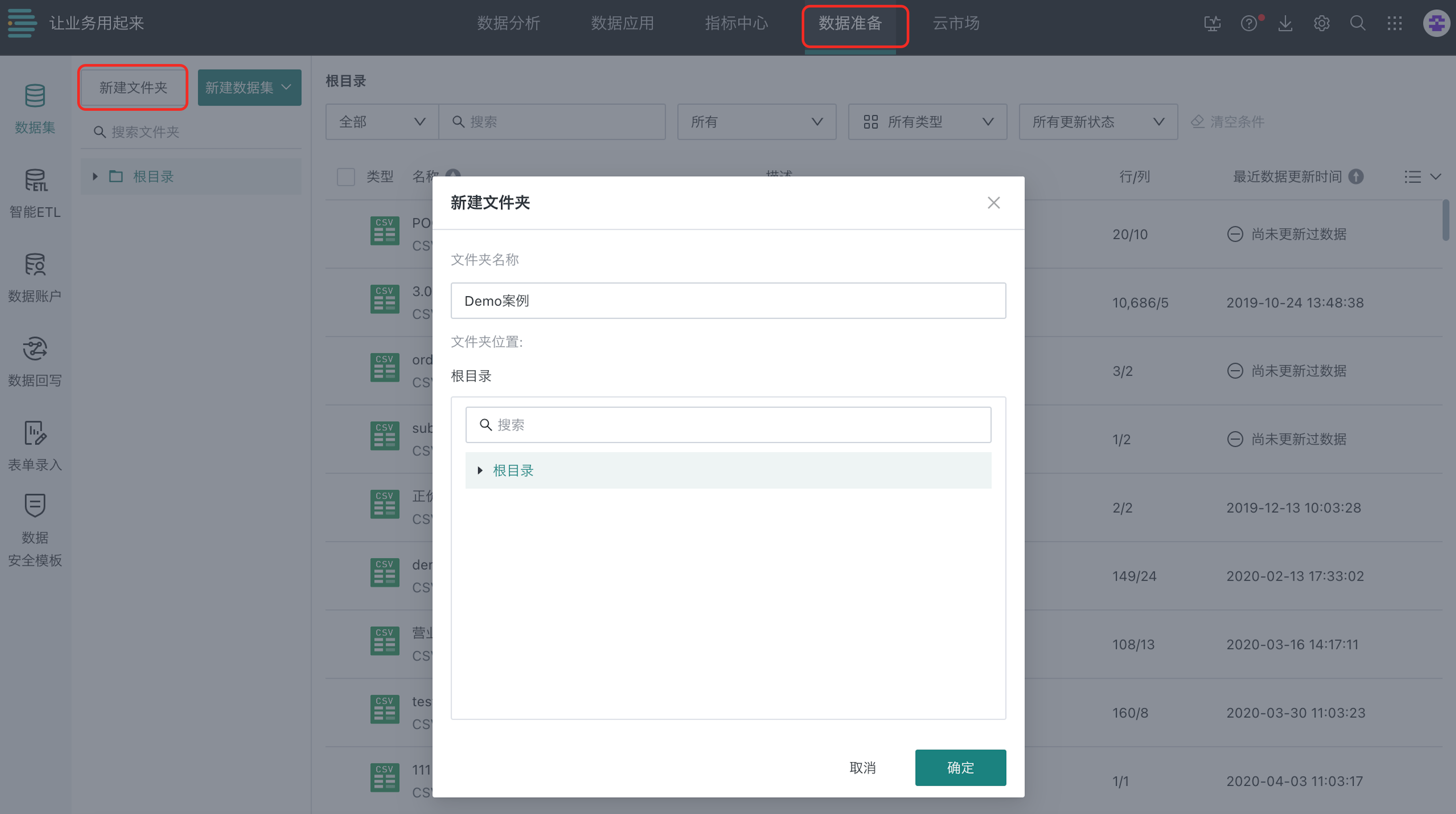
2.2. Create New Dataset
Create a dataset in an appropriate location, such as directly entering the "Demo Case" folder you just created. When selecting the dataset type, please choose the "Local File" type dataset.
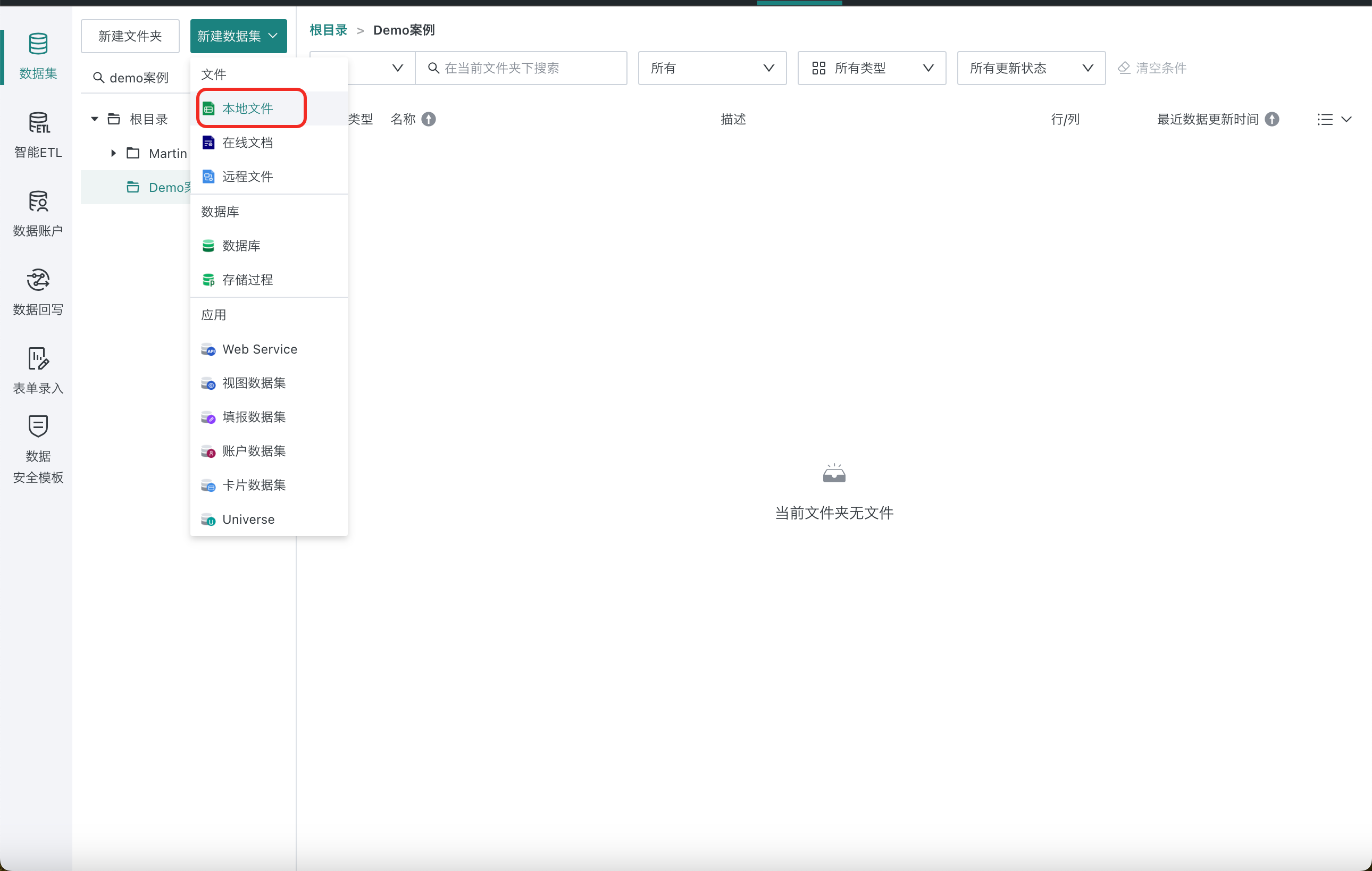
2.3. Select Connector
Data connector definition: A bridge used to connect Guandata BI and external data sources, capable of extracting data from source systems and importing it into the Guandata BI platform. Currently, Guandata BI supports providing JDBC, API integration and other methods to connect various forms of data such as files and databases. The connector types include but are not limited to files, databases, Web Service, etc.
File datasets currently support Excel and CSV connectors. Here we upload the file "Product Information.csv", so we choose the CSV type connector and click Next.
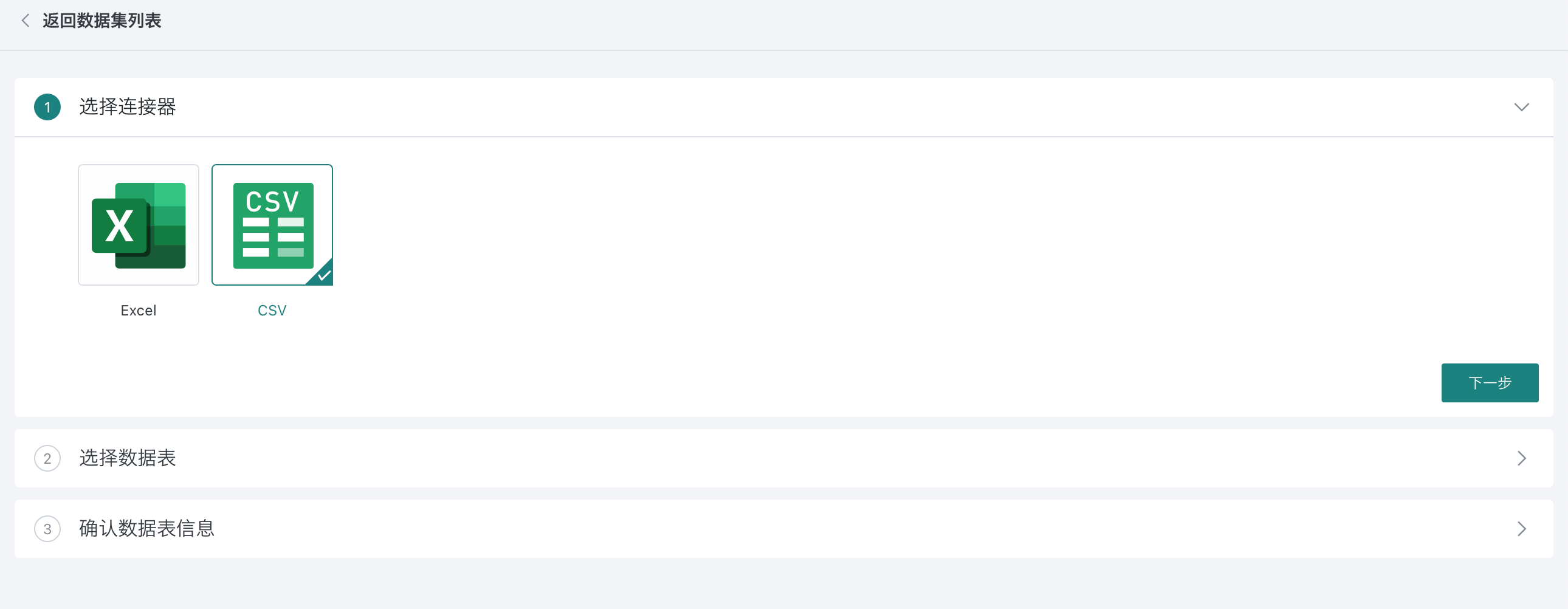
2.4. Select Data Table
Upload the "Product Information.csv" file and click Next. If there are multiple files that need to be uploaded, Guandata BI supports batch upload.
Note:
CSV supports uploading compressed packages (zip files) and supports automatic parsing.
When txt files meet CSV format, they can be uploaded by selecting "CSV".
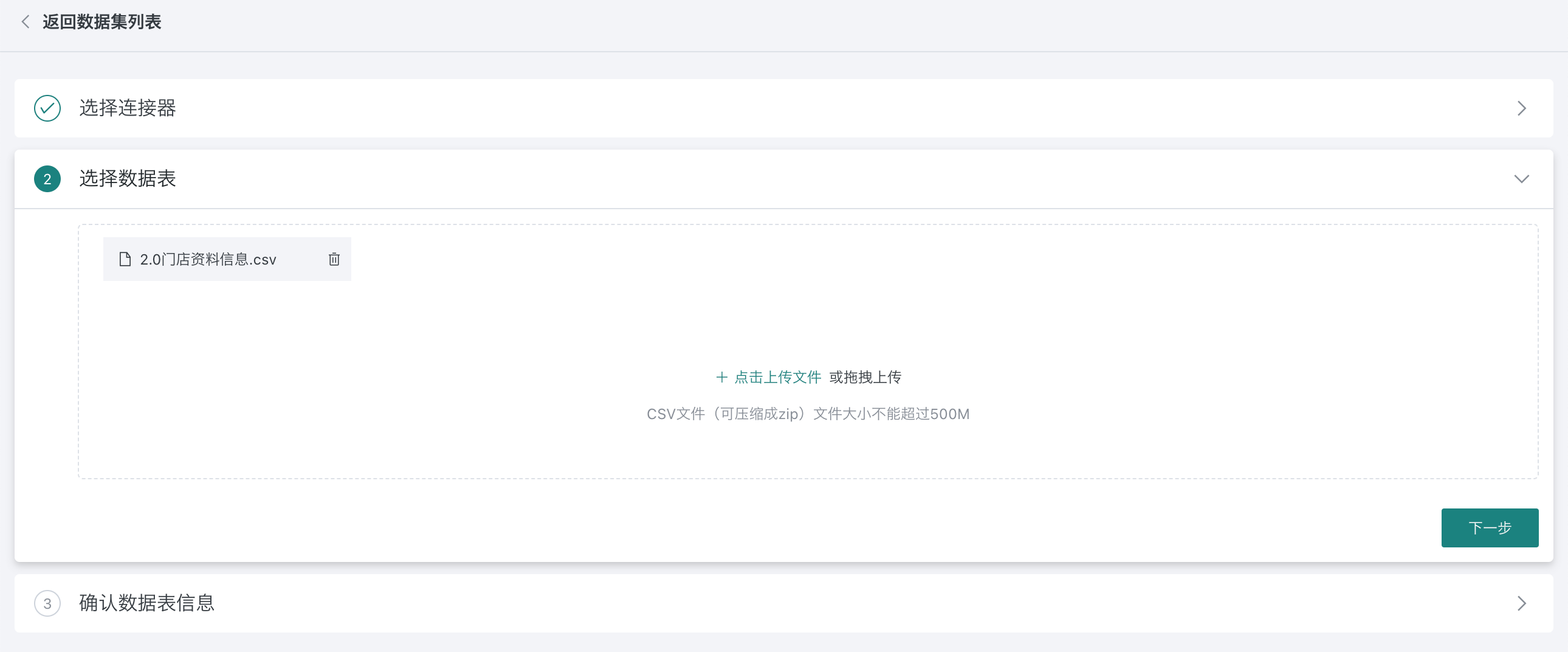
2.5. Confirm Data Table Information
The system will automatically parse the uploaded file and display the parsing results. At this step, you can change file encoding, delimiter and other configurations to ensure the accuracy of parsing results.
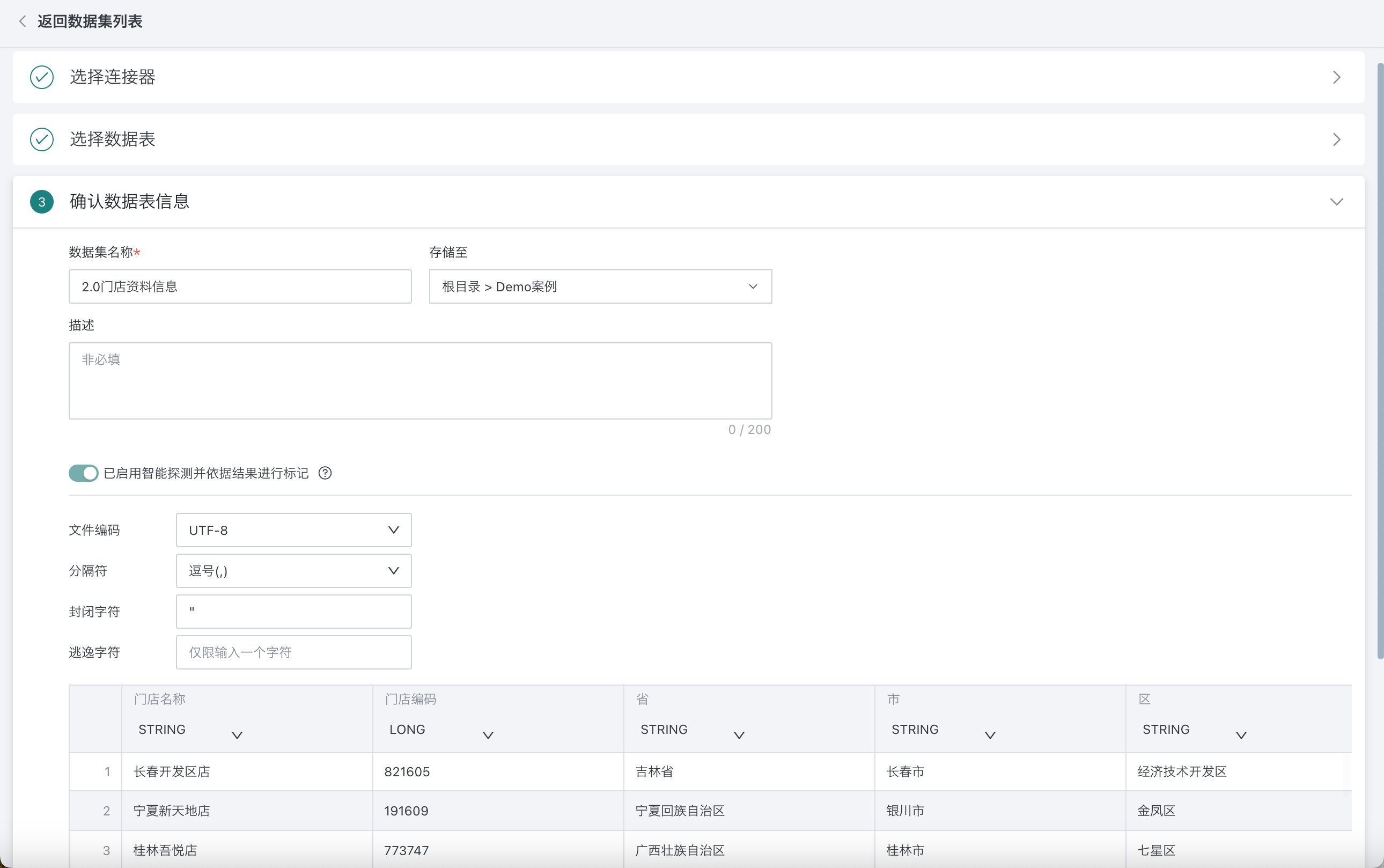
2.6. Successfully Create Dataset
After confirming the data table is correct, click Save to successfully create the dataset. You can perform management operations such as data appending and permission changes on this dataset in the future.