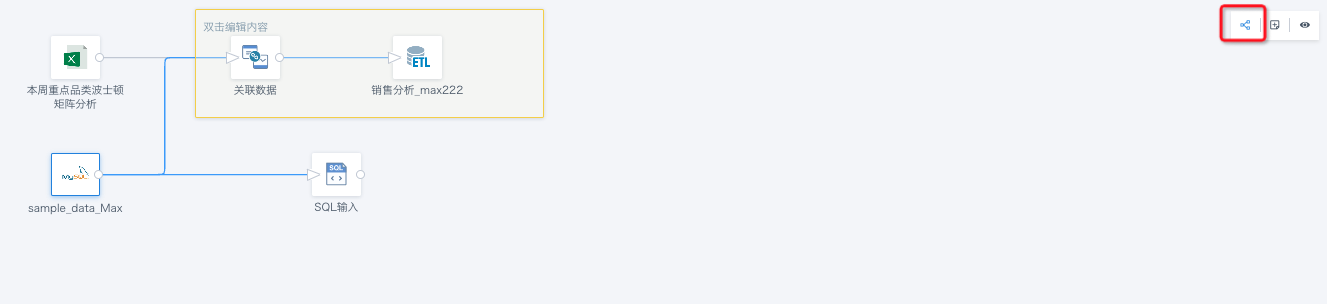Show Related Paths
1. Overview
1.1. Function Description
The ETL editing interface introduces the "Highlight Related Paths" feature, allowing users to visually highlight the upstream and downstream node paths of a specific ETL node when clicked. This feature enables users to more intuitively understand the data transfer paths and quickly clarify the relationships between ETL nodes, which helps improve operational convenience when changing ETL flows or troubleshooting issues.
1.2. Application Scenarios
- ETL Flow Changes:
- Scenario Description: When users need to make changes to the ETL flow, such as adding, modifying, or deleting a transformation step, it is necessary to understand the impact of this change on the entire flow beforehand.
- Usage: Users enable the "Highlight Related Paths" feature, click the ETL node to be changed, and visually view the downstream paths of the node to ensure they understand the scope of the change.
- Troubleshooting:
- Scenario Description: When data anomalies or errors occur in the ETL process, it is necessary to quickly locate the node where the problem occurred for investigation and repair.
- Usage: Click the ETL node related to the problem, and the directly connected upstream and downstream nodes will be highlighted, helping users quickly clarify the problem path for more effective troubleshooting.
- Understanding Data Transfer Paths:
- Scenario Description: For new team members or other stakeholders involved in the ETL flow, understanding how data is transferred in the process can be a challenge.
- Usage: In the initial learning phase, users can click different ETL nodes to intuitively understand the data transfer paths in the entire flow. Combined with the [Canvas Annotation feature](1-Canvas Annotation.md), this improves overall system understanding.
Other scenarios may also involve ETL performance optimization, flow optimization, etc. In summary, this feature improves the visualization and intuitiveness of ETL operations.
2. Usage Instructions
- Enter the ETL editing interface, and find the Highlight Related Paths feature in the upper right corner. This feature is enabled by default;
- After enabling this feature, clicking any ETL node will highlight its upstream and downstream node paths;
- If users no longer need to highlight related paths during use, they can disable this feature.