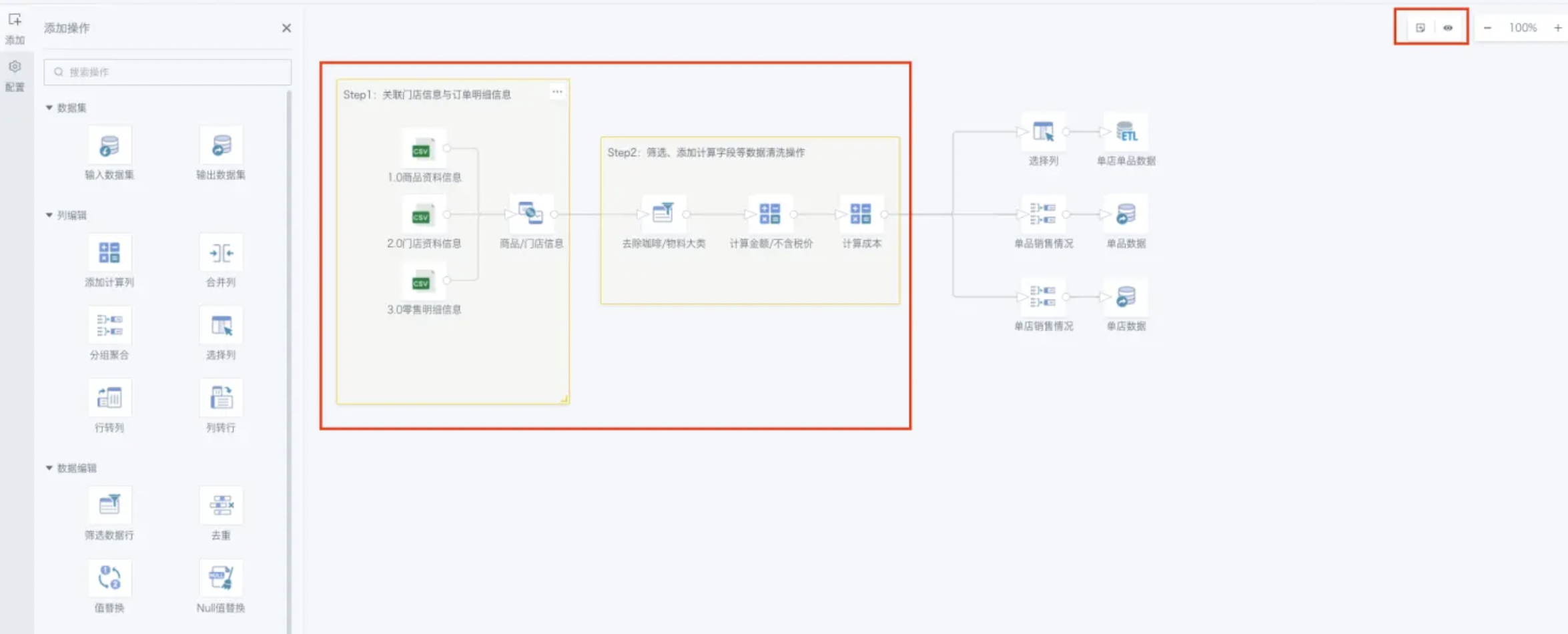Canvas Annotation
1. Overview
"Smart ETL" introduces the annotation feature to help users better understand and manage complex ETL editing processes, reducing maintenance and handover costs.
2. Usage Instructions
- Go to Data Center > Smart ETL, select a specific dataset, and enter the ETL editing page;
- Click the plus button in the upper right corner, then select any position on the page to add an annotation; this can be explanatory text for the entire data process, a specific transformation step, or field mapping.
- Annotations may take up some visual space when editing large ETLs. Use the one-click hide/show annotation feature to expand or collapse annotations as needed for a clearer view of the editing content.
Note: The import and export functions of Smart ETL include annotation information. When users share or migrate ETL processes, annotations will be saved and transferred along with the ETL process, ensuring that the recipient can obtain complete context information, improving team collaboration efficiency and quality.