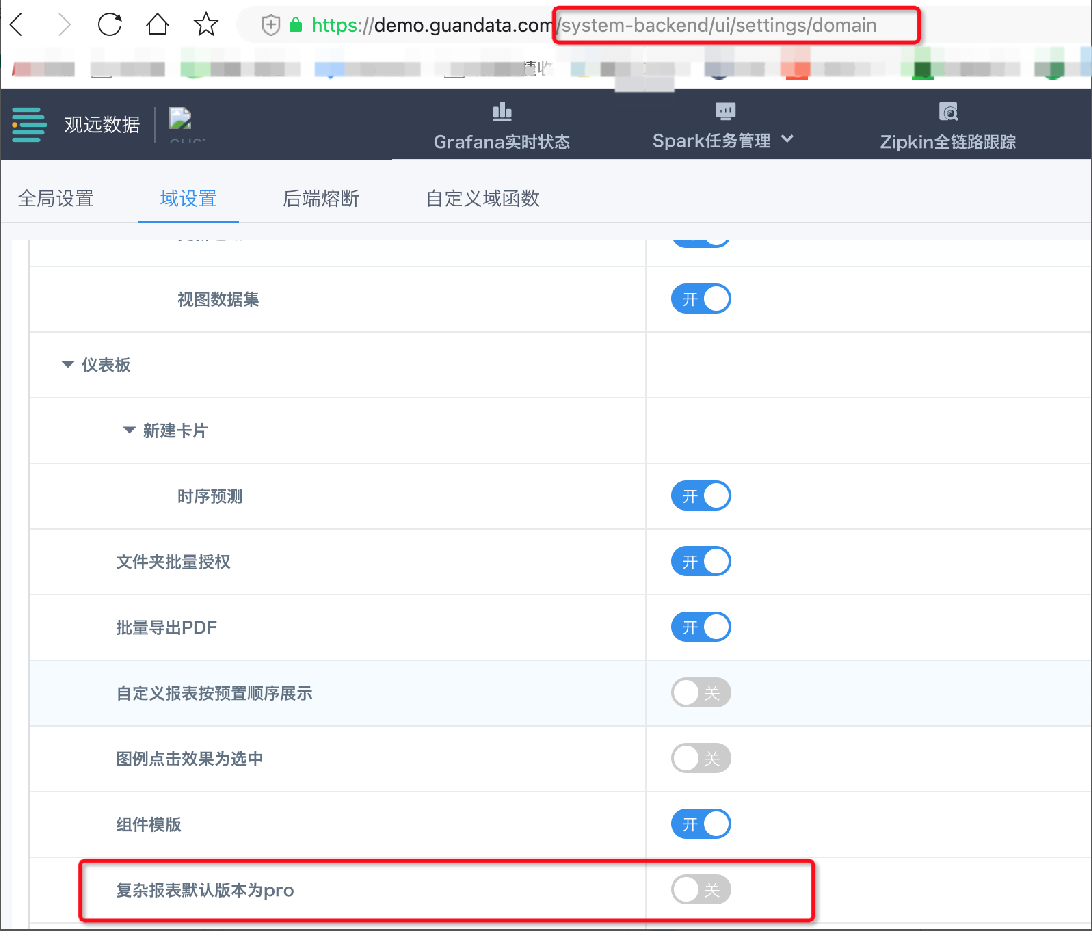Chinese-style Reports Pro Usage Process
1. Process Overview
The process of users using Chinese-style Reports Pro can be divided into four stages: Data Preparation -> Template Editing -> Data Preview -> Report Usage, as shown in the figure below:
For video explanation of this chapter's content, see Chinese-style Reports Pro Introduction (Please log in to Guandata Academy for video learning).
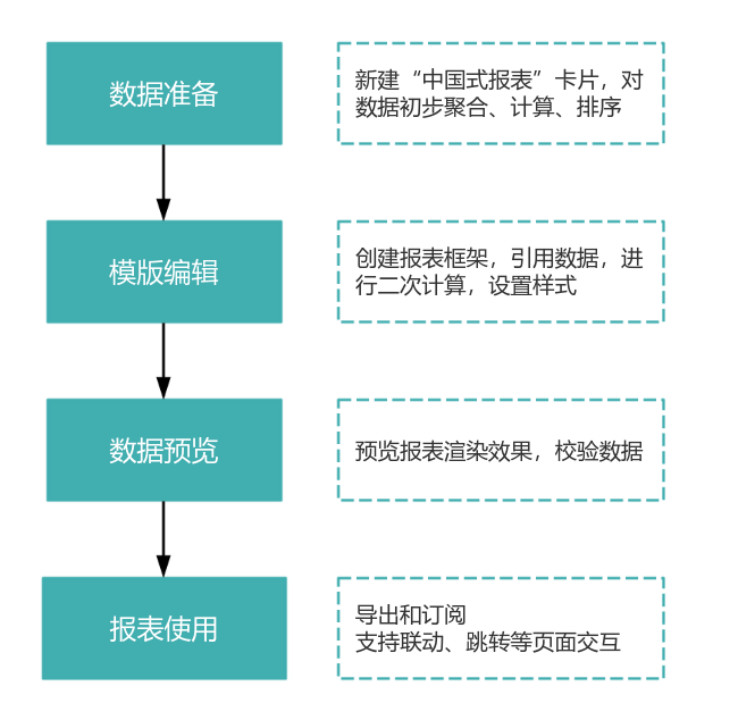
2. Data Preparation
Prerequisites: Required data has been integrated in the "Data Preparation" module. For specific operations, see Multi-source Data Integration Overview.
-
In "Data Analysis > Target Dashboard", create a new "Chinese-style Report" card, select dataset, generate "view".
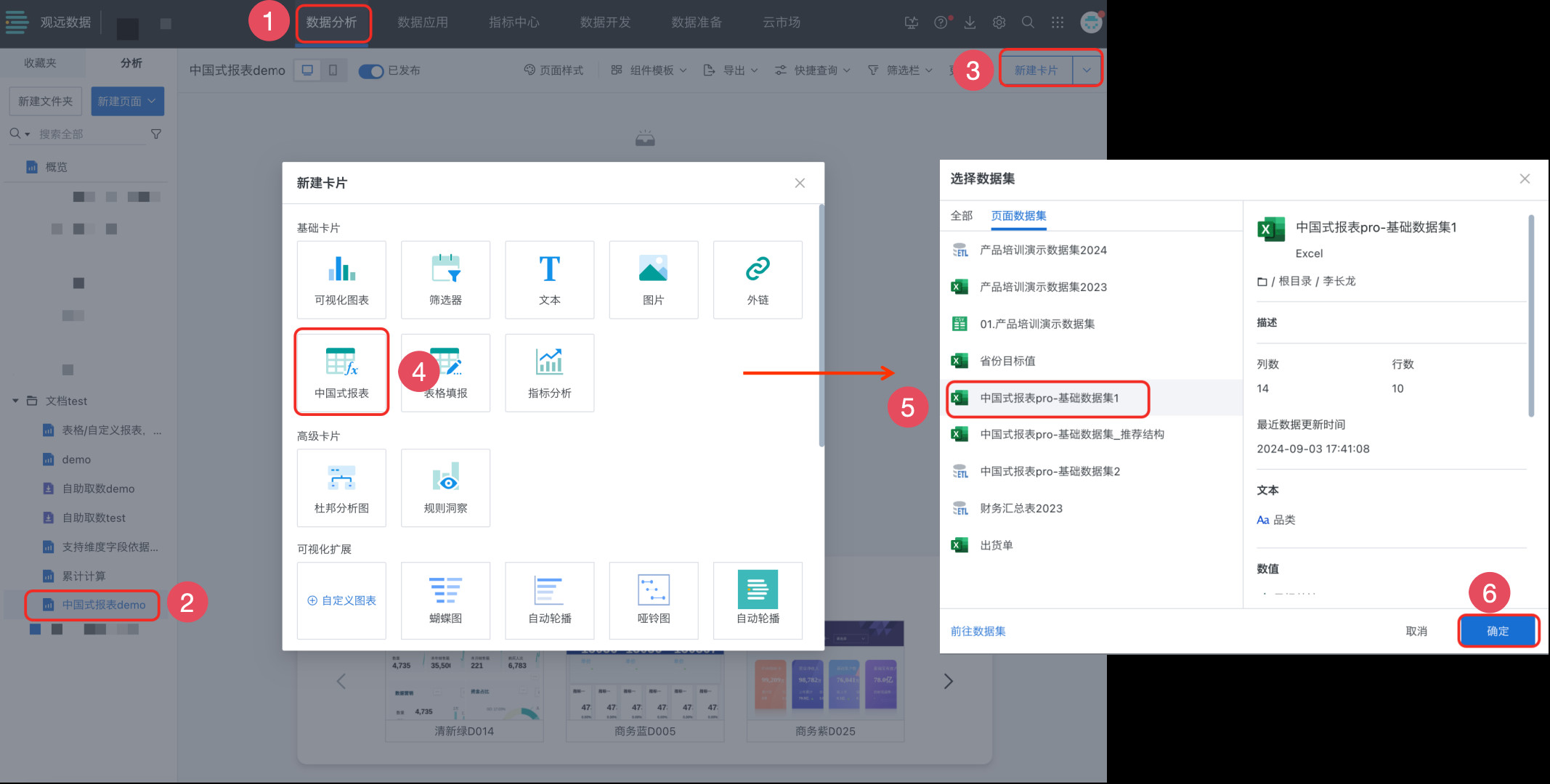
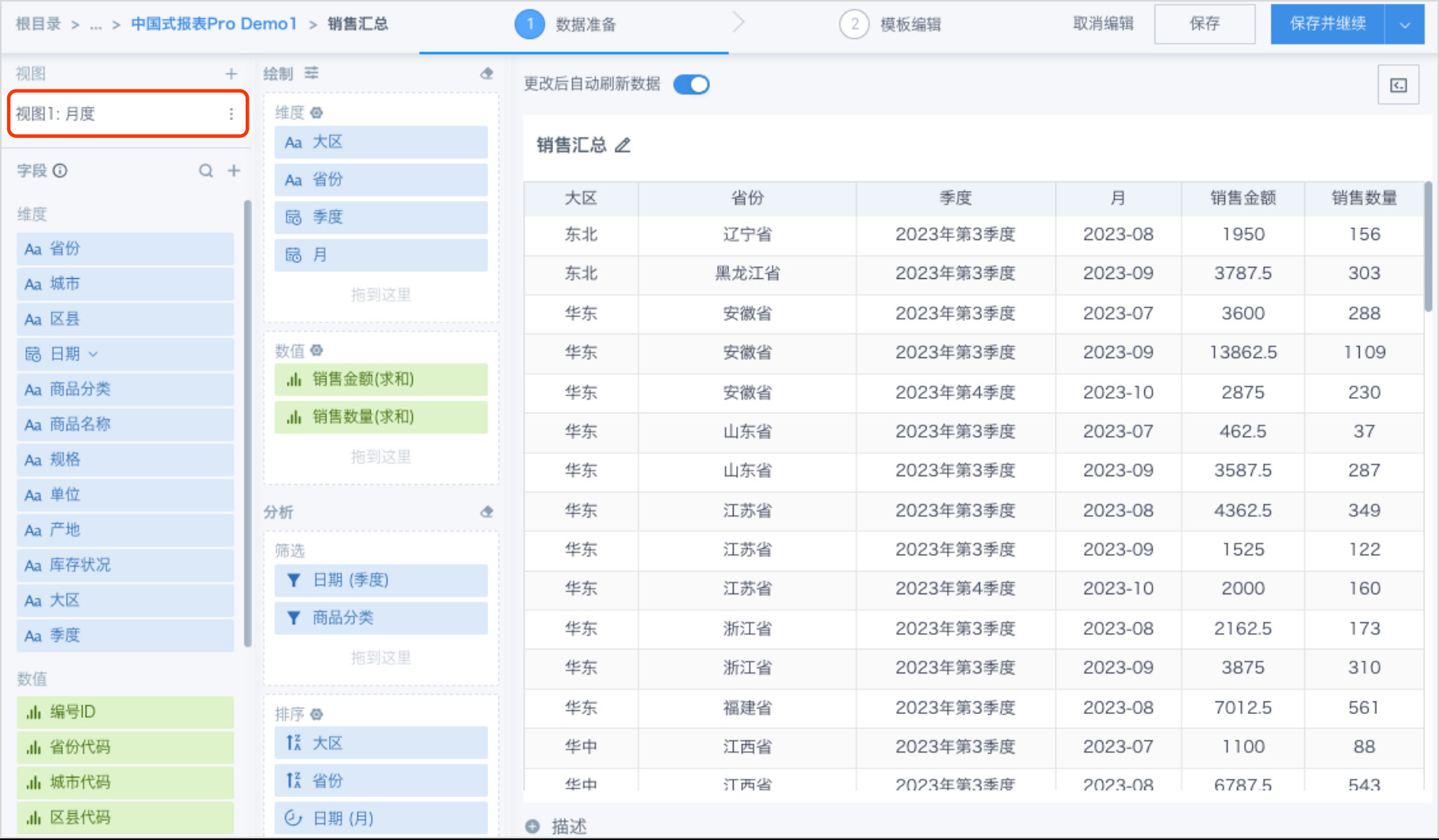
-
Drag the fields that need analysis into dimension and value areas respectively, and perform preliminary data filtering, aggregation, calculation, and sorting as needed.
Note:
- To ensure performance in subsequent report creation, it's recommended to only drag in fields that need analysis
- Considering usability, scenarios like value aggregation, calculation, filtering, sorting, adding new fields, etc., should be operated in the current data preparation stage as much as possible.
-
If multiple views need to be added, click the "+" on the right side of the view to create and edit multiple views.
Views can be renamed to simple and recognizable English (pinyin) abbreviations to improve input simplicity and readability during template editing.
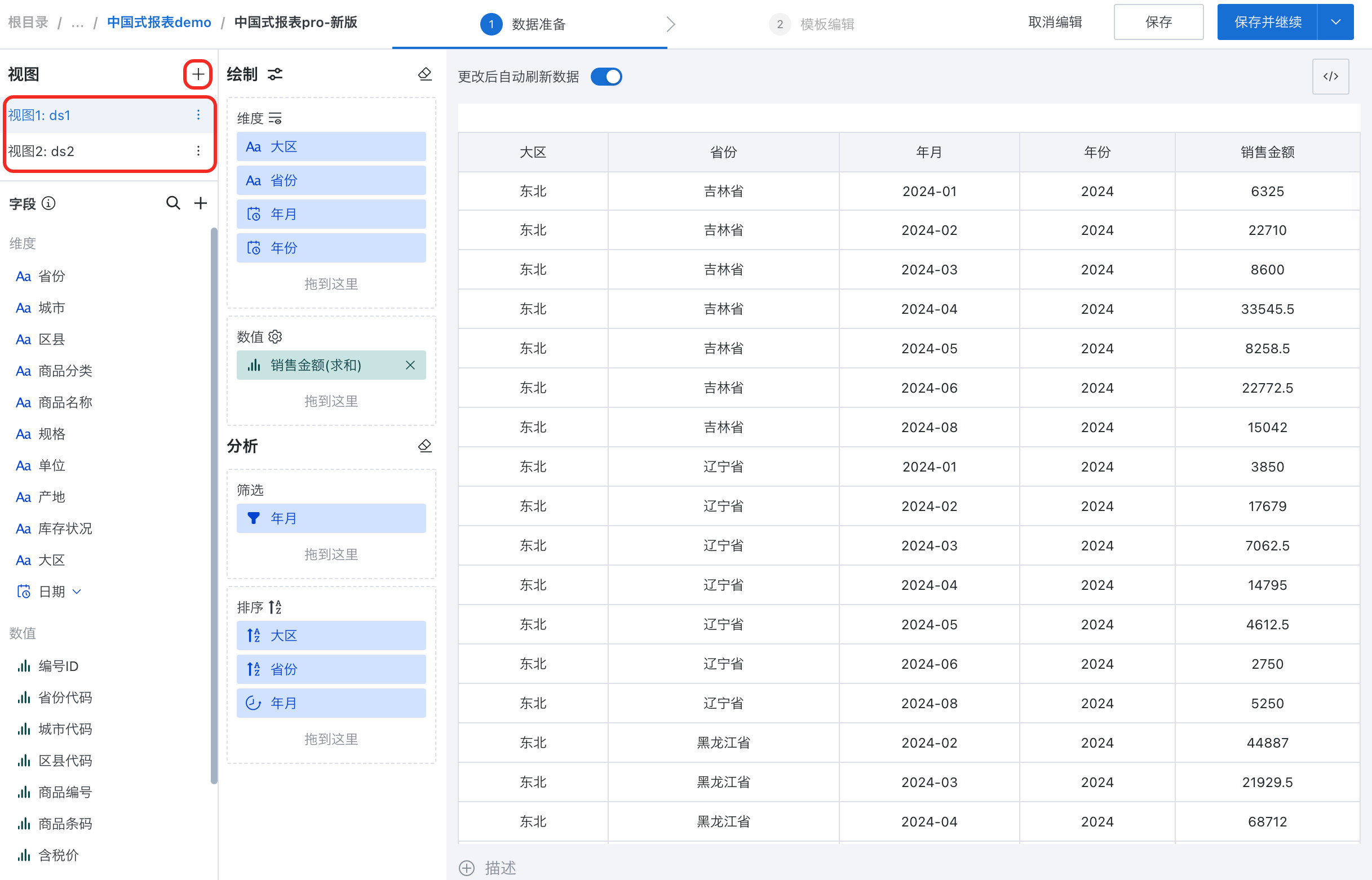
-
After data preparation is complete, click "Save and Continue" in the upper right corner of the page to enter the template editing stage.
3. Template Editing
3.1 Enable Chinese-style Reports Pro
If the system has both Chinese-style Reports 2.0 version and Pro version, you need to turn on the Pro switch to enter the new version editing page.
Note: After the Pro version template is saved, this card can no longer be converted to a 2.0 version report, please be careful.
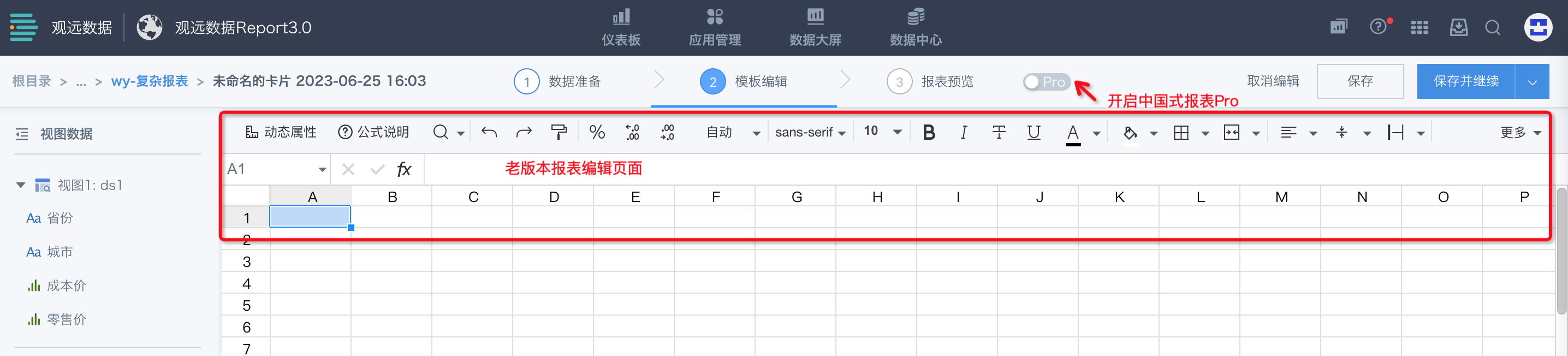
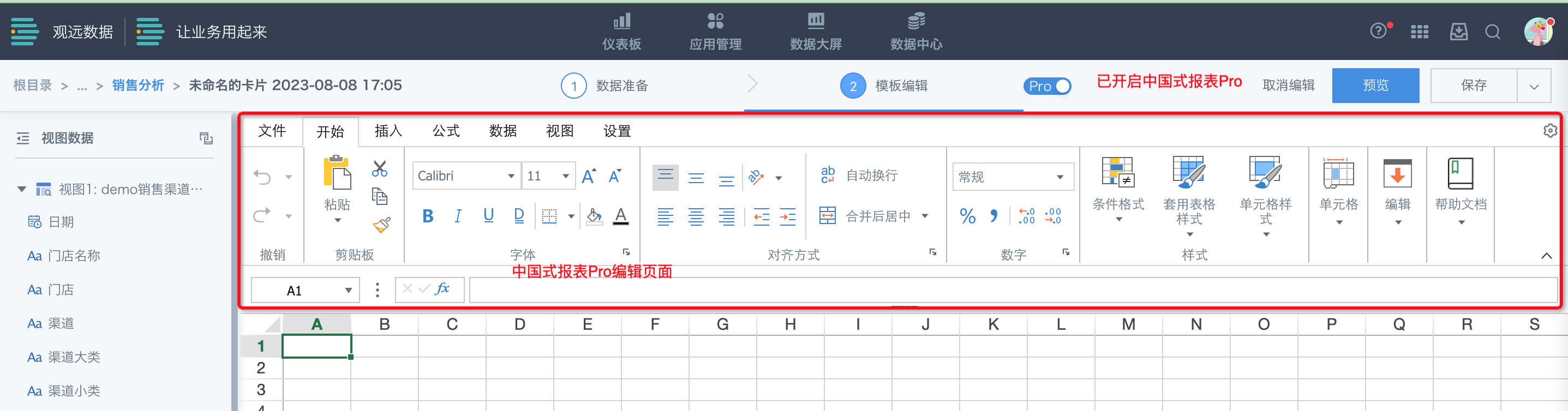
3.2 Online Editing Function Description
After data preparation is complete, enter the template editing stage, where you can build templates based on Guandata's formula syntax and Excel native formulas and other capabilities.
The template page is divided into areas as shown in the figure below:
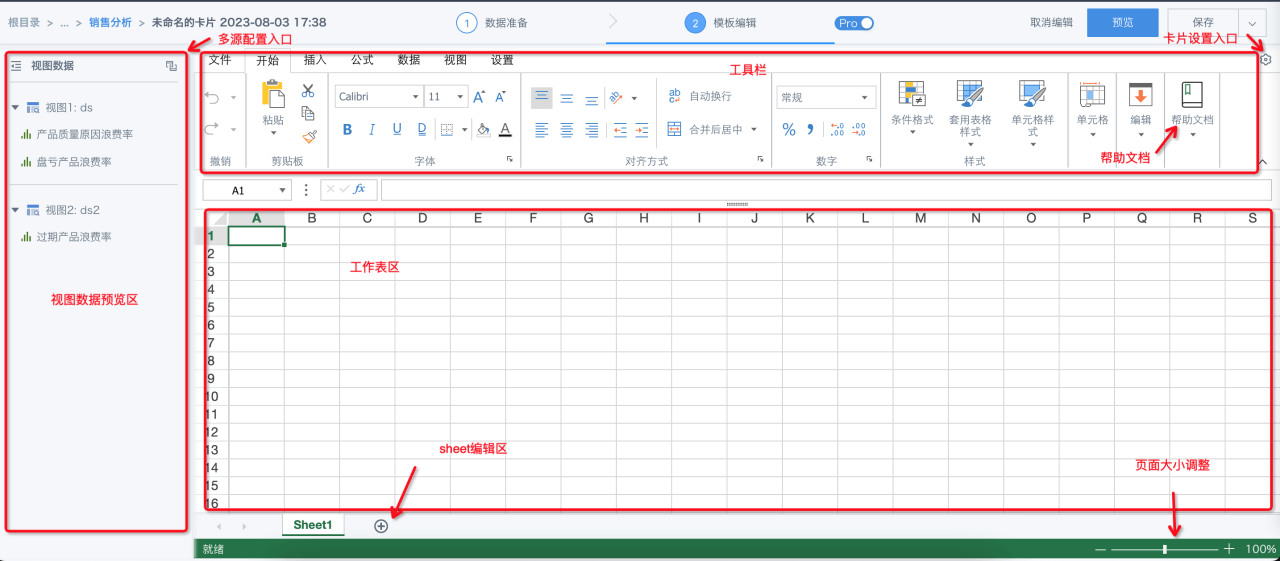
Function list description is as follows:
| Function | Description |
|---|---|
| Import/Export | Import: Excel direct import to form templates, Excel formulas, multiple sheet pages, conditional formatting, cell styles, etc. can all be compatible and preserved. Export: Export online edited templates to Excel format templates, also compatible with Excel native functions and formulas after export.  |
| Home | Same as Excel Home's basic functions, filtering, sorting, cell styles, conditional formatting, etc. Note: Excel's sorting function targets static data on columns. If you need to sort expanded data, you need to use template syntax (s=X) attributes.  |
| Insert | Supports insertion functions for tables, charts, graphics, images, snapshots, etc. After insertion, you can click on graphics for further editing. |
| Formulas | Compatible with 450+ formulas in Excel. When content is static text, supports editing content to display as formulas or results. Note: Through the display formula function, you can verify the actual effective range and logic of formulas after each step of template creation, facilitating verification of formula calculation results and processes.  |
| Data | Supports grouping, filtering, sorting, column splitting and other functions. |
| View | Supports various configurations for views, titles, gridlines, freeze panes, etc. |
| Settings | Supports setting table properties, including tables, tabs, scrollbars, etc. |
| Card Settings | Supports pagination settings, special value replacement, title and card style settings. For detailed card settings description, see [Card Settings](3-Card Settings.md). Common questions related to card settings: [Can 0 or null values in complex reports be replaced with other symbols?](../../../../../13-FAQ%2F6-Chinese-style%20Reports%20(Original%20Complex%20Reports)%20Common%20Questions.md#4.%20Can 0 or null values in complex reports be replaced with other symbols?) 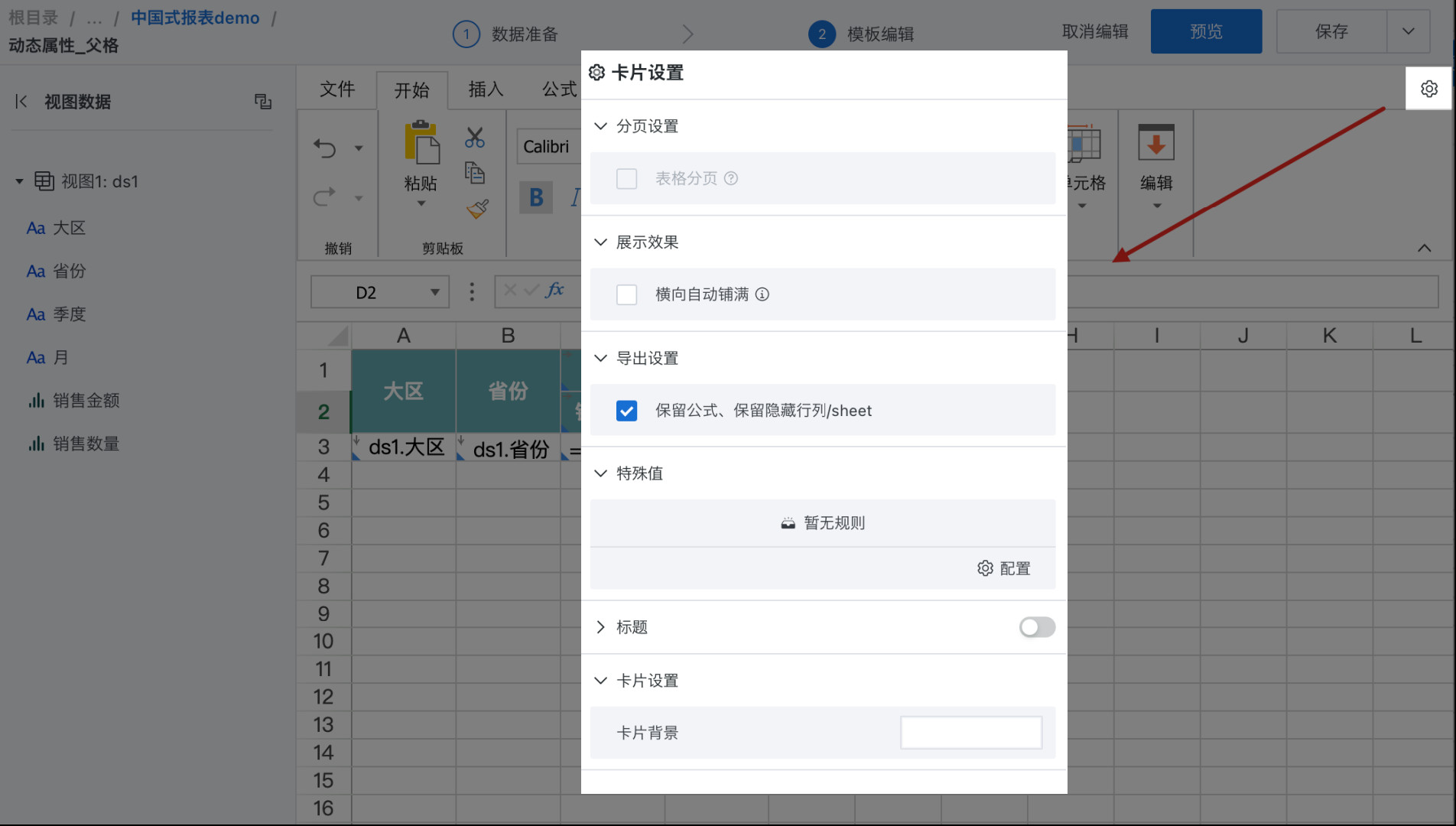 |
| Multi-source Association | Supports setting multi-source data associations. Not recommended for non-essential scenarios, as it will consume a lot of card preview performance as data volume increases. It's recommended to perform association operations in advance during data integration and ETL. When a view is used for associating data, you need to copy one in the first step. Fields in associated views will be displayed according to association results. Configuration method is the same as ETL association operators.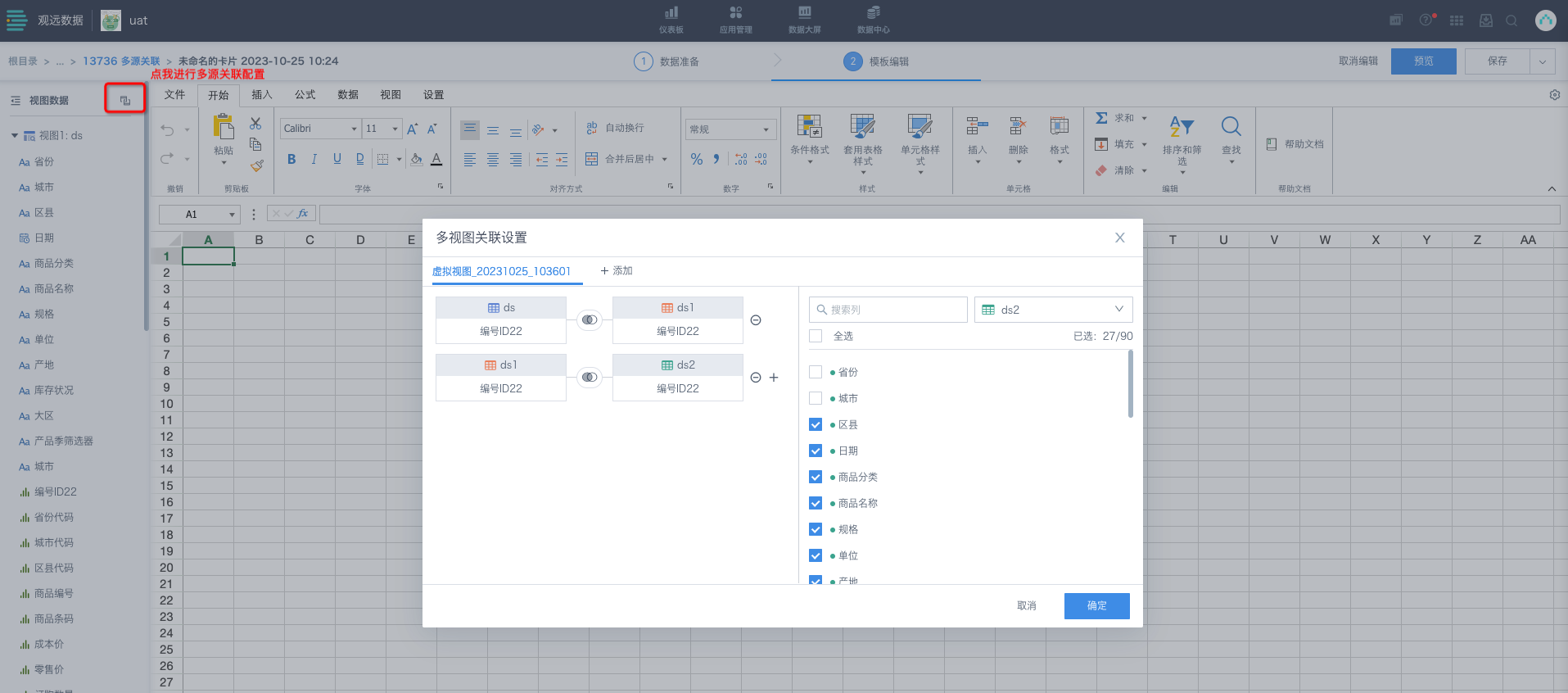 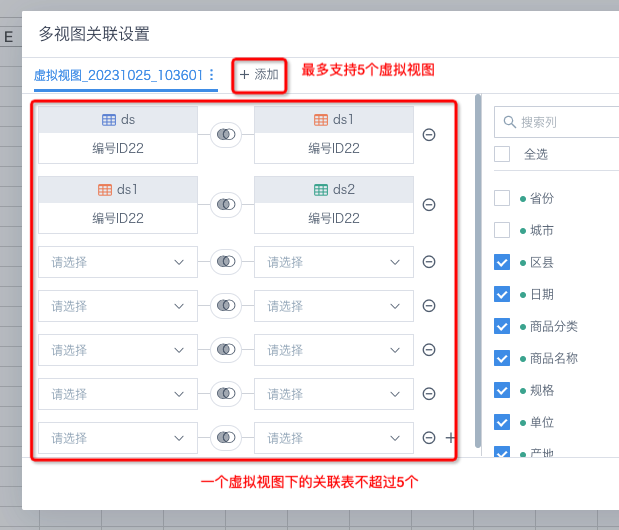 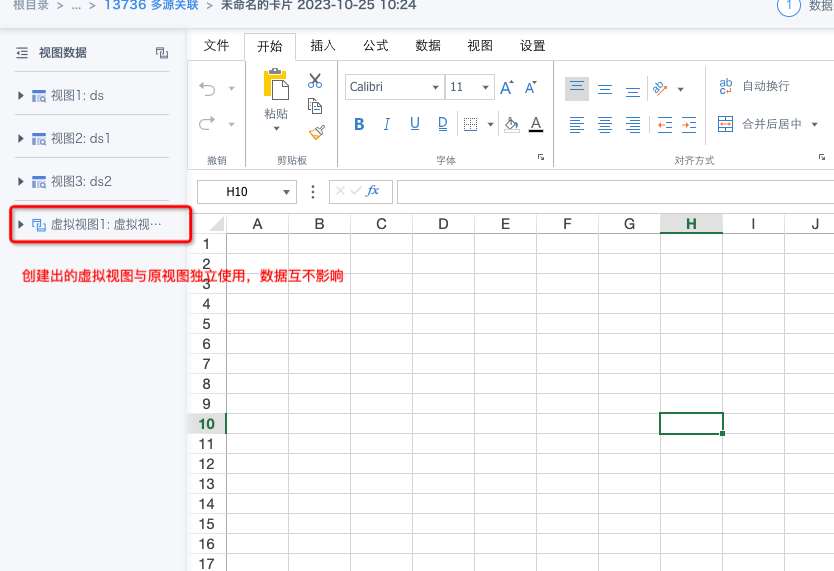 Note: 1. Does not affect previously configured multi-source associations, unless the original configuration content is edited and adjusted, then the new configuration method needs to be followed. 2. No need to copy a view for each association. |
| Edit Cells | A: After selecting a cell, you can edit cell formulas and content in the formula bar. B: If you want to configure a cell as a template cell, you can right-click to set it. Template cells will show a blue corner marker in the bottom-left corner; for template cells, you can double-click to configure dynamic attributes. For detailed description of template cell dynamic attributes, see [Chinese-style Reports Pro Template Instructions](2-Chinese-style Reports Pro Template Instructions/0-Chinese-style Reports Pro Template Instructions.md) C: Right-click cells to support inserting comments and other functions. 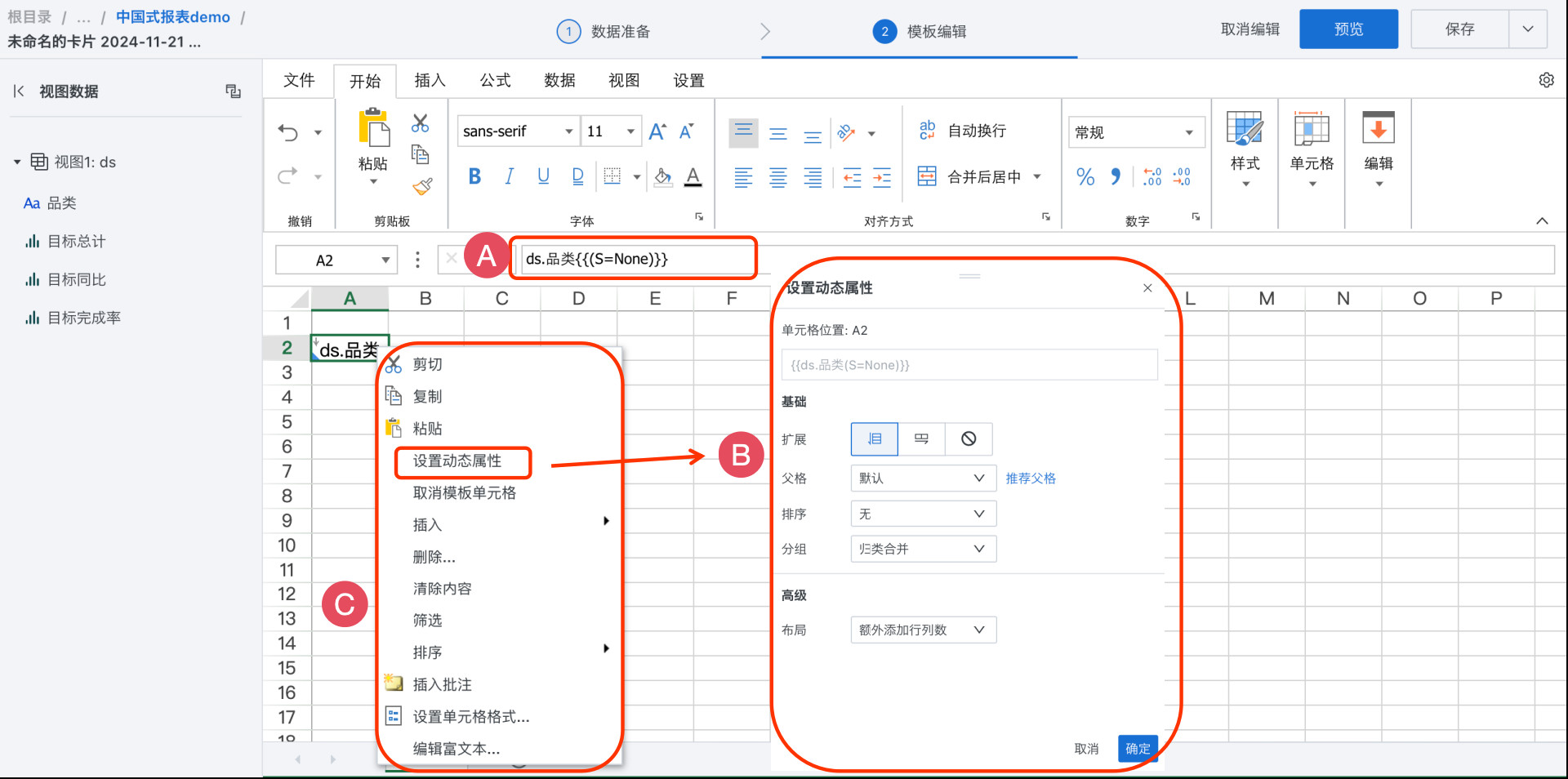 |
| Multiple Sheet Pages | Supports multiple sheet pages, supports configuring hiding, protection and other functions, can use template fields for dynamic naming and expanding sheet pages.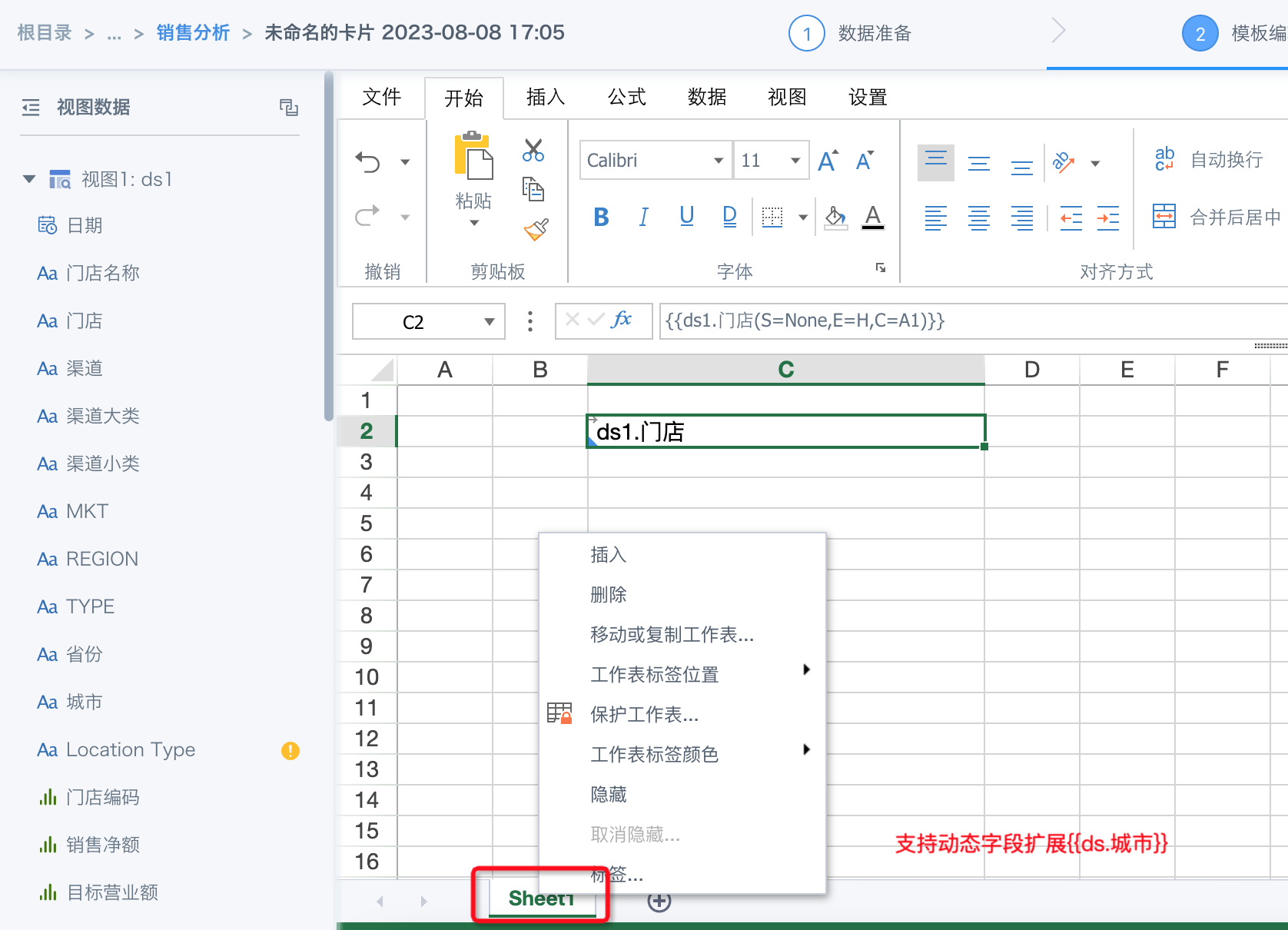 |
4. Data Preview
After template editing is complete, you can click the "Preview" button in the upper right to view the generated report effect in real-time, and save after confirmation. When switching pages, remember to save current editing content.
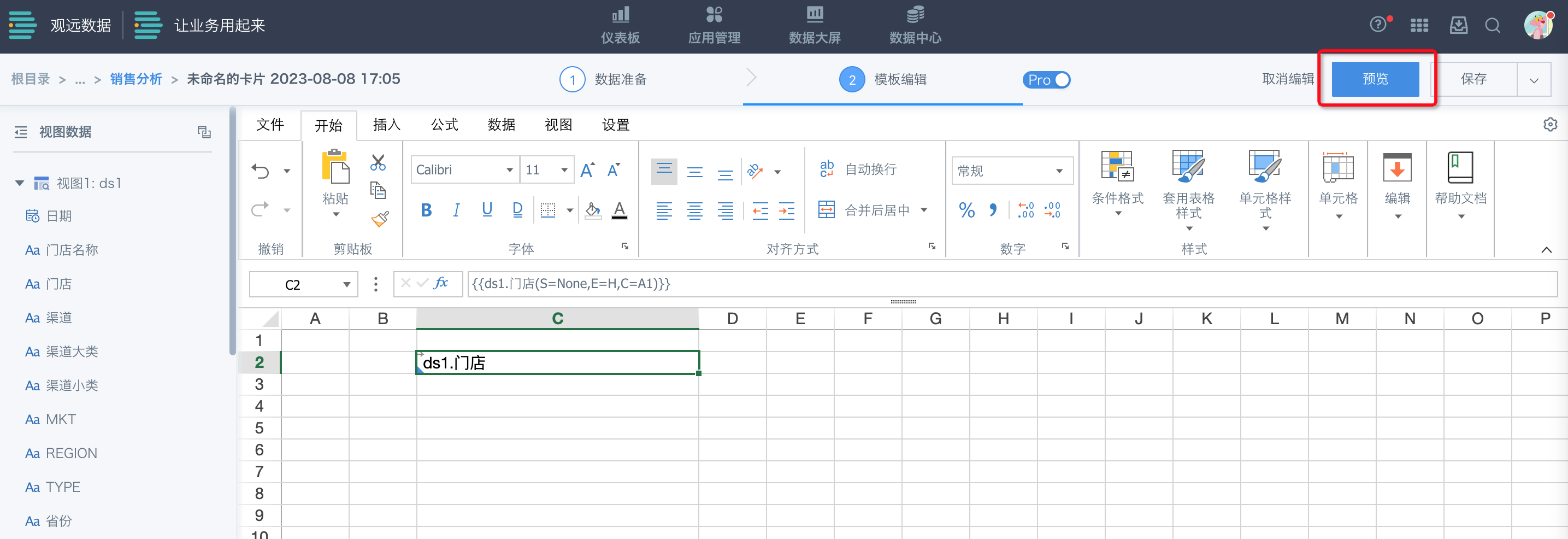
5. Report Usage
For successfully created reports, click the card management icon in the upper right corner of the card. The dropdown supports configuring linkage, creating subscriptions, exporting data and other card functions. See [Card Management](../../../3-Card Management.md).
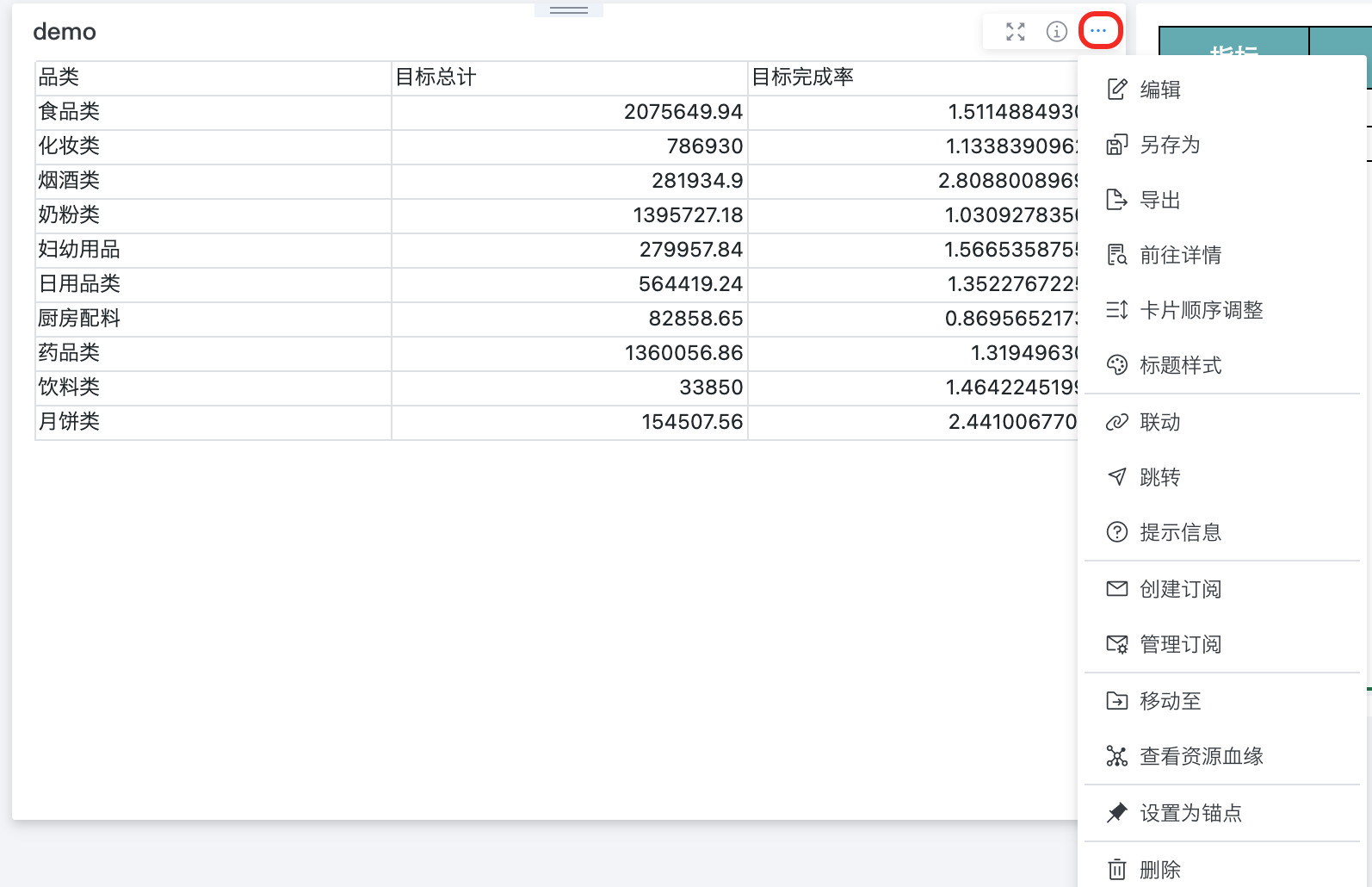
6. License and Switch Description
-
Chinese-style Reports 2.0 version and Pro version have independent licenses respectively, do not affect each other, can coexist. For procurement or upgrade, please contact Guandata business team.
-
When licenses for both versions of Chinese-style Reports exist in the system simultaneously, you can configure in the backend management interface which version of report is default when creating new ones.