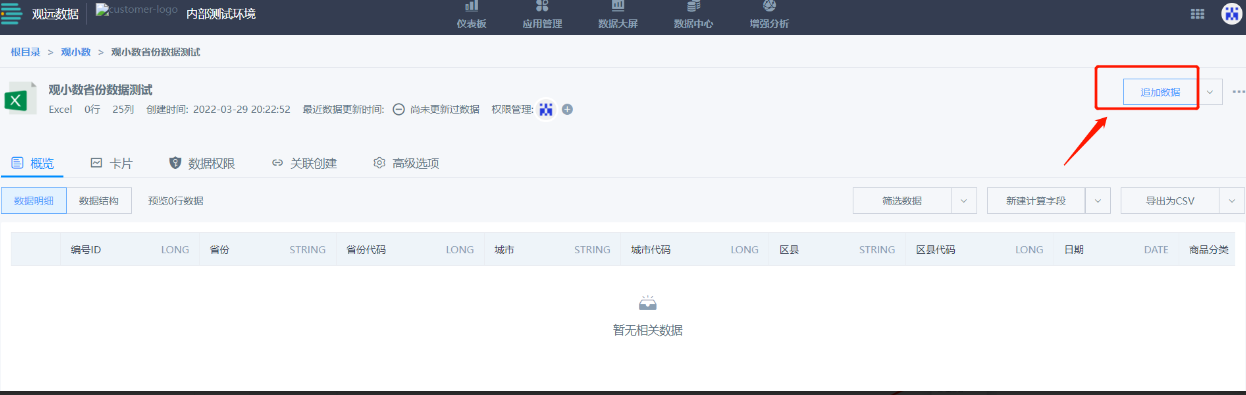Test Environment One-click Migration to Production Environment
I. Applicable Scenarios
Test environment and production environment (formal environment) are separated. Report creators develop in the test environment, and after development is complete, one-click migration to production environment.
II. Operation Prerequisites
There are two interconnected environments, one for testing and one for formal environment.
III. One-click "Migration" Rule Explanation
1. "Migration" user role is: Administrator, reasons as follows
-
Different control levels:
-
Production and test environments have different control levels, production environment should be strongly controlled; in formal environments, to avoid interference from test environments and arbitrary free content publishing, ordinary users should conduct report development and testing in test environments.
-
Publishing admission rules:
-
When testing is error-free and needs to be migrated to formal environment, it should go through system administrator approval/review (currently notifying administrator for publishing), then publishing is allowed. But approval in BI is too heavy, and it's not BI's scope. Comprehensive consideration should be done by administrator for publishing.
-
Different user roles in two environments:
-
Production environment should have most people viewing data, i.e., read-only users. This ensures consistency between test and production environments. Formal environment resource permission distribution should also be completed by administrators/group administrators
2. Resources Supporting "Migration"
-
✅Data accounts:
-
✅Datasets (self-built datasets, non-ETL datasets)
-
✅ETL
-
✅Dashboards
-
✅Data screens
-
✅Web applications
-
✅Mobile applications
-
Enterprise resources
-
✅Global parameters ✅Custom regions
-
✅Custom maps
-
✅Enterprise color schemes, theme color schemes
-
Visualization plugins
-
✅Dashboards, screens, ETL published according to original paths
3. About Publishing Path Explanation
Publish according to original paths. If original paths cannot be found, create in corresponding root directories.
For initial publishing, try to publish according to original page paths. If folders with same names don't exist, create new directories and publish
4. Recent Practice Examples
1) Application scenario characteristics:
Group-type business, distinguishing test and production environments, hoping for full staff data usage, promoting self-service analysis, separating creators from viewers;
2) Population/environment usage characteristics:
Test environment: Mostly data creators using, promoting self-service analysis; requirements are large amounts of ETL tasks and query tasks, so machine configuration may be relatively higher; (mostly ordinary users)
Production environment: Mostly data consumers, viewing desired data reports in BI (mainly middle and senior management), need to ensure performance to provide better product usage experience; (mostly read-only users)
Additionally, for those wanting strong separation between test and production environments to achieve unified IT control purposes, this solution is also suitable.
3) Best practices:
Promote self-service analysis in test environment, prepare corresponding basic datasets, self-service analysis datasets. Those with self-service analysis capabilities can fully explore and practice in test environment. Content with practical value can be published to production environment;
In production environment, publish truly daily-needed dashboards. This won't interfere with daily usage, and avoids a bunch of invalid dashboards and personal test content competing for resources and interfering with vision. Achieves the goal of being as concise as possible.
IV. Data Migration Methods
1. Quick One-click Migration (Version 4.8 and above)
Step 1: Open "One-click Publishing" Function
In the operation and maintenance management page, decide whether the administrator interface exposes this function, i.e., open the "One-click Publishing" button.
.png)
Step 2: Migration Settings
Administrators can operate according to this path: Administrator Settings - System Management - Advanced Settings - Migration Settings. Open one-click migration to see migration buttons on dashboards, datasets, ETL, data screens, web applications, light applications and other pages. After configuring target environment account password, you can click test to perform connection testing.
.png)
Step 3: One-click Migration
Click "Migrate" on the dashboard to migrate the corresponding dashboard to the target environment.
.png)
2. Traditional Migration Method
Step 1: Migrate data accounts in test environment
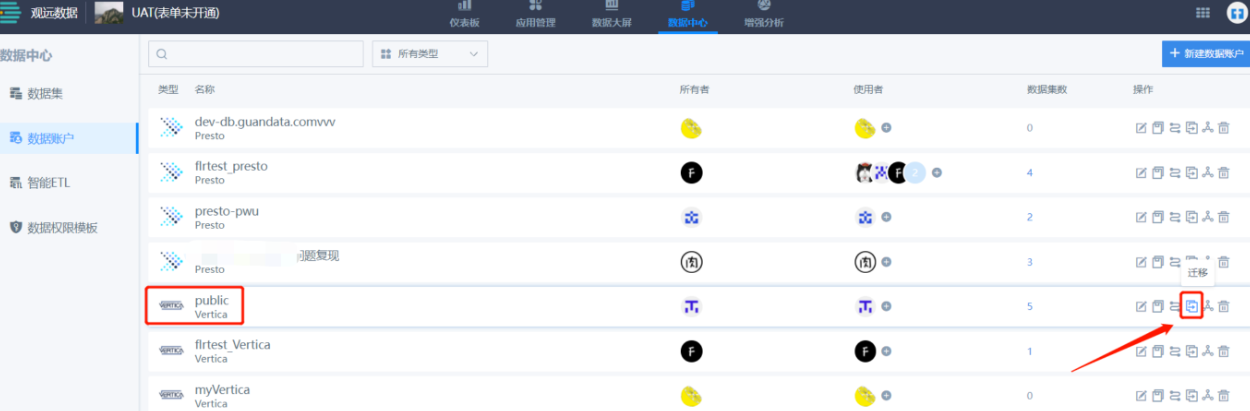
You can see in the production environment, the migrated data account appears:
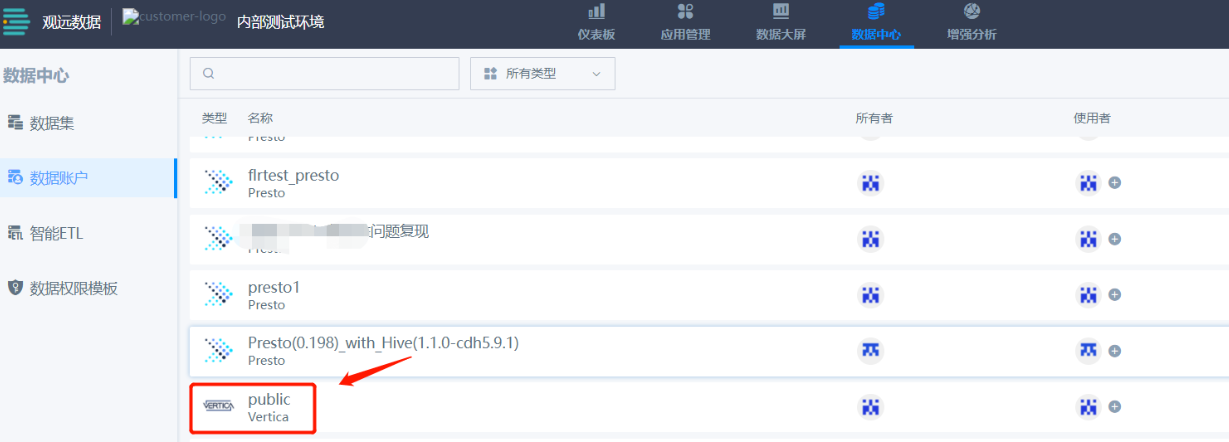
Step 2: Test environment migrate datasets
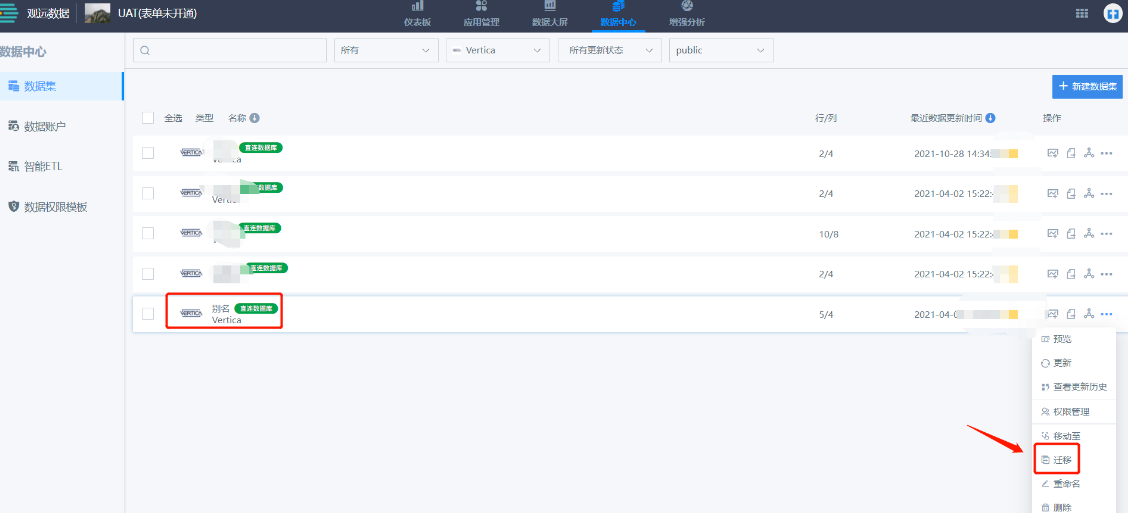
You can see in the production environment, this migrated dataset appears:
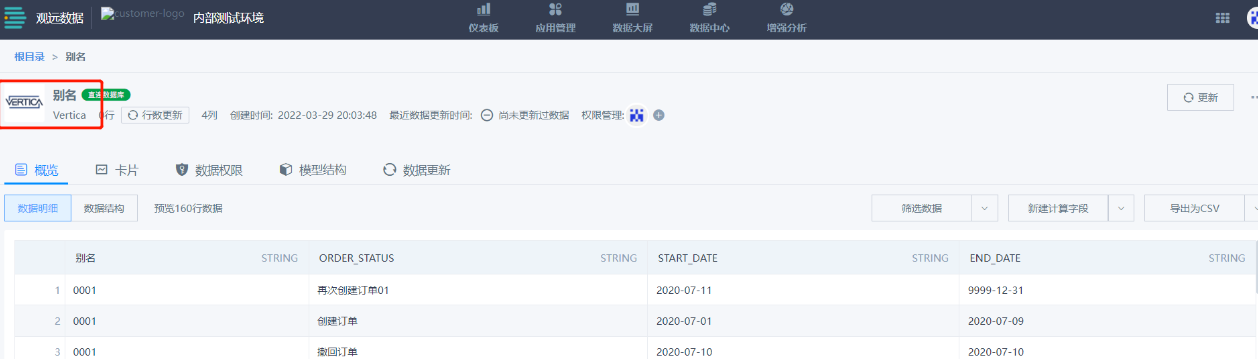
Step 3: Test environment migrate dashboard
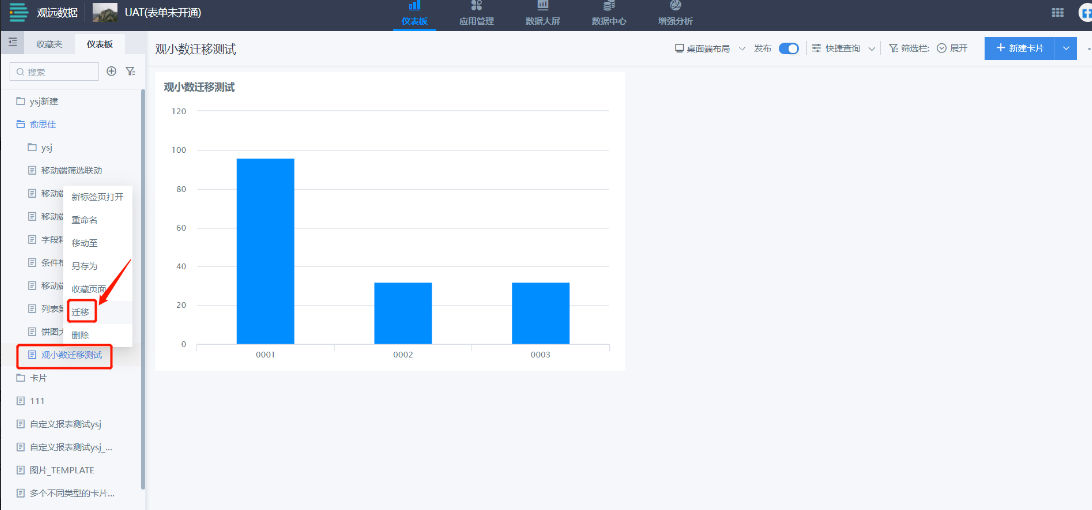
You can see in the production environment, this migrated dashboard appears:
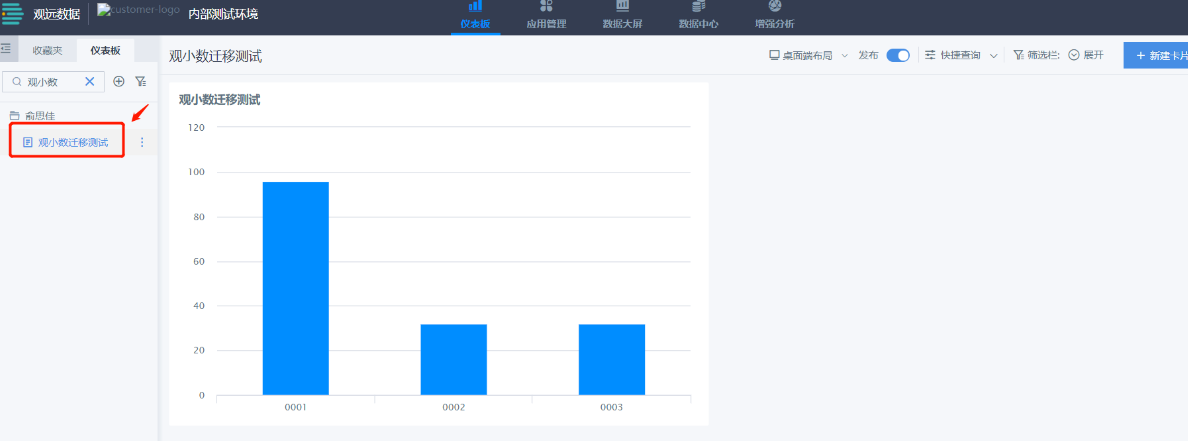
V. File Dataset Migration Supplementary Notes
If it's a file dataset, after migration there will only be column names without data, need to re-upload files locally:
Test environment migrate file dataset:
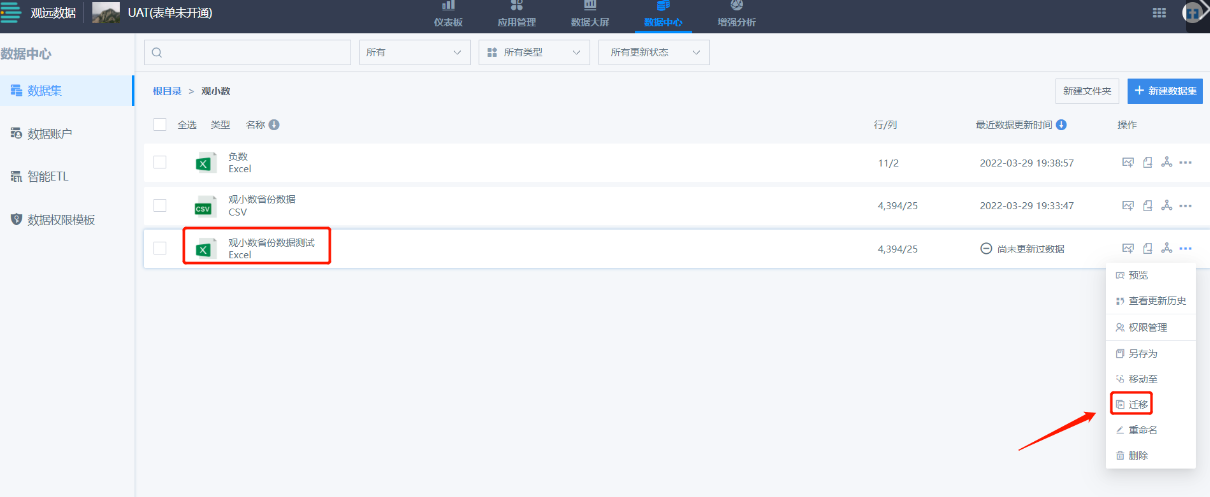
Found that the migrated file dataset in production environment has no data:
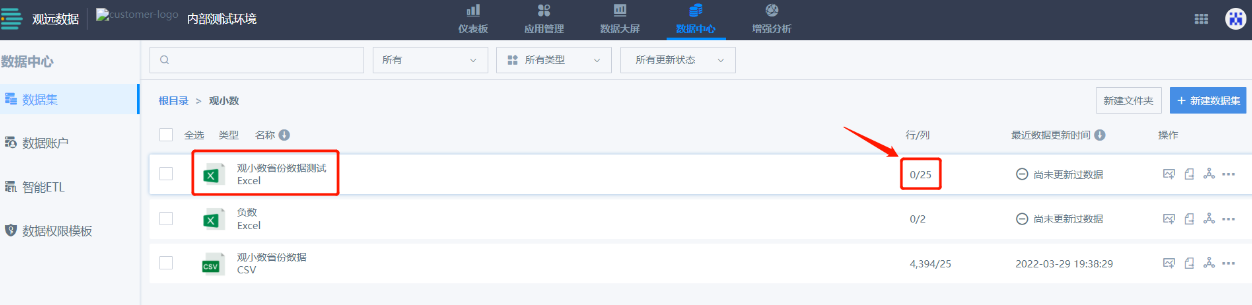
At this time, you need to re-append data: