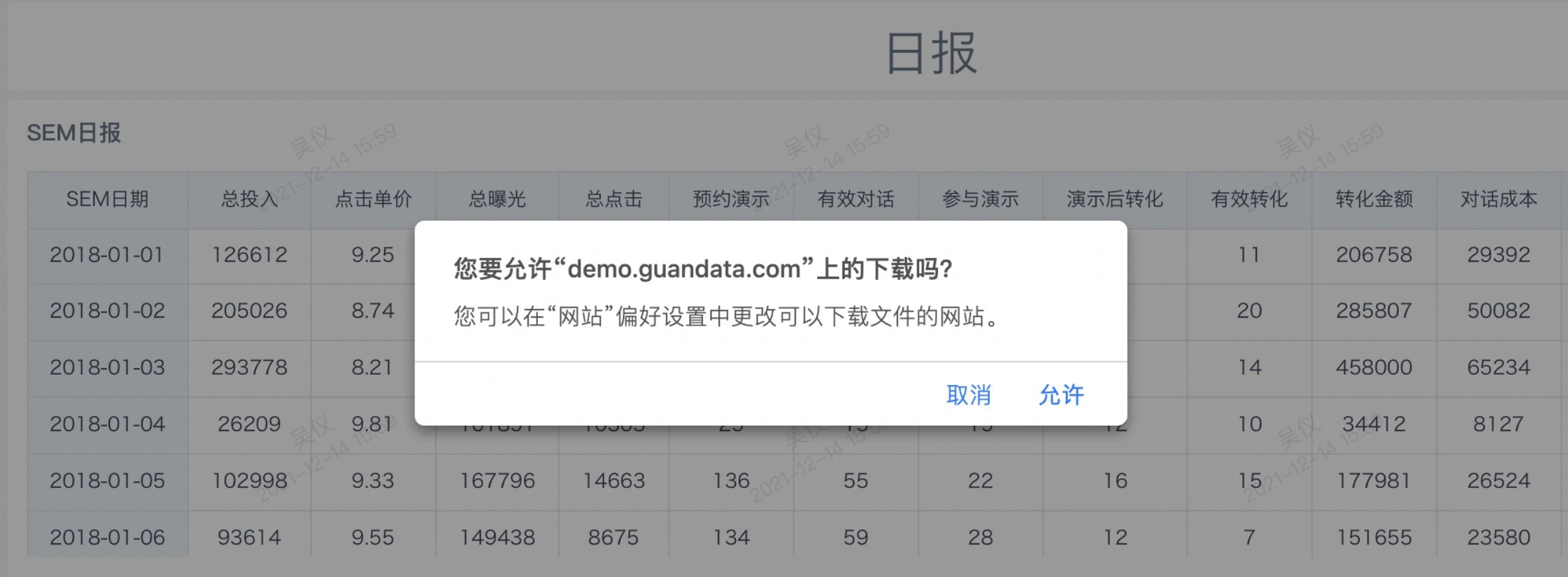Read-only User Onboarding Guide
If your role is "Read-only User" (usually only needing to view or query data), you can read the following document to help you better use Guandata BI. Typical roles include: store managers and staff in retail chains.
1. Registration and Login
There are two ways to log in to the Guandata BI platform, both of which can be used.
1.1 Manual Login
Step 1: Open the platform interface
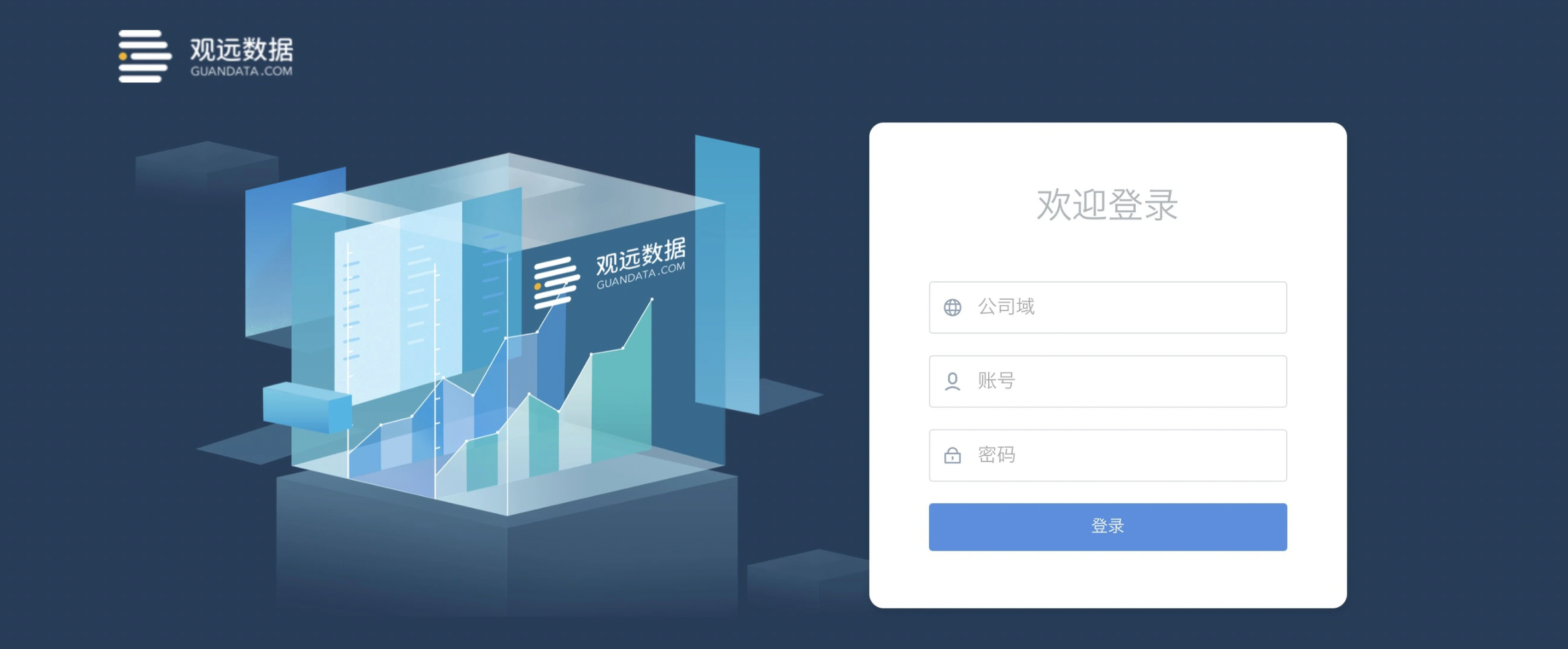
Step 2: Enter "Domain", "Account", and "Password", then click Login.
1.2 QR Code Login
For enterprises using the BI platform, it is often necessary to integrate with other office systems. Logging in via third-party platform QR code brings great convenience.
-
If the BI platform only integrates with one communication software, clicking QR code login can directly jump to the QR code login method of that software.
-
When using Feishu QR code login, an embedded QR code method is adopted, providing users with a more convenient experience.
When the default login method is third-party integration, opening the login page in a single-domain environment will directly display the QR code:
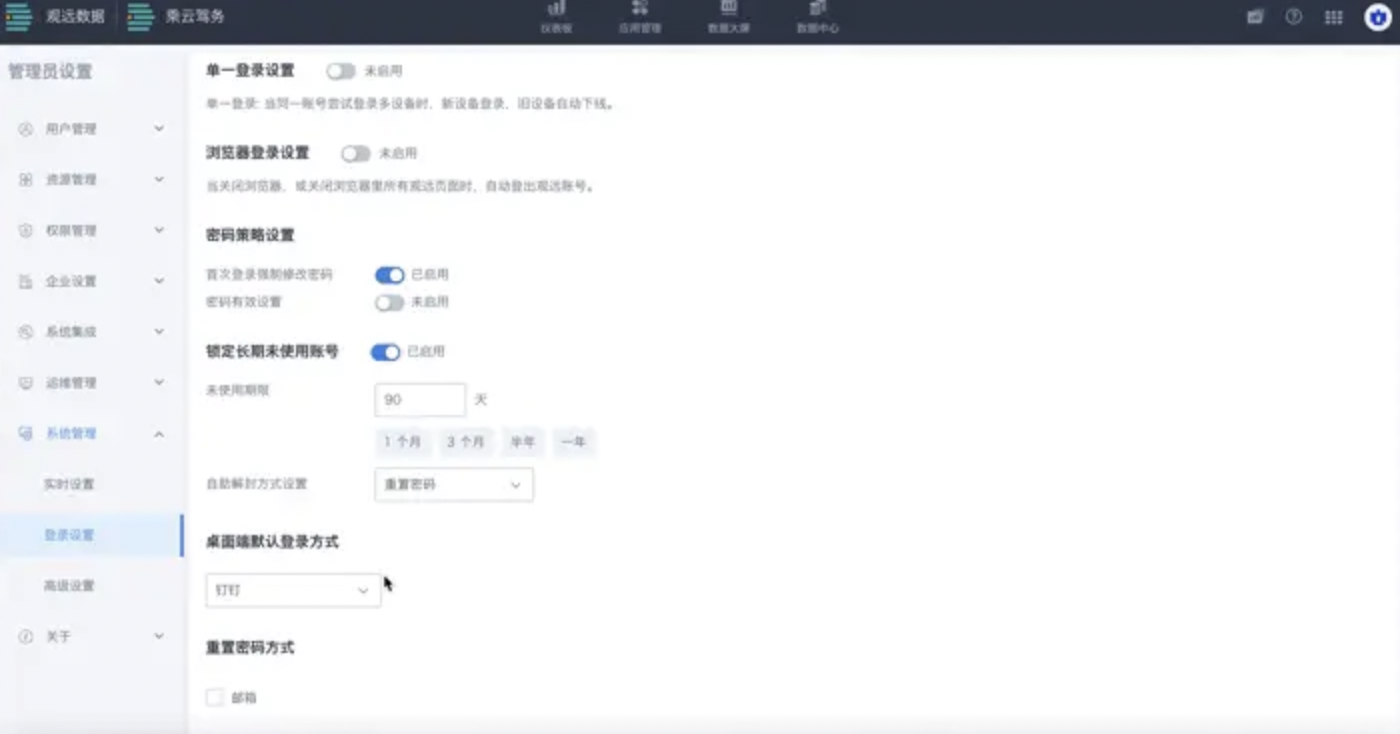
In a multi-domain environment, after entering the domain, the login page will directly present the QR code.
2. Change Account Password
Step 1: After logging in, click the icon in the upper right corner.
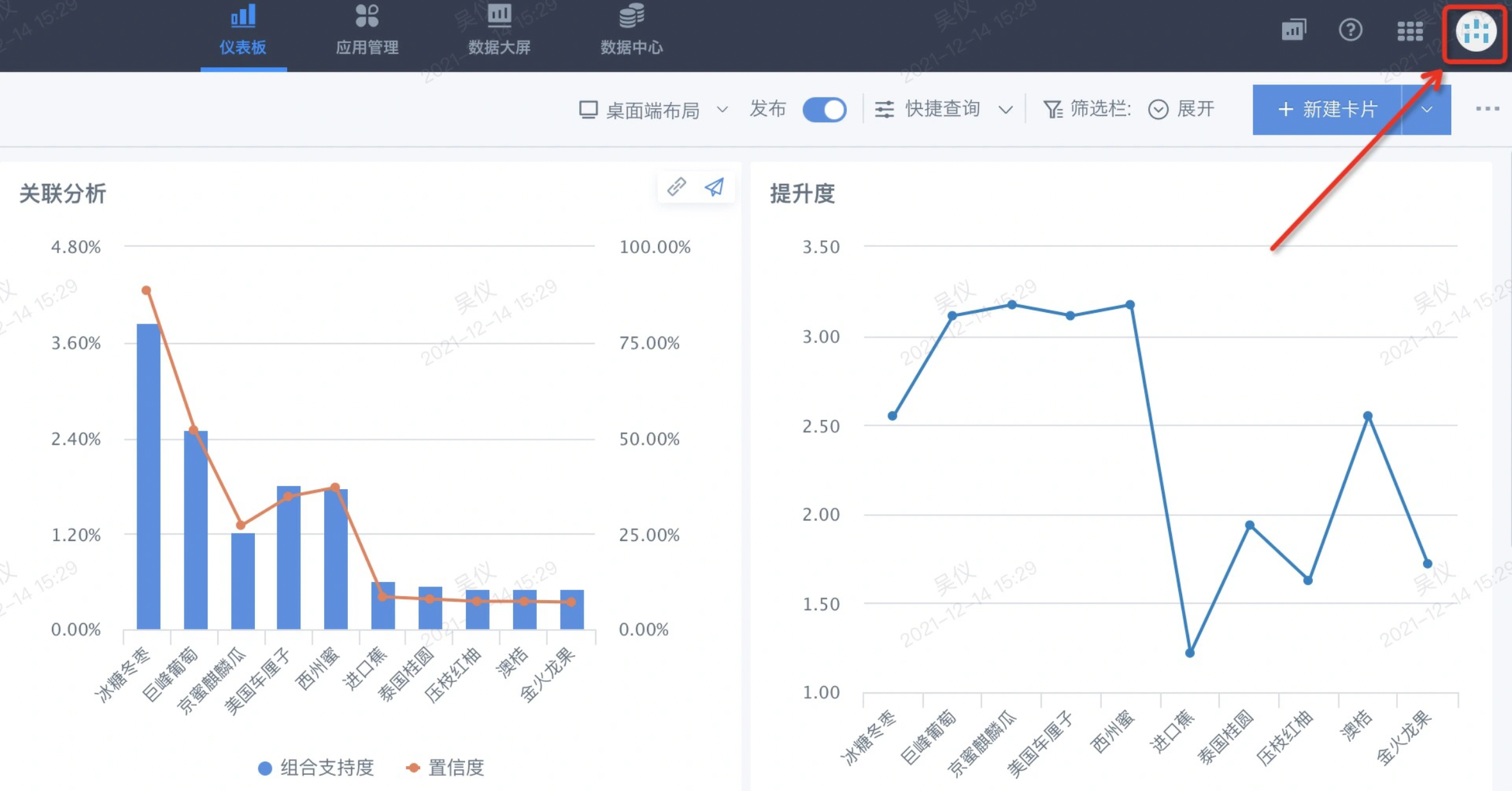
Step 2: Select "Account Settings" to enter the settings interface.
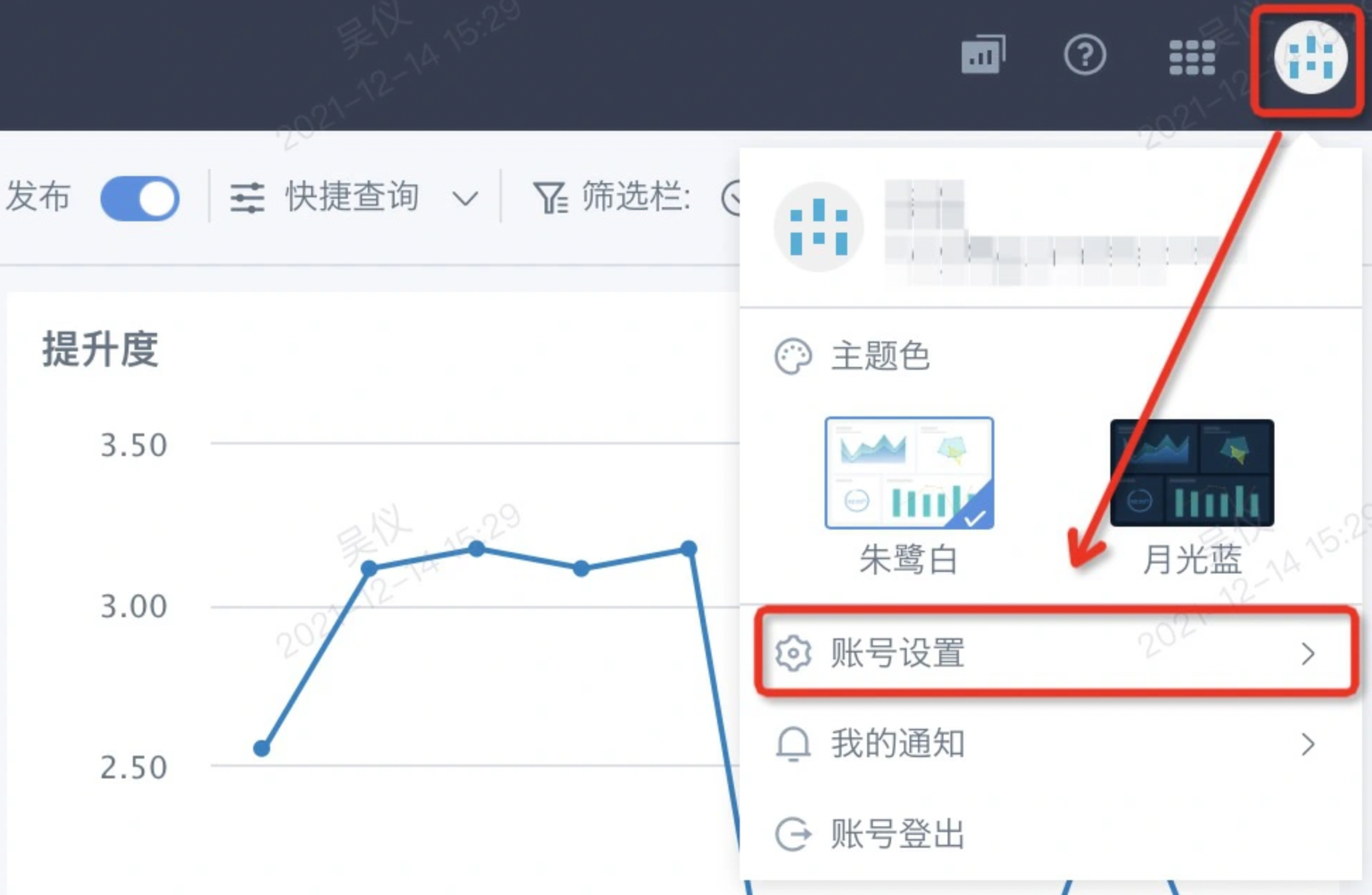
Step 3: Click "Change" next to the password to enter the change interface.
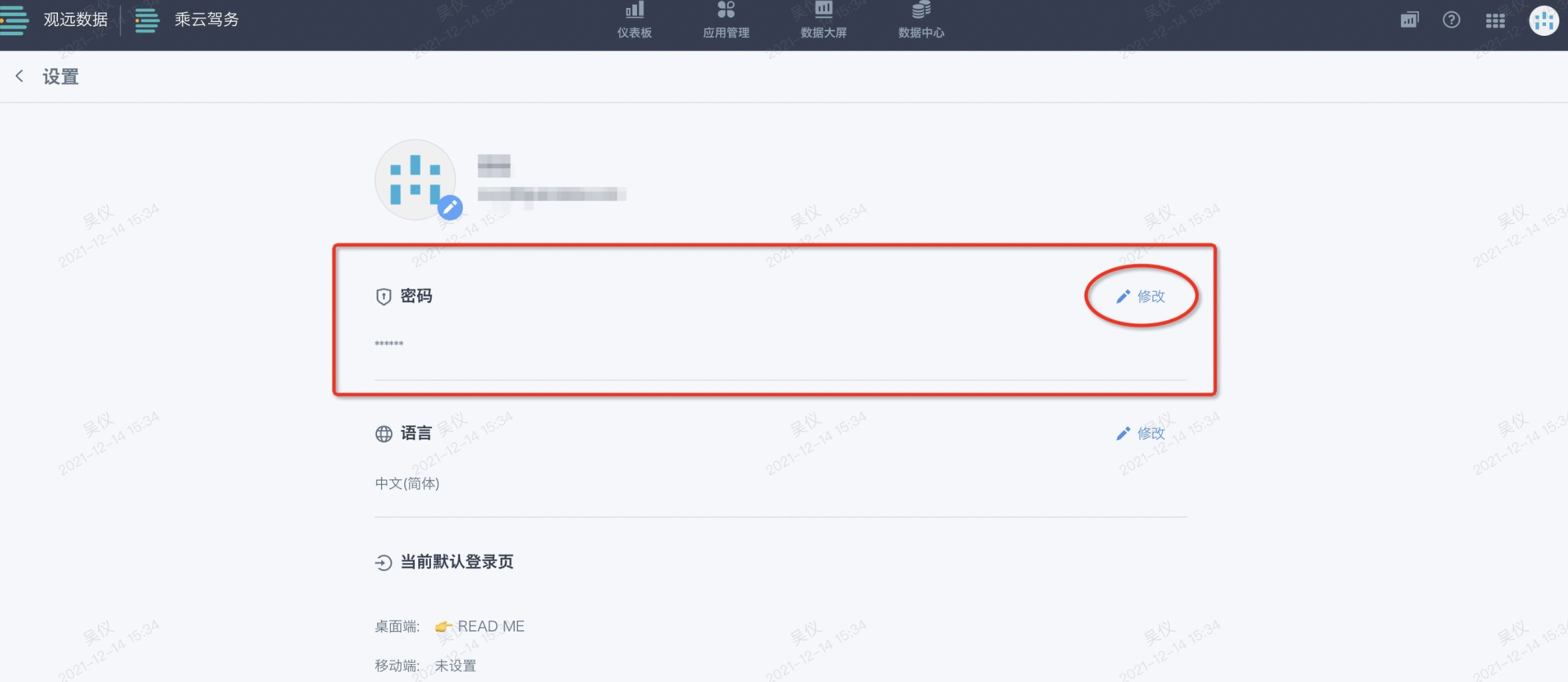
Step 4: Enter the old password, then re-enter the new password.
- Password length: 8-32 characters
- Password must contain at least two types: letters, numbers, or symbols
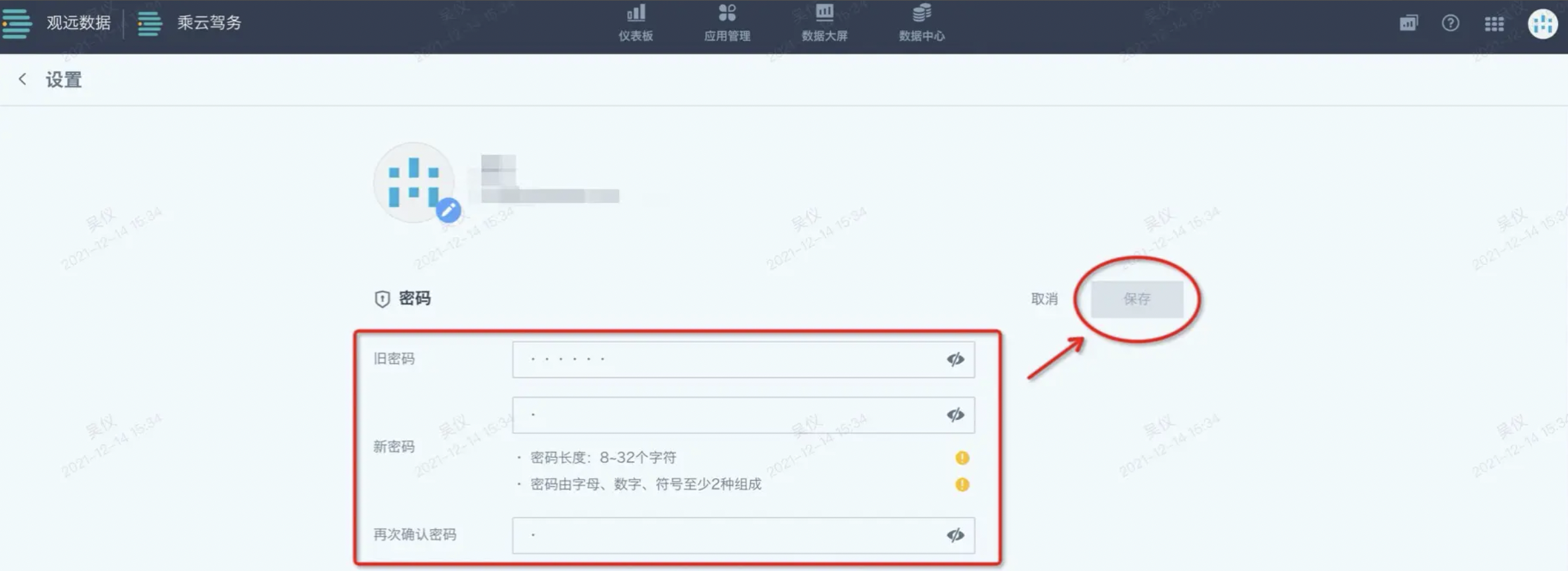
Step 5: Click Save
3. Password Reset
Step 1: After entering the domain, click "Forgot Password" to start the password recovery process via email.
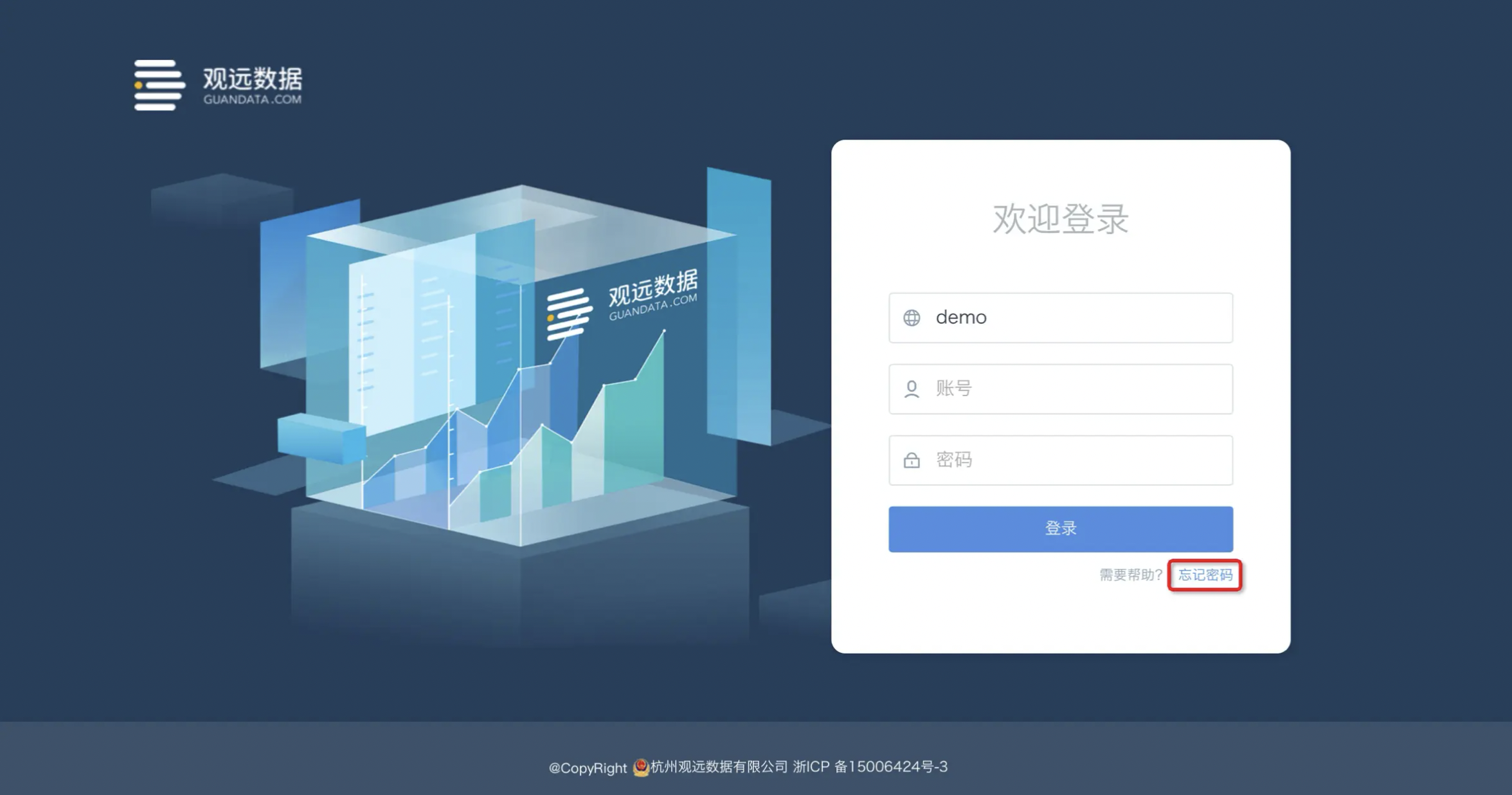
Step 2: Enter domain, account, and dynamic verification code, then click Next. You will receive an email.
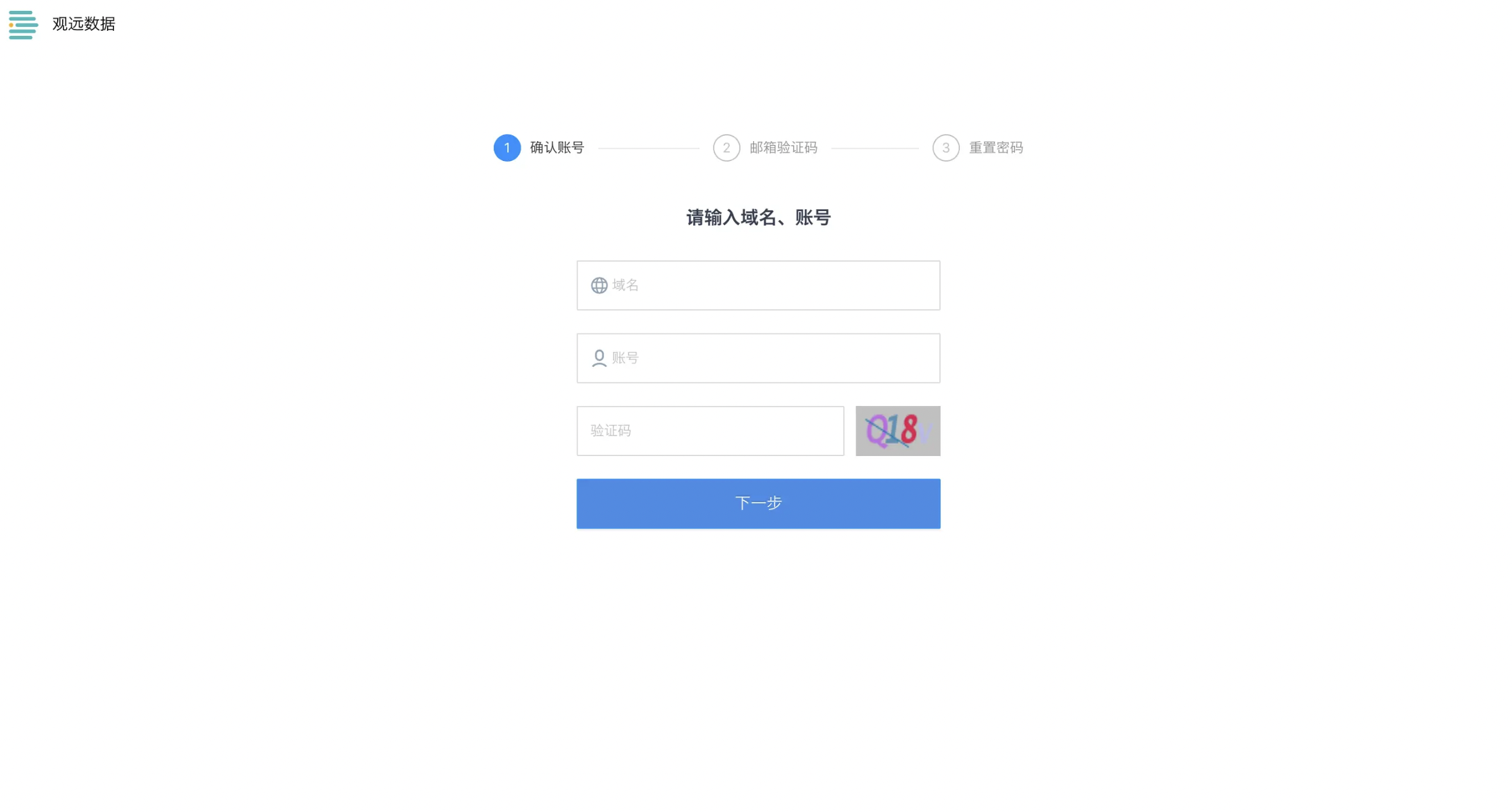
Step 3: Enter the verification code from the email (valid for 1 hour), then click Next.
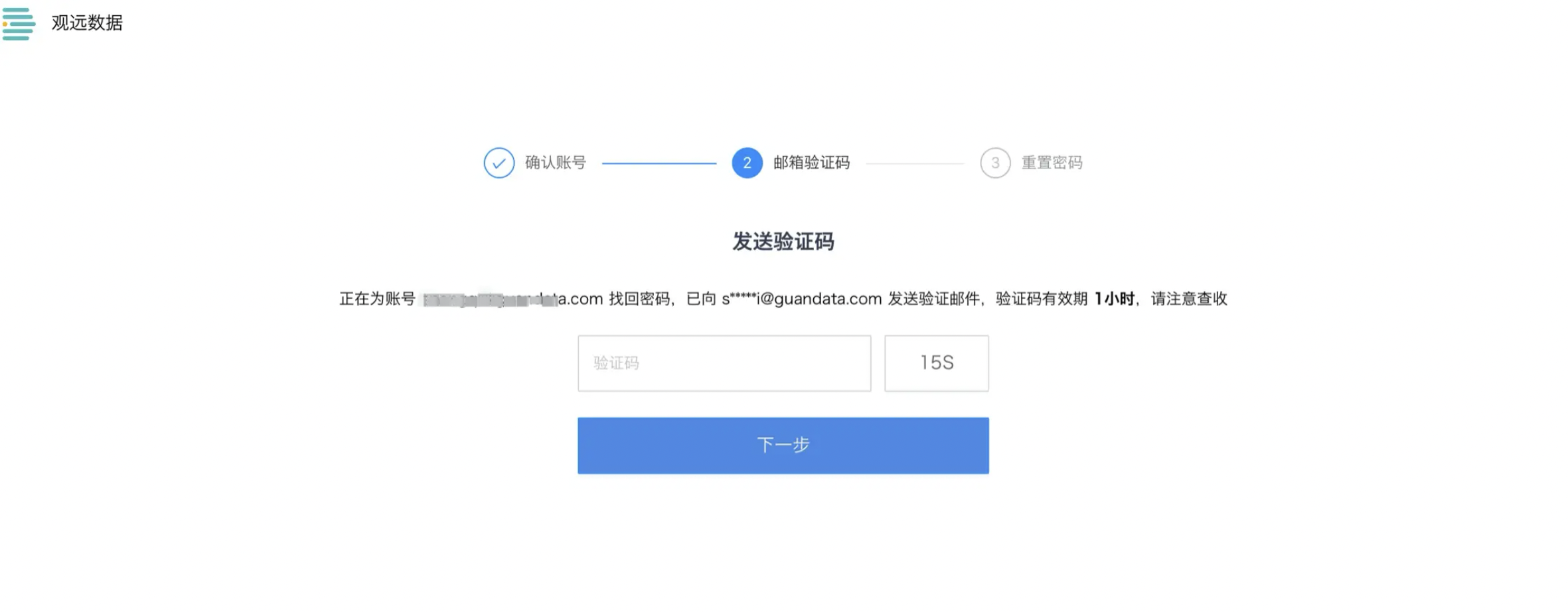
Step 4: Set a new password and confirm it.
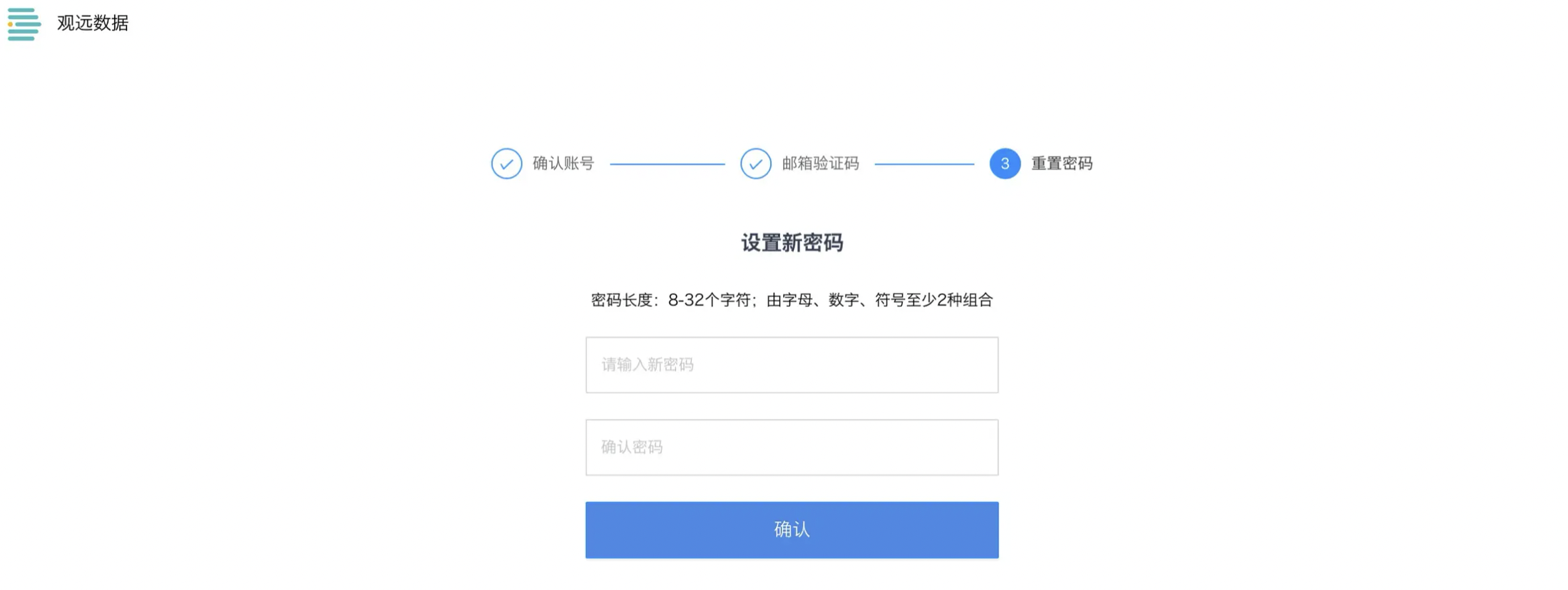
Step 5: After success, you can return to the login page and log in again.
4. On-the-spot Operations
4.1 Viewing Data
Dashboard Page
After logging in, click Dashboard to view dashboards you have permission to access. On the left side, you can click folder directories to view more.
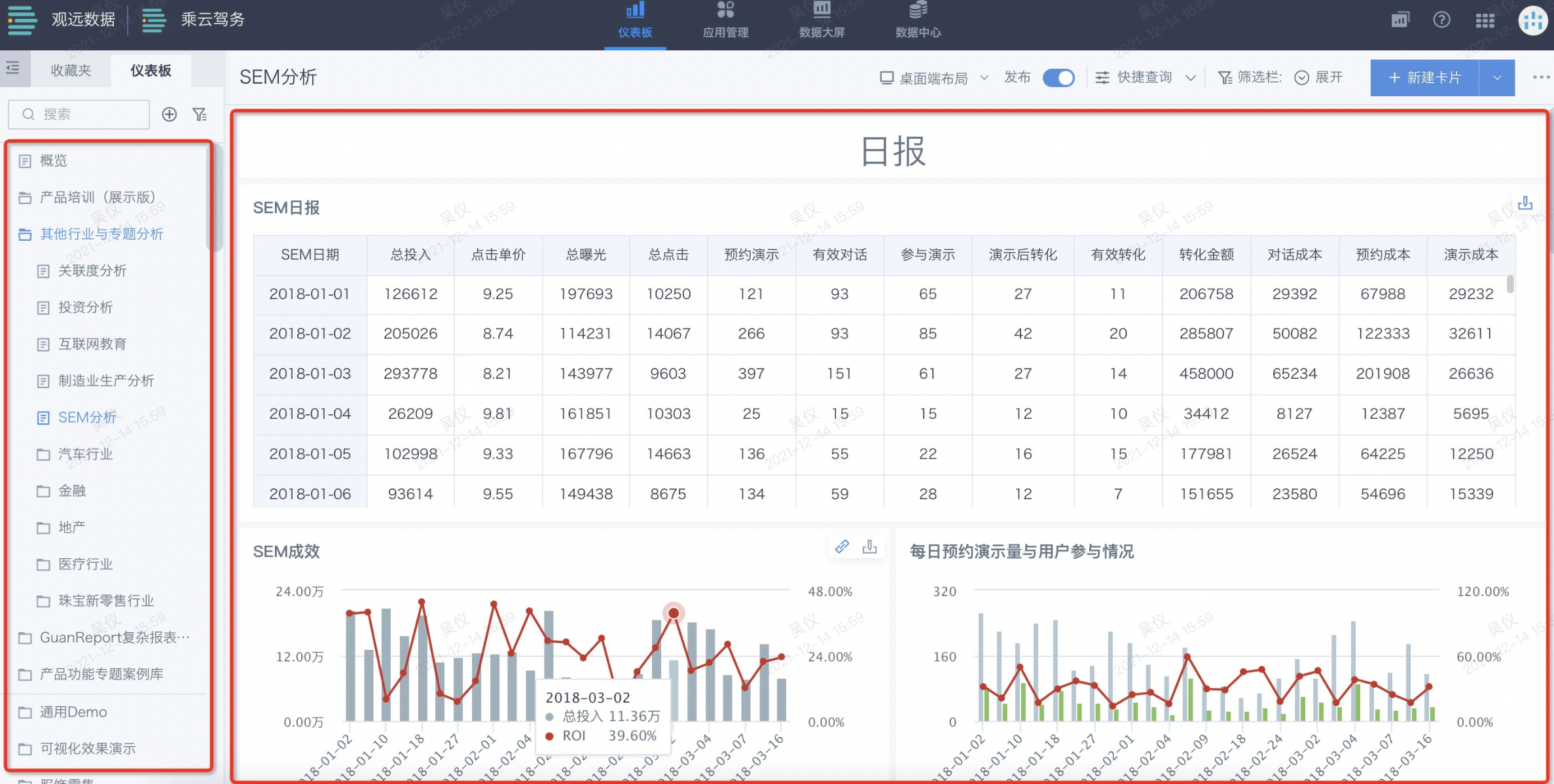
View card tips in the dashboard: Move the mouse to the "?" icon in the upper right corner of a card to view the creator's notes (if any).
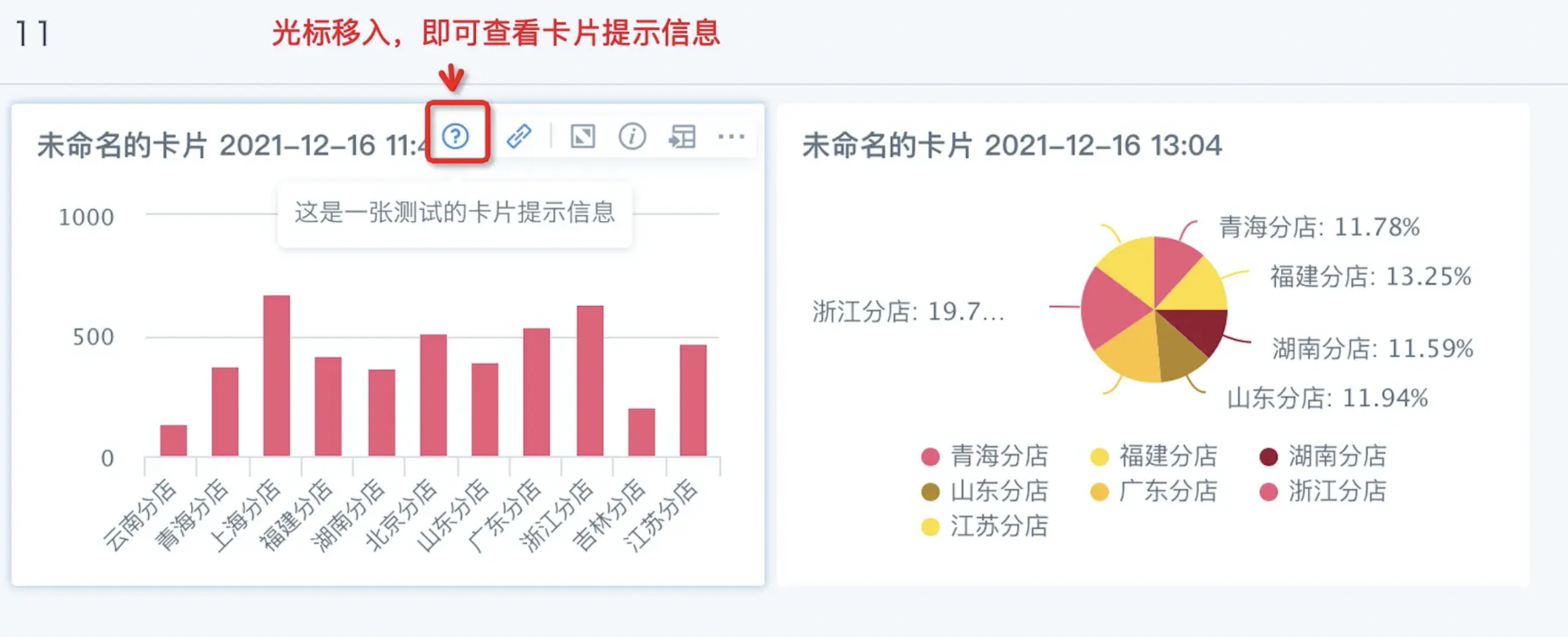
Mobile
If the user has permission for mobile lite apps, they can access them via DingTalk, WeCom, Feishu, etc. After logging in, they can view their authorized interfaces.
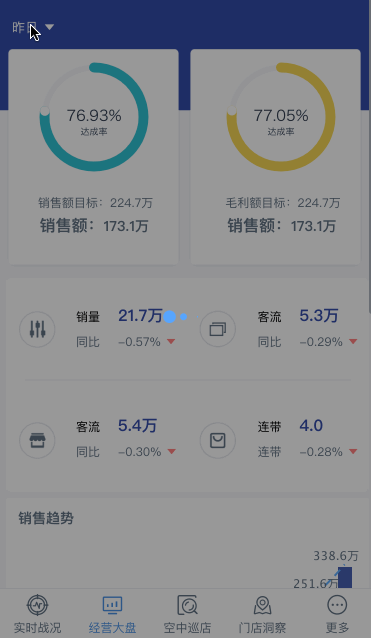
Data Screen
If the user has permission for Data Screen, they can view it in multiple ways. First, after logging in, click "Data Screen" at the top to view authorized screens. Second, if the Data Screen is displayed on an offline device, users can view it directly.
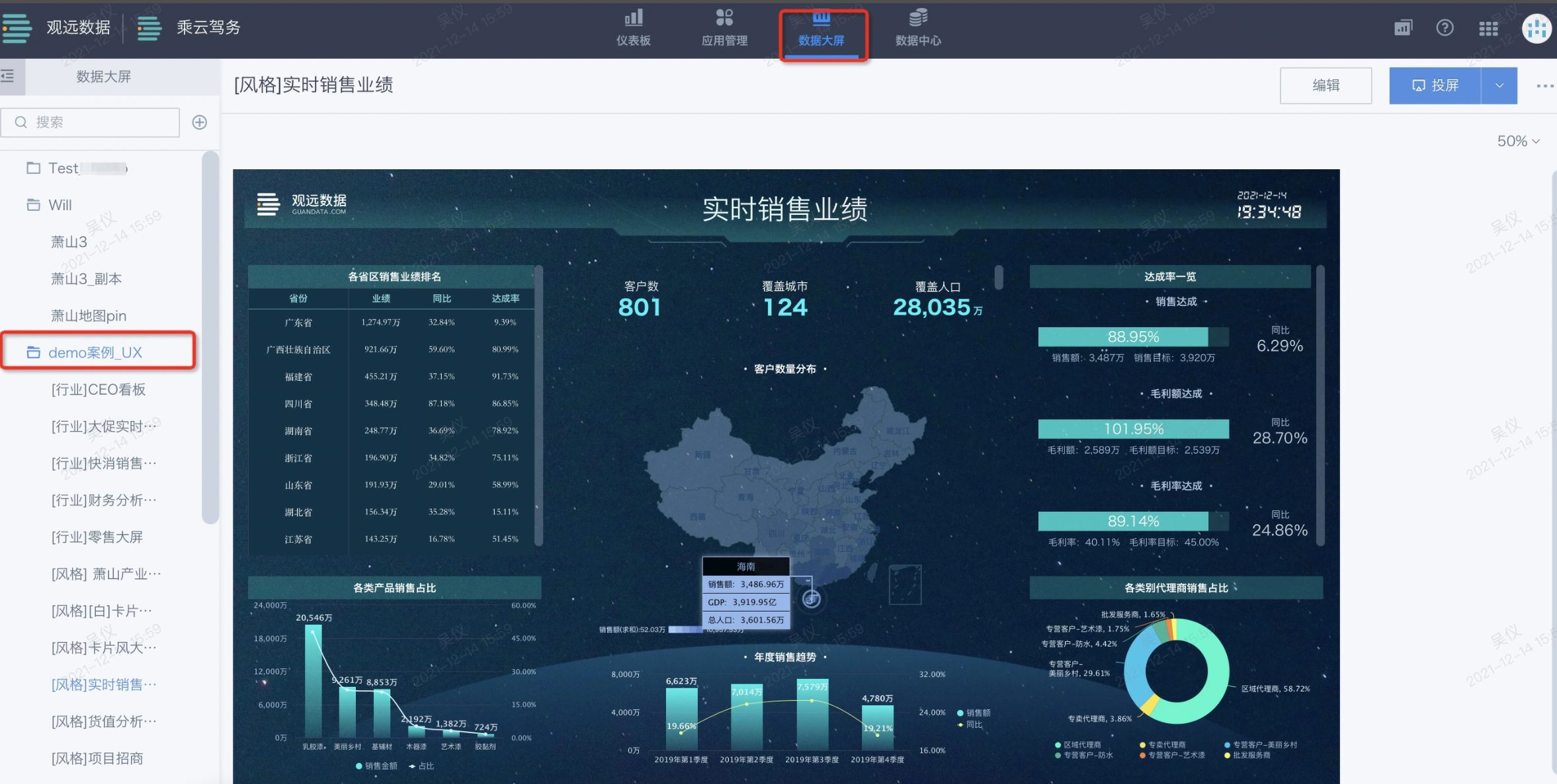
4.2 Favorite Pages
In the dashboard directory, a "Favorite Pages" section is added, allowing you to collect pages you have access to for quick access.
There are two ways to add to favorites:
a. In the dashboard directory, click the "..." button on a page and select "Favorite Page".
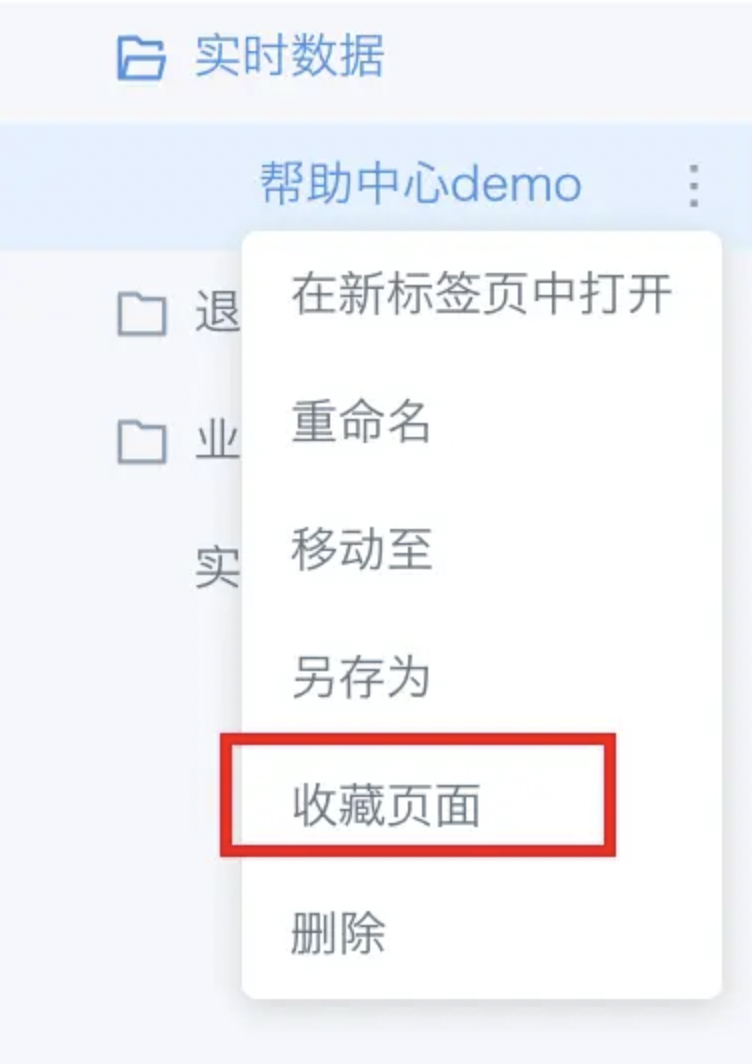
b. Click the "..." button in the page title bar and select "Favorite Page".
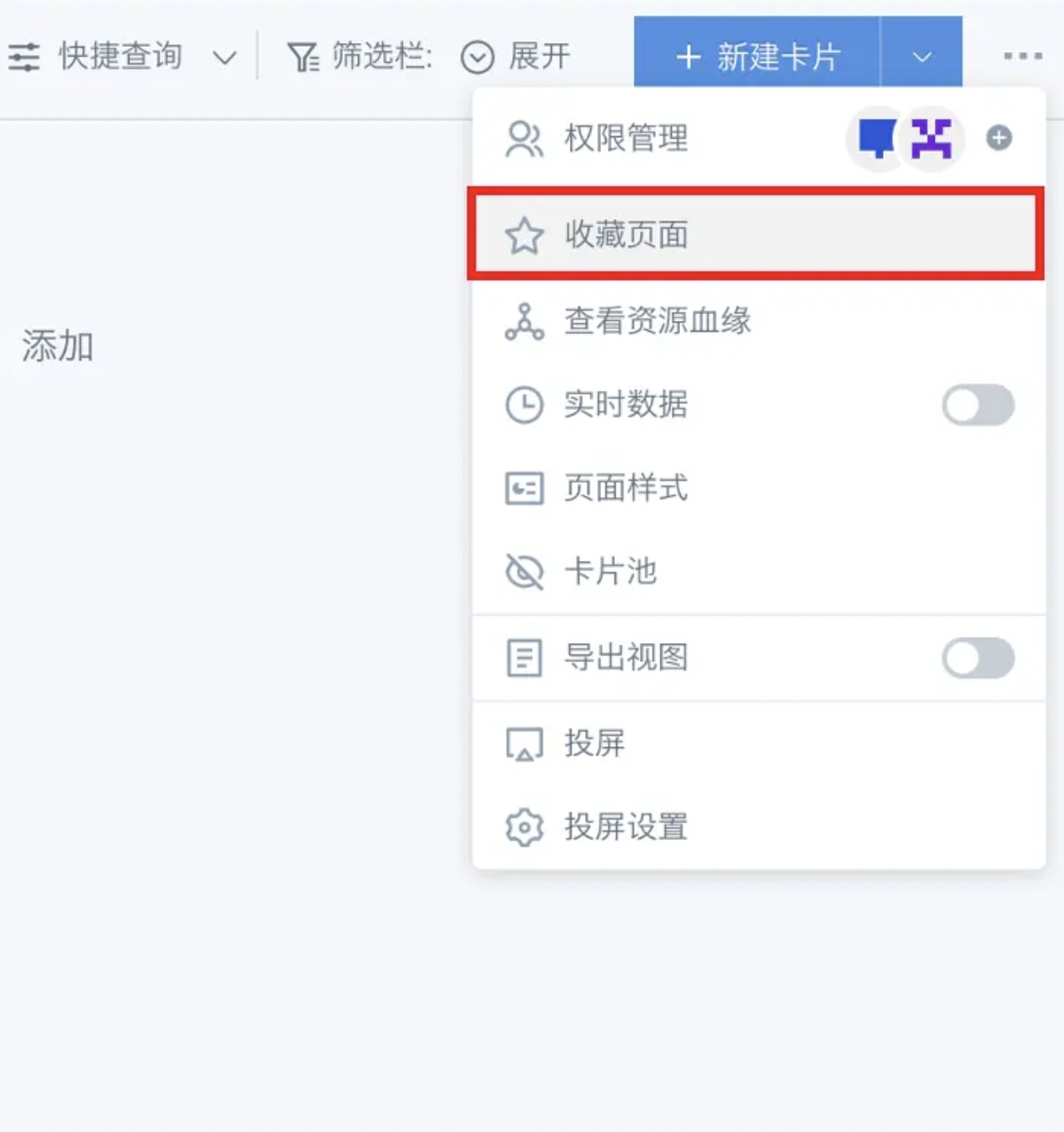
4.3 Interactive Query
Chart Linkage
Chart linkage is mainly achieved through filter cards and the "Linkage" function. Users can use card content as filters and also support linkage across different datasets.
Operation: Click a color block on a card to link related cards.
Example 1: In a sales dashboard, you can see monthly regional sales and national sales. Selecting a region filters the national sales chart to show data for that region.
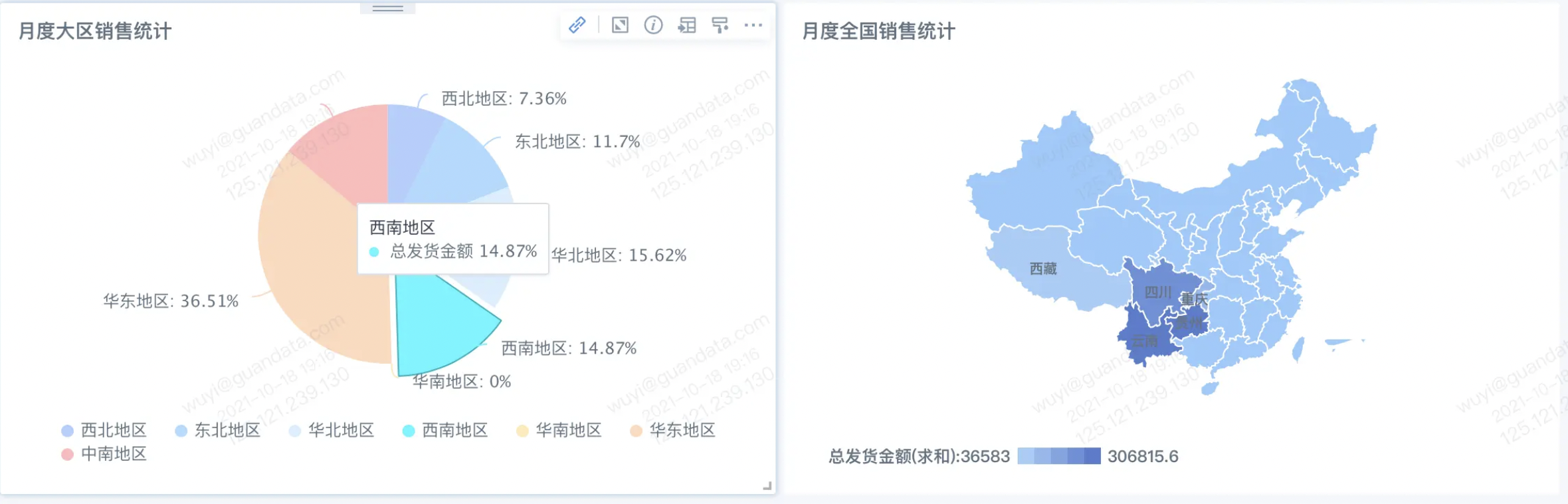
You can also see monthly category sales. Selecting a category filters the subcategory sales chart to show data for that category.
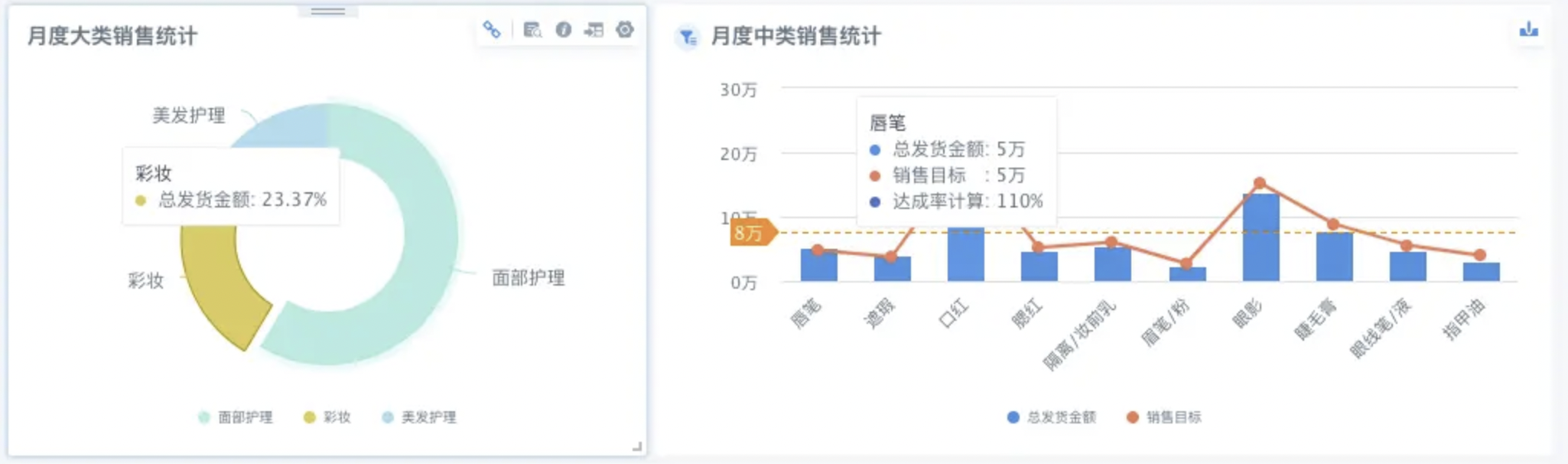
Example 2: Click "Category Sales Proportion" for Food to drill down and see subcategory proportions, and link "Subcategory Sales Ranking" to show rankings for subcategories under Food.
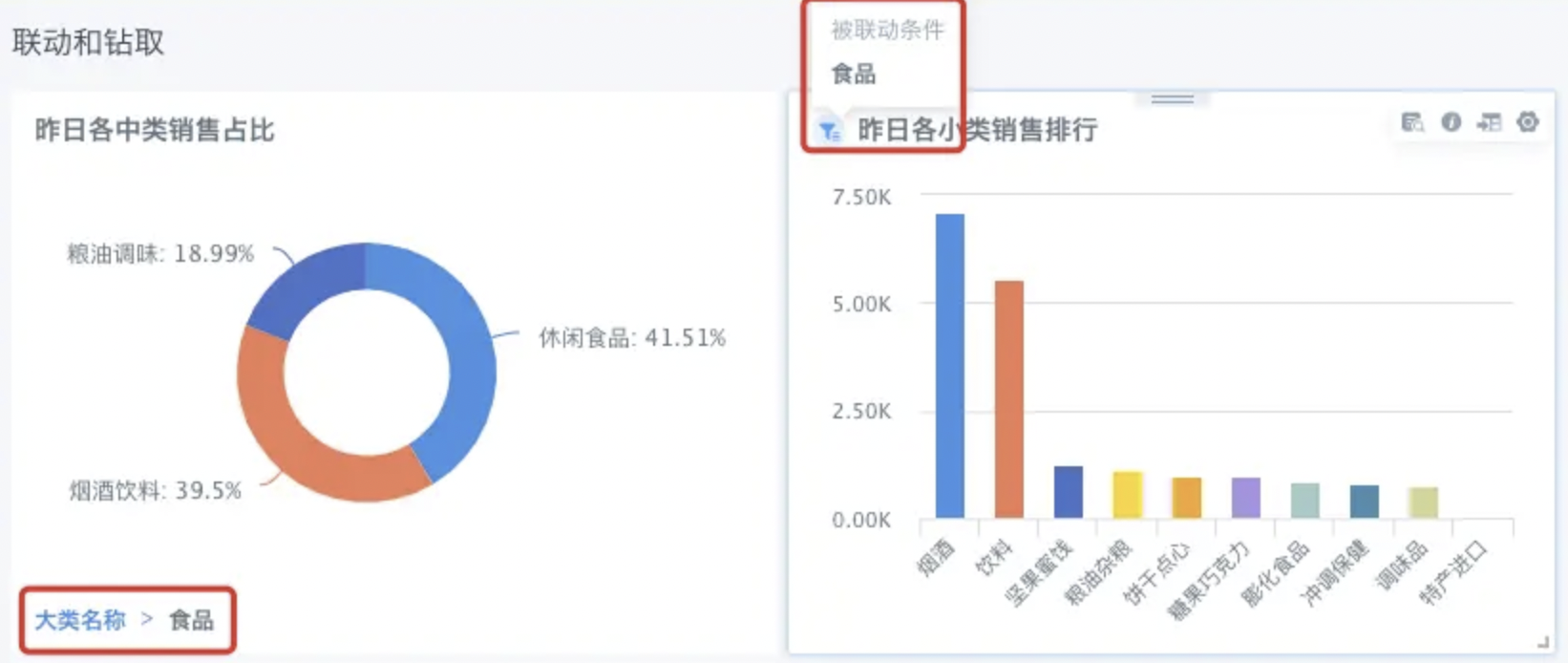
Note: Supported chart types for linkage: all bar charts, all column charts, all line charts, pie charts, tables, maps, heatmaps. Other types are being gradually supported. Custom charts built with the visualization SDK can also support linkage (requires custom development). All chart types can be linked by other charts. If a linked card uses global parameters, linkage to parameters is also supported.
Cancel linkage: Click the linkage icon again to cancel. (When the icon is gray, linkage is canceled)
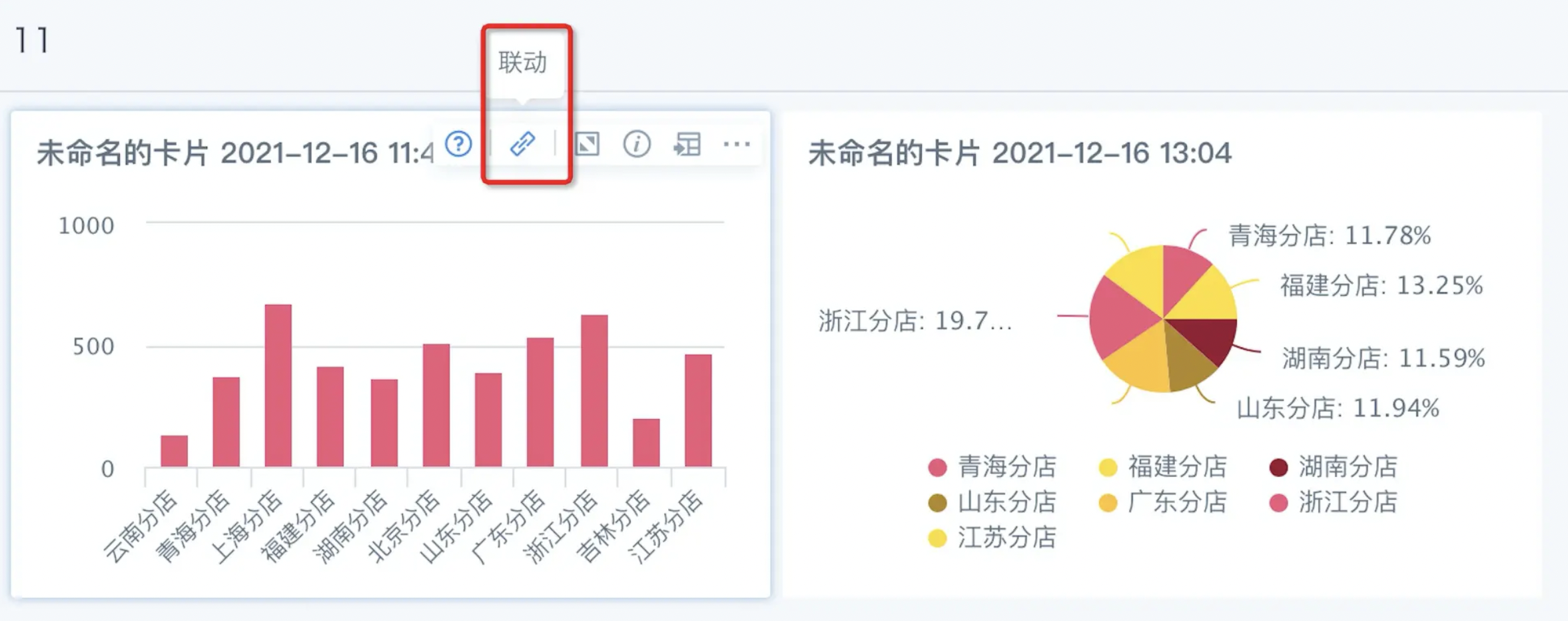
Multi-level Drill Down
Multi-level drill down refers to analyzing data by dimension granularity, jumping from one card to another within the same card framework. Guandata supports custom drill-down analysis for any dimension and level, and supports using different datasets for drill-down. For example, jump from monthly data to daily data.
If a card is configured for drill down, users can click any item/bar/point to enter the next level of analysis. Click the dimension in the lower left corner to return to the previous level.
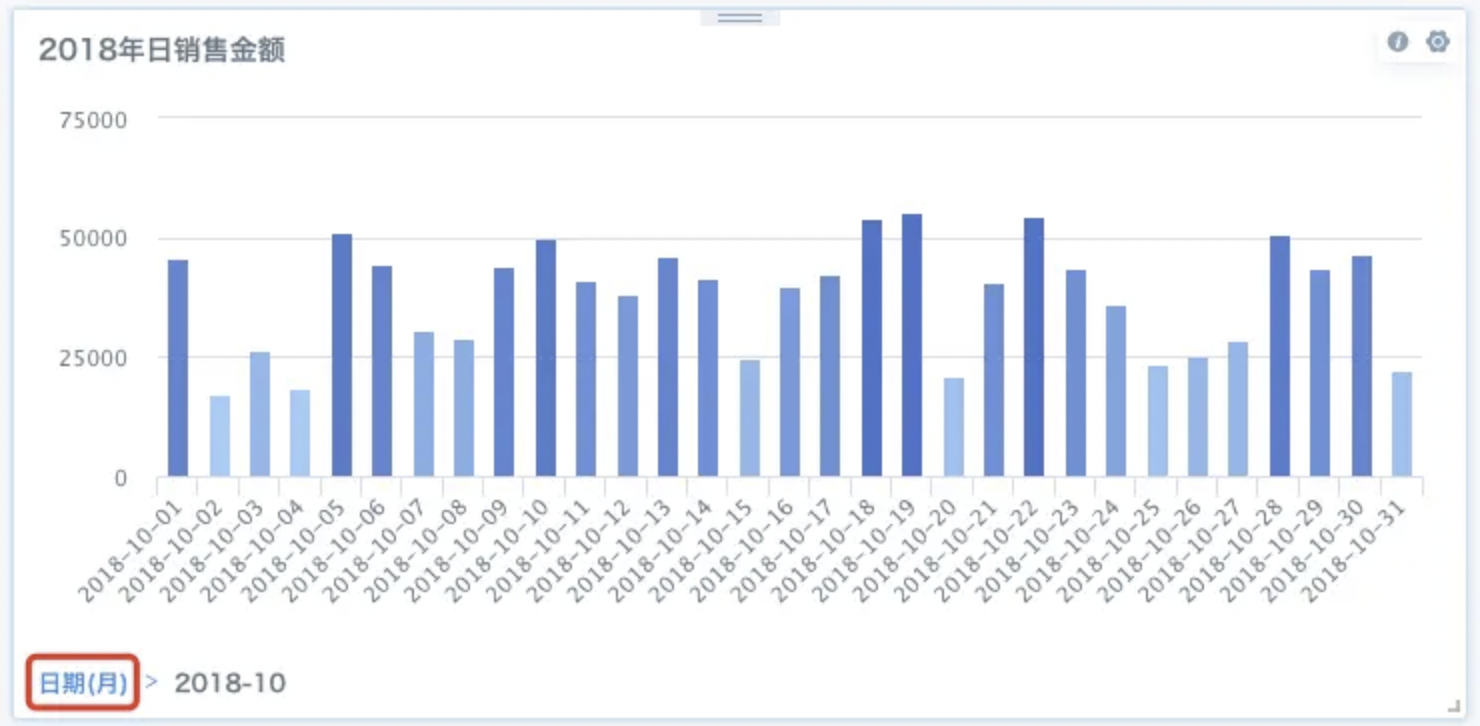
Jump Analysis
Jump analysis allows users to connect from one page to another with conditions. Currently, jump is supported for all chart, table, text, and image card types except filter cards. The biggest advantage is to present related information separately and directly, without affecting the convenience of information acquisition, especially suitable for summary reports.
If a card is configured for "Jump", users can click any item/bar/point to jump to a new page (if the editor sets it to open a new page, it will jump to the new page).
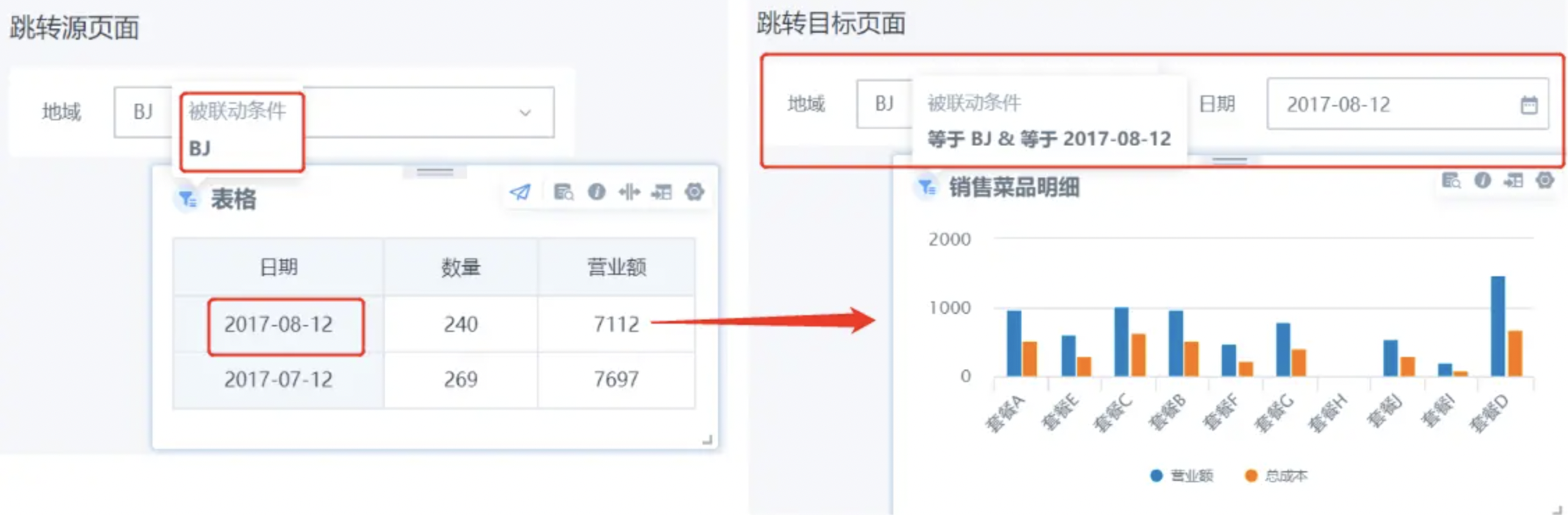
4.4 Export Data
If the user has export permission, they can export dashboard data.
Step 1: Click the operation bar in the upper right corner of the card.

Step 2: Click "Export".
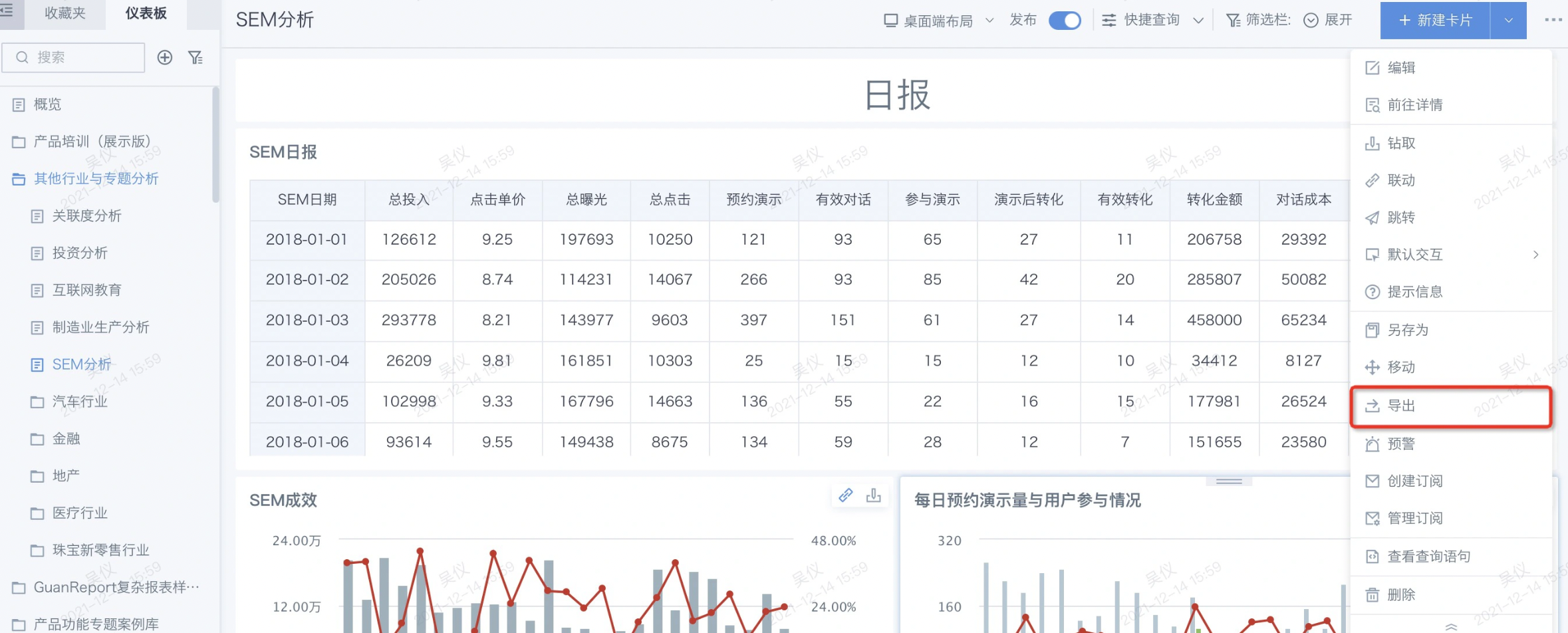
Step 3: Select the format to export and set whether to use filter conditions for batch export.
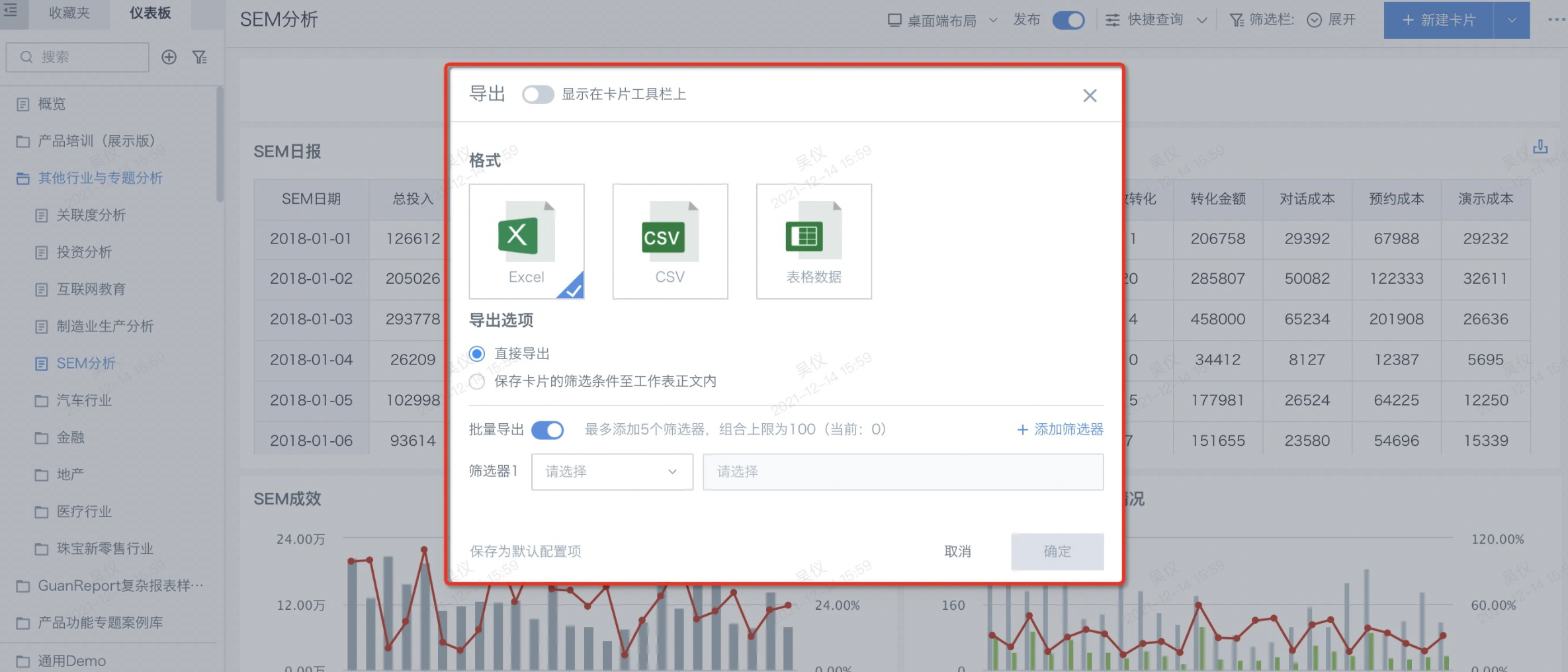
Step 4: Click Confirm to export (allow browser download).