Tree Field Management
1. Overview
When there is a hierarchical relationship among dimension items in a field, you can maintain a tree field in the management center for use in tree tables and tree filters.
When the tree field data changes over time, you can add new versions to the tree field and dynamically switch between different versions of the tree field according to the time range.
2. Steps
2.1. Create Tree Field
On the "Management Center > Enterprise Configuration > Tree Field Management" page, click "Add Tree" in the upper right corner. A new tree field will be added at the top of the interface, and you can directly modify the name of the tree field.

2.2. Add Different Versions of Tree Field
- Click "Details" on the right side of the new tree field to configure the tree field.
- Click "Add Version" on the right side of version management and enter the version name.
The version name is filled in by default asSerialNumber_CreationTimestamp(e.g., V1_20240101). - Download and fill in the template, then upload it. For template requirements and restrictions, see [Template Description and Restrictions](#3.%20Template Description and Restrictions).
The tree field template used in this case: Tree Field Upload Template. - Select "Start Date" and "End Date".
When there are multiple versions, configure non-overlapping validity periods, otherwise version filtering will fail. The default version is valid permanently. - Click "Confirm".
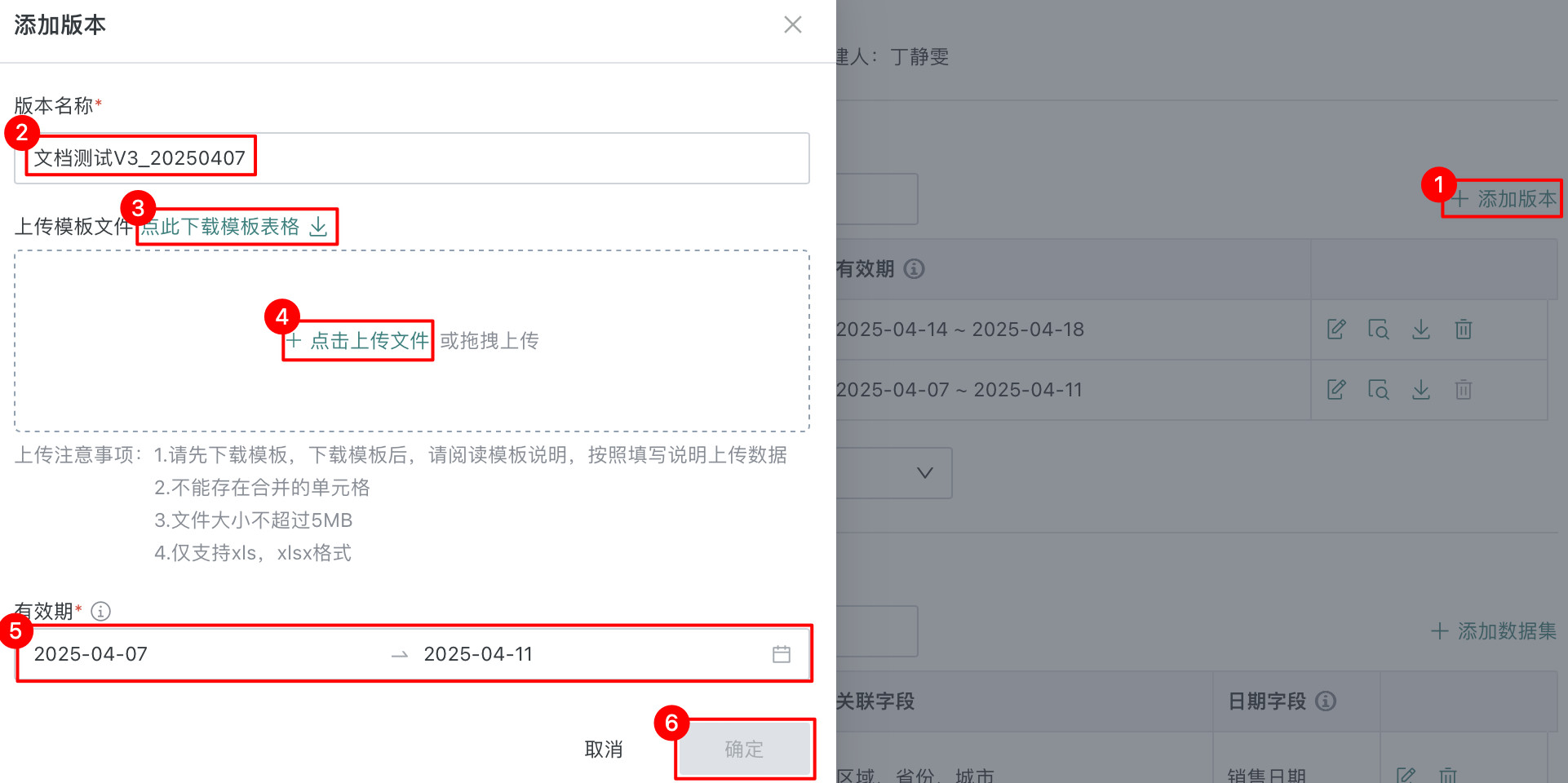
- After the tree field is uploaded successfully, you can click Preview to check whether the generated tree meets the requirements.
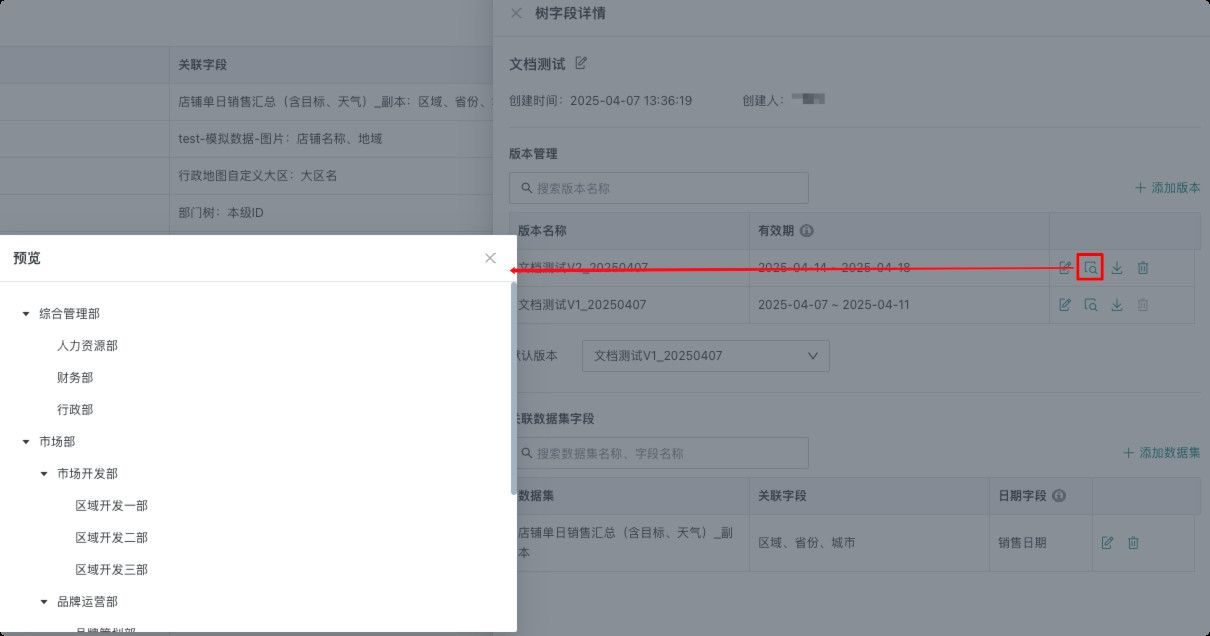
- When there are multiple versions of the tree field, you can set the default version yourself. Click the drop-down button on the right side of the default version to select the default tree field version. The default version cannot be deleted.
Note:
When the date filter passes the end date, the system automatically matches the version whose validity period contains the date; if not matched, the default version is selected.
2.3. Associate Dataset Fields
- Click "Add Dataset" on the right side of the associated dataset field, select the dataset to be associated, and click "Confirm".
- Select the associated field.
The associated field in the selected dataset must correspond one-to-one with the "Current Level ID" in the uploaded tree field template. - Select the date field.
The date field is used to define the effective period of each version and needs to be used with the date filter to determine the currently applicable version. When there are multiple versions of the tree field in the system, the validity period must be filled in, otherwise the version filtering function will fail and the default version will always be applied. - Click "Confirm" to complete the dataset association.
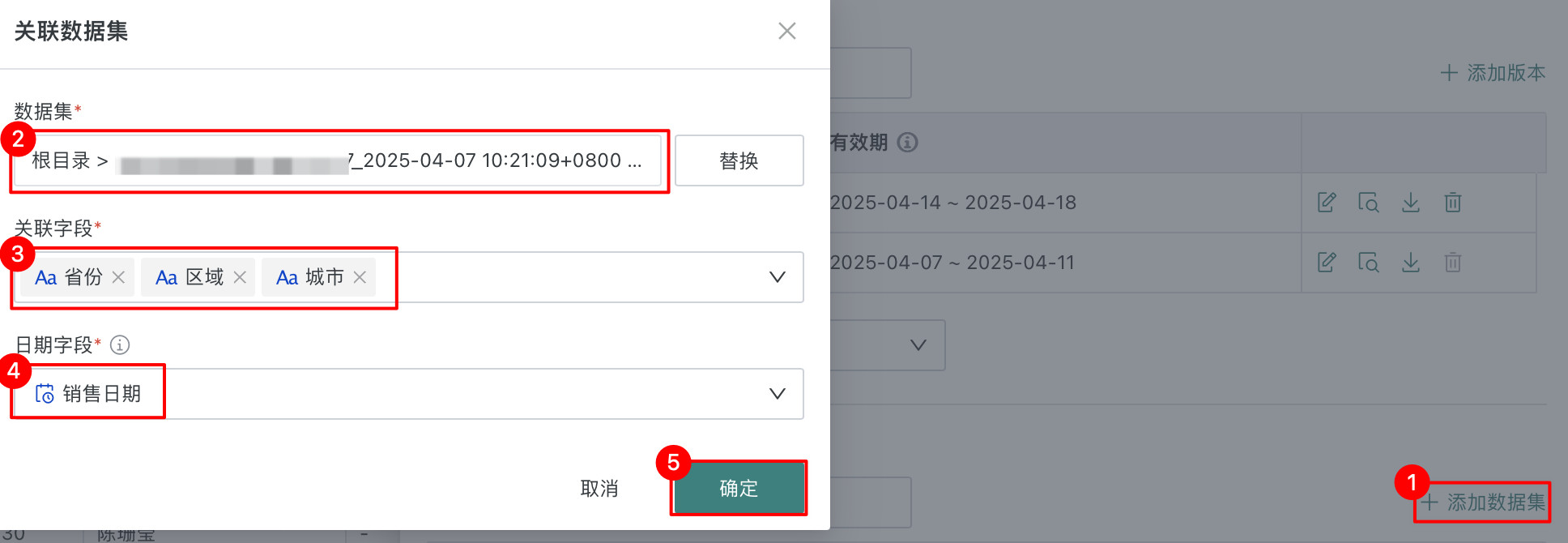
2.4. Use Tree Field
Use the created tree field to generate a tree table or configure a tree filter. See [Create Tree Table](../../6-Data%20Analysis%20and%20Visualization%2F1-Dashboard%20Creation%2F0-Basic%20Card%20Creation%2F0-Visualization%20Chart%2F1-Table%20Types.md#2.3.2.%20Create Tree Table) and [Configure Tree Filter](../../6-Data%20Analysis%20and%20Visualization%2F1-Dashboard%20Creation%2F0-Basic%20Card%20Creation%2F0-Visualization%20Chart%2F1-Table%20Types.md#2.3.3.%20Configure Tree Filter) for details.
3. Template Description and Restrictions
Template Description
The template includes four columns: Current Level ID, Current Level Name, Parent Level ID, and Sequence Number in the Current Level. Match by column name. Current Level ID, Current Level Name, and Parent Level ID are required, and the column names must correspond one-to-one. The sequence number column is not required, and other columns will be ignored, so do not change the header name when uploading. Details are as follows:
| Template Field | Rule |
|---|---|
| Current Level ID | Required; primary key, unique, cannot be empty |
| Current Level Name | Required; cannot be empty |
| Parent Level ID | Required, can be empty, but if it has a value, it must come from the Current Level ID |
| Sequence Number in the Current Level | Not required, recommended to fill in, used to define the value order of the tree structure Natural numbers: 1,2,3,4,n |
Upload Restrictions
- Only xlsx, xls file formats are supported
- The uploaded file size cannot exceed 5M
- Only text format matching is supported, numeric and date formats are not supported
- If there are merged cells in the value area, the upload will fail
- Circular trees may be generated, and the upload will fail
- Current Level ID must be unique and not duplicated.
- The same level cannot have duplicate Current Level Names, and the same level cannot have two numbers with the same sequence
- Parent Level ID can be empty, but must be a value in Current Level ID. If not, the upload will fail
- Upload limit is 50,000 rows. If exceeded, the upload will fail
- Up to 10 levels are supported