Smart Alert Push of Card Details to Individuals
Scenario
A dashboard contains a project expiration table card listing projects that are about to expire or have already expired. The goal is to push DingTalk alert messages to the responsible person for each project, with the notification containing the responsible person's name, project name, remaining days, etc. Clicking the notification should open the details directly. Alert rules: trigger expiration alerts when the remaining days are 15, 7, or between 0 and 3.
Effect
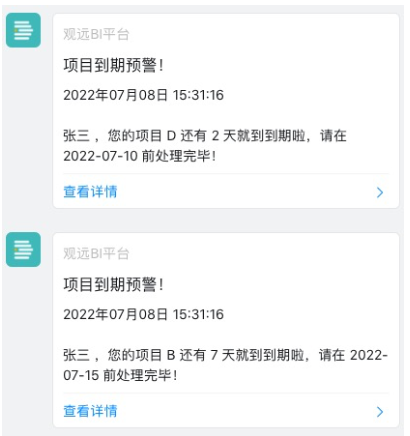
Implementation Method
1. Card Preparation
As shown below, use a filter to link the card, set the default value to "Follow User Attribute", so each user only sees their own data after opening the page.
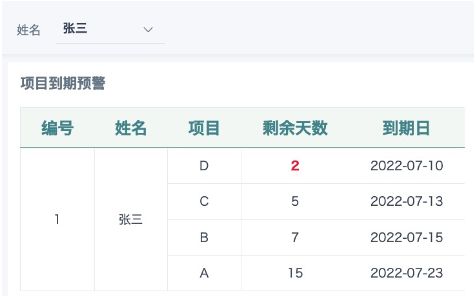
2. Create Card Dataset
Path 1: Data Center -- Dataset -- New Dataset -- Card, select the card, set the storage name and path to save.
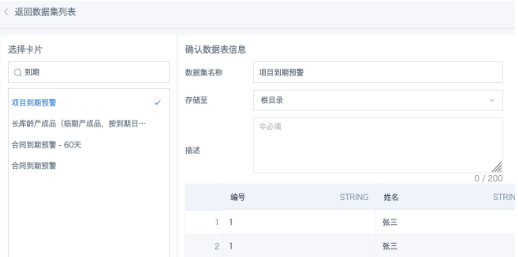
Path 2: Card top right

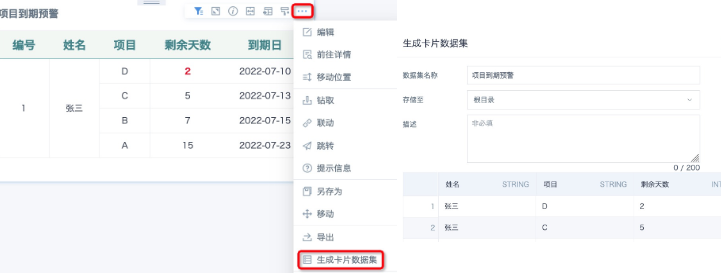
3. Create Calculated Field for Trigger Rule
Path: Dataset Overview -- New Calculated Field
Trigger expiration alert when remaining days are 15, 7, or between 0 and 3. Since dataset alert trigger conditions do not currently support "any rule met" (optimization planned), a new field is needed to determine if the data meets the expiration alert condition.
[Remaining Days] in (15,7) or [Remaining Days] between 0 and 3

4. Create Dataset Alert
Path: Top right grid -- Alert Center -- Dataset Alert -- Add Alert. Select the prepared card dataset and configure as needed. Example below.
Key Configurations:
Rule: Click +, select the field "Expiration Judgment", the system will auto-fill the rule as equals true, click OK to save.
Recipient Distribution Condition: Precisely match user attribute fields and dataset fields to ensure each user only receives their own notification. If there are duplicate names, use a unique field such as employee ID (must exist in the dataset).
Notification Content: Click "+Add Field" to customize notification content.
Notification Link: Supports card detail page, dashboard page, mobile app page, and custom. In this case, the card is controlled by a page filter, so the dashboard page is selected.
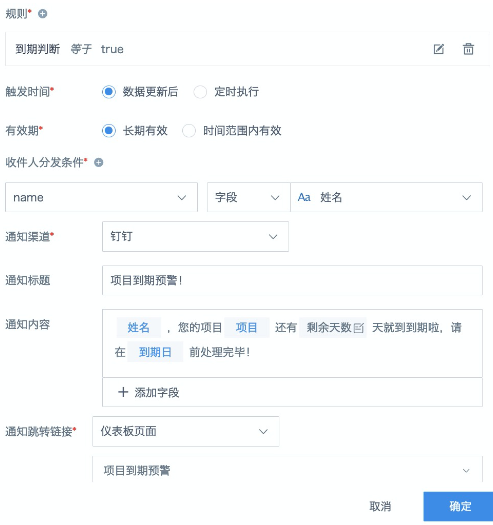
Notes
For dataset alerts, each row of data that meets the condition will trigger a separate notification. If there are too many rows, frequent notifications may reduce the alert's effectiveness. In this case, it is recommended to further aggregate the data in ETL and output summary data for alerts. For example, aggregate data to one row per person, set the notification content to: "XX, you have X projects about to expire, the nearest is XXX, due on XXXX-XX-XX, only X days left, please follow up promptly!", and set the notification link to the original detail card.
Q&A
Q: Can the same effect be achieved with card alerts?
A: No. Reasons: 1) Card alerts do not support displaying card field content (notification content is fixed text), you can only view data after clicking the link; 2) Cannot auto-distribute, if the recipient is a user group, users who do not meet the alert condition will also receive the push; if the recipient is an individual, you need to create an alert for each user, and the rule setting is more complex.