Adding Conditional Parameters to Page URLs
Background
Users need to add conditional parameters to the URL links of Guandata BI, generating new URL links that can be used as hyperlinks in external platforms or files. When clicked, they will directly display the filtered report view.
Solution
-
Click the icon (3 black dots) in front of the filter or the gear icon behind it to enter edit mode. Move the mouse to the chart behind "Current Card" and click "Copy" to get the filter ID
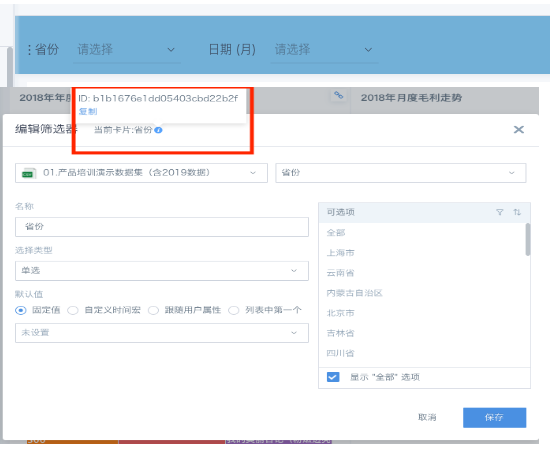
-
Click the address bar in the browser and append to the page URL according to the following format: hosturl/page/pageid?filterid=value For example: ?b1b1676e1dd05403cbd22b2f=Shanghai
-
If you need to add multiple parameters, connect different parameters with & without adding a question mark after &. For example, ?kc8075871943e4874932b034=Corn&ps=iframe2 (ps=iframe2 means removing the interface border)
-
If there are multiple fields associated with multiple filters, the link format corresponds to: hosturl/page/pgid?filterid1=value1&filterid2=value2
-
If it's a multi-select filter with multiple values selected for the associated field, the link format corresponds to: hosturl/pageid?filterid1=value1&filterid1=value2
If it's a tree filter
·Filter method = without path, at this time it's consistent with ordinary filter parameter passing (just input the end-level field value);
·Filter method = with path, the parameter format is id=["1","2"]&id=["3"]; Example "Province-City-District" filter, id=["Zhejiang Province","Hangzhou City"]&["Sichuan Province"].
-
Filter and other elements support hiding, the ps parameter can be used together with filter parameters. Click here to view the list of frontend page elements that support hiding
Note: The symbols ?, &, = that need to be used must be half-width symbols with no spaces.
