Email Service Configuration
Scenarios that may require email usage
-
Card, page subscriptions and alerts;
-
Task failures, server resource alerts.
If you need these subscriptions and alerts to be sent to users via email, you need to configure email service in BI.
Configuration Entry
Administrator Settings --> Enterprise Settings --> Email Service. Only administrators can operate.
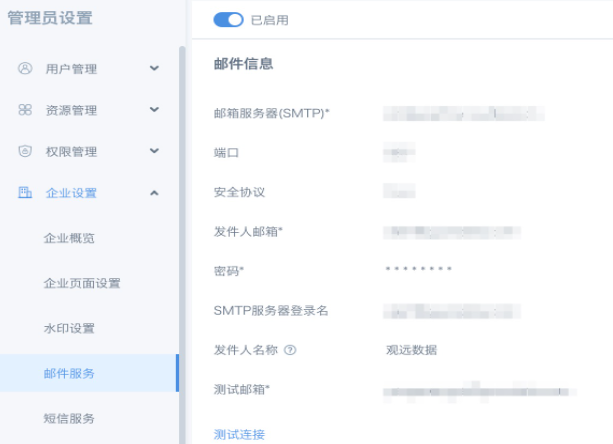
Configuration Explanation
Email Server (SMTP): SMTP server is the email sending server that follows SMTP protocol
Port: Different port numbers are used according to different security protocols. Common ports are 25 (no security protocol), 465 (SSL encryption), 587 (TLS encryption).
Security Protocol: Currently Guandata BI supports 3 security protocol choices: None, SSL, TLS. Secure Sockets Layer (SSL) and its successor Transport Layer Security (TLS) are the most common email security protocols that can protect your emails during Internet transmission. It's recommended to use SSL or TLS encrypted connections for better security.
Sender Email and Password: It's recommended to use dedicated email. If account credentials change, manual synchronization modification is needed here.
SMTP Server Login Name: Generally directly use the sender email above.
Sender Name: The sender name you hope to display after sending emails, such as Guandata Data, BI Center. If you're using Microsoft Office's Exchange server, the sender name setting here will be invalid and will default to display according to the email name in Office's Exchange server.
Test Email: Only used for "Test Connection" testing. With correct configuration, click "Test Connection" and this email will receive a test email.
Configuration Process
Users with enterprise email: It's recommended to understand SMTP server information from your enterprise IT department and apply for dedicated email configuration.
Users without enterprise email: Personal email is allowed as sender email. You need to go to personal email help page to get SMTP server information and enable SMTP service. You can refer to the following personal email setup cases (using 163 email as example, QQ email setup method is the same).
163 email can be enabled through the following method:
1. Log into web version email, find the email's "Settings" entry, select "POP3/SMTP/IMAP", please enable POP3/SMTP or IMAP/SMTP service according to actual needs. After enabling, you can use third-party clients for email sending and receiving. Guandata BI is also a third-party client, only using email sending service.
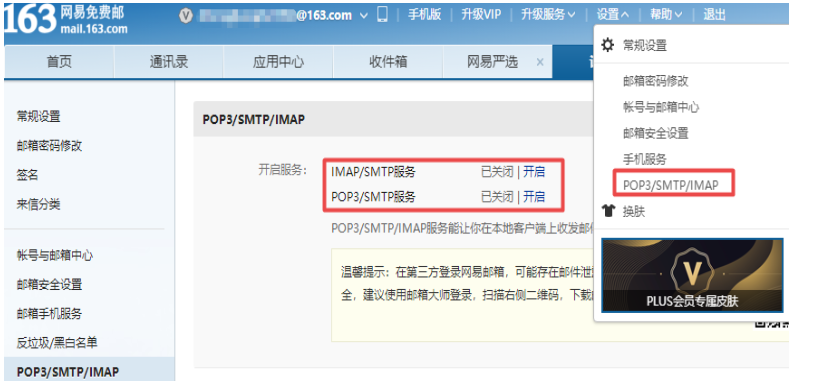
POP3 and IMAP difference: POP3 allows users to store emails from server to local host (i.e., their own computer), while deleting emails saved on the mail server. IMAP provides bidirectional communication between webmail and email clients, client operations will be fed back to the server, operations performed on emails, server emails will also make corresponding actions, so whether logging into email from browser or client software, the emails and status seen are consistent.
- In the newly popped window, click continue to enable, follow prompts to obtain client authorization code. Please refer to: Get Client Authorization Code.
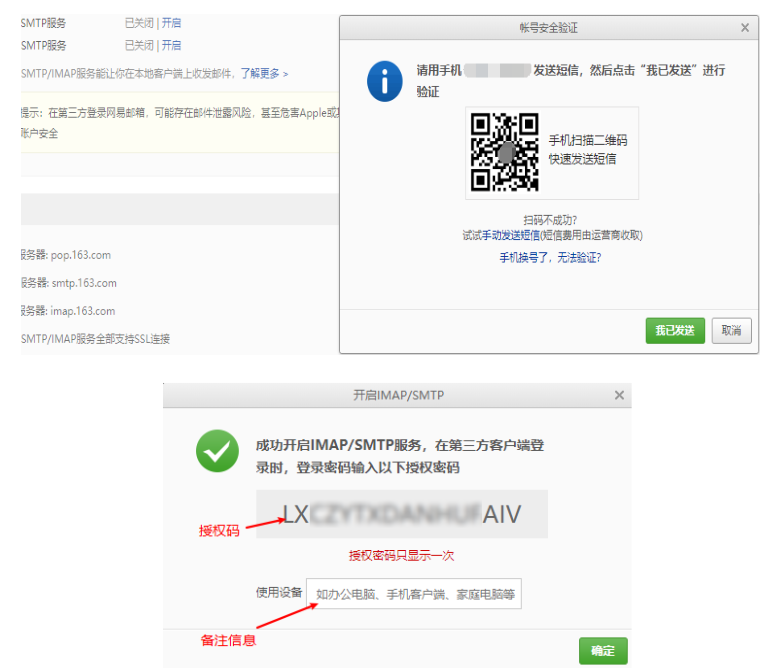
3. Port information can be obtained by searching "SMTP" in email help center. When there are multiple ports, it's recommended to use SSL port number. Use this information to configure email service in BI, the sender email password in email service needs to use the client authorization code obtained in the previous step. After configuration is complete, click "Test Connection", if connection passes then it can be used normally.
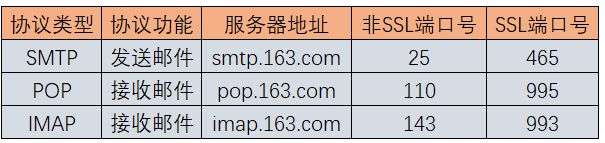
Note: Once personal email password is modified, you need to re-obtain client authorization code and update to BI, re-test connection, save after passing.