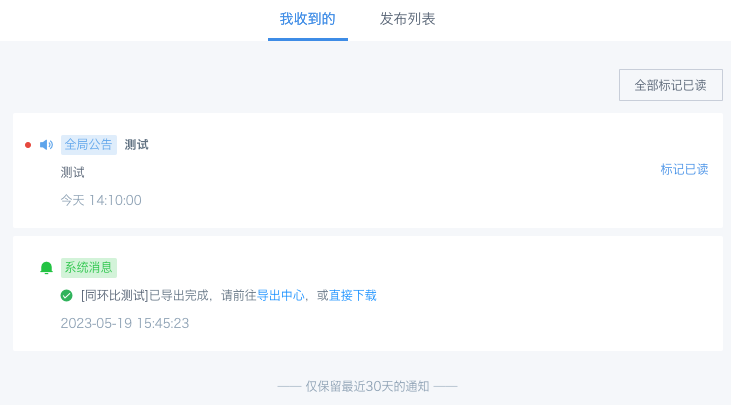System Announcement Usage Introduction
Applicable Scenarios
-
Guandata BI system upgrade, administrators need to publish upgrade announcements, asking users to suspend usage during upgrade;
-
Certain resources, such as datasets, ETL, dashboard page content or permission modifications, require administrator application. After modification, administrators need to promptly remind the owners and visitors of those resources;
-
BI system notifies users of export task completion and provides "Export Center" entry link.
Entry
Version 3.2~5.7: Nine-grid - Notification Management (only visible to administrators)
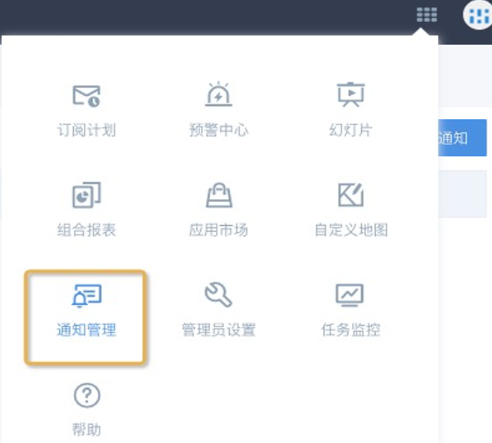
Version 5.8 and later: My - My Notifications (visible to everyone)
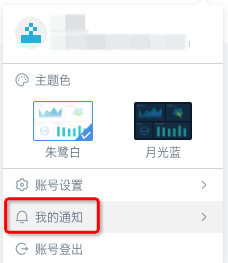
Usage Methods
Version 3.2~5.7:
Administrator users, enter "Notification Management" interface from nine-grid, click "New Notification", select notification type from dropdown, then manually set notification title, notification content, and release time, confirm.
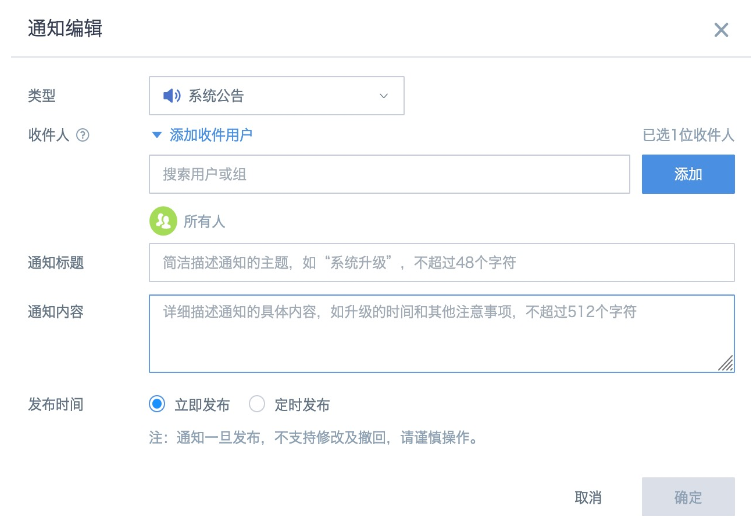
Version 5.8 and later:
Administrator users, click the user avatar in the upper right corner, enter "My Notifications - Published List" interface, click "Publish Announcement" to add announcement notifications.
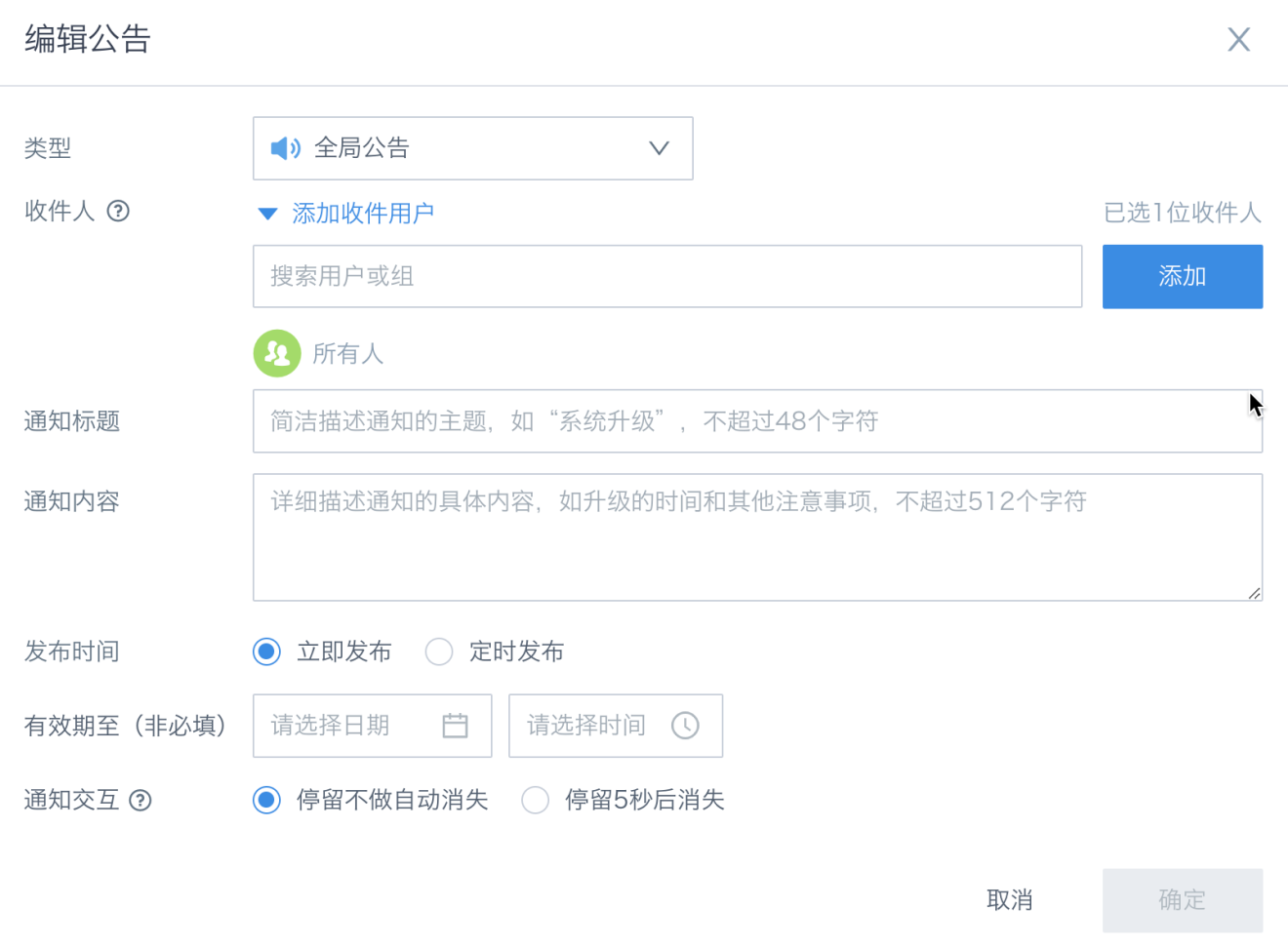
Notification Types
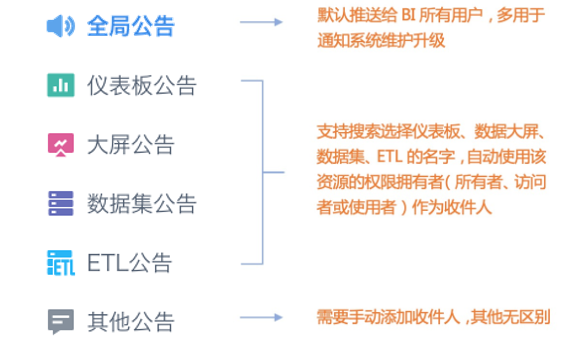
Notes
-
All types support modifying and adding/deleting recipients.
-
All types of notifications sent will pop up in the upper right corner of any Guandata BI interface opened by recipients, not because the type is "Dashboard Message" that it only pops up when users open that page.
-
After the notification information window pops up, version 5.7 and earlier require users to manually close the popup; version 5.8 can set whether to automatically close popups, and after reaching the validity period, unreceived announcements will no longer be pushed, received ones will be marked as invalid.
-
Notification title and notification content are all information visible to recipients, currently only supports manual input, plain text format. Recipients cannot see "Resource Object" names, so it's recommended to manually input resource names in the title or content.
-
During the announcement validity period, user end can receive related notifications (expired will not be received), and notifications float on the right window (whether to automatically disappear is set by administrator on the publishing end).
Announcement notification effect reference:
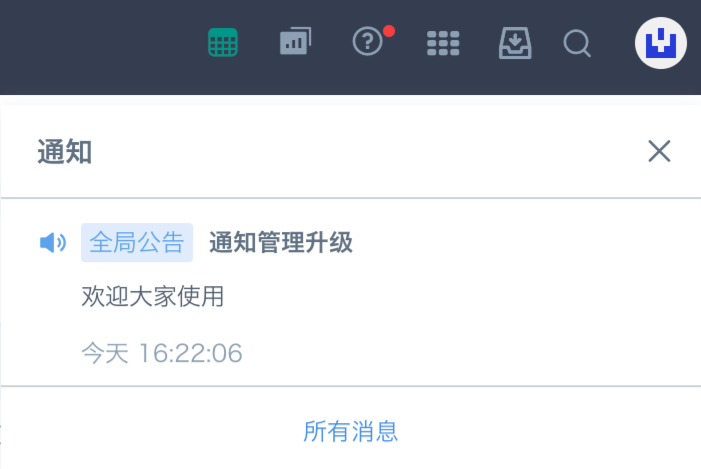
Administrator users can view received notification information from the "Received" tab, ordinary users can only see received notification list after clicking "My Notifications". Among them, export task notifications are automatically generated by the system and can be used to view export history and obtain download links.