How to Build an Automated Permission System
Background
When an enterprise has multiple branch companies, and each store manager manages multiple stores,
First, due to personnel changes, manually maintaining user information on BI becomes cumbersome and untimely;
Second, because a store manager may have multiple stores, it's necessary to set data permissions for each store manager to only see the stores they manage. If permissions are set store by store, the workload will be large, and if the store manager changes stores, the permissions must also be manually modified, which is troublesome;
So for the above two problems, Guandata can provide a relatively convenient solution through the following two module settings:
Modules That Need to Be Set
1. Account Synchronization
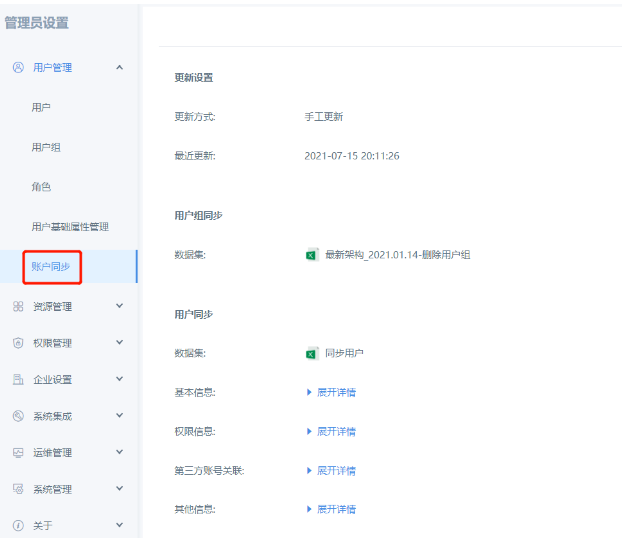
2. Data Permission Template
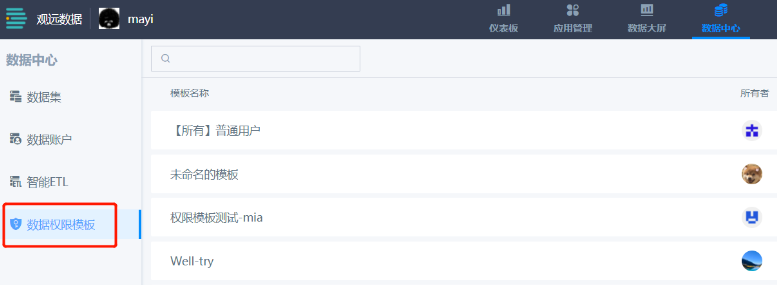
II. Operation Steps
1. Set User-Related Information
① Extract user data information and user group data information from the database where the data is stored to BI (if user information is not stored in the database, then you can only manually upload Excel, which will be troublesome and cannot achieve automation);
② Put these two pieces of data into the account synchronization dataset, set up field associations and update methods. For specific reference: Account Synchronization
2. Set Data Permission Template
① Set up data permission template. For specific reference: Data Permission Template Usage Method
② Apply the data permission template to the required datasets:

Note that the fields in the dataset must correspond to the fields written in the data permissions to take effect. For example, the [Number ID] here must correspond to the [Number ID] in the dataset:
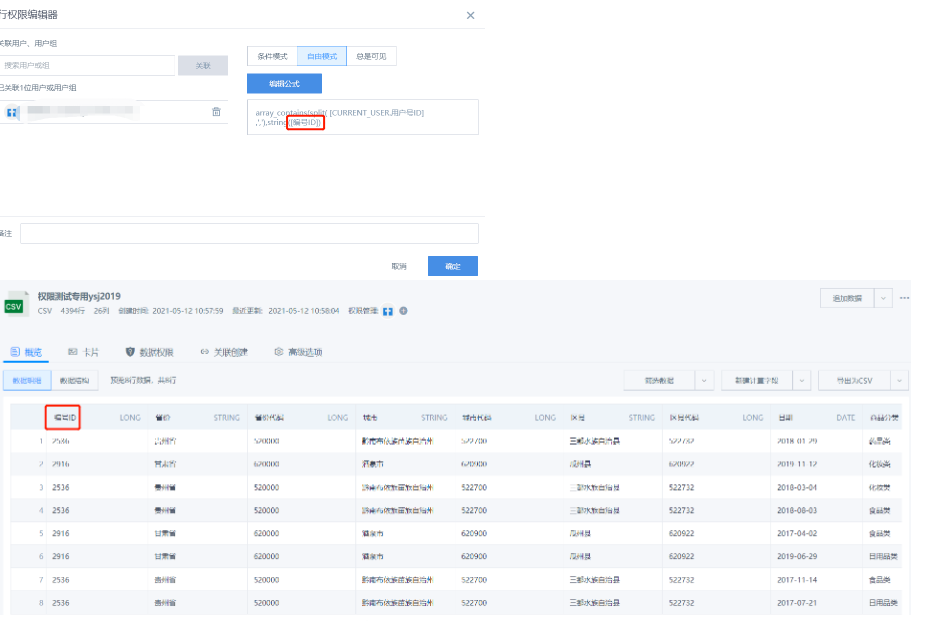
At this point, an automated permission system is set up, and you only need to maintain the user information in the database.