How to Change Account Password
Background
-
System automatically generated initial passwords are generally too simple and uniform, or disordered and not conducive to memory, it's recommended to change the password after first login;
-
For account security considerations, it's also recommended to change passwords regularly;
Modification Methods
1. Users can modify themselves when logged in
Function entry: Click user avatar (upper right corner of interface) - Account Settings - Password - Modify
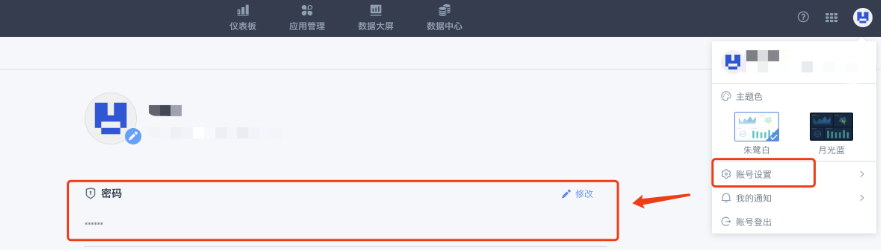
After entering the old password, input the new password and confirm, then save, and the password can be successfully modified.
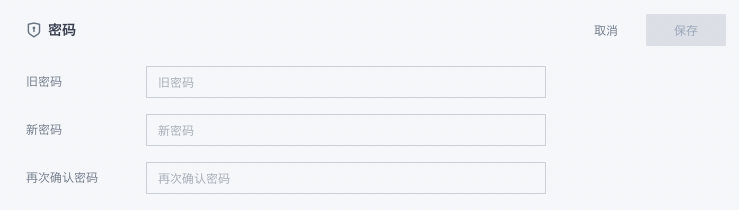
Password must meet the following standards: Length 8~32 characters; password consists of at least 2 types of letters, numbers, and symbols.
2. When forgetting password
- Click "Forgot Password" on the login page
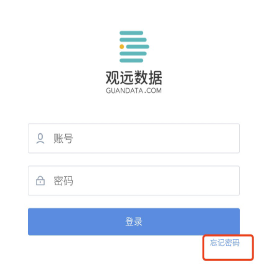
- Input domain, account, image verification code, then click next (single domain environment doesn't need to input domain)
Multi-domain:
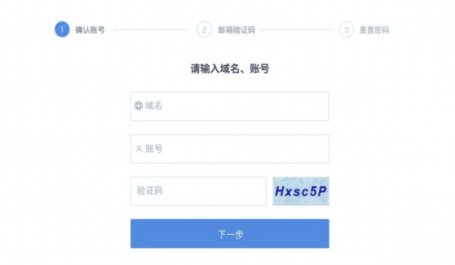
Single domain:
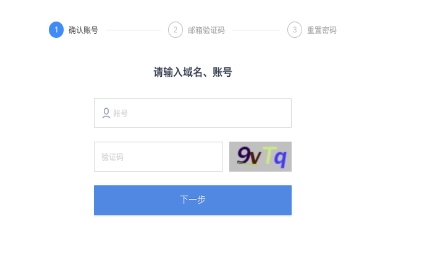
- After account and other information verification passes, we will send a verification code to your email, need to input the verification code received in the email within the verification code validity period (1 hour), then click next.
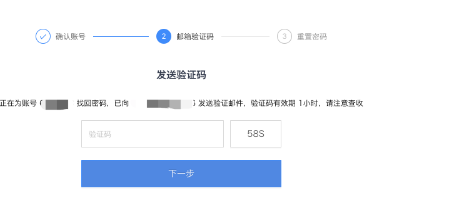
- Set new password.
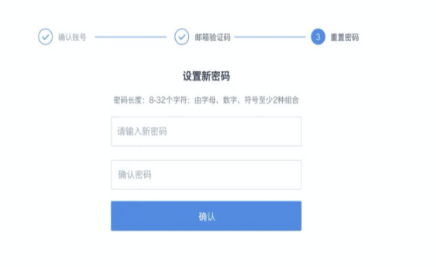
- Complete and use the new password to log in again.
3. Recommended to configure email service to facilitate password reset
-
In Administrator Settings-Enterprise Settings-Email Service, enable and configure email service
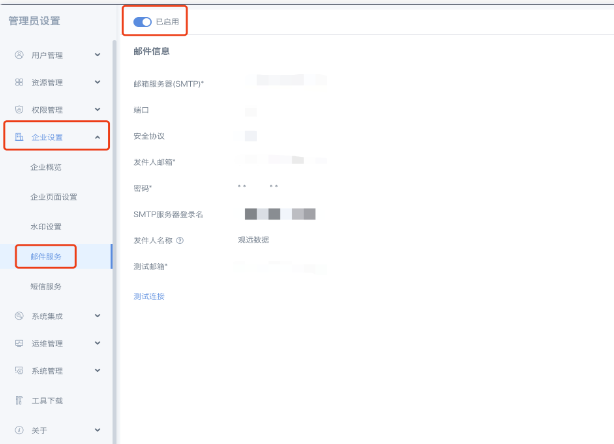
If already configured previously, you can ignore. For detailed configuration, please refer to the document Email Service Configuration
-
In Administrator Settings-System Management-Login Settings, check the password reset method "Email"
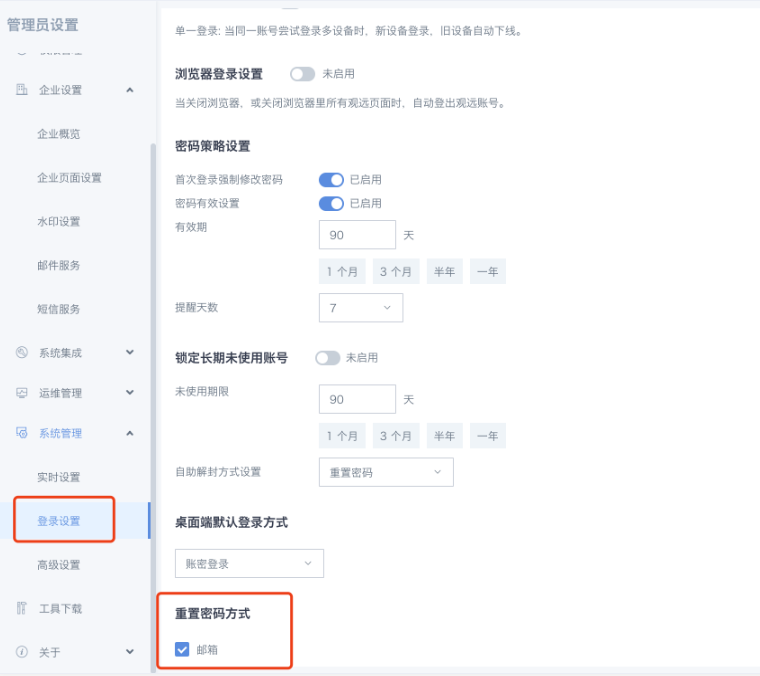
-
After the function is enabled, users can self-service reset by clicking "Forgot Password" on the login page.