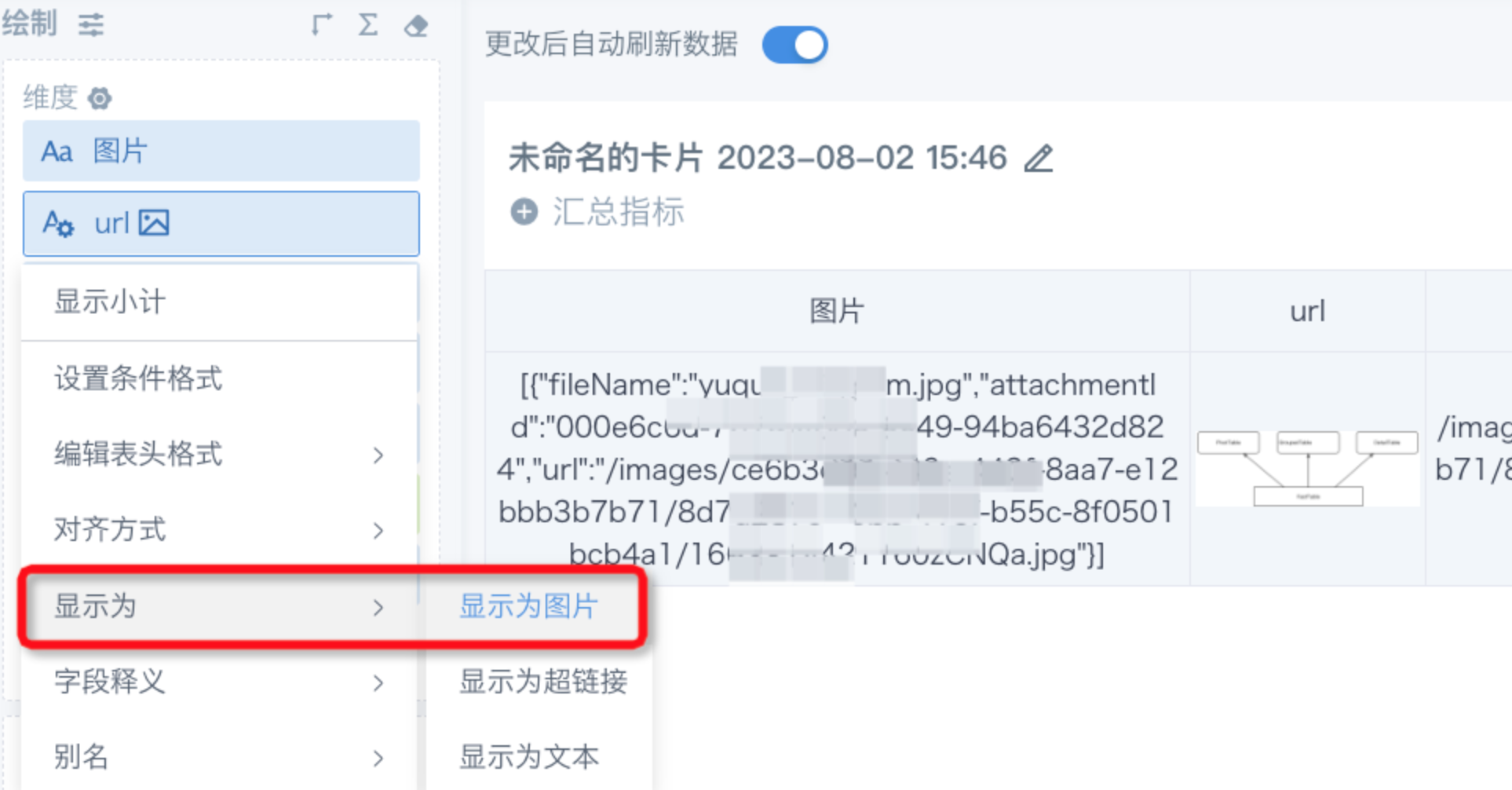Form Entry FAQ
1. How to implement control linkage (cascading filtering)?
Answer: First, configure the main linkage control, select the radio control that has been dragged into the form, in the right "Control Properties"-"Options"-"Option Source" select "From Dataset", select the "Dataset" and "Option Field" below; second, configure the same for the linked control, in "Data Filter"-"Add Filter Condition".
Scenario example (please click to expand and view)
Take region-province-city cascading filtering as an example.
- Create a new radio control, title is "Region", option field selects "Region" from the dataset. Note: When option source is dataset, style can only choose "Dropdown".
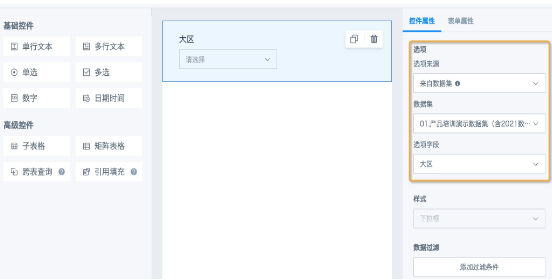
- Create a second selection control, use radio control (or multi-select) as needed, named "Province", "Option Source" selects the corresponding field from the same dataset. Then click "Add Filter Condition", set the current field source dataset's "Region" equals the "Region" from the current form, click OK to save.
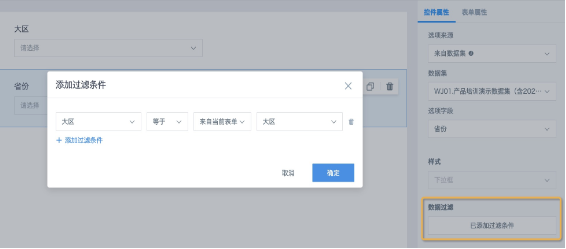
Effect display: When region selects "East China", province can only select provinces in "East China" region; after selecting "Zhejiang", city can only select cities in Zhejiang province.
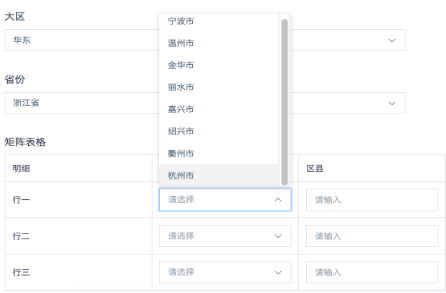
Note: Advanced controls like sub-tables, matrix tables, and reference filling all support adding filter conditions to achieve cascading filtering. But cascading fields can only select basic controls, not filter fields in advanced controls. As shown in the figure below, "City" options can be linked by the region and province above, but "District/County" cannot be linked by "City".
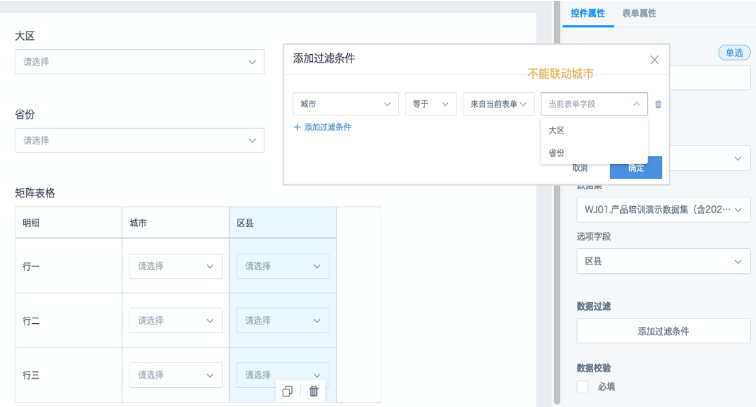
2. How to batch modify form entry records?
Answer: Form entry provides "Batch Modify" functionality. For different scenarios, please refer to the following cases:
1) No filter conditions needed** (please click to expand and view)**
-
- Click "Batch Modify" on the form page to be modified
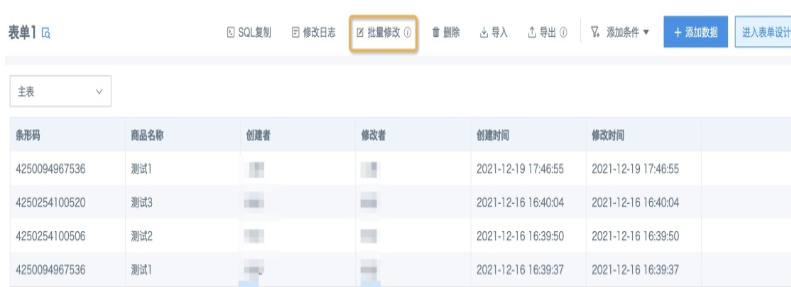
-
- Under non-select all circumstances, check the data on the current page that needs batch modification (the select all checkbox in the upper left corner of the header only represents selecting all data on the current page. If you need to modify partial data from multiple pages, you can modify the number of items displayed per page at the bottom of the form, or modify one page at a time, divided into multiple modifications), click "Modify Selected" in the upper right corner; Under select all circumstances, no need to check any rows, directly select "Modify All Data" in the upper right corner.
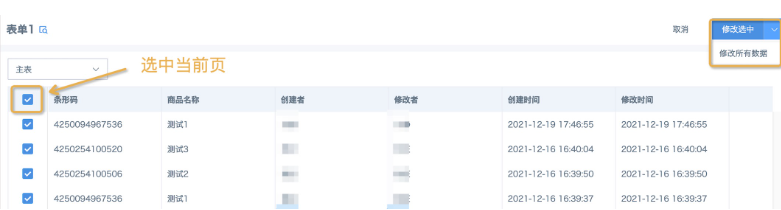
-
- From the popup window dropdown menu, select the field to be modified, manually input the target content to be uniformly replaced, click "OK", return to the modified form page, click "Cancel" in the upper right corner to successfully modify.
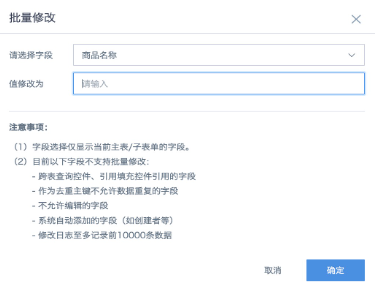
2) Filter conditions needed (please click to expand and view)**
-
- Click "Add Condition" at the top, add filter conditions, you can add multiple filter conditions (text fields support "Contains" and "Does Not Contain" two filtering methods, numeric and date support comparison and range filtering, and also support filtering data through batch pasting).
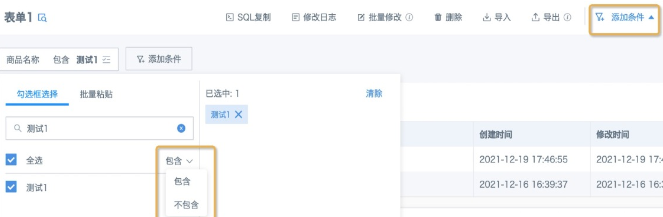
-
- Click "Batch Modify", directly select "Modify All Data", from the popup window dropdown menu, select the field to be modified, manually input the target content to be uniformly replaced, click "OK" to save. Finally, click "Cancel" to return to the form homepage.
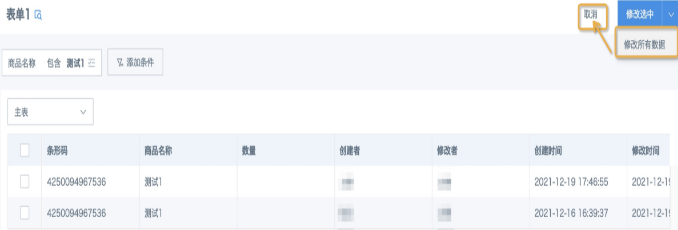
Note:
-
-
Field selection only displays fields from the current main table/sub-form.
-
Currently the following fields don't support batch modification:
-
- Fields referenced by cross-table query controls and reference filling controls
- Fields that are not allowed to have duplicate data as deduplication primary keys
- Fields that are not allowed to be edited
- Fields automatically added by the system (such as creator, etc.)
- Modification logs record at most the first 10,000 pieces of data
3. How to import form entry data into BI for use?
Answer: In Guandata BI--Data Center, create a new "Entry Dataset", search for the main form name, check the needed main form or sub-forms within the main form, multiple selections are allowed. Set the update method and save path. Main forms and sub-forms are stored separately and need to be associated in ETL before merging into one table.
4. Where is form entry data stored? Can it be called directly from the database?
Answer: Entry data is stored in Guandata's dedicated PostgreSQL database, located on the server where the BI environment is deployed. The database is not directly open for now. To call data locally, it's recommended to create an "Entry Dataset", export Excel/CSV files to local, or use API interfaces to export data; if using Guandata's data development platform, it supports directly writing entry data to other databases (please refer to Write BI Datasets Back to Database).
5. How to quickly modify form-filled content from BI?
Display effect: BI tables directly display form-filled content, click the link to jump to the modification page of the corresponding row data. Refer to the figure below.

Operation steps:
1. Top menu bar [Data Center]--[New Dataset]--[Entry Dataset], complete the creation of the entry dataset;
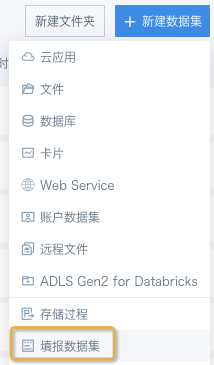
2. Create a new table card, drag row_id into the dimension column, set to display as hyperlink, put the modification form link in the address, and replace the specific row_id value with {{{value}}}.
For example, the original form modification link is: https://uat.guandata.com/survey-engine/survey/8946b0d2-afe0-4aa2-a683-a13576318259/c8583657-2fb8-4162-852d-f4b5119be4aa?withHeader=true
Then the hyperlink is modified to: https://uat.guandata.com/survey-engine/survey/8946b0d2-afe0-4aa2-a683-a13576318259/{{{value}}}?withHeader=true
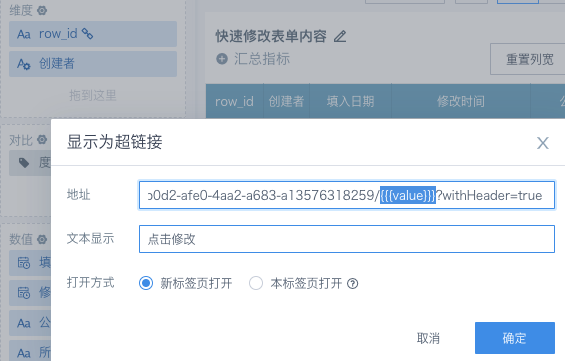
6. How to update entry dataset data in time after filling in data?
For server resource management purposes, Guandata BI doesn't support triggering entry dataset updates when forms are updated; however, you can use the dataset's "<strong>URL Trigger</strong>" function to achieve timely and frequent updates of entry datasets.
Implementation method: Go to the dataset "Data Update" tab, check "URL Trigger", get the link; combine with BI card's "Jump" or "Display as Hyperlink" function, after jumping, the new page shows "{"result":"ok","response":true}" prompt, indicating successful trigger update. Can be combined with question 5 above (how to quickly modify form-filled content from BI); can also be written into external scripts to set scheduled triggers for this URL to achieve frequent updates.

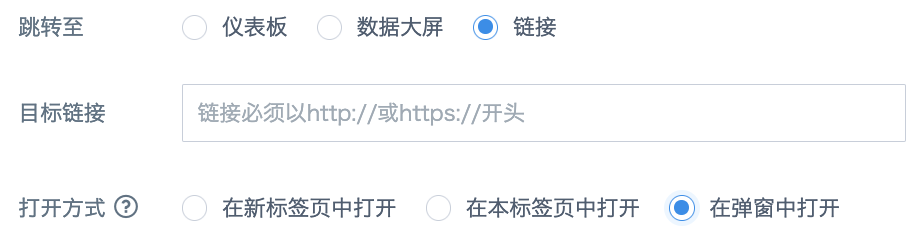
7. How to display images from forms on BI dashboards
Since the value of image fields obtained in BI entry datasets is the image save path, images cannot be directly displayed on cards, so you need to create a new field to re-concatenate and display as images. The format is as follows: CONCAT('https://{domain}/survey-engine/api',get_json_object(replace(replace([image],'[',''),']',''),'$.url'))