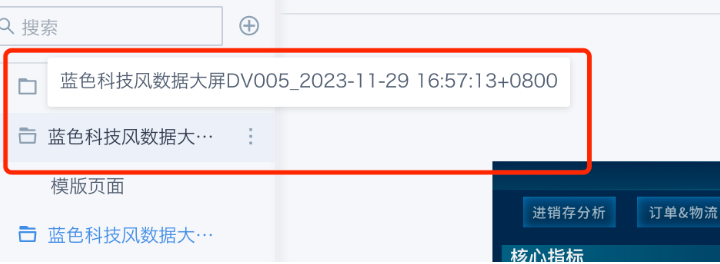Data Screen FAQ
1. Is Data Screen available for both SaaS and on-premises? Or is it only available for on-premises?
A: It is also available on SaaS. Data Screen is a value-added feature and can be used after purchase.
2. Can cards in a card group be directly dragged and replaced?
A: No. You need to first remove the card to be replaced from the card group, then select the card again from the card pool. If the target card is not in the card pool, you can click "New Card" or "Copy Card from Dashboard" to add it.
3. Why are cards lost after switching Data Screen templates?
A: Switching templates will reset and clear the canvas. You need to re-add cards from the card pool, so it is recommended to select the template first.
4. Why can't the screen auto-adapt after casting?
A: The maximum screen size that Data Screen adapts to is achieved by setting the resolution. If the screen resolution used for casting is less than the set resolution, it can adapt; if it exceeds the set resolution, it will be centered on the screen according to the set resolution. It is recommended to adjust the Data Screen resolution according to the actual screen size.
5. How to achieve carousel for multiple Data Screens?
A: Click the grid icon in the upper right corner -- Slideshow -- New Slideshow, select "Data Screen" for "Page", then you can select multiple Data Screens that the user has permission for, set the carousel method and save. Click "Play" in the slideshow list to start.
Example:
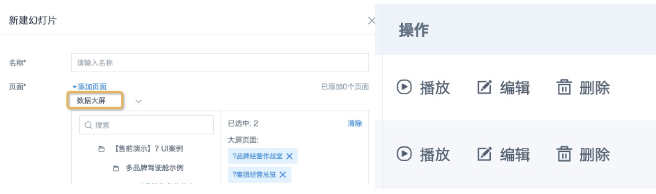
6. Why doesn't the screen auto-refresh data after casting?
A: Click the (...) icon in the upper right corner of the Data Screen page. Real-time data is off by default and needs to be manually enabled to auto-refresh the page. Every time you switch browsers or casting screens, you need to reopen the switch. Refresh frequency setting path: Administrator Settings -- System Management -- Real-time Settings.
Example:
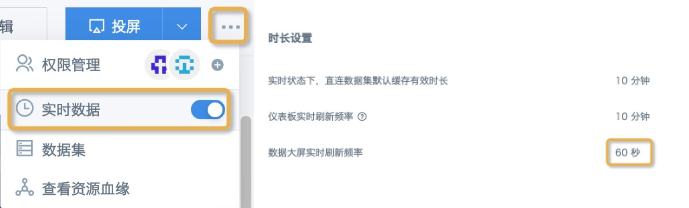
7. Does Data Screen support browsing on mobile devices?
A: No. As the name suggests, Data Screen is for large screen display. On mobile devices, the resolution ratio does not match, and it is hard to see, with poor visual effect. If you need to edit Data Screen on mobile, you can set the mobile browser to desktop PC mode to enter the editing page.
8. Is undo supported during editing?
A: No. The editing interface does not have undo/redo/cancel save functions. Any modification takes effect immediately, so please operate with caution.
9. Why can't real-time data be loaded on Data Screen? How to solve it?
Reason: 1) Most real-time data cards rely on direct connection datasets. Unstable database network, too much data, or overly complex calculations will slow down BI's data reading from the database; 2) The real-time refresh frequency of Data Screen is set too high, and the page auto-refreshes before the data is loaded, causing the card to keep loading.
Solution: 1) Reduce the amount of data queried, simplify calculations; 2) Set an appropriate "Data Screen real-time refresh frequency".
10. After installing Data Screen templates from the app market, it prompts successful installation, but why can't I see these templates in the Data Screen editing function?
After downloading from the app market, you can view them in the left directory bar of Data Screen.