Subscription and Alert FAQ
1. Can subscription plans be set to automatically send emails after updating data sources?
Card subscriptions can be executed after data updates; page subscriptions from version 5.5 support setting dataset triggers for pages involved (same as ETL trigger method); merged subscriptions don't support push after data updates for now; dataset subscriptions after data updates only support pushing to FTP servers, don't support email push.
2. Can time macros display normally in alert names?
Time macros are not supported in alert names. It's recommended to write time macros in alert notification titles (or notification content). Alert names are only used for alert management and are not displayed in pushed information. Notification titles and content body support time macros.
3. How to set filter conditions for subscriptions? For example, send data from the last 7 days?
Subscriptions themselves cannot set filter conditions. You can filter the last 7 days in cards, then create subscriptions.
4. Do row and column permissions take effect for combined reports?
Yes, they take effect.
5. When creating alerts, how to set alerts to trigger when a certain field is greater than a certain value?
Create a new rule, select the field, choose "Range" in the type, then input the set value.
6. In the alert center, how to add card alerts?
Card alerts are directly set and created from card menus, dataset alerts are added in the alert center.
7. When creating alerts for cards, why are there no selectable quick dates in the range, such as "Yesterday"?
If the dimension is a split date field (such as "Time [Day]"), there are no quick date selections. Only date or timestamp format fields in the dimension column without splitting can select quick dates.
8. How to solve the problem of the same card being split across two pages when exporting PDF from pages?
Set export view to single page; or if paginated, need to adjust the position and size of each card to ensure the same card is on one page.
9. Does Guandata support non-Guandata account emails receiving emails in subscription plans?
Starting from version 7.0, subscriptions and alerts support sending to external emails. Need to enable "Allow sending to users outside the system" in the management center.
10. Don't read-only users have export functionality?
The premise for read-only users to achieve export is: 1) Read-only user roles have export permissions enabled; 2) Read-only users have export permissions for resources. For details, please refer to Resource Export Permission Configuration.
11. What's the difference between exporting excel, csv and exporting data tables from cards?
Exporting excel or csv is data tables without rendering format; exporting data tables will be completely consistent with the table format seen on the dashboard.
12. Are the excel attachments of subscribed cards not limited by card filters?
Excel attachments of subscribed cards are only limited by internal card filters, not limited by page filters.
13. Are subscription pushed attachments full dataset data? Can each person be pushed their own visible range data?
Subscription attachment permissions are based on the creator's permissions, not the recipient's permissions. Starting from version 5.8, Guandata BI supports conditional distribution for subscriptions, can manually add distribution conditions (default maximum 10 conditions), achieving pushing different data to each recipient.
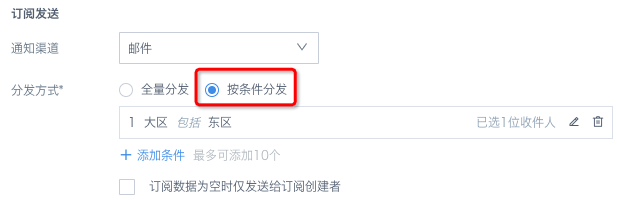
14. The dataset has two email fields, when creating dataset alerts, all recipient distribution conditions are selected, the alert shows triggered, but no emails are received, what's the issue?
Currently doesn't support duplicate matching, duplicate matching can't find recipients.
15. Subscription push fails, reports error Export PAGE FAILED/Invalid argument /null/Unknow Error, what's the issue?
Common reasons: 1) Subscription creator lost permissions for subscription resources; 2) Subscription creator account was disabled or deleted; 3) Recipient information (email, DingTalk number, etc.) is incomplete.
Solution: Ensure the subscription creator can normally open and manually export this resource; or delete the original subscription, have the new owner recreate the subscription.
16. Email subscription sending fails, reports error send email failed due to invalid email address:, but some recipients receive multiple subscriptions
Reason analysis: One of the recipients in the subscription has an invalid address. This triggers the subscription failure mechanism, the entire subscription will be resent. Since the default is to resend every 15 minutes after failure, 3 times total, recipients with normal addresses will receive multiple emails. Additionally, this automatic retry after sending failure is not displayed in sending history, so there's only one failed subscription record here. (Sending history displays user-set scheduled sending and manual sending history)
Solution: (1) Remove recipients with invalid emails, or modify their emails, the subscription will send normally. (2) The failure mechanism is a configuration item, you can contact relevant personnel (such as your dedicated consultant or after-sales support) to check if the environment has failure mechanism settings, and configure as needed: ① If you don't want to receive duplicate sends, you can turn off this mechanism. ② If you only want to resend once, then you need to contact Guandata to set the failure retry count to 1 in the configuration item.
17. Combined report template formulas are lost after download
Reason analysis: To ensure combined report export efficiency, before writing combined report data to Excel templates, all rows below the selected row count will be completely cleared, otherwise when importing, processing of existing data rows needs to be judged one by one, which would be inefficient, that is, it doesn't support retaining original data usage in templates.
Solution: First create the original table framework in sheet1 of the Excel template, where data references sheet2, then import card data to sheet2, so you can still see all data in one sheet.
Supplementary introduction to combined reports
For scenarios that need to export multiple card data in specified formats to the same file for download or distribution, the Guandata platform specifically provides combined report functionality.
Specific operation steps are as follows:
-
Find the combined report function in the nine-grid, configure the combined report according to your needs.
-
Usually a combined report consists of one template file and several cards, you can specify the corresponding data writing position for each card. If the template file also has headers or data formats set, we will intelligently apply these headers or data formats in the final output file.
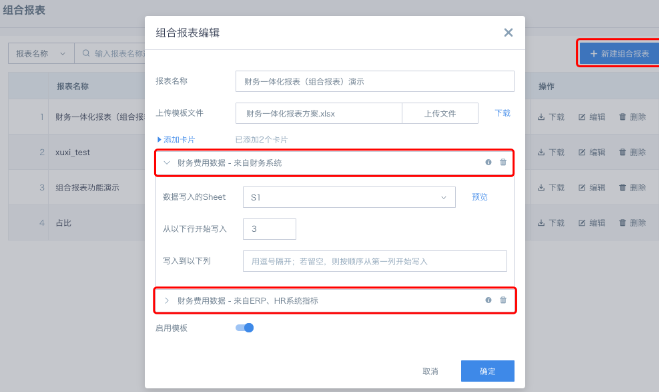
Note: The number of cards that can be added is related to the number of Sheets in the uploaded Excel template. One card can only write to one Sheet, therefore, the number of added cards cannot exceed the number of Sheets in the uploaded Excel template.
18. Subscribed table card attachment data is incomplete
Reason analysis: Subscribed to table cards, which export table data, table data export limits can be set.
Solution: In Administrator Settings-System Management-Advanced Settings-Export Settings-click "Edit" on the right to modify export configuration parameters (not recommended to set "Maximum Rows" too large, export is a performance-consuming operation).
Note: Table card attachments are table data, chart attachments are Excel
19. How to customize alert time granularity division
(1) The dataset needs to have a field to judge whether it meets the alert time granularity division. [For example, if you want alerts every 6 hours, the dataset needs to have a field "judge whether it belongs to the latest 6 hours of data", if not, you can create unix_timestamp((max([recent time in data or time field that needs to be judged])over(partition by null)))]
Note: For direct connection datasets, please use corresponding database functions.
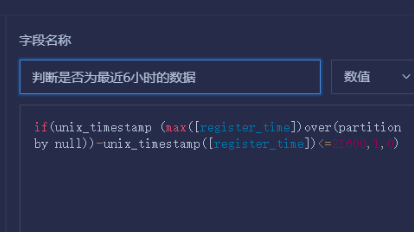
(2) Set alerts, use the newly created field as one of the conditions.
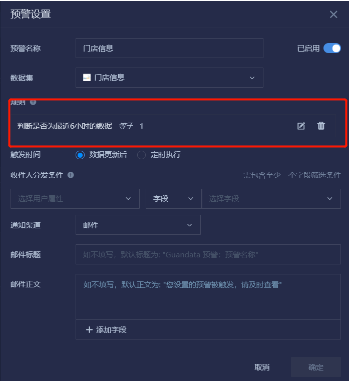
Note: This example is for dataset alerts. If it's card alerts, you must drag this newly created field into the card to use it as a condition for configuration.
20. Excel uploaded to BI cannot recognize timestamps
- Add a "Download Time" column in the downloadable table, with cast(now() as string) as the content. Download time will be stored as text format in Excel, avoiding the problem of timestamps only displaying as dates after Excel download:
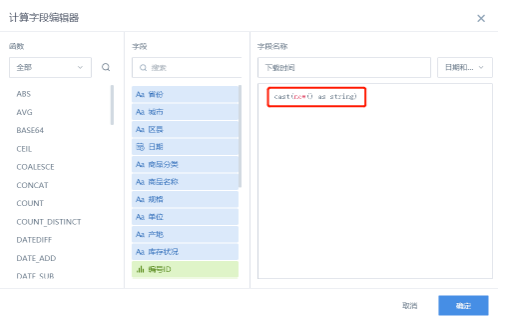
-
Create a new table with the same headers as the Excel downloaded in Step 1. It's best to use sample data, so you can control the field storage format. Set the download time field format to TIMESTAMP.
-
When appending data to the table, text format timestamps will be correctly parsed as TIMESTAMP by BI.
21. How to batch export card data with filter conditions
Prerequisite: Filters can only be "Selection" type
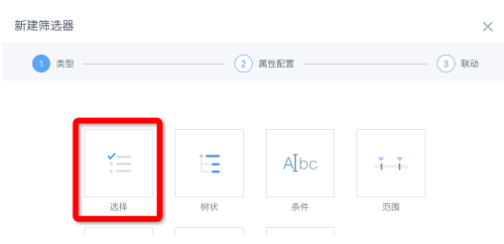
Solution: 1. First select "Export" in the upper right corner of the card. If there's no such button, please contact a user with administrator permissions;
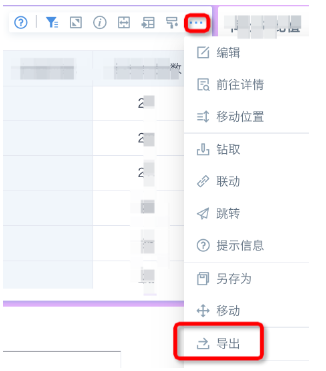
- In the popup dialog, turn on the "Batch Export" button, click "+Add Filter" to add up to 5 filters. (You can click "Save as Default Configuration" in the lower left corner to save the current configuration for future export use) In the example below, 2 filters are added, filter 1 checks 6 options, filter 2 checks 3 options, the final number of exported Excel files is 6*3=18, which exports each region's annual data as separate files. The combination limit is 100, that is, a maximum of 100 files are allowed to be exported at once.
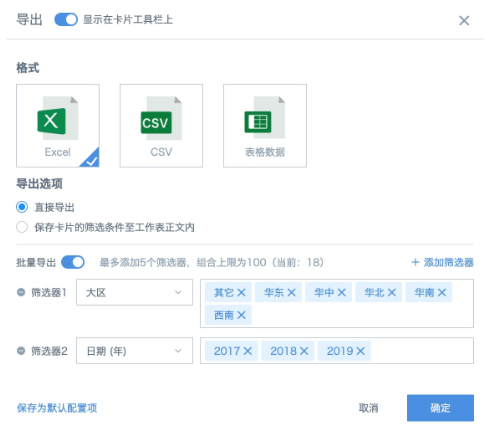
- Click "OK" to save, the page will pop up a task start prompt, after completion, a notification message will pop up in the upper right corner of the BI page. Expand from the notification and copy the complete download link, paste it into a new browser window to download and save files, decompress the zip file after download. The zip file naming method is: card name + export method + export time; each file naming method is: card name + filter conditions.
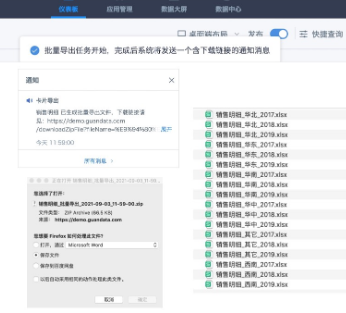
Note:
1). Exporting Excel and CSV can only export data in charts, without any format rendering. Table-type cards with formatted "Table Data" export don't support batch export for now;
2). Export data volume is limited by row count (setting path: Administrator Settings—System Management—Advanced Settings—Export Settings);
3). The system will automatically compress all exported files into one zip file. When filter combination data volume is too large, it's recommended to batch export multiple times;
4). For the same card, one export task must be completed before starting the next export task.
22. When exporting PDF, data is incomplete, table is too wide to display on one page
(When exporting page PDF displays incompletely, it might be that the page has tabs and the tabs have scroll bars, in this case you must drag the tab scroll bar until it disappears to display completely)
-
Adjust column width or reduce column count to reduce table width;
-
Adjust page export size in the export view:
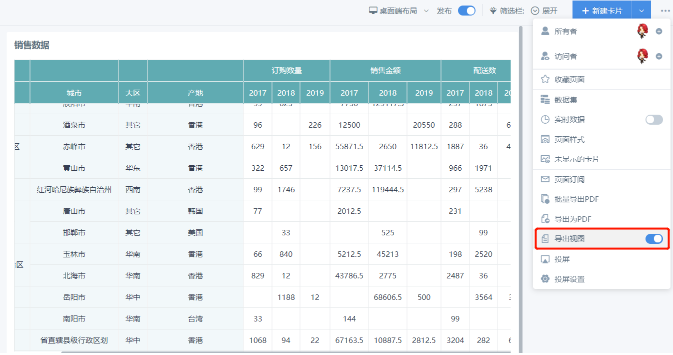
-
Export view is divided into single page and paginated:
- Single page can adjust page width, currently minimum width can be set to 300px, maximum width is 3000px (can manually customize input width size):
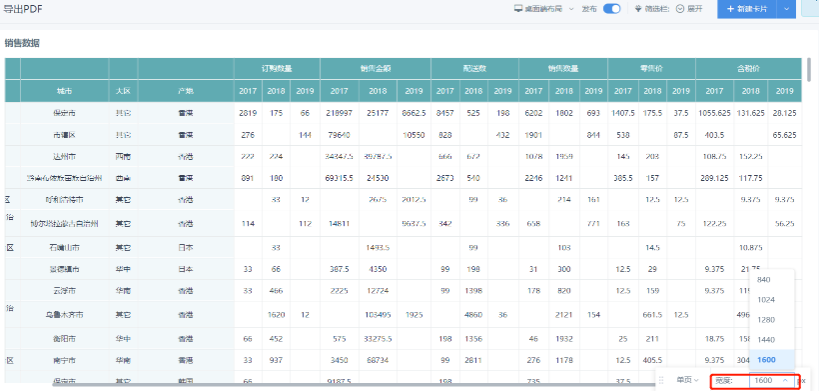
- Paginated can adjust page orientation to horizontal or vertical, but cannot adjust width:
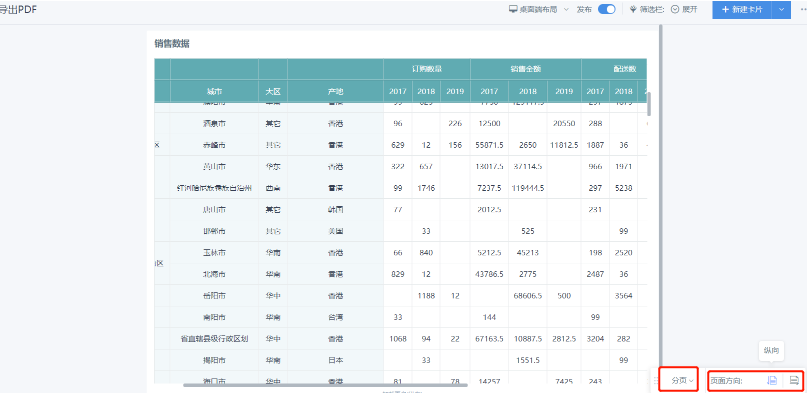
23. Images displayed in page subscription push notifications are inconsistent with desktop dashboard pages
When page subscriptions select [Image Content] page images, the pushed page style is consistent with the dashboard page's Export View.
24. When exporting data from BI, whether exporting EXCEL or csv only has headers, what's the reason
Error message "Current data volume exceeds dataset export limit (1 row or 1 cell)", the reason is that the dataset export limit has been set, you just need to change this setting.
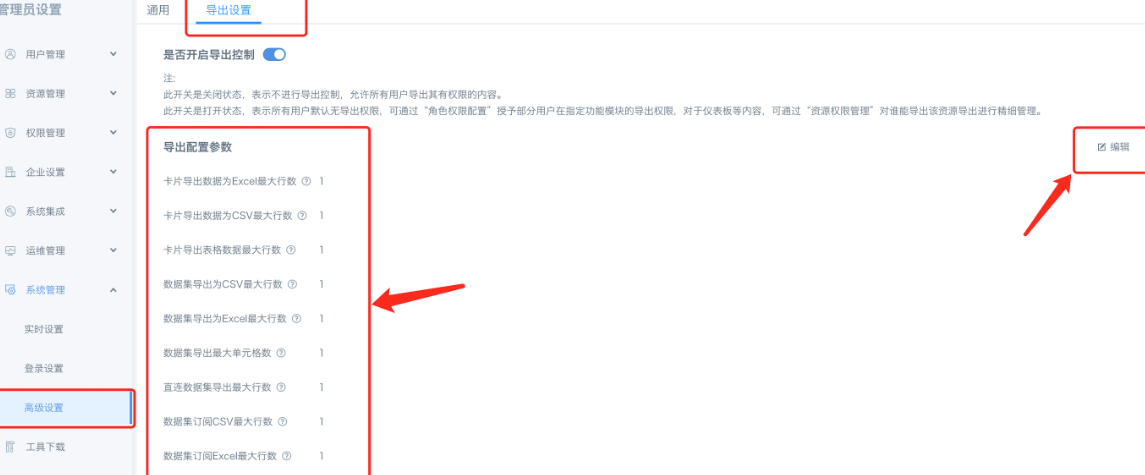
25. Subscription sending fails with error attachment out of limit
- Current subscriptions have different attachment size limits for different channels, email default 50M, DingTalk and WeChat Work default 20M, Feishu 30M. Attachments exceeding the size limit will directly trigger subscription failure after being detected.
- Whether the size can be modified. Currently except for email channels, other third-party application file interfaces all have size limits, Guandata side cannot modify. For email channels, if the email server itself supports larger attachments, you can modify the underlying configuration parameter email.attachmentMaxSize to modify Guandata side attachment size limits.