Entry View Usage and Case Sharing
Requirement Background
Similar to card and business card visualization charts, used to display product introduction information with images and indicators such as sales volume. Applicable scenarios: Top product rankings with highest sales volume in promotional activities; popularity rankings or ranking lists in competitions.
Prerequisites
The dataset needs to have a field to specifically store image path links (text format), and another field to store a unique identifier for each image (such as detailed name or code). These two fields have a mapping relationship. So you need to upload images to a fixed online storage space in advance, accessible through links.
Usage Methods
- Create a new card, select "Entry View" from "Other Types", or search for entry view directly;
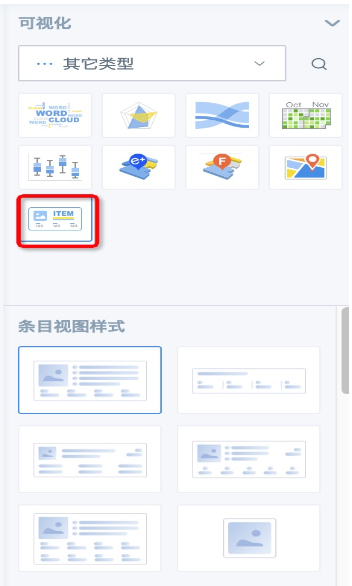
2. There are 6 styles, 5 of which require images, 1 does not require images. When you hover the cursor, there will be effect images displayed. Each style is fixed and layout cannot be adjusted. Choose one according to your needs.
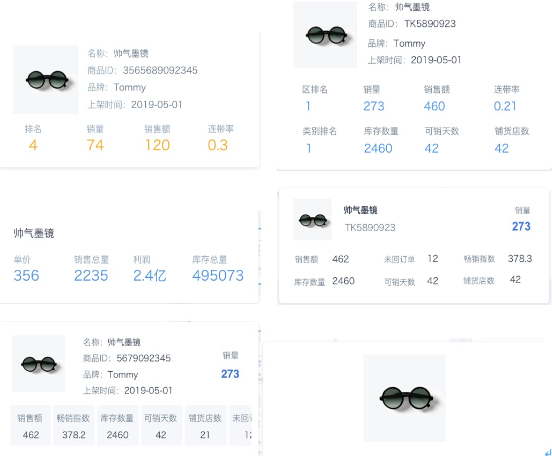
3. Drag the image link field into the "Image" column, drag the unique identifier field corresponding to the image into the "Aggregation Primary Key" column, drag the fields that need to be displayed horizontally to the right of the image into the "Description Field" column, you can click on the field to set aggregation method, data format, and rename. Numerical fields can also perform advanced calculations; drag the numerical fields that need to be arranged vertically below the image into the "Indicator" column, set aggregation method (default sum), advanced calculation, data format, and rename as needed. You can set card format on the right side of the page.
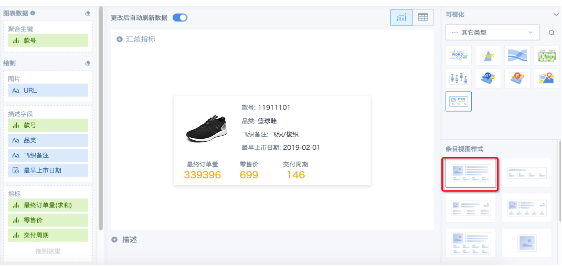
4. Because entry view cards can only display one image and related descriptions and indicators, equivalent to only one piece of data after aggregation, you need to specify filter conditions—drag fields to the filter column to set filter conditions, or use page filters for linkage. When there are no filter conditions, it defaults to displaying the first item after sorting by the aggregation primary key field in ascending order.
Case Sharing
Create a sales Top ranking for a certain brand of sports shoes.\
- Create a new entry view card, select the first style, drag the "Style Number" field to the "Aggregation Primary Key" column, drag the "URL" field to the "Image" column, drag in 4 description fields and 3 indicator fields (leave one space for ranking), sum the "Final Order Quantity" field, no processing for other fields.
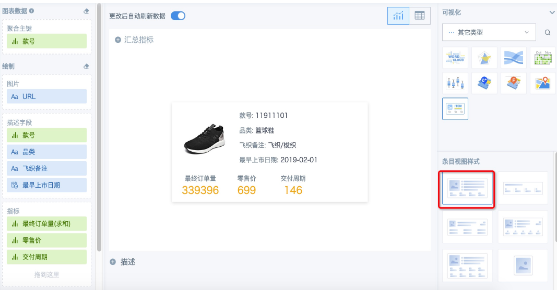
2. Since aggregated numerical fields in indicators cannot be used for filtering and secondary calculations, you need to create new fields to calculate sales volume and sales ranking.
Note: If you use the "Ranking" advanced calculation inside the card, the card can only display the first place and cannot freely choose to display other rankings.
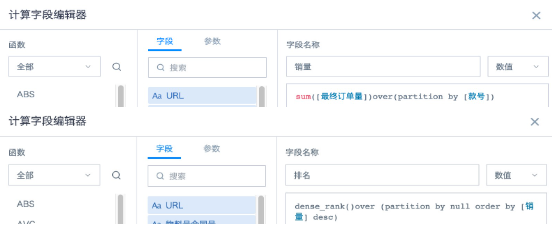
3. Drag the "Ranking" field to the "Indicator" column, select no processing for aggregation method, you can see the ranking is 7 in the card; then drag the "Ranking" field to the "Filter" column, set the filter range to equal 1 or check 1, after confirming you can see the card updated, displaying the product information ranked first.
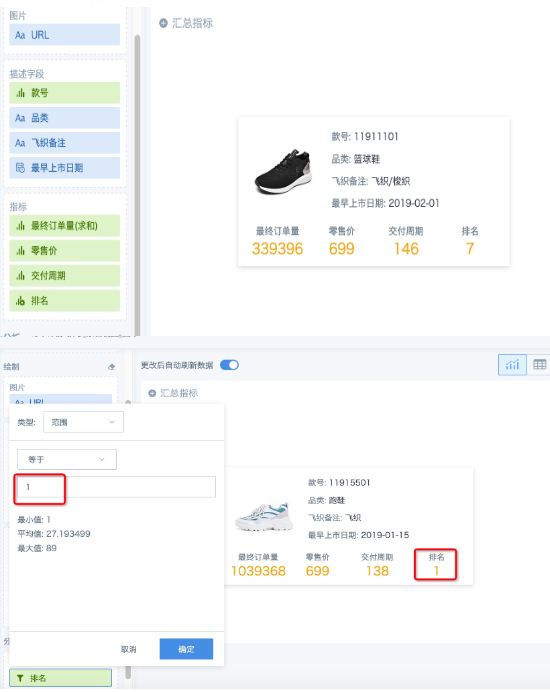
4. Save this card and copy it, modify the filter item to 2 in the copied card, copy as many times as needed and modify the filter items.
- Layout and typesetting, if you need a title, create a text card and put it at the top.
