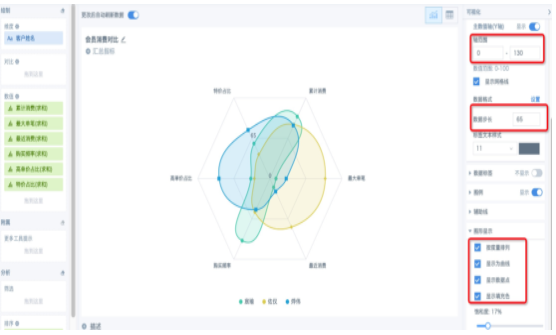Radar Chart Usage Methods and Scenarios
Background Introduction
Radar chart is a two-dimensional chart form that displays multivariate data as a graphical method with three or more quantitative variables represented on axes starting from the same point. The relative position and angle of the axes are usually uninformative. Radar charts are also called network charts, spider charts, star charts, spider web charts, irregular polygons, polar charts, or Kiviat charts. Radar charts can display analyzed numbers or ratios, allowing you to see various data indicators and data change trends at a glance.
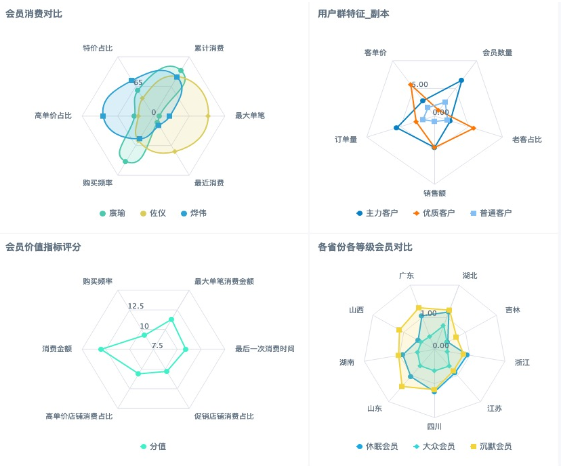
Prerequisites
Prepare the dataset. If you need to compare multiple numerical indicators, please first create new fields in the dataset, card, or ETL to preprocess the numerical values, reducing the numerical gap to an appropriate range.
Data processing methods:
1. Perform multiplication and division calculations on numerical values, annotating the unit of measurement after the field name;
2. Use mathematical formulas for calculation according to industry data index calculation methods.
For example, fields with large numerical values such as total sales amount, sales quantity, etc., when displayed together with percentages as indicators, the visualization effect is poor. It is recommended to reduce large numerical values, multiply percentages by 100 for amplification, etc. Comparison effect
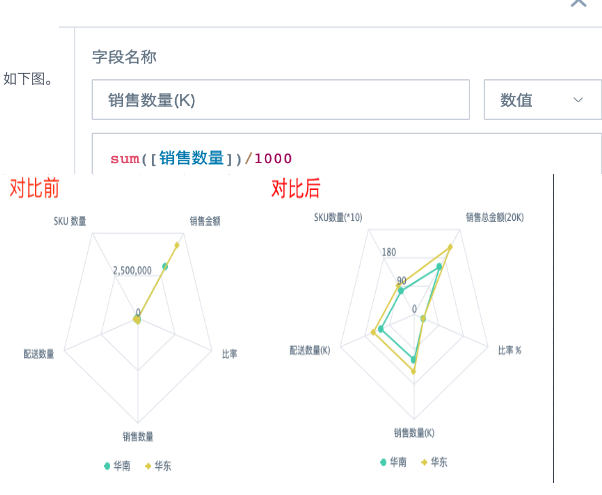
Application Examples
Scenario 1: Radar Chart Arranged by Dimension
Suitable for displaying content arranged by dimension fields (text type), only showing 1 indicator scenario.
Production Method: 1. Create a new card, select radar chart from the "Other Types" list or search for radar chart directly;
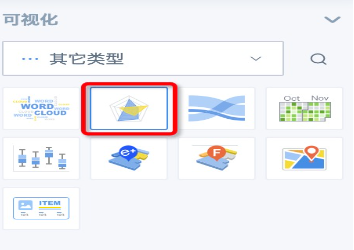
2. Drag in one dimension field and one numerical field, you can put one dimension field in the comparison column as needed. Take the following figure as an example, the radar chart is arranged by province, with too many provinces, drag the dimension field to the filter column for filtering. As the options increase, the graph will gradually become rounder.
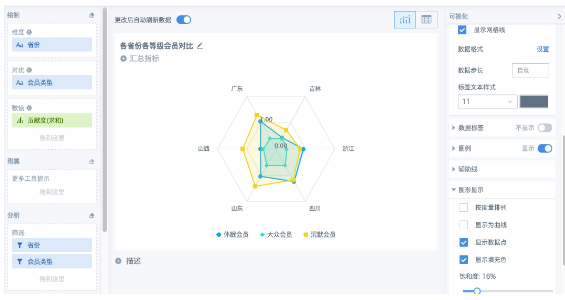
3. Set the chart style in the right settings panel.
Scenario 2: Radar Chart Arranged by Measure
Suitable for displaying content arranged by measures (numerical indicators), showing 3 or more indicators scenario.Production Method:1. Create a new card, select radar chart from the "Other Types" list or search for radar chart directly;
2. Drag in one dimension field and multiple numerical fields (minimum 3), check "Arrange by Measure" in the "Graph Display" section of the right settings panel. This scenario is not recommended to add comparison fields, as it will affect measure arrangement (for example, when there are 6 numerical values, the graph is hexagonal, but after adding a comparison field with 2 groups, it becomes 12-sided).
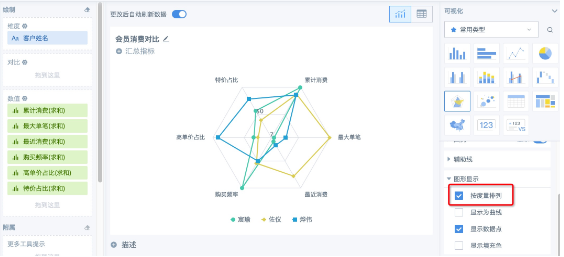
3. Set the chart style in the right settings panel. For example, if the numerical range in the above figure is 0 to 100, and you feel the middle graph takes up too much space, you can adjust the axis range and data step in "Coordinate Axis" - "Primary Numerical Axis (Y-axis)" to achieve the desired effect.