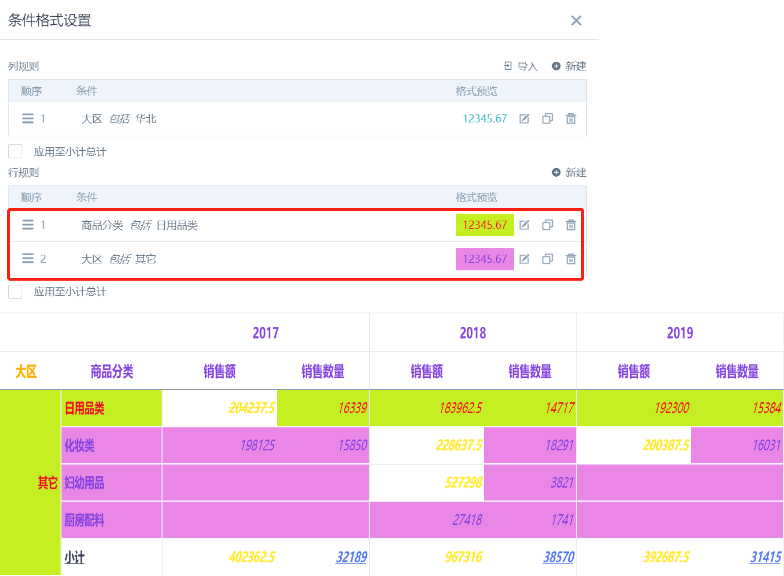Conditional Format Usage Notes
Background
In cards, users generally set overall styles for data in images in the right style bar. For table cards, headers and table data are set separately (such as color, font, etc.). Additionally, conditional formatting (divided into row and column rules) is used to set highlighted display for data that meets conditions. Multiple style-related settings need to pay attention to the priority of taking effect and special circumstances when using them.
1. Style Effect Priority
-
Header: Field header format > Header settings > Theme style
-
Table data: Column conditional format > Row conditional format > (Subtotals and totals) > Table data style > Theme style
2. Row Conditional Format Performance in Merged Cells
1. Merged item has no conditional format, the first data under the merged item has row conditional format, then the first data's row conditional format will be applied to the merged item
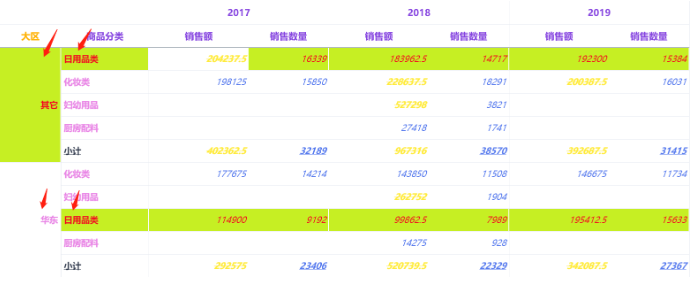
(Note: The cells in the above screenshot that don't have row conditional format applied (i.e., the yellow part with horizontal lines) are because there's column conditional format on the current cell)
2. Merged item has row conditional format, and the priority is higher than other row conditional formats, then the merged item's row conditional format will be applied to all data under it
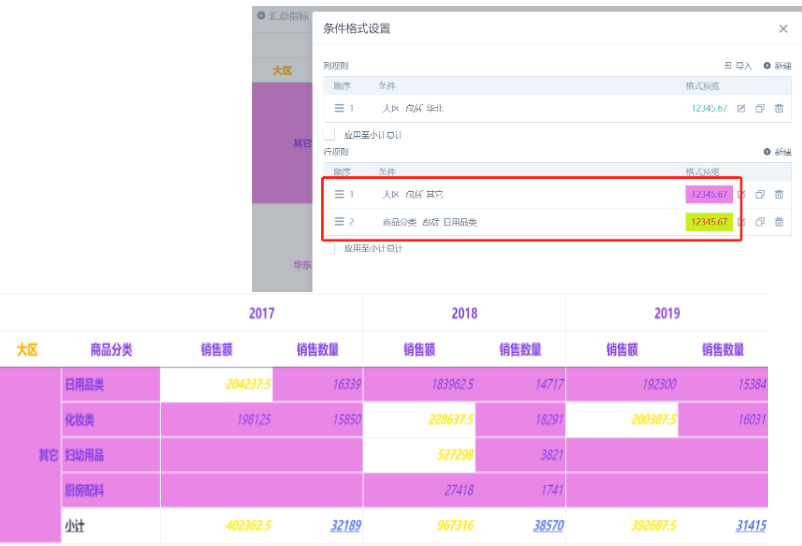
3. Merged item has row conditional format, and the priority is lower than other row conditional formats, then the merged item's cell will be affected by the first data's row conditional format under it, but other data under it will apply the merged item's row conditional format