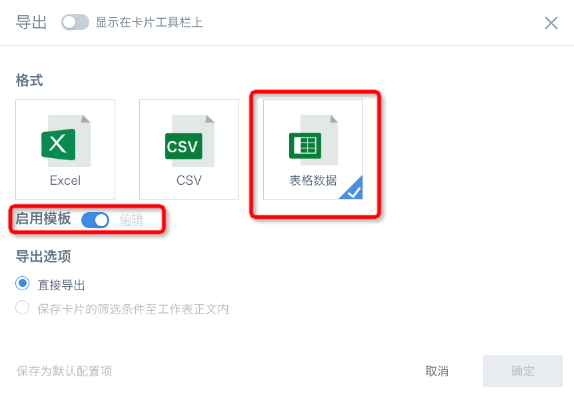Dashboard FAQ
1. Which charts support linkage?
Charts that support linkage settings: All bar charts, all column charts, all line charts, single pie charts, tables, administrative maps, heat maps. Other charts are also gradually supporting it. Additionally, custom charts created based on the visualization SDK can also support linkage (need to develop related linkage interaction logic yourself).
Metric cards cannot set linkage, but can be linked to. Text cards don't support linkage, but metric cards referenced in text can also be linked to.
2. How to drill down and link simultaneously?
After setting up drill-down and association functions on the card, turn on both functions simultaneously, and the default interaction selection is "Drill down and link".
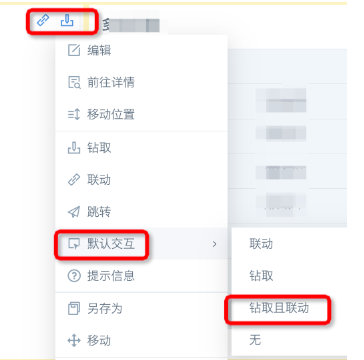
3. How to batch set association fields?
In the filter's "Linkage":
①Select all cards that need to be linked, select the target dataset;
②Select association fields;
③Click "Apply to cards with same dataset";
④If there are cards from other datasets, switch the target dataset and repeat the operation.
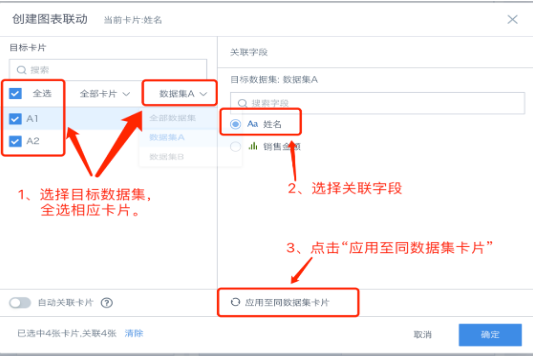
4. Incomplete card data
(1) Check if the card is being filtered by linkage
- Hover the mouse over the funnel icon in the upper right corner of the card to view linkage conditions. Filters in the card pool will also affect filters on the page;
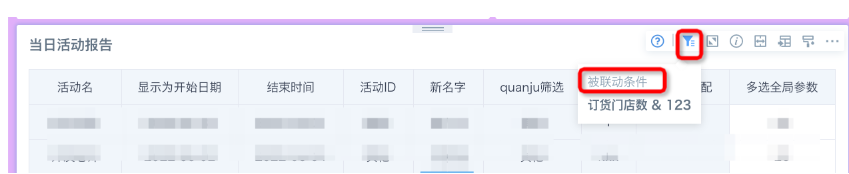
(2) Check if there are filtering conditions inside the card (when there are both internal card filters and external linkage filters for the same field, external filters have higher priority than internal filters by default);
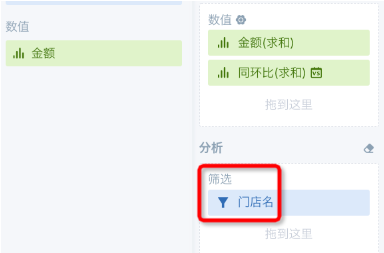
(3) If the above two points are not problematic, but data is still incomplete, please check if data is missing in the dataset used by the card.
5. How do global parameters link to charts?
(1) Create global parameters, the field names in the parameters need to be consistent with the text of "Quick Time Range";
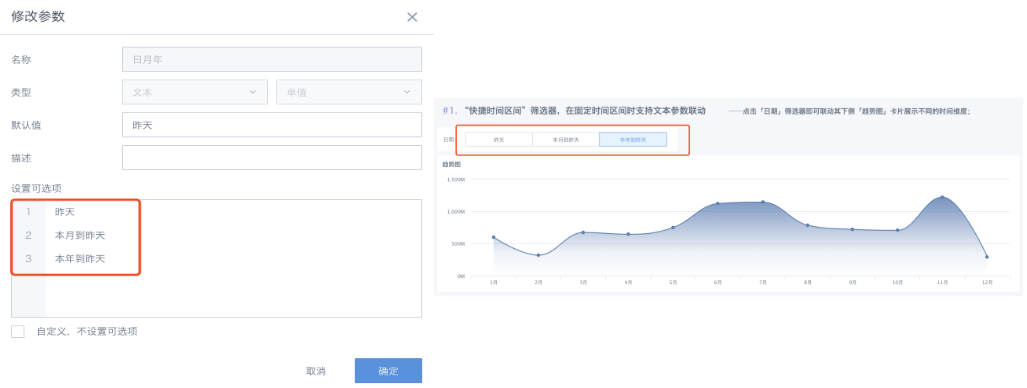
(2) Process date fields in the card to derive day, week, month, etc. fields;
(3) Create new "Dimension" fields as follows:
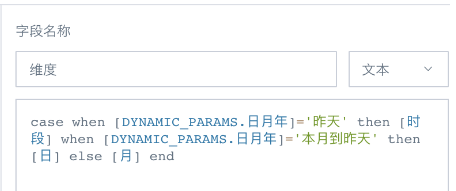
(4) Link filter to parameters
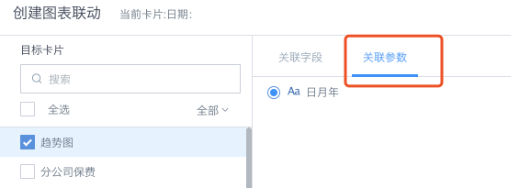
6. Page export to PDF shows incomplete
When the page has tab pagination, when exporting to PDF or subscribing as PDF format, you must drag the tab page scroll bar until it disappears to display completely.
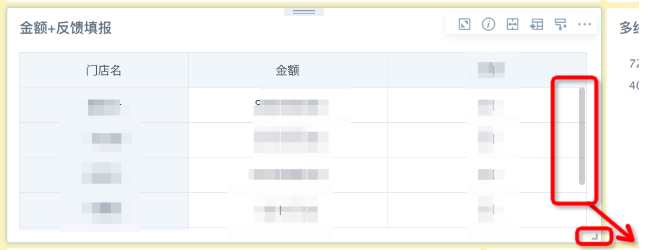
7. How to subscribe tables on the page as Excel files?
When creating subscriptions, you can check "Include card data as table attachment".
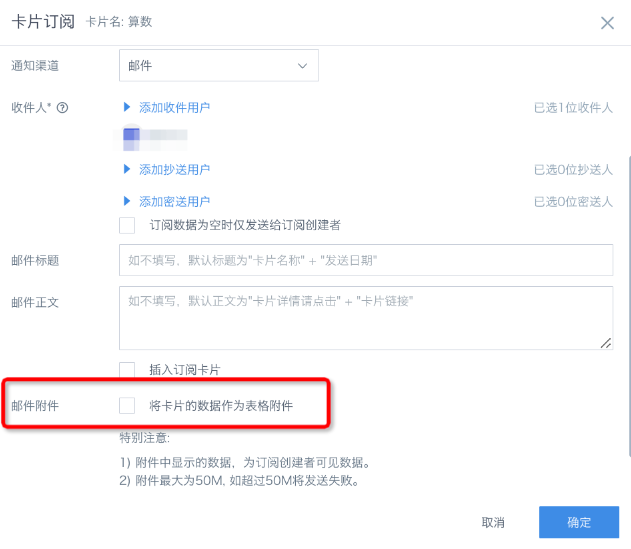
8. How to beautify table card subscription attachment format?
In the table card upper right corner three dots - Export - Table Data - Enable Template (first time enabling will directly pop up the "Table Template Settings" dialog) - Edit (when wanting to edit again), set according to your habits and preferences (note that blank area formats should also be preset), after setting and uploading, when exporting (including card data as subscription attachments), it can be exported according to the template format.