Slides
1. Slides Overview
Slides refer to the capability of Guandata to create a slideshow from multiple pages for presentation and reporting, meeting the needs of large-screen demonstrations and presentations.
2. Slides Application Scenarios
2.1 Office Reporting Data
In the process of enterprise management, it is necessary to conduct data analysis, reporting, strategy discussions, and other activities through meetings at various levels. Guandata can organize multiple data dashboards and create them as slideshow mode to fully prepare for presentations. Users can use keyboard arrow keys to navigate up and down, or use a presentation remote to manually control page turning, making presentations convenient.
2.2 Dynamic Data Display on Screens
In daily enterprise work, for certain data sections, dynamic display is needed to avoid information gaps. Guandata's slideshow function can set automatic page turning for data pages, such as at 5-second intervals, and project them onto televisions or other screens for dynamic page-turning display, facilitating different departments to showcase work results or operational status.
3. Slides Usage Process
3.1 Create New Slides
-
Click the nine-grid icon in the top right corner of the navigation bar, select "Slides" to enter the slideshow settings page.
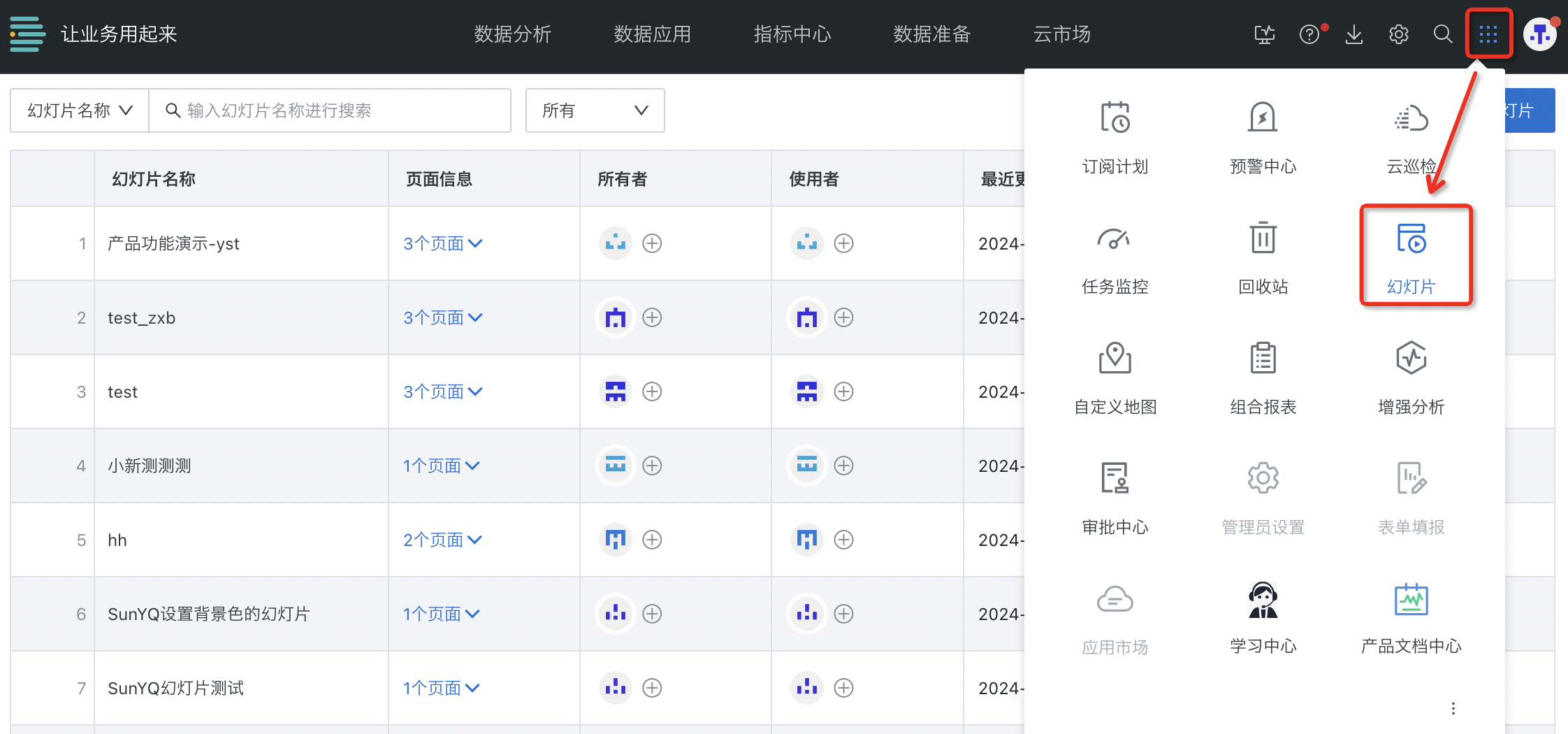
-
Click the "New Slides" button in the top right corner of the slideshow settings page to open the "New Slides" settings panel.
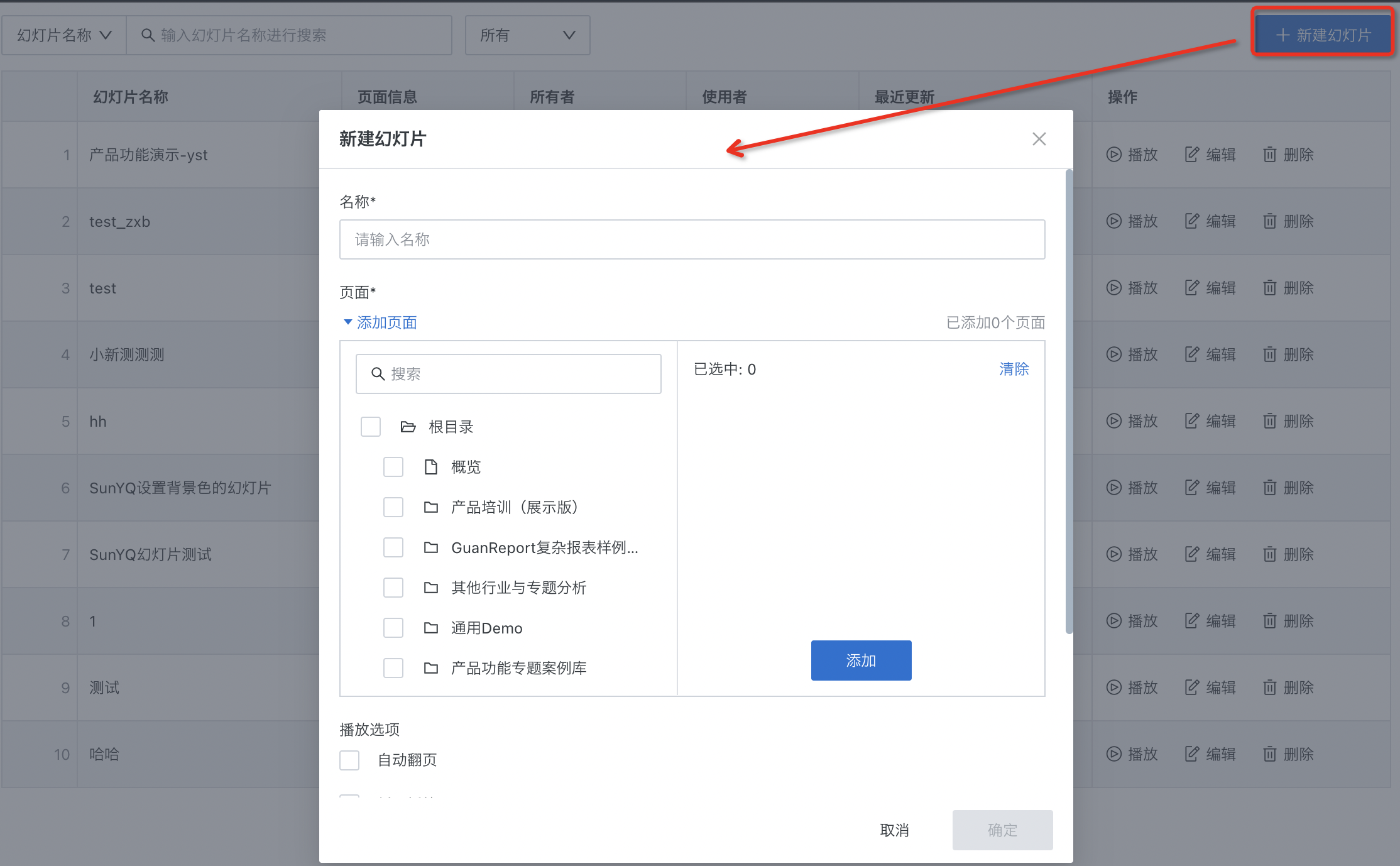
3.2 Configure Slides
Enter the slideshow name, add one or more pages, and set playback options. After completion, click "OK" to finish creating a slideshow.
.png)
3.3 Play Slides
After creation, you can view the completed slideshows in the slideshow list. On this page, you can view slideshows, add owners and users, and perform operations such as "Play", "Edit", and "Delete".
.png)
-
Play Slides: Click the "Play" button to start large-screen projection and display. The same page supports scrolling up and down, while different pages support left and right switching.
-
Pause Slideshow Playback: When slideshow is playing, if interaction is needed, you can pause the slideshow playback and continue playing after the interaction ends (left-click to pause playback, click again after interaction ends to continue playing).