Data Screen
Friendly reminder: This product module is a value-added module. For trial experience, please contact Guandata business personnel or customer success manager (usually your company's current service communication contact person).
1. Data Screen Overview
Data screen is a system that analyzes data through graphical forms to provide enterprises with objective and direct data analysis results, allowing business personnel and enterprise decision-makers to intuitively face the information behind the data, monitor enterprise data in real-time, and provide a more intuitive decision-making scenario experience, helping enterprises upgrade their digital operations.
Data screen effect preview:
.png)
.png)
.png)
Friendly reminder: This product module is a value-added module. For trial experience, please contact Guandata business personnel or customer success manager (usually your company's current service communication contact person).
2. Data Screen Value
2.1 Zero-code Development, Drag-and-drop Operation with Free Layout
Data screen construction adopts drag-and-drop operation, supports relative layout, and supports width adaptation.
2.2 Full-channel Data Integration, Real-time Data Engine
-
Can aggregate and display data from numerous business modules within the enterprise, making enterprise data assets useful and comprehensively driving decision-making upgrades;
-
Supports direct connection to dozens of common relational databases on the market, achieving second-level quasi-real-time data updates.
2.3 Rich Component Styles, Beautiful Visualization Charts
-
Nearly a hundred chart types, covering column charts, dual-axis charts, funnel charts, Pareto charts, administrative maps, indoor maps, migration maps, etc.;
-
Based on the BI data analysis platform, leveraging built-in data screen templates to easily and quickly create professional and beautiful management cockpits;
-
The system's built-in professional and cool visualization animation components can meet the needs of most data display scenarios, and also support dynamic analysis operations such as drilling and linking.
3. Data Screen Application Scenarios
According to the data display functionality of data screens, they are divided into internal and external versions. Through the internal version, enterprises can view regional and store real-time information at any time; through the external version, enterprises can share current business achievements with external partners or franchisees.
3.1 Activity Monitoring
The marketing department plans a product promotion activity, and management monitors store visitors, sales data, and inventory data in real-time through the data screen, thereby updating and optimizing marketing strategies, such as changing from "buy two get one free" to "buy one get one free" when inventory is abundant, helping enterprises respond and iterate quickly in real-time.
3.2 Meeting Review
Company executives/leadership need to reduce burden, timely grasp the core dynamics of company operations from a perspective, focus on key points, and analyze performance completion status. Data screens can effectively present business data at key meetings and periodic meetings, driving middle management to look at data, use data, and interpret data.
3.3 Conveying Enterprise Business Achievements
In the corporate culture corridor, Guandata's data screen can be used to display business conditions to franchisees, visitors, or partners. Every guest can immediately gain recognition of the brand's strength.
4. Data Screen Creation Process
4.1 Create New Data Screen
On the dashboard page, hover over "New Page" and a dropdown menu will appear. Select "Data Screen".
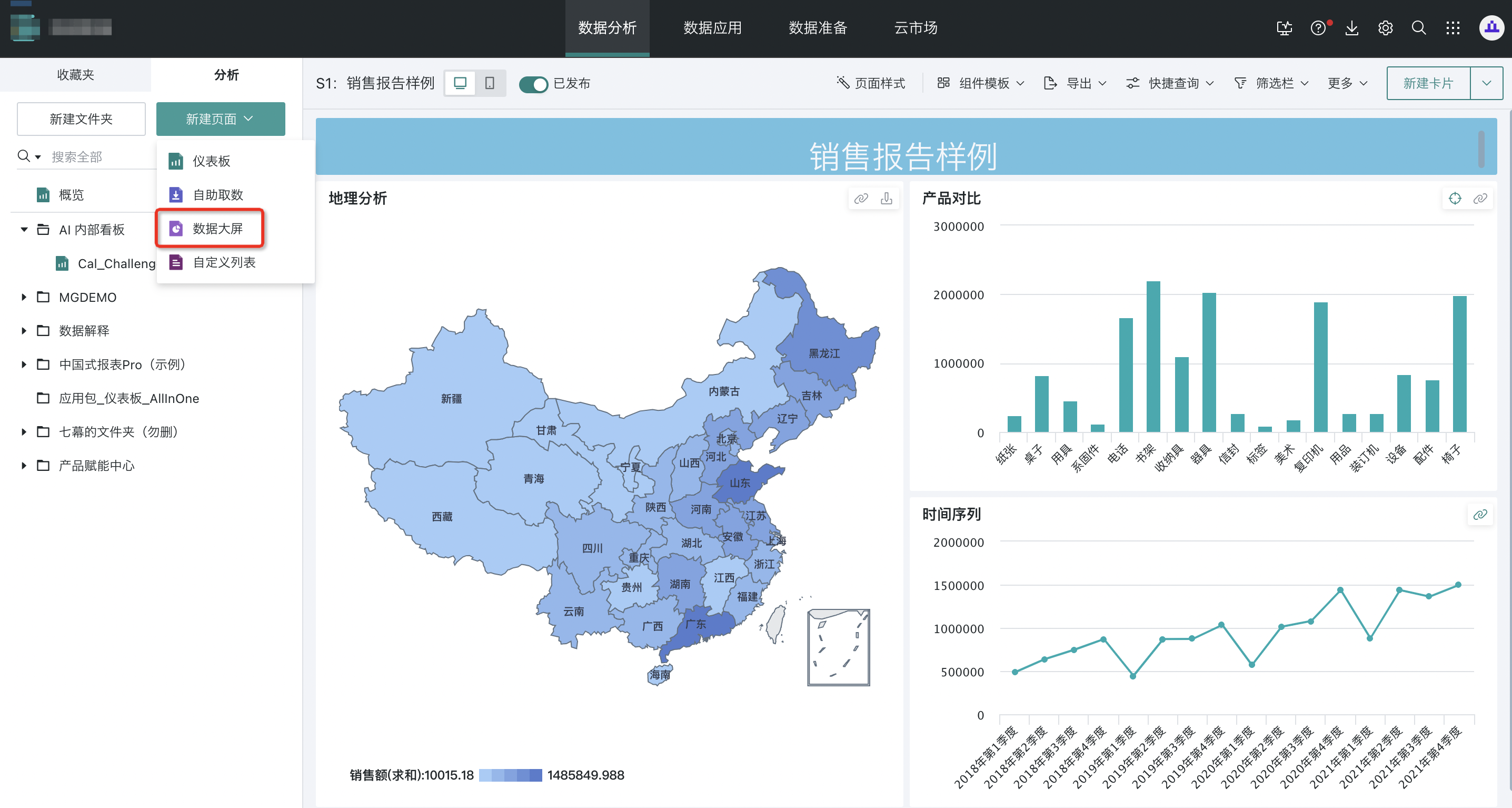
Enter the new data screen window, name the data screen, select the storage location; check "Open new page after creation is complete", and click OK.
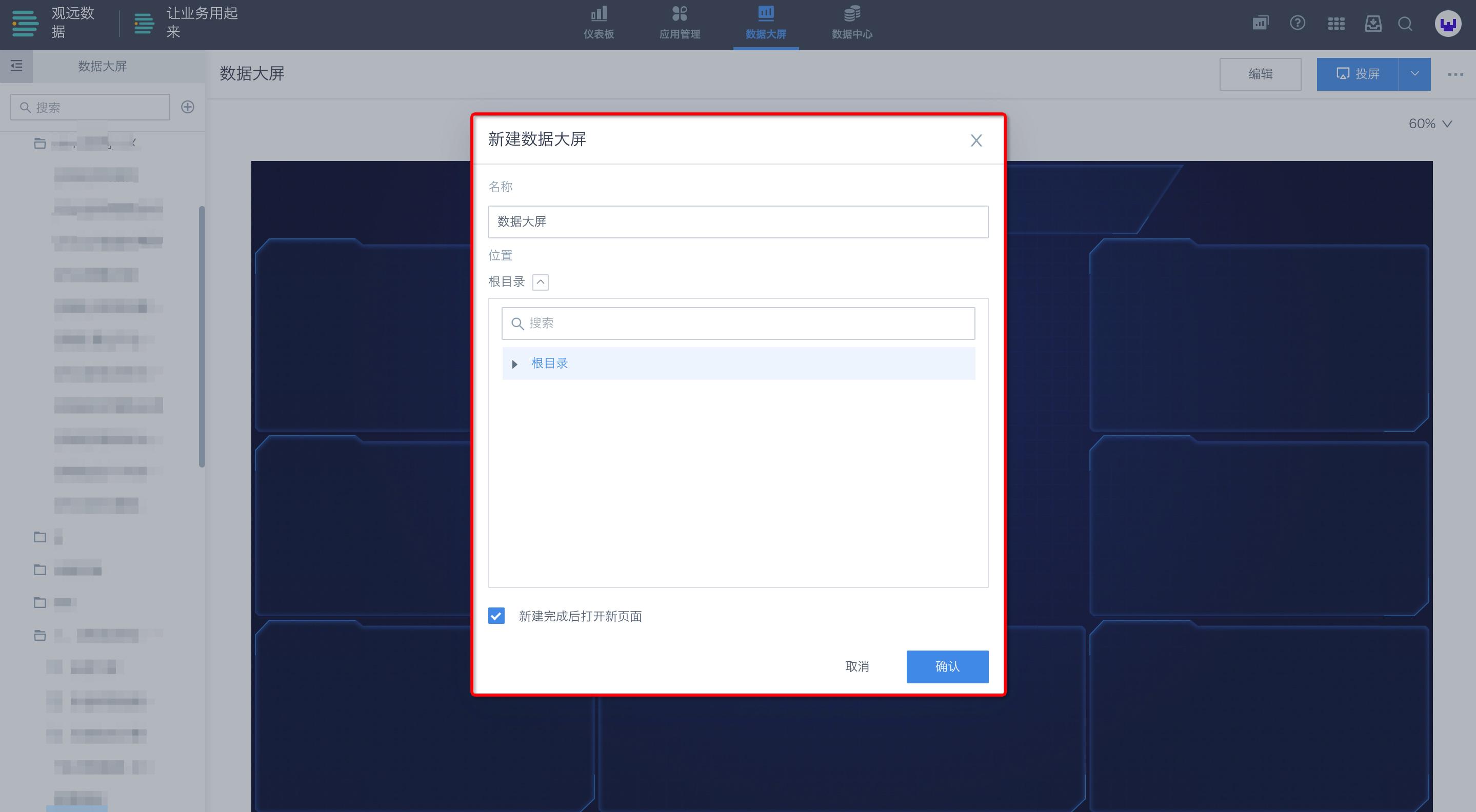
4.2 Select Template
Within the BI system, three style templates and one blank template are provided by default.
Choose your preferred template and click the "Use This Template" button in the center of the template. The template will appear on the page.
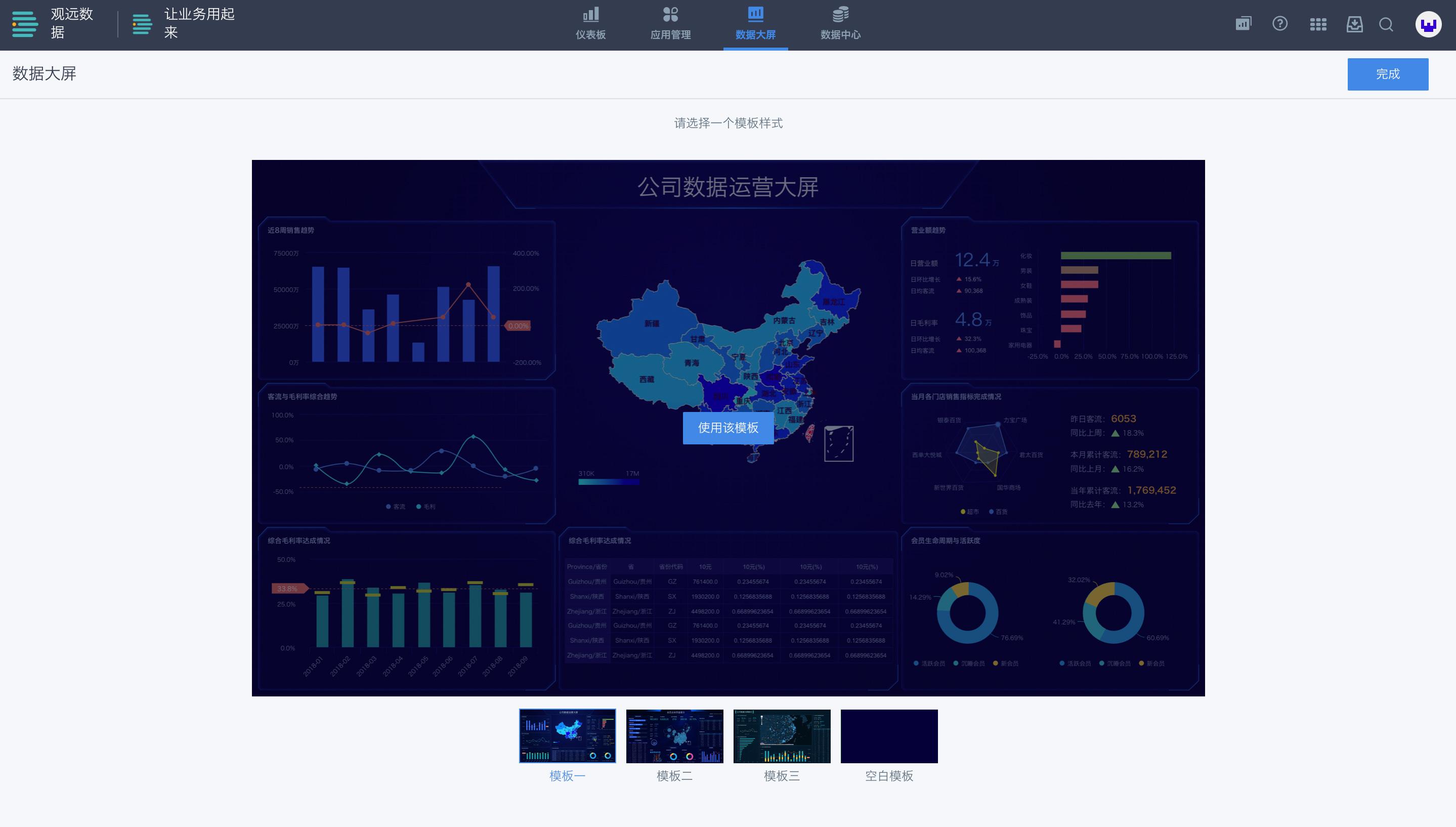
If you want to switch templates later, after entering the edit page, you can select and change templates in "Page Settings - Template Style" on the right side.
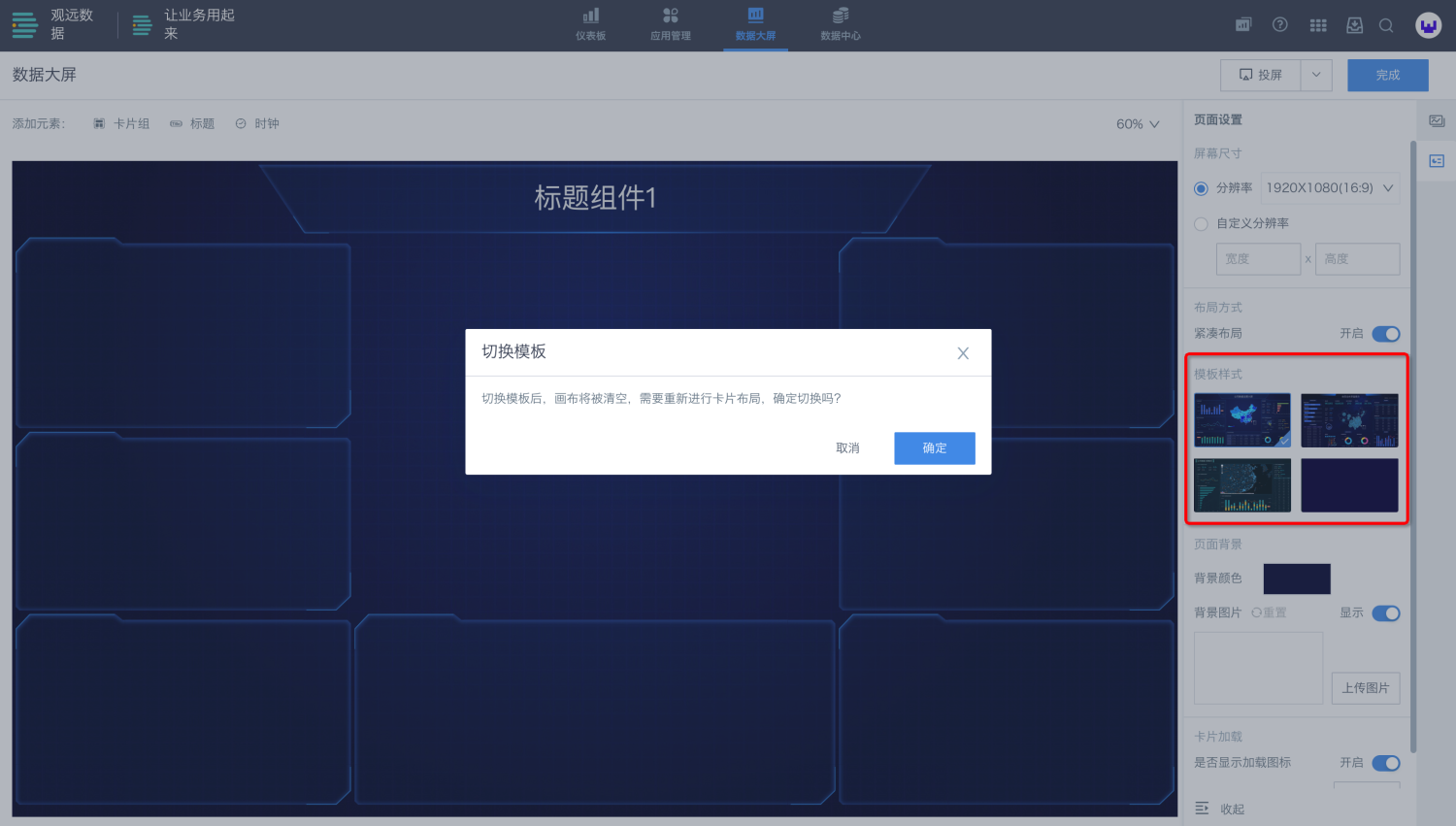
4.3 Add Components: Title Group and Card Group
First, determine the general layout of the data screen content, and drag the card group and title group to their positions. The recommended data screen card layout generally displays main information in the center, with secondary information arranged around the periphery.
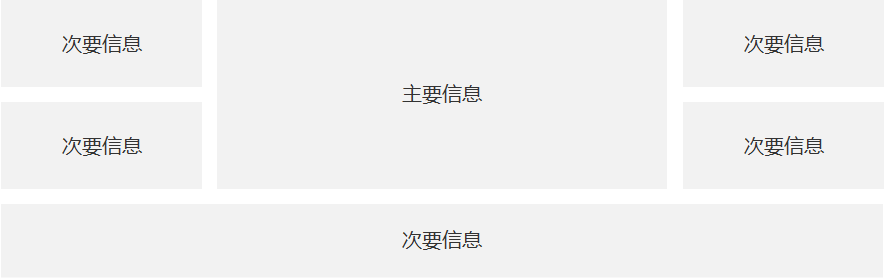
On this basis, you can also flexibly change the position of secondary information (up, down, left, right) according to display needs, but most importantly, main information should always occupy a large and prominent position on the data screen and should not be overwhelmed by secondary information.
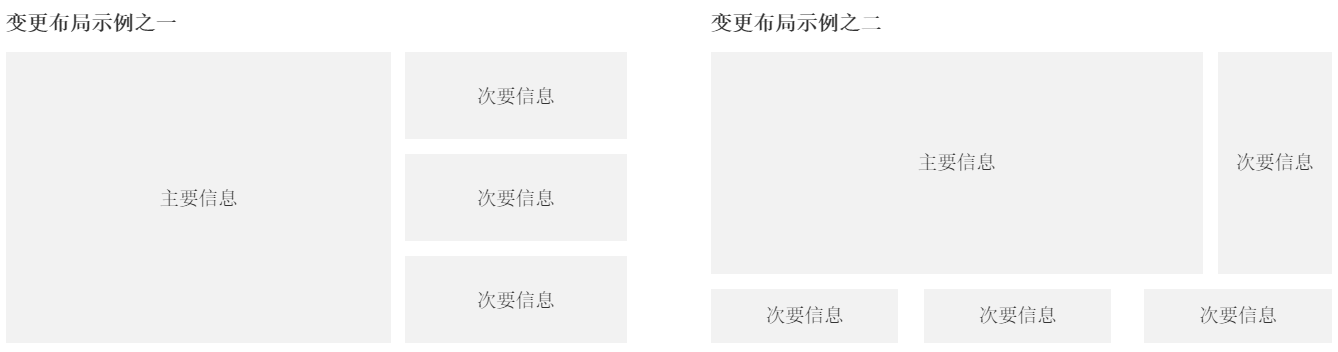
4.4 Add Cards, Titles, and Clock
4.4.1 Add Elements
Click "Card Group", "Title", or "Clock" to add elements, and the element will appear below the data screen.
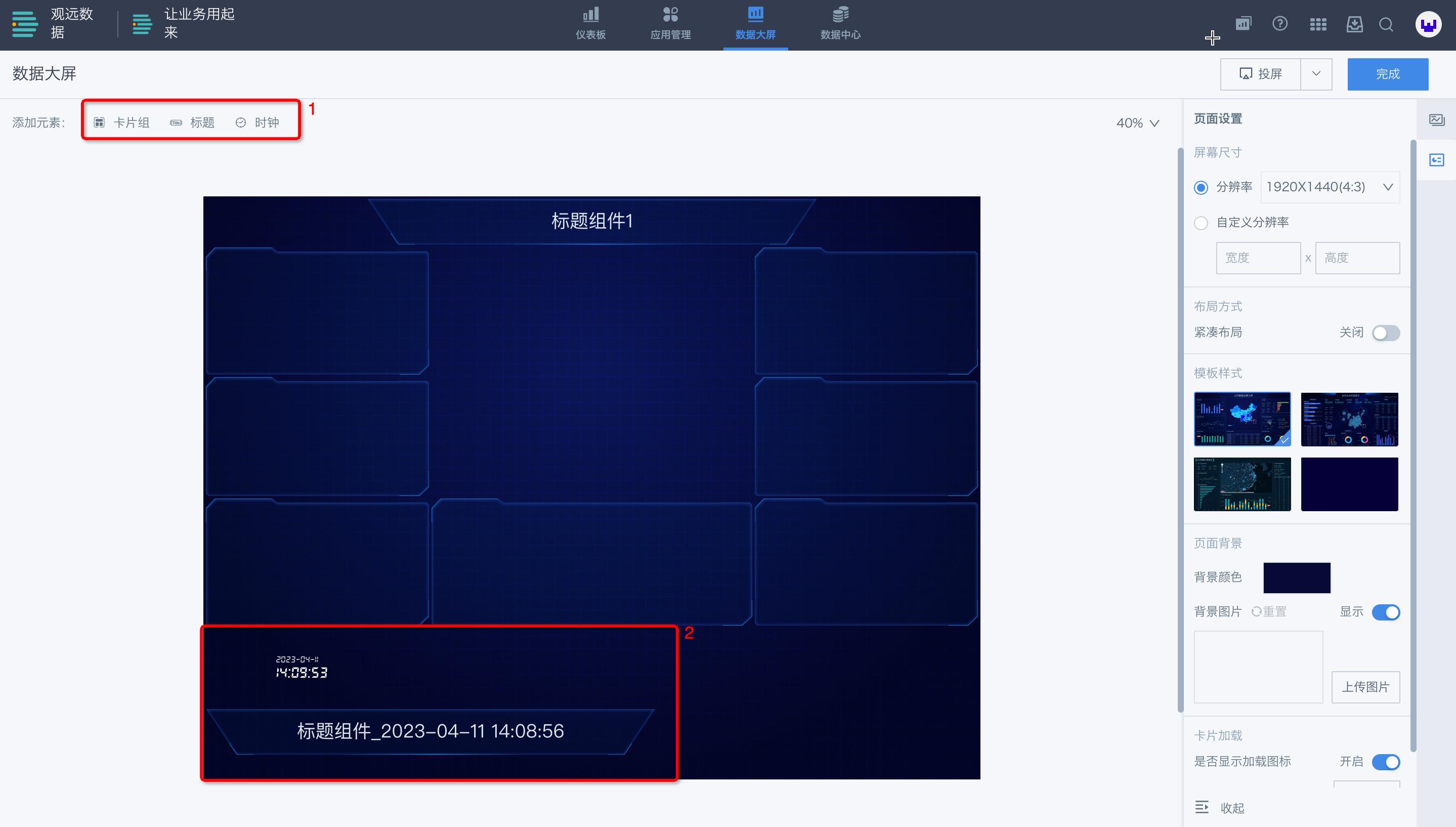
You can drag the element to the corresponding position on the data screen; if you need to delete it, click the "Trash" button in the upper right corner of the element.
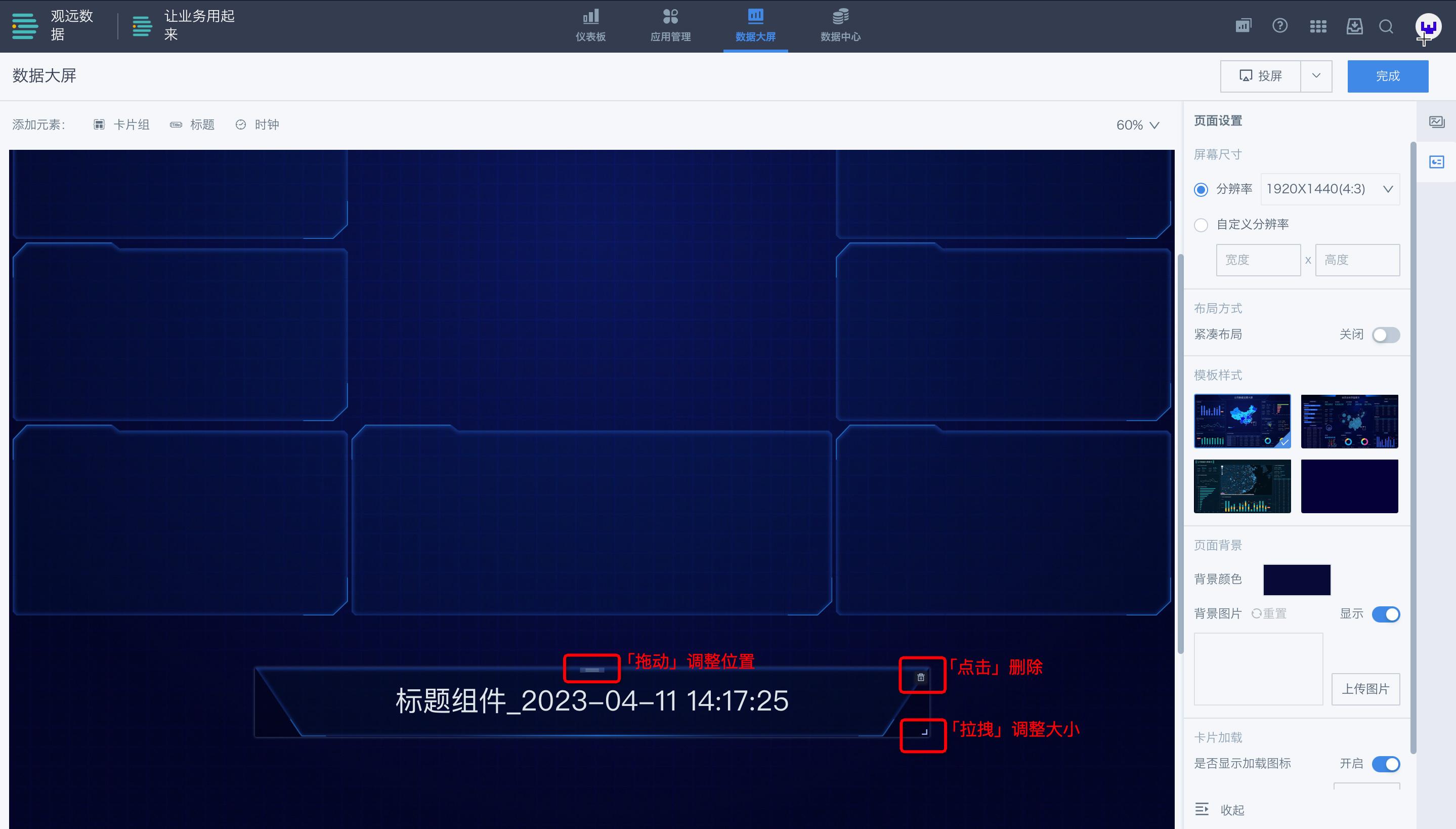
4.4.2 Add Cards to Card Group
Click "Card Pool" on the right side of the page. The data screen supports two ways to add cards: completely new creation, or copying from existing dashboards.
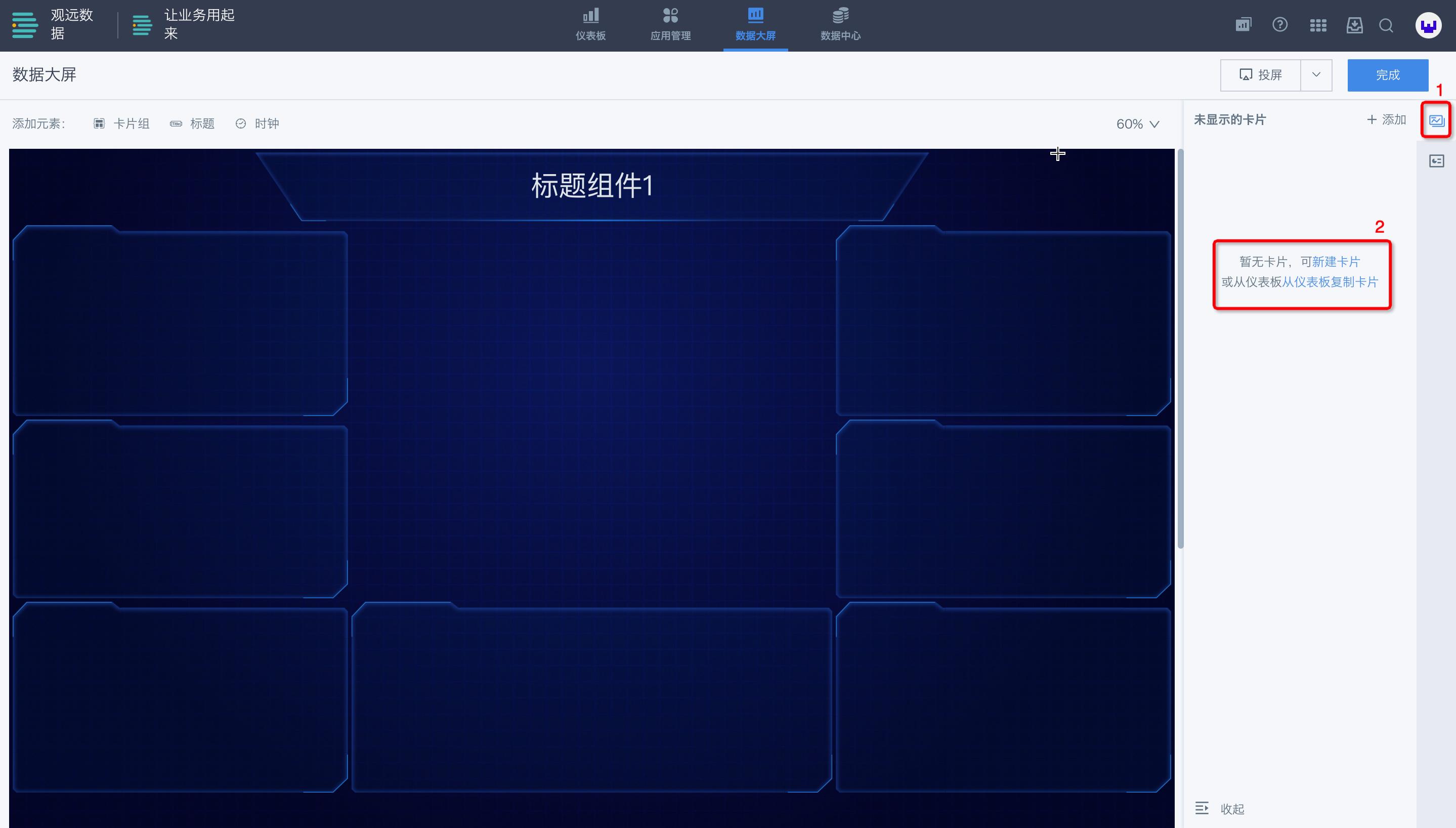
For how to "Create New Card", you can browse the help center Visualization Charts series documents. The following mainly introduces how to "Copy Cards from Dashboard".
Click "Copy Cards from Dashboard", select the target dashboard on the left side of the window, and select the cards you want to copy on the right side. Click "OK" when finished.
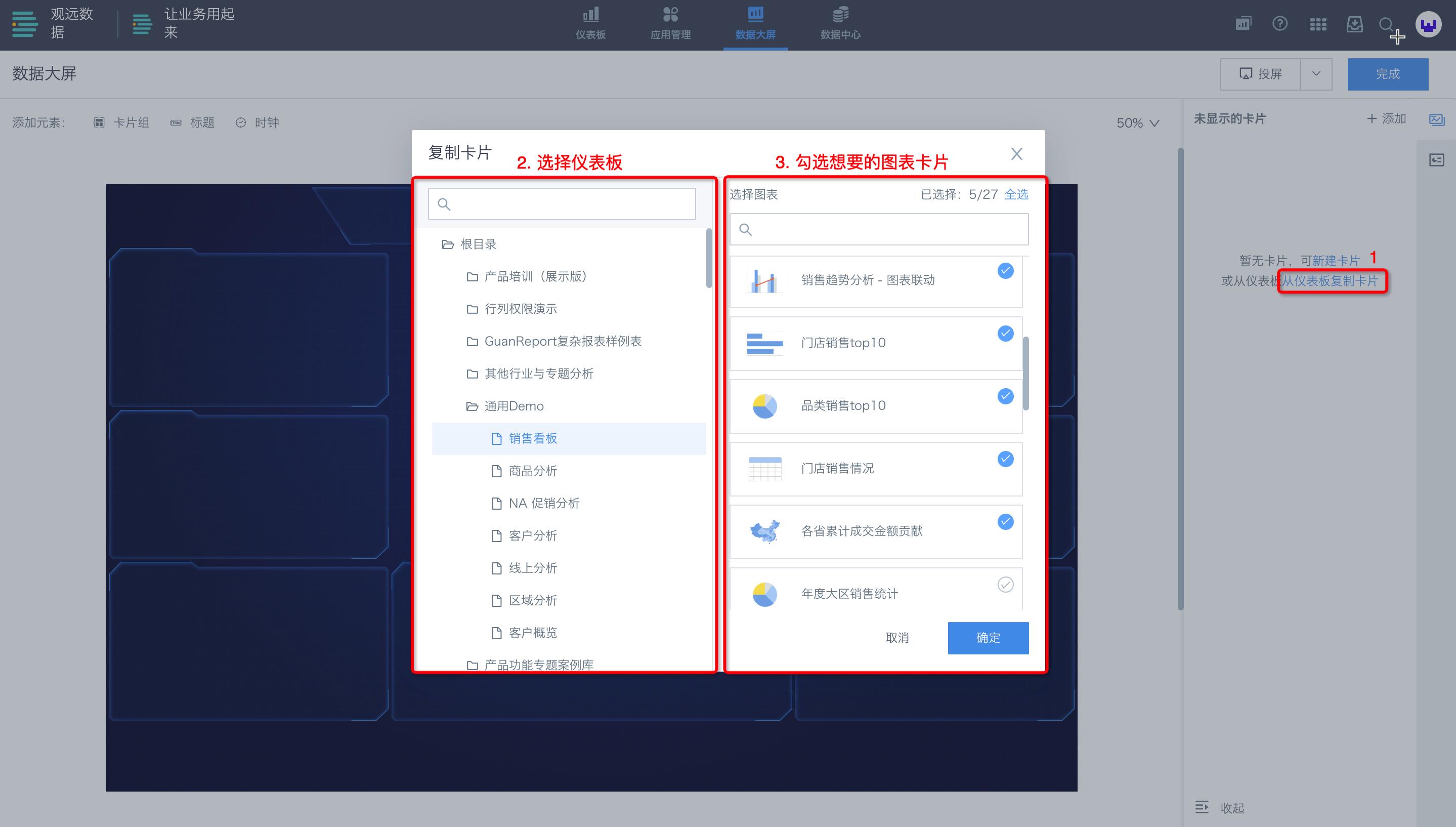
Open the card pool, select a card, and drag it directly to the card group on the left.
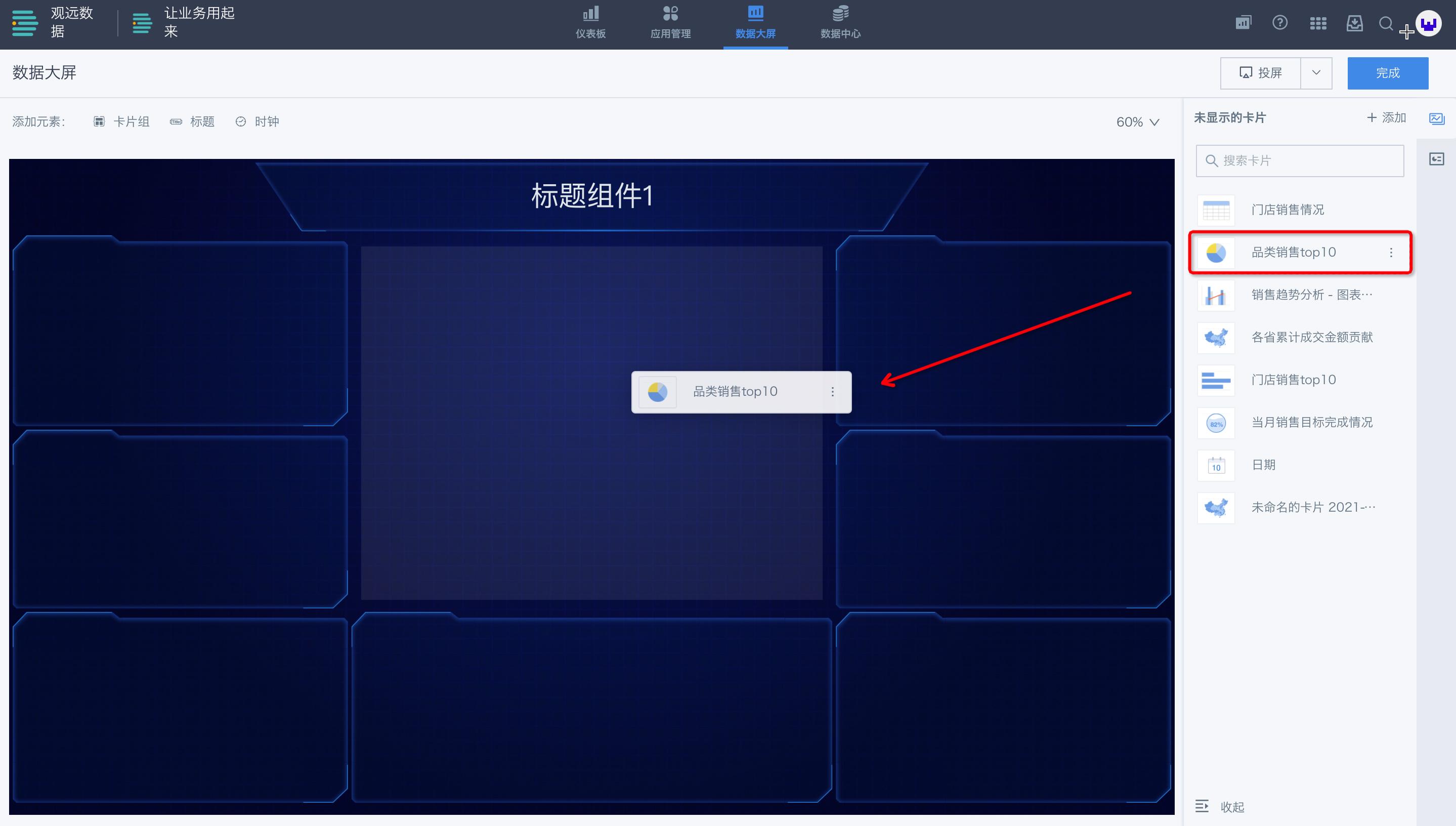
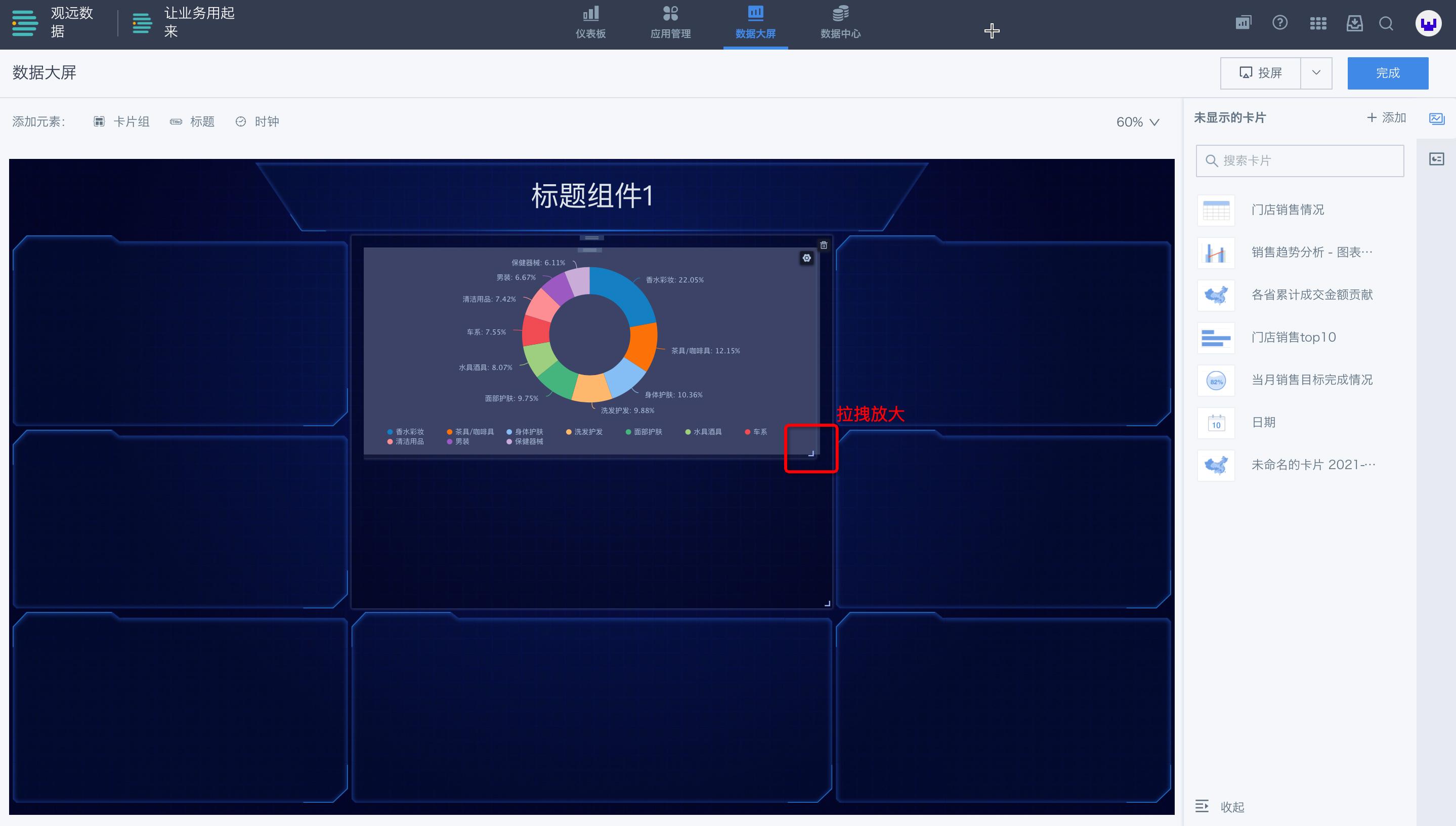
Click on a card in the card group, and the property bar on the right will automatically switch to the chart property settings of that card. (This is the same as the settings of that card in the card edit page. For reference, see Chart - Chart Properties, Table - Chart Properties)
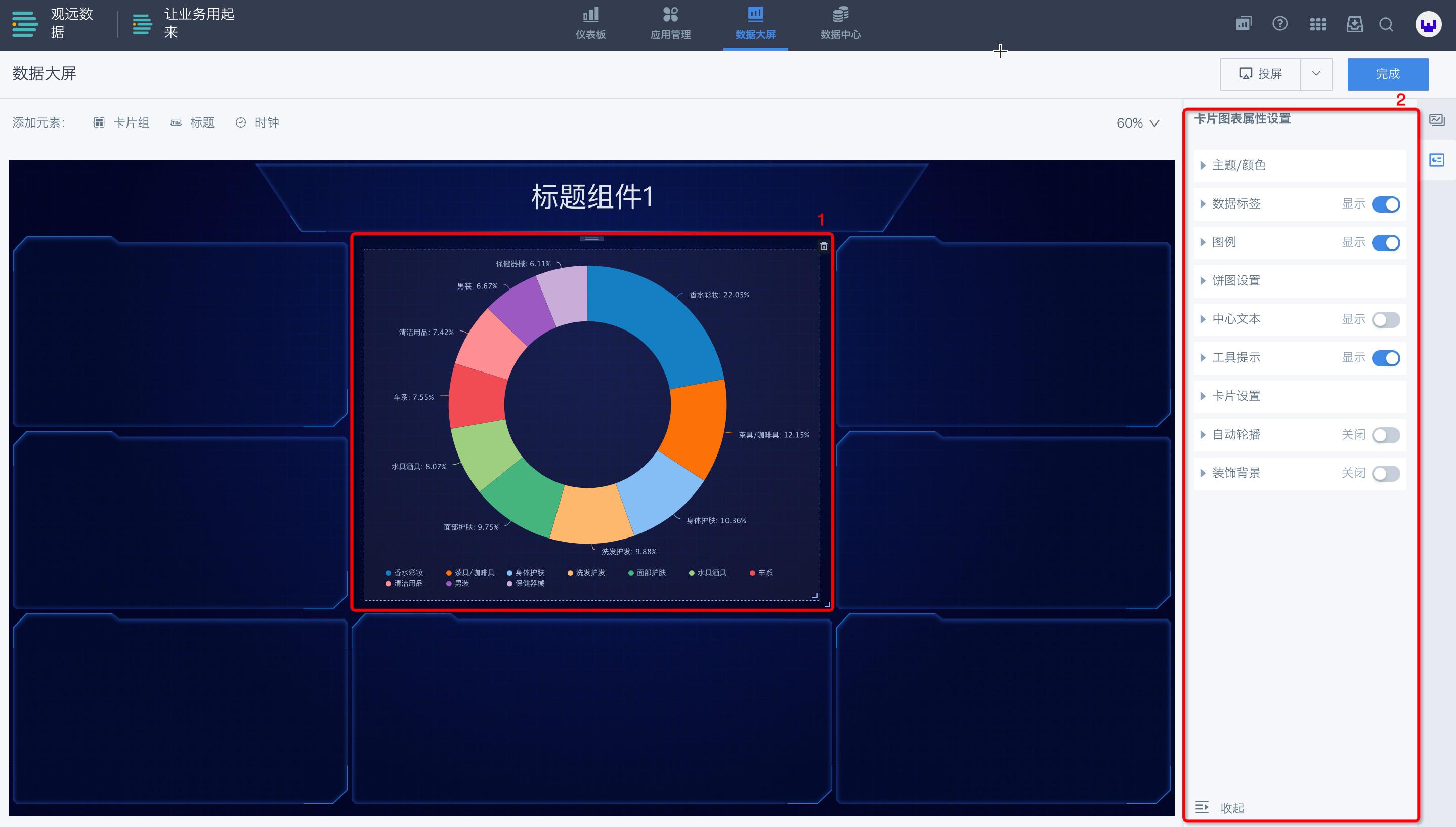
Move the mouse to the card position, and a settings button will appear in the upper right corner. Click it to perform functions such as edit, link, drill, jump, move, etc. (For link, drill, and jump settings, see Drill, Link, Jump).
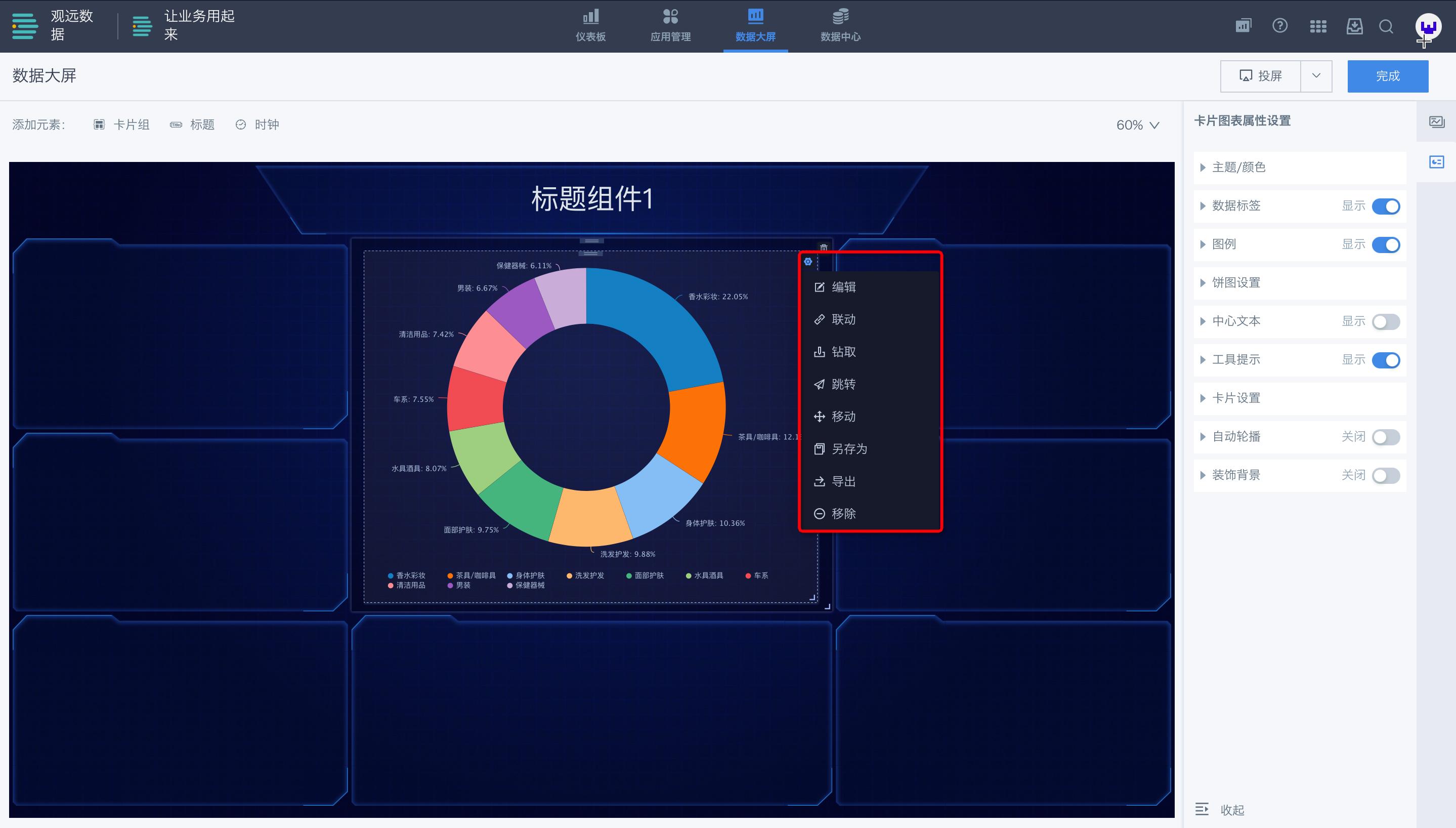
4.5 Adjust Style Layout
4.5.1 Page Settings
In the edit page, click on the blank area of the data screen (i.e., not on card groups and title group components), and the "Page Settings" toolbar will appear on the right side. Here you can set page layout method, template style, background color, etc.
-
Screen Size:
-
Resolution: You can choose three resolutions: 19201080 (16:9), 19201200 (16:10), 1920*1440 (4:3);
-
Custom Resolution: Since data screens are generally designed for fixed screen display, to accurately preview the final display effect, remember to fill in the screen size according to the actual size of the deployed data screen; when changing the screen size, the original card layout and width will adapt to the new width, and the height may need fine-tuning after adjusting according to the corresponding ratio.
-
-
Layout Method: You can choose whether to enable "Compact Layout". When enabled, the positions of each card (group) will automatically move up and arrange, with a compact and unified layout; when disabled, you can freely move and place cards (groups).
-
Template Style: Click other template styles to switch template styles.
-
Page Background: Set background color, or use uploaded images as background.
-
Card Loading: Set "Whether to display loading charts" and "Delay display seconds".
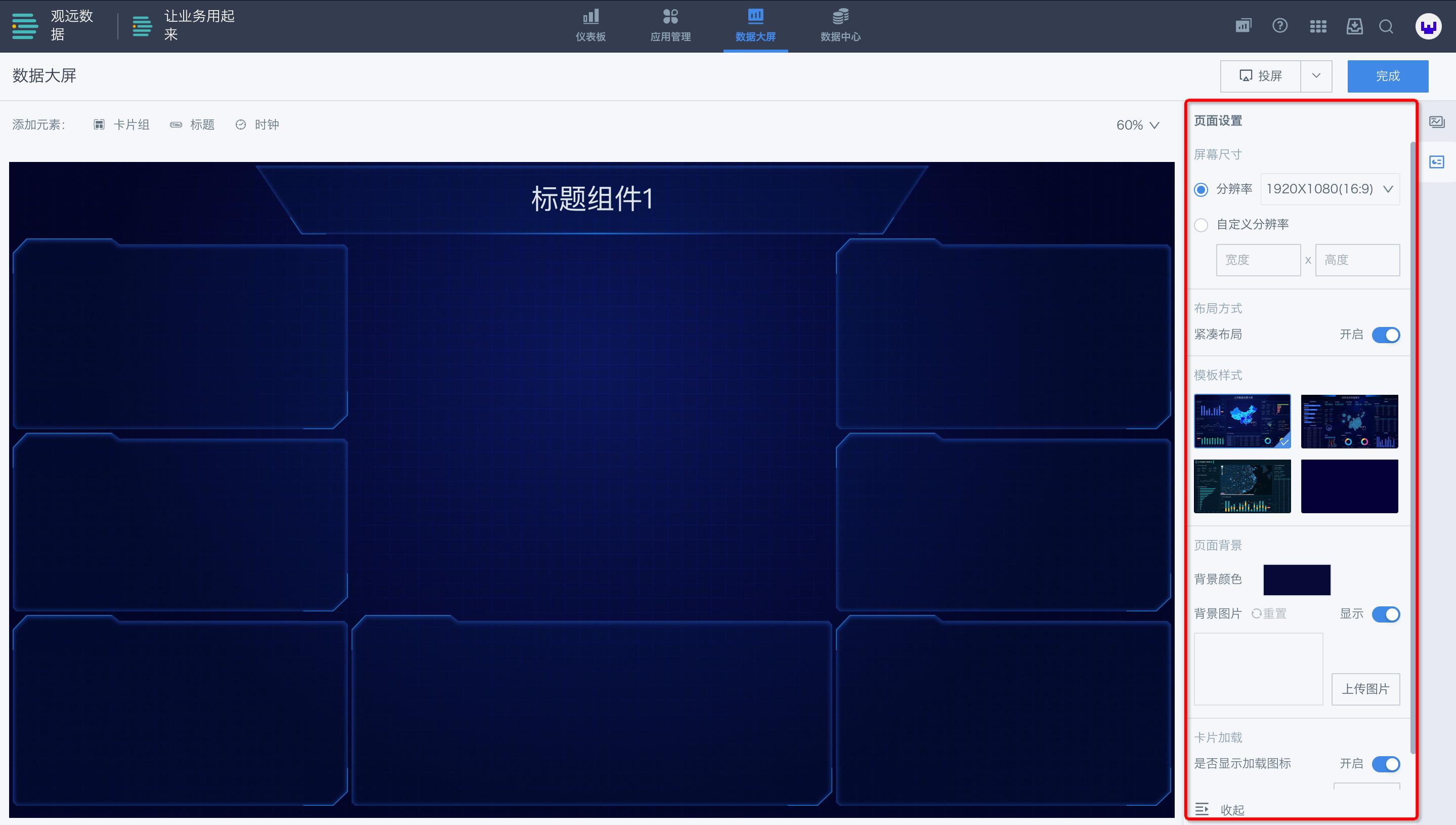
4.5.2 Card Group Settings
In the edit page, click on the card group, and the "Card Group Settings" toolbar will appear on the right side. Click on various functions to edit and adjust the name, title, style, etc. of the card group.
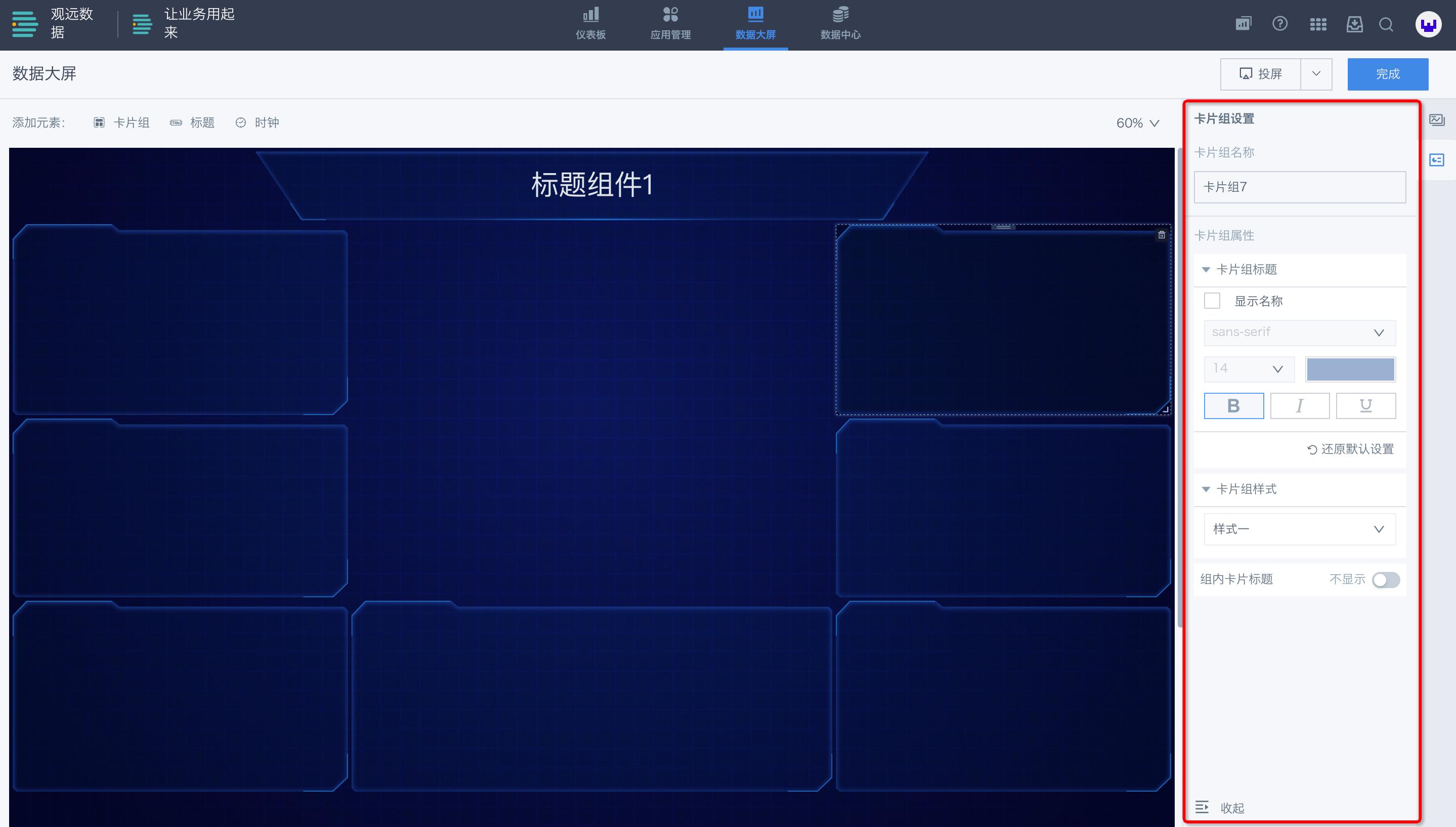
4.5.3 Title Component Settings
In the edit page, click on the title component, and the "Title Component Settings" toolbar will appear on the right side. Click on various functions to edit and adjust the name, title, style, padding, etc. of the title component.
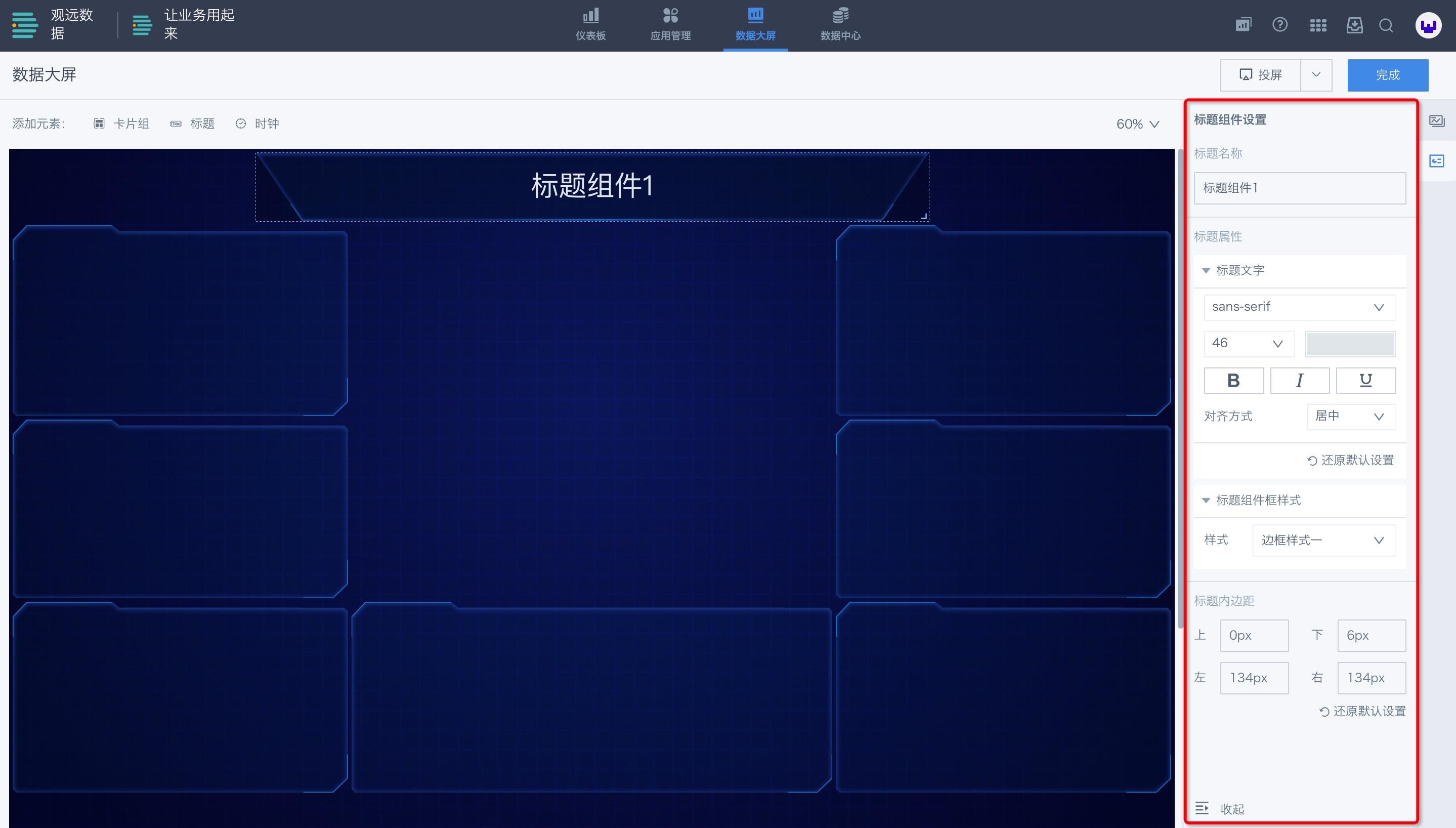
4.5.4 Other Settings
Adjust the display size of the data screen: Click the percentage in the upper right corner to select the desired display size.
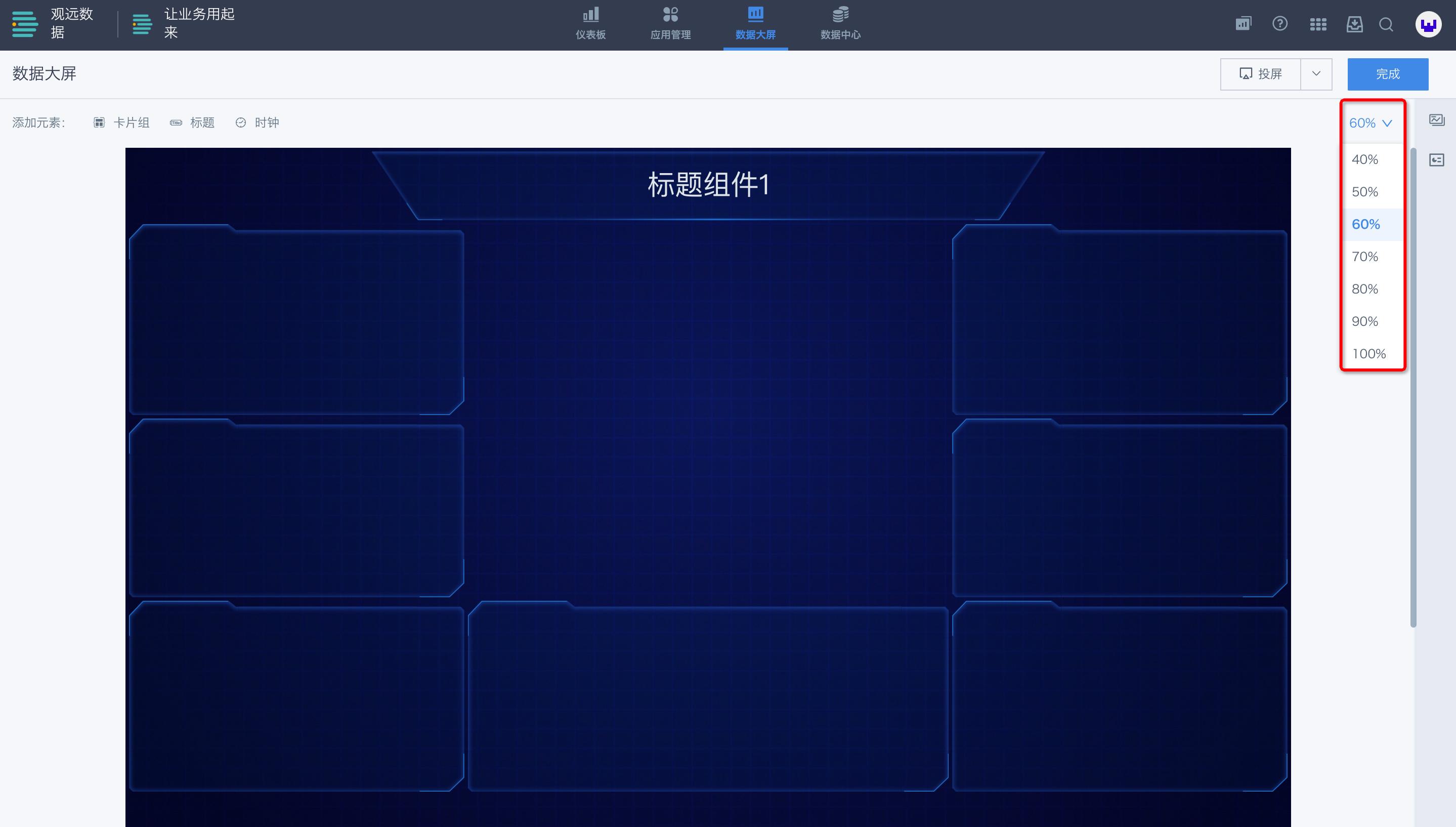
4.6 Publish Online
- After producers complete the data screen, they can click "Publish" in the upper right corner to publish the data screen online for users to view.
- The edited content of the data screen is saved in real-time. If the producer has not completed the overall data content update and does not want to publish online at this time, they can click "Exit" in the upper right corner to return to the online page.
5. Data Screen Advanced Features
5.1 Screen Drilling and Linking
After configuring card drilling and linking through the above "4.4.2 Add Cards to Card Group"; in screen mode, you can directly perform drilling and linking operations. Drill effect preview:
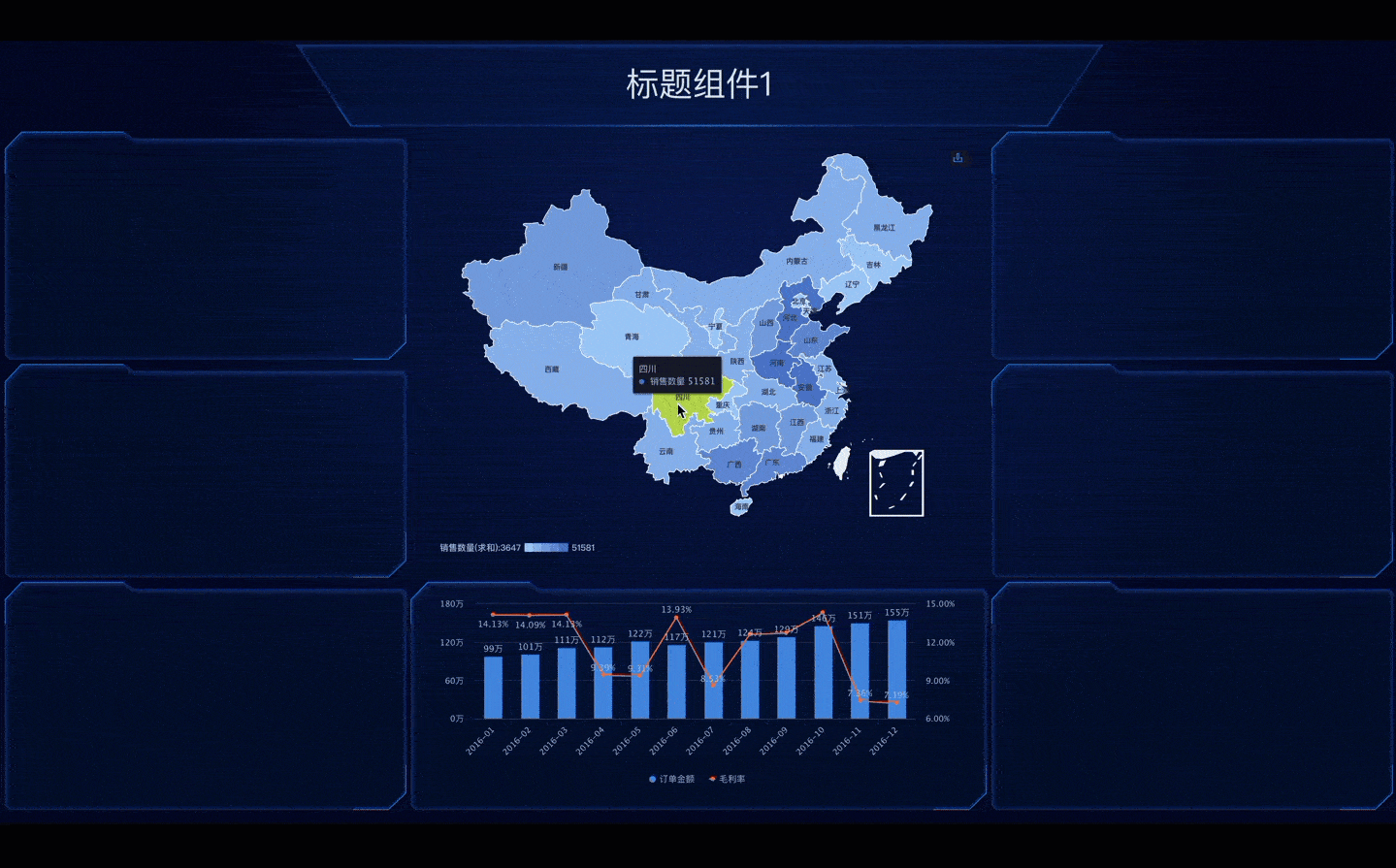
5.2 Screen Dynamic Scrolling
In screen mode, for table cards that cannot be fully displayed, they will automatically cycle through scrolling display and support mouse hover. Effect preview:

5.3 Screen Adaptation
When screening, you can choose adaptive scaling according to browser size, or screen according to the original size of the data screen.
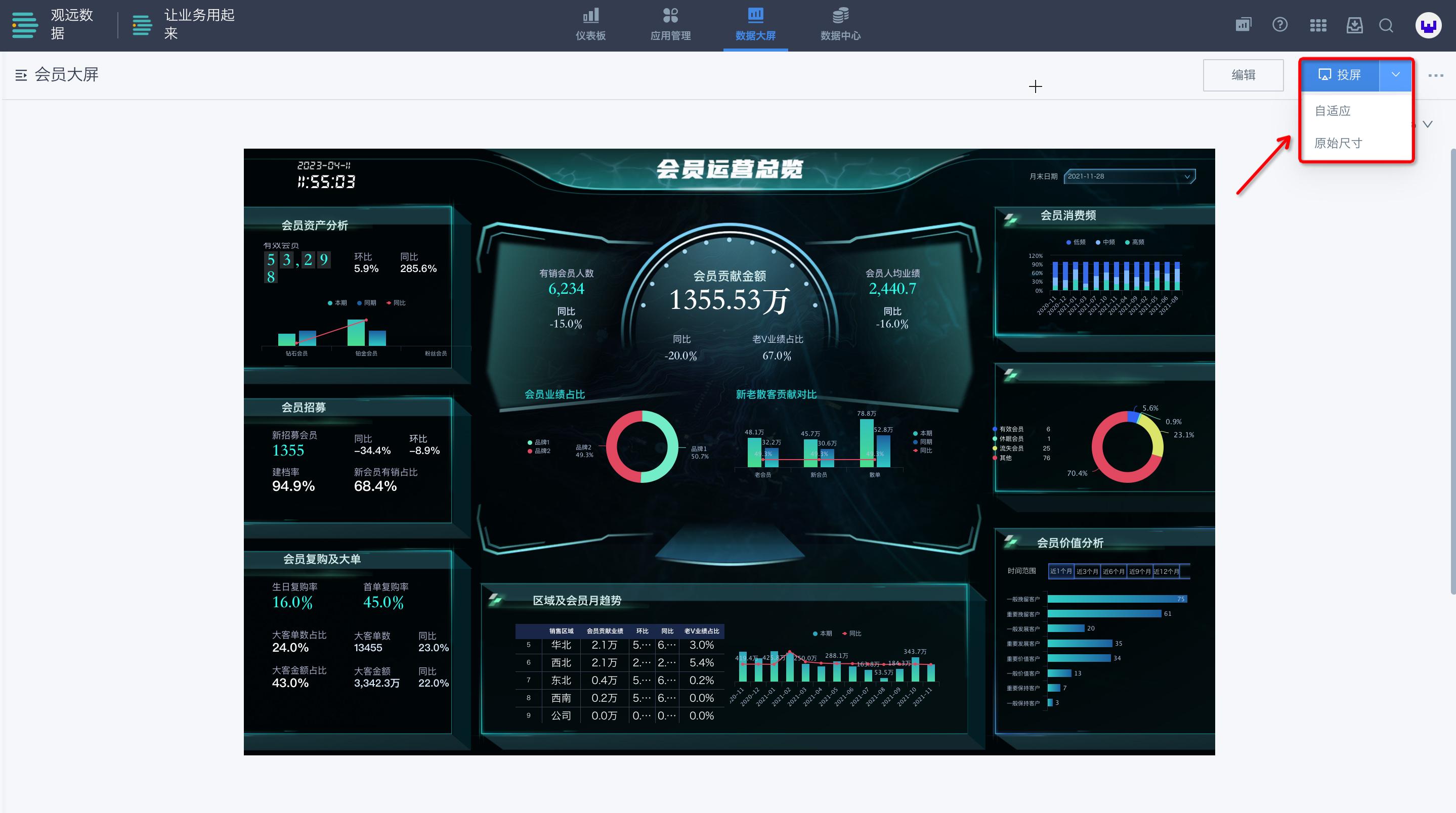
5.4 Font Download
In the property settings of data screen components (and chart properties), set the display font to make the data screen display effect more beautiful. The font effect requires that the font file corresponding to the font you are currently using is installed on your computer. Therefore, in addition to the default fonts that come with the system, Guandata also provides some free commercial fonts for download and use:
6. Data Screen Related Materials
Screen Management: How to set and manage permissions for data screens, it is recommended to go to Page Management for understanding
Common Issues: If you encounter problems when using the data screen function, it is recommended to go to Data Screen Common Issues for understanding
Usage Tips: How to Set Auto-refresh for Dashboard/Data Screen
Video Tutorials: For more help on using data screens, you can go to Guandata Video Tutorial Website to view