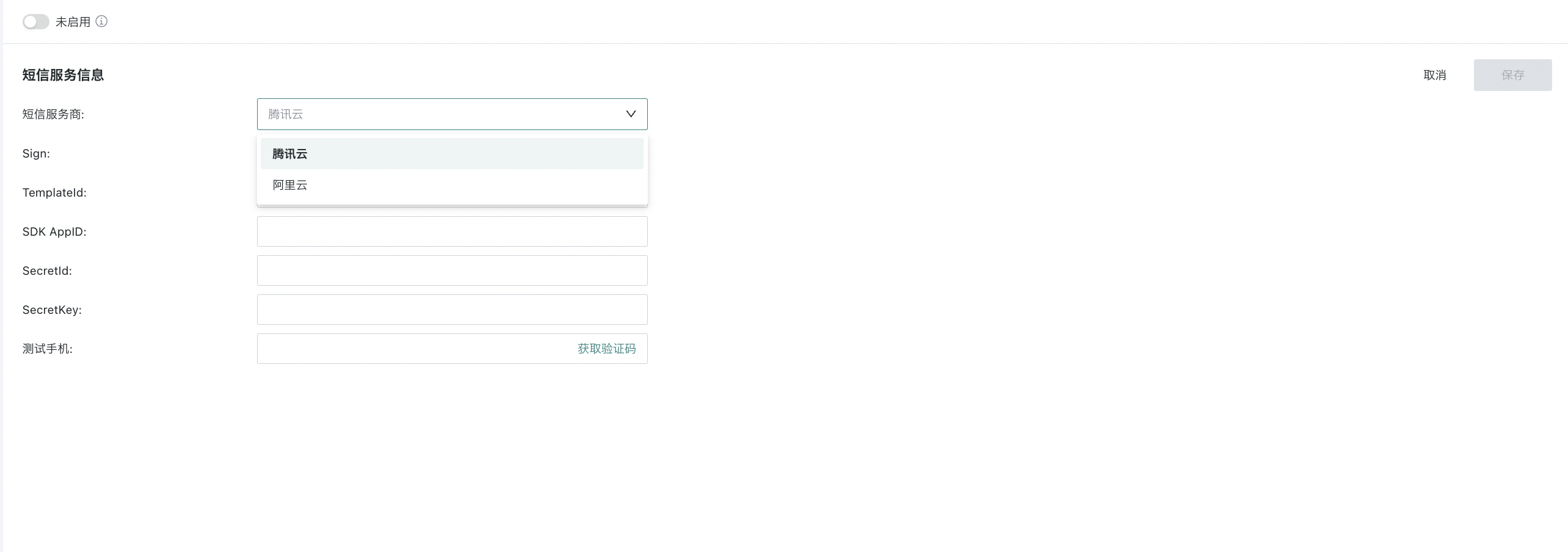Enterprise Settings
1. Overview of Enterprise Settings
Enterprise settings refer to the functions for administrators to set unified enterprise identification, related pages, watermarks, and services. The specific functions of enterprise settings include enterprise overview, enterprise page settings, watermark settings, email service, and SMS service.
2. Specific Operations of Enterprise Settings
2.1 Enterprise Page Settings
Entry: Management Center > Enterprise Configuration > Simple Portal
Select "Enterprise Page Settings" in enterprise settings.
Enterprise Default Login Page
The enterprise default login page is the first page users see after logging into the platform.
Click the "Edit Default Page" button in the upper right corner. On the desktop, you can select a page from dashboards and desktop applications as the default page after login.
On mobile, you can select the same as the desktop or customize an existing page. Click "Save" to complete the edit.
.png)
Default Login Page Priority Adjustment
Default page description:
(1) Displayed in order of priority. If the higher priority default page is empty (not set), the next priority default page is displayed in order.
(2) Only administrators can set enterprise default pages and user group default pages. The setting entry is always displayed (the setting entry for user group default pages is on the user group details page).
(3) Each user can set their own personal default page. The setting entry is on the personal settings page (click avatar - account settings). A user can see the personal default page setting entry if any of the following conditions are met:
-
The personal default page has the highest priority in the default page priority.
-
The personal default page does not have the highest priority, but the higher priority default pages are empty (not set).
.png)
Enterprise Page List
The enterprise page list refers to the pinned directory list on the dashboard page, which is a fixed display module that all employees of the company can view.
.png)
In the management center interface, select "Enterprise Page Settings" in the left list to add existing pages as enterprise pages.
Click the "Add Page" button on the right side of the enterprise page list, select an existing page, and click "Add" to add the page as an enterprise page.
After being added as an enterprise page, the page is displayed before ordinary pages, and the order cannot be adjusted by users, only administrators can adjust it.
.png)
2.2 Watermark Settings
Entry: Management Center > System Settings > Security SettingsWhen setting a watermark, you need to fill in the watermark type and content, and you can also choose whether to display the current time and adjust the opacity of the watermark.
When selecting user attribute watermark, you can choose user basic attributes (user IP address), so that each user's terminal sees a different watermark, which can effectively prevent information leakage and facilitate tracking.
.png)
During use, sometimes you need to hide the watermark for a single module while keeping it for others. Therefore, Guanyuan platform provides a watermark whitelist function, allowing you to control whether each module displays the watermark instead of a unified switch. Users can set the whitelist by turning on the Feature switch;
-
After enabling the whitelist function, you can add users and user groups;
-
Users and user groups in the whitelist will not have watermarks when viewing or casting data screens;
-
As a data security-related function, operations on the watermark whitelist will be recorded in the audit log.
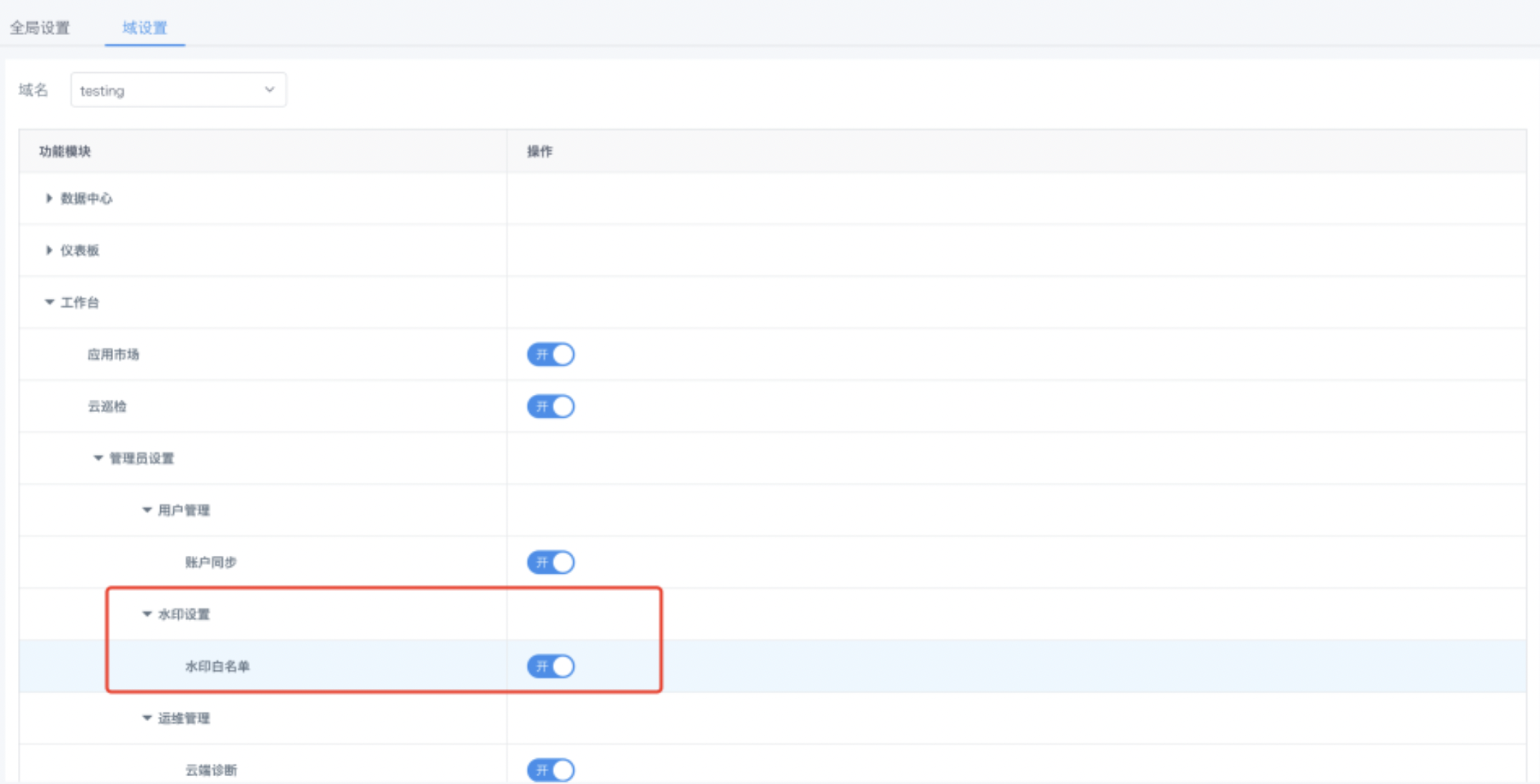
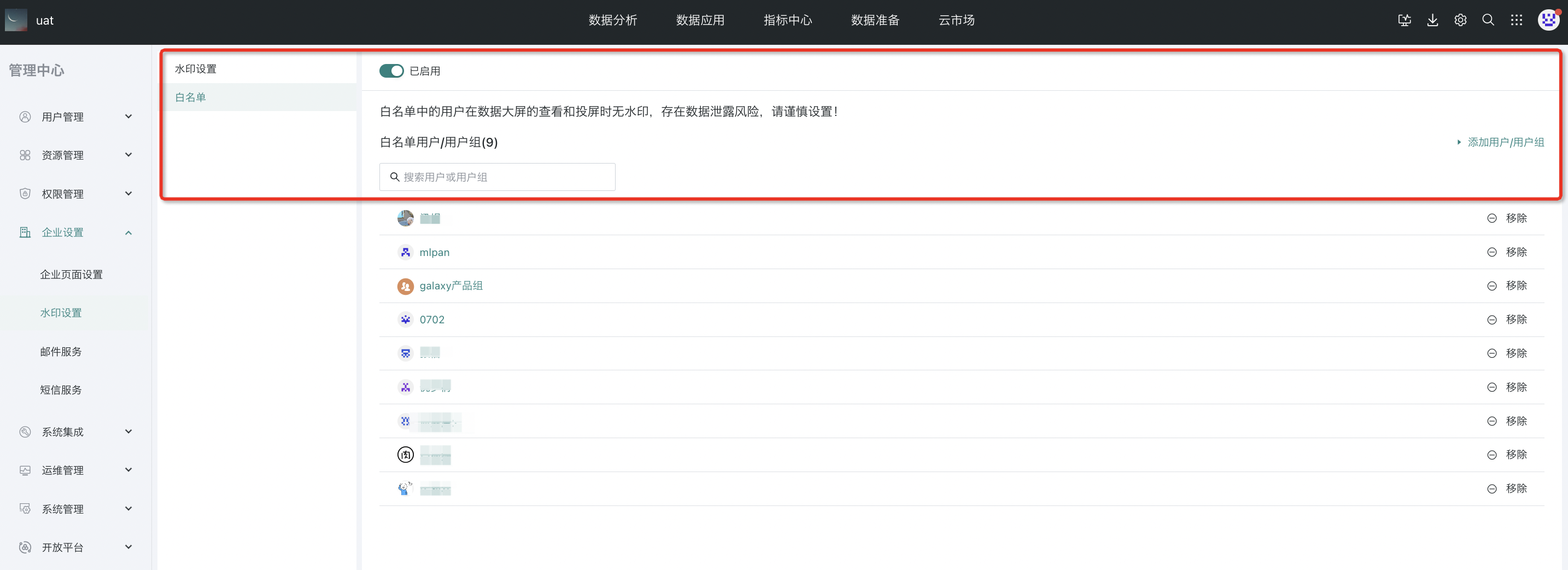
2.3 Email Service
Entry: Management Center > System Integration > Email Service
On the email service page, you need to configure the following information:
-
Sender email address
-
SMTP server address for sending emails
-
SMTP server port (default is 25)
-
Email login account
-
Login account password
-
Recipient list
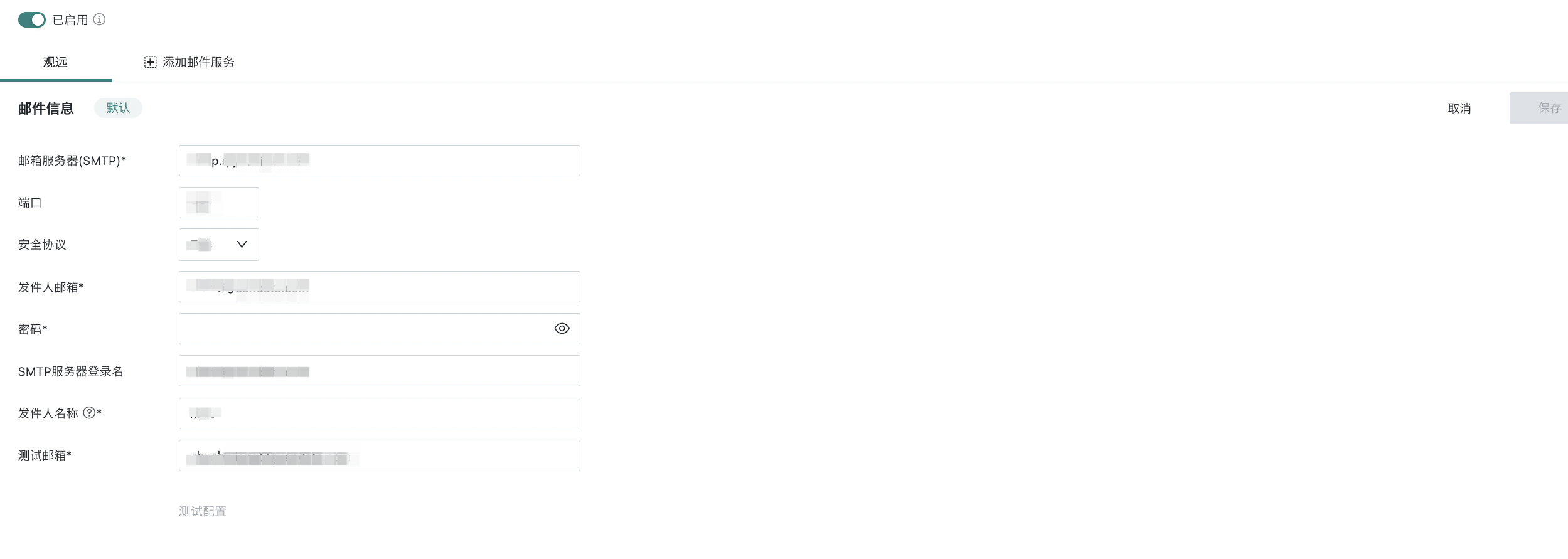
To ensure the accuracy of the email configuration, you can click "Test Configuration" after filling in the sender information to send a test email to your own test mailbox. If the email is sent successfully, the configuration is correct.
2.4 SMS Service
Entry: Management Center > System Integration > SMS ServiceClick Settings, select the SMS service provider, including Tencent Cloud and Alibaba Cloud, and fill in the relevant information respectively. Enable login verification (i.e., support for multi-factor MFA two-factor authentication).