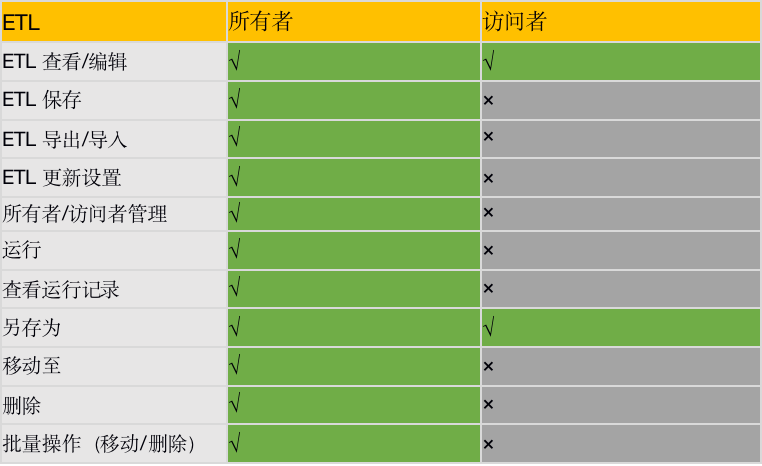ETL Permission Management
1. ETL Permission Management Overview
ETL permission management refers to setting access and usage permissions for ETL after building Smart ETL data.
2. ETL Permission Management Description
ETL resources have two types of permissions: owner and visitor.
The owner of the ETL can perform CRUD operations, set update frequency, etc.
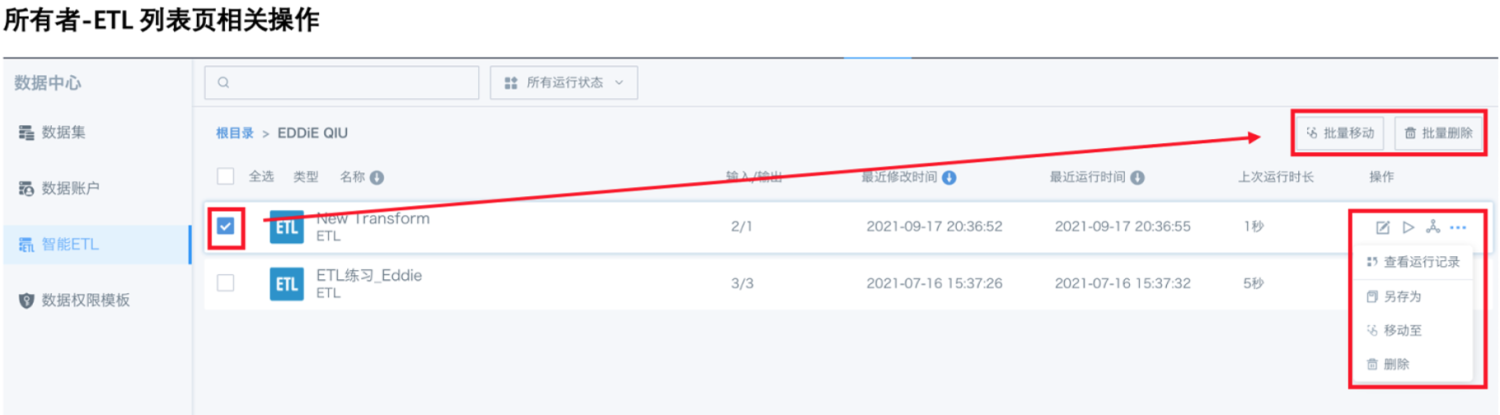
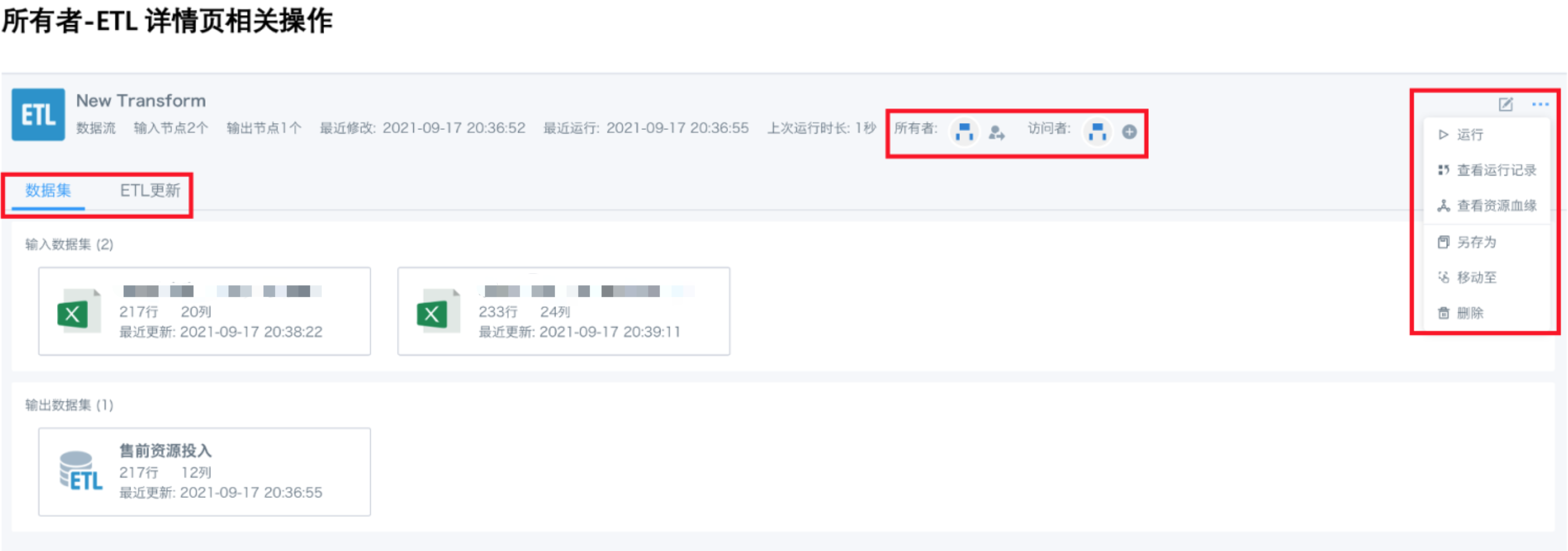
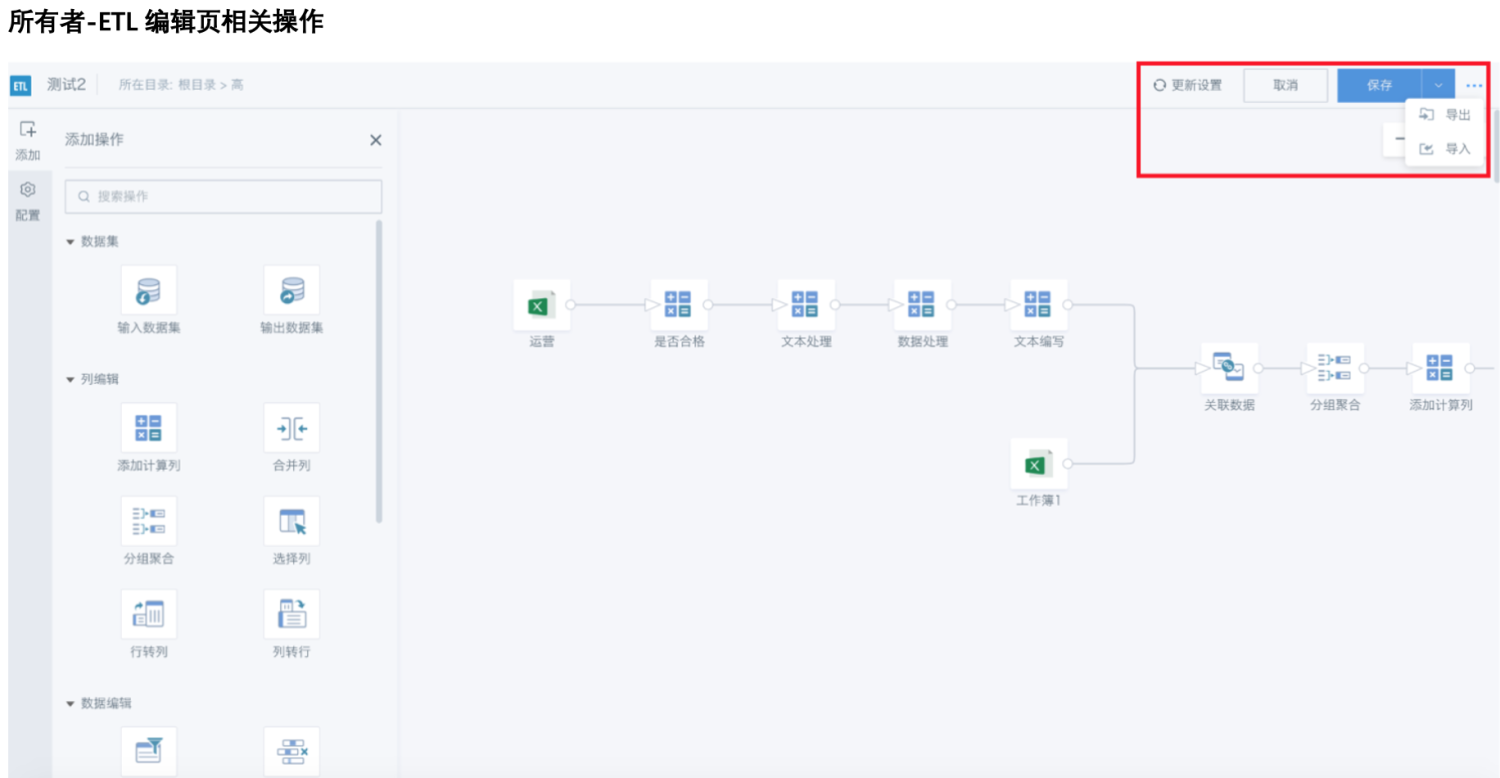
ETL visitors can see the specific node configuration of the ETL, modify ETL nodes, and preview, and also support "Save As". Note: All data seen by visitors on this page is based on the data permissions of the ETL owner.
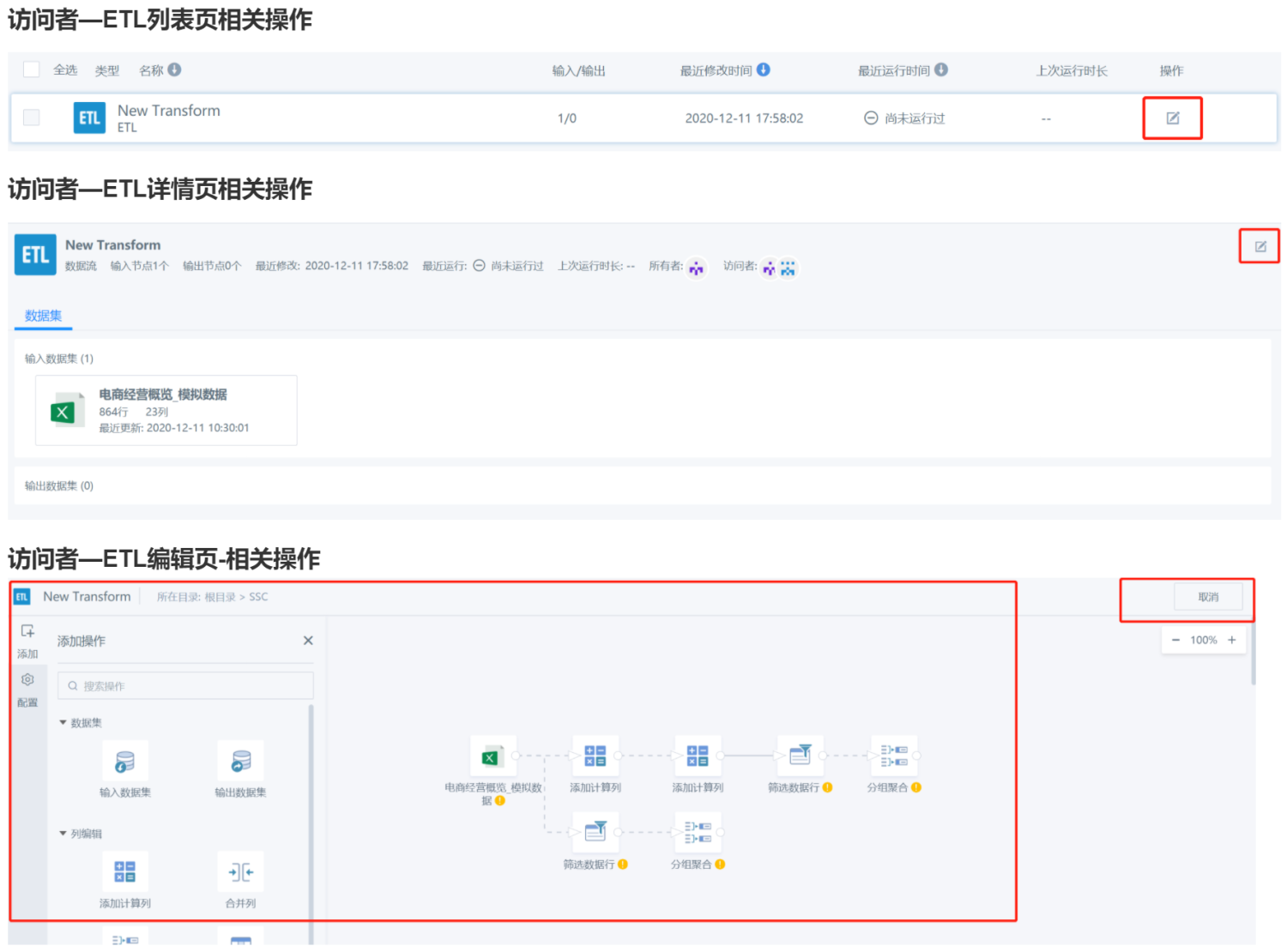
2.1 ETL Save As Operation
Administrator Operation:
Step 1: In the upper right corner of the BI system interface, click "Management Center", and select "Advanced Settings" in "System Management".
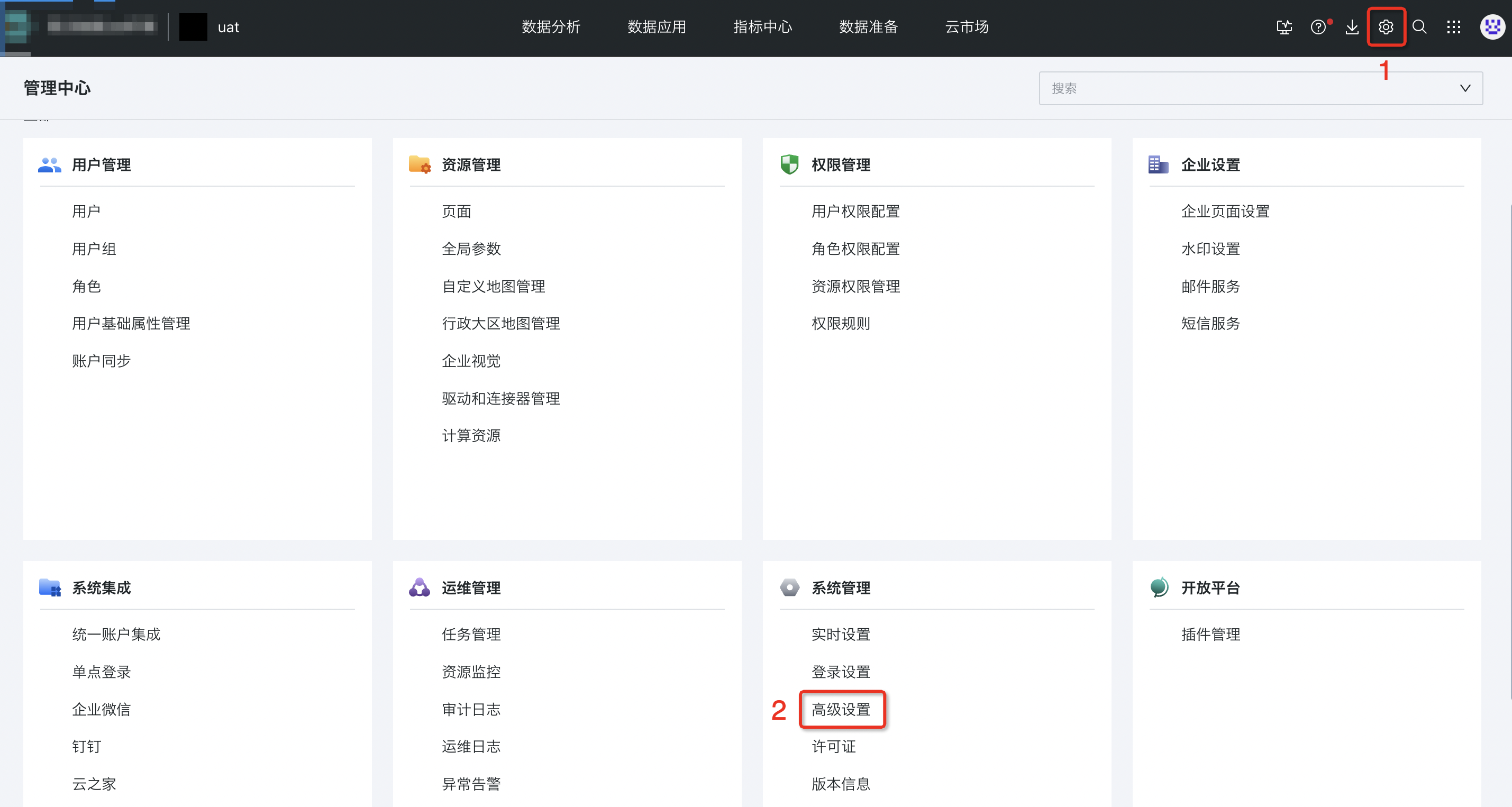
Step 2: In the "Other" category, enable the option to allow ETL visitors to perform "Save As" operations.

Special notes:
- Administrators naturally support "Save As"; only ordinary users as ETL visitors can use this feature when enabled by the administrator.
- If the administrator disables the "Allow ETL visitors to perform 'Save As'" button, the "Save As" entry will not be displayed.
- After saving as, when editing ETL, a prompt will appear if there is a duplicate dataset name, and modification is required.
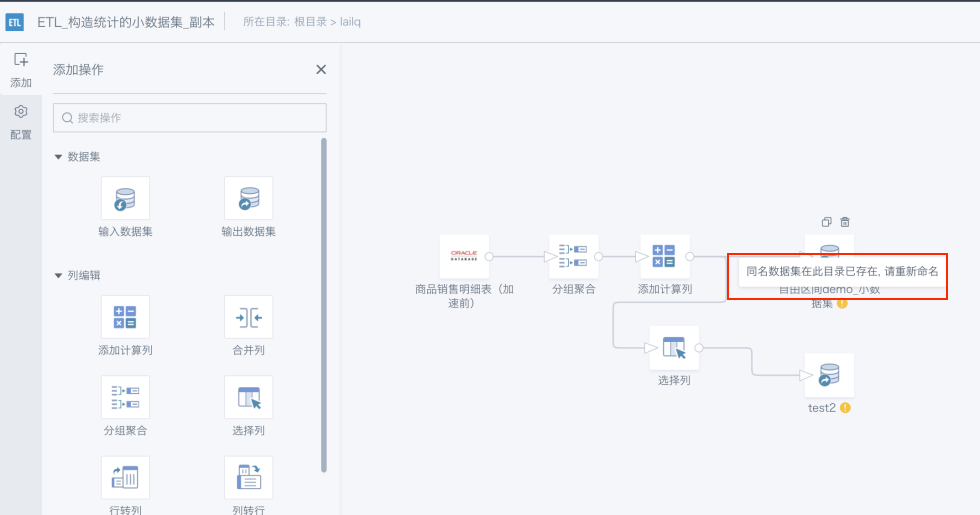
- ETL has input and output datasets, so after "Save As", input dataset permissions need to be checked and relevant prompts provided.
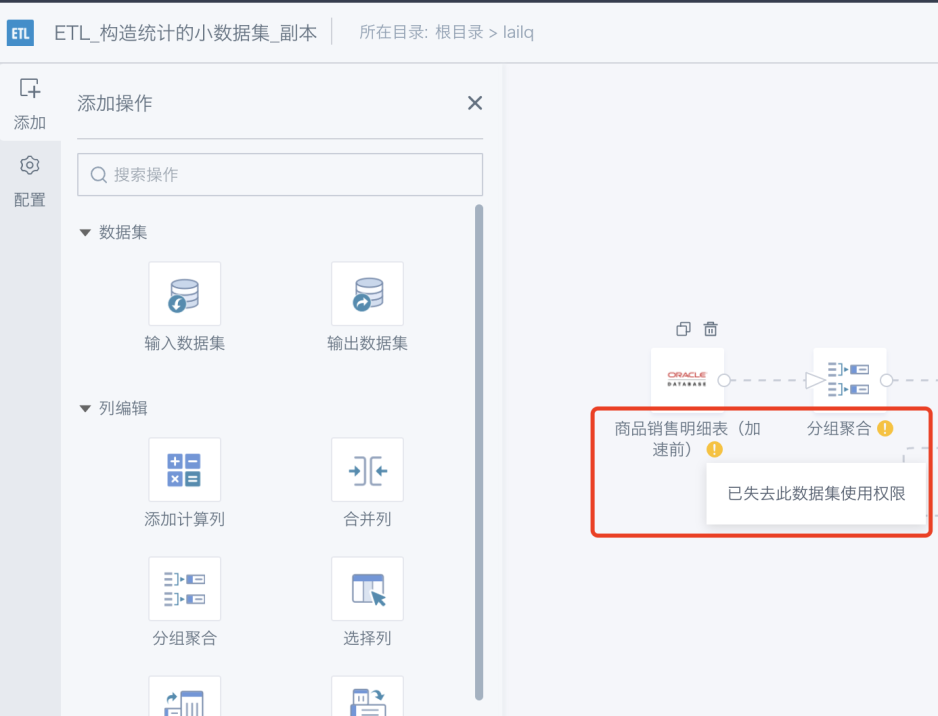
2.2 ETL Visitor Operation
Step 1: After the administrator enables this permission, ETL visitors can perform the "Save As" operation.
Step 2: Enter the Smart ETL in the data center. ETL visitors can click "Save As" in the resource operation menu on both the ETL list page and the ETL details page.
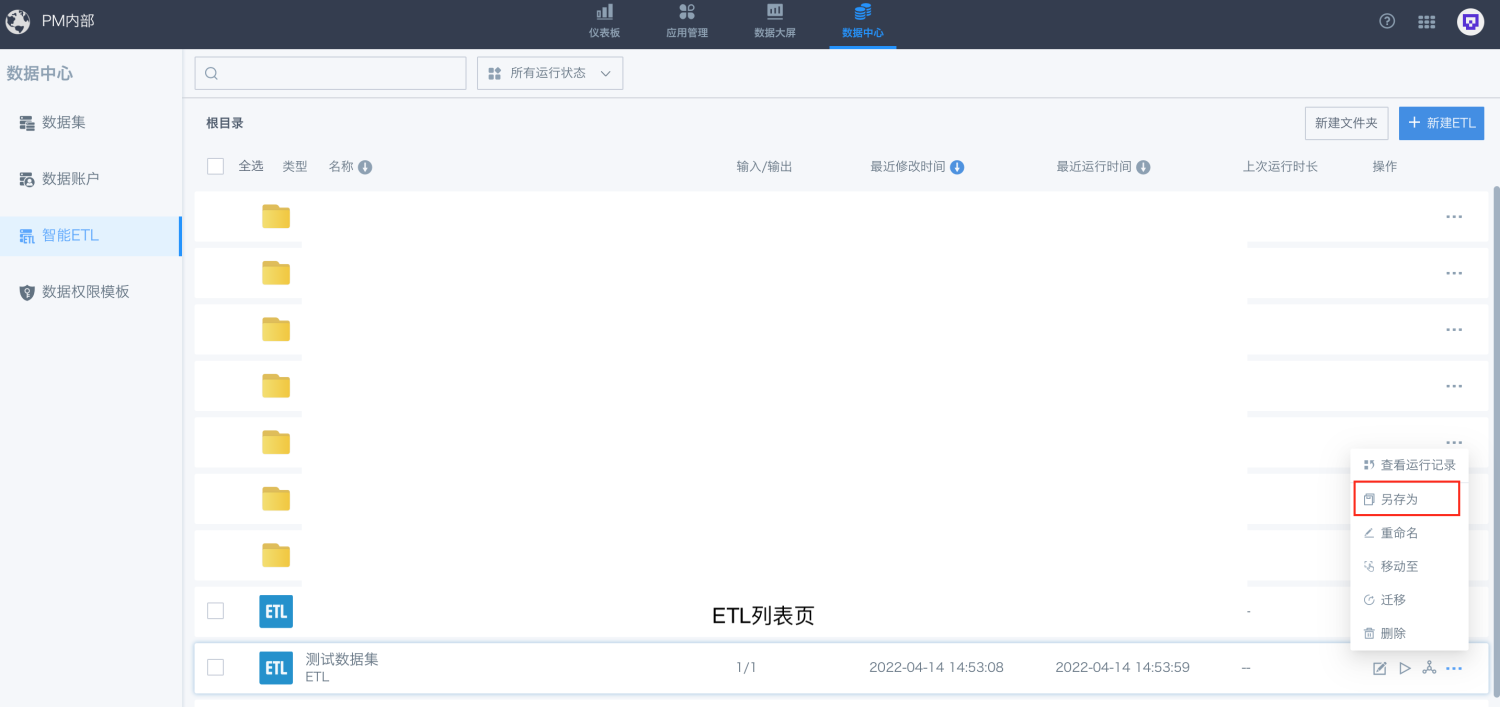
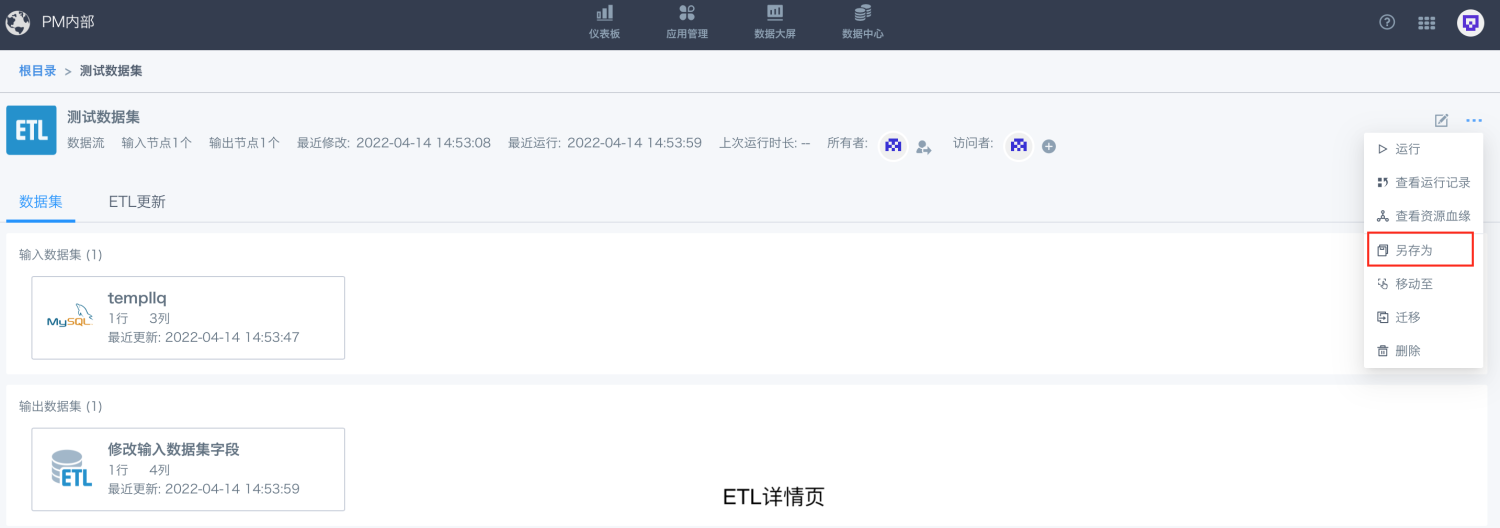
Click "Save As", fill in the edit name and save as directory. The save as directory can only be selected from folders that the user has permission to use or own.
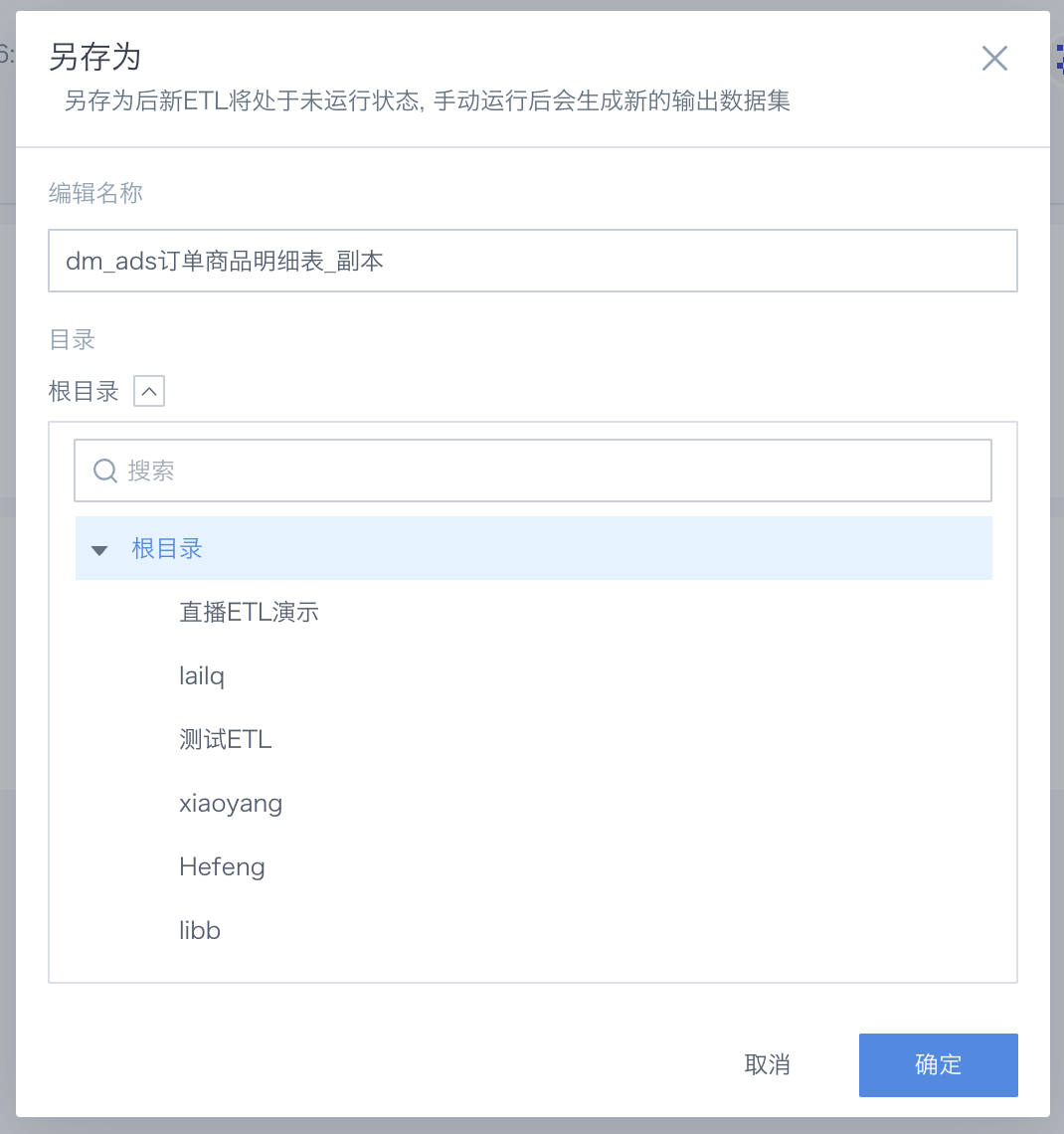
Special notes:
- After "Save As", the attached information of the ETL is saved.
- After "Save As", related information:
- ETL name: XXXX_Copy;
- ETL update method: default manual, unlimited timeout.
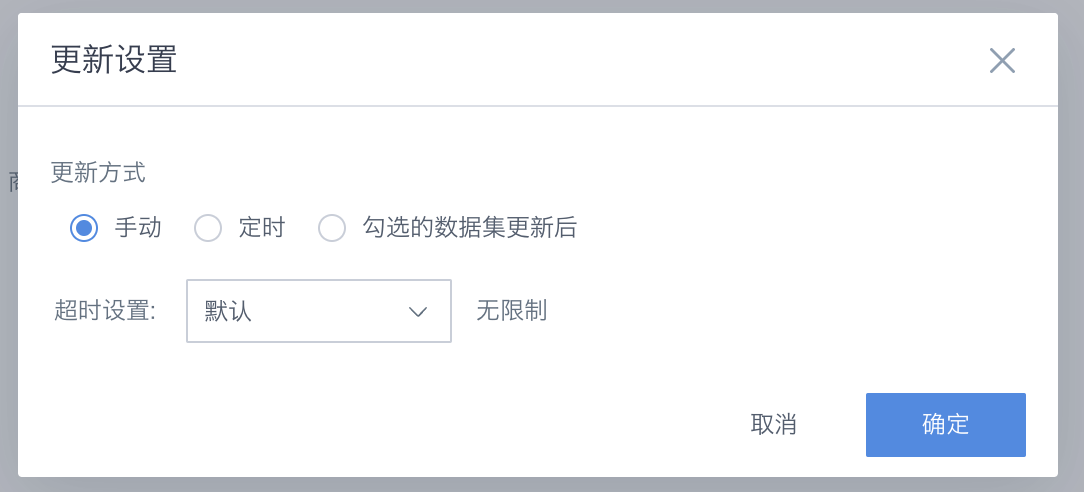
- ETL operator annotation information: retained with the original ETL.
Both the owner and visitor of ETL support copy and paste of ETL operators. In the ETL editing page, after copying a single/multiple operators, you can paste them across ETLs.
- If you change the domain or log in with a different user, the "Paste" function can be used normally;
- When pasting across ETLs, the system will automatically determine the abnormal status of the operator based on the field input.
Note: In the following cases, the "Paste" operation cannot be performed (the "Paste" button is grayed out):
- ETLs belong to different access domains in the BI environment;
- Change browser or open the browser in incognito mode.
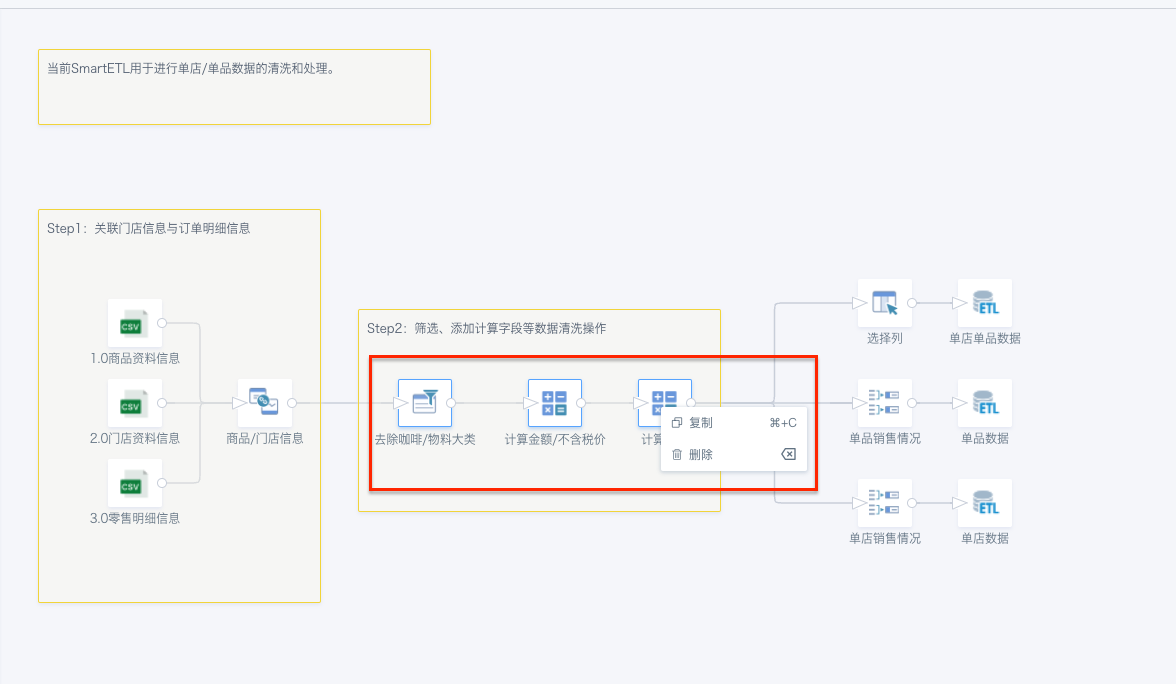
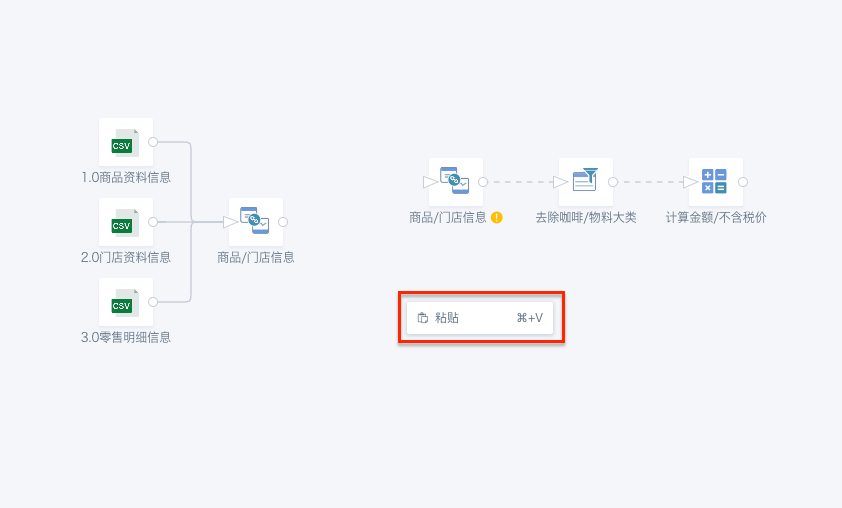
For detailed permission descriptions, see the table below: