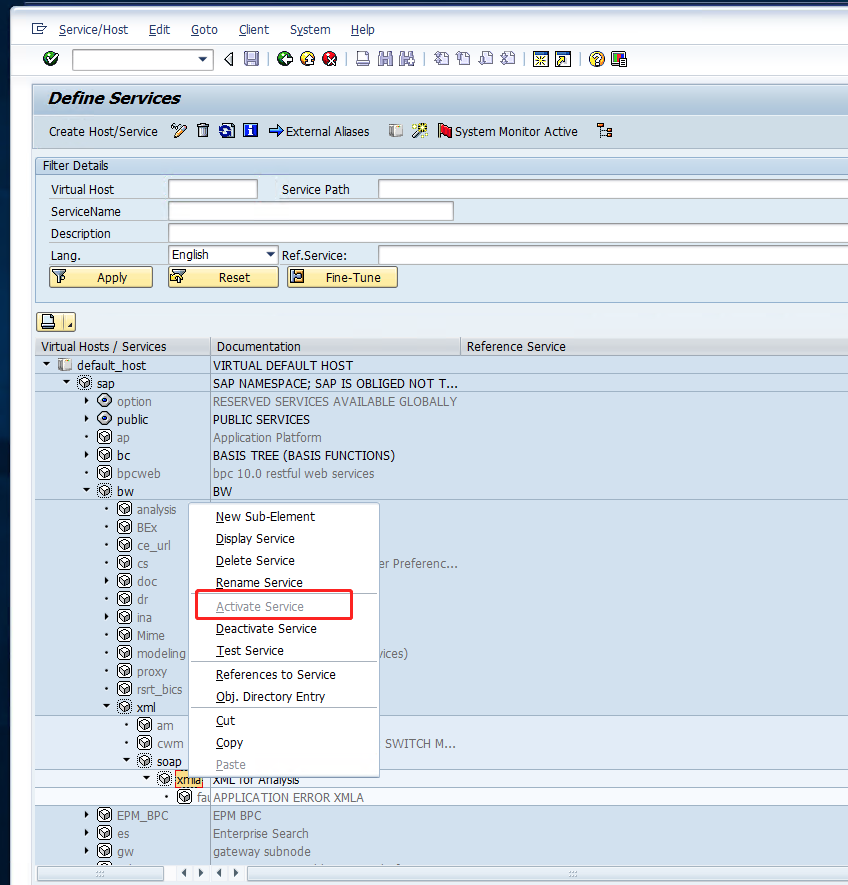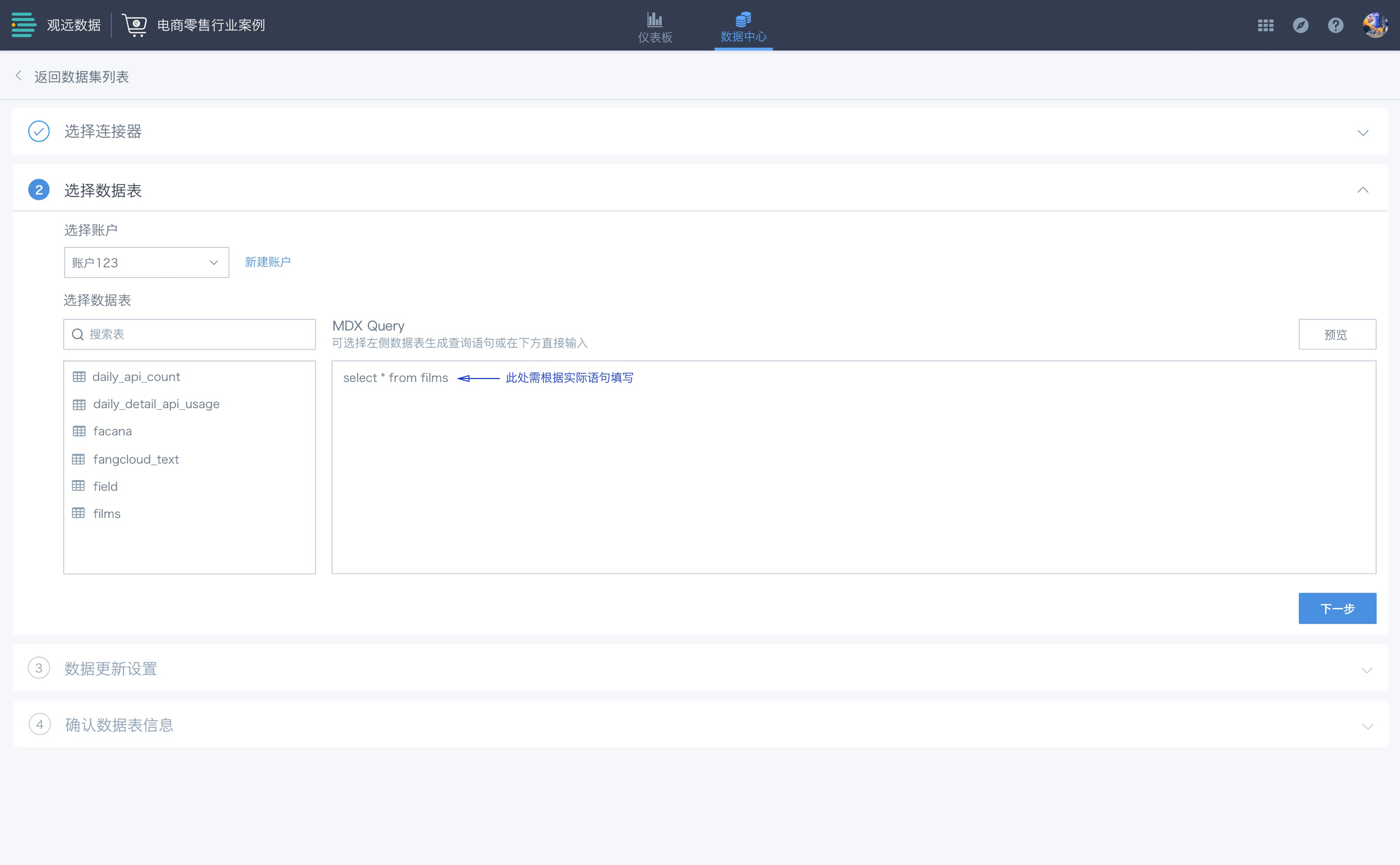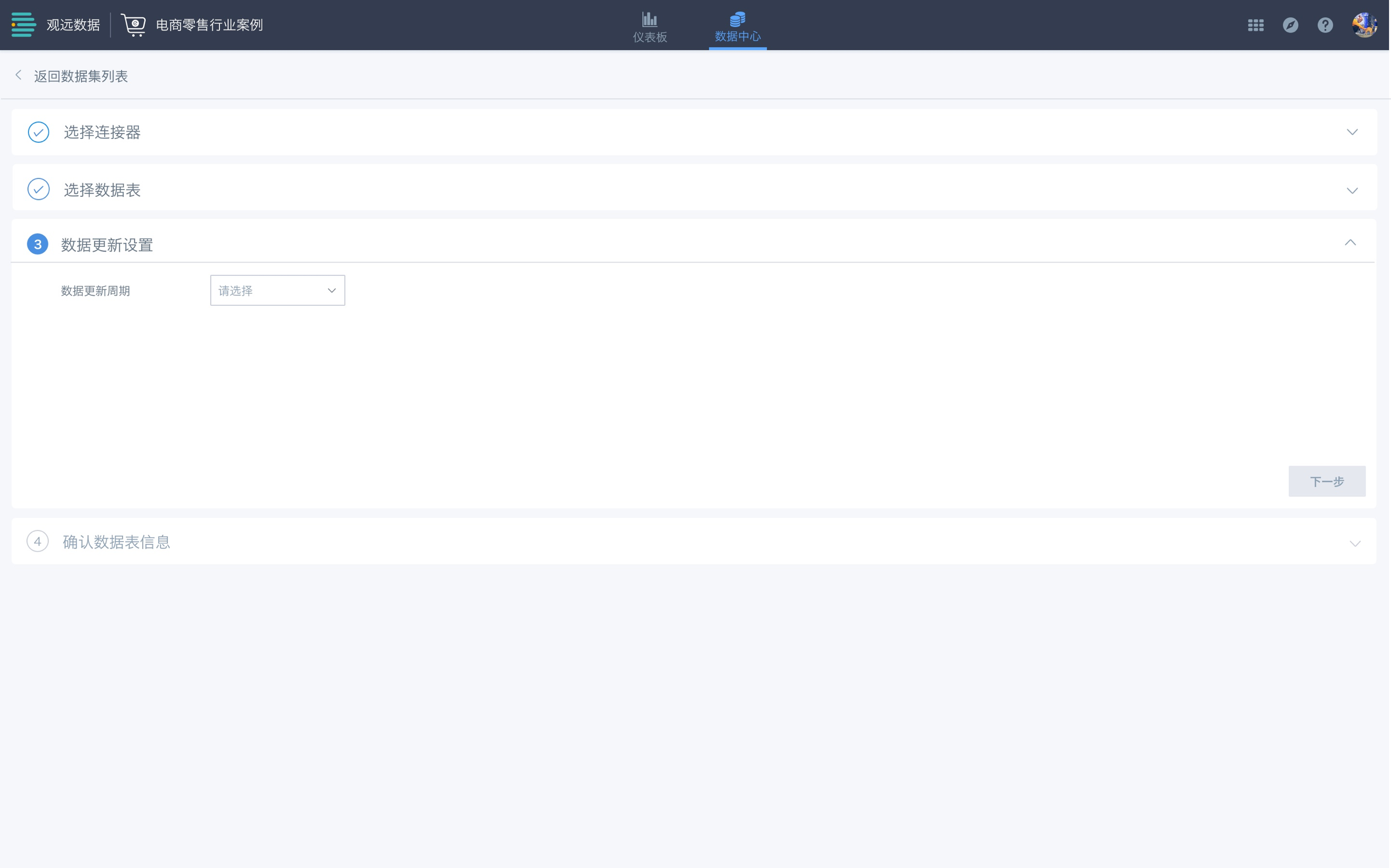MongoDB/SAP BW Connection Guide
1. Overview
Note:
1. This article only describes the "Select Data Table" configuration during the MongoDB and SAP BW database integration process.
2. Different from other database integration processes, during the data table configuration process, MongoDB and SAP BW databases do not support introducing time macro parameters, global parameters, etc.
Due to the different data structures and query characteristics of MongoDB and SAP BW databases, during the dataset integration process, the "Select Data Table" configuration process will have corresponding differences. Here we open a separate article for introduction.
Except for "Select Data Table", other configurations (select connector, set update method, confirm data table information) are basically consistent with standard database integration. You can refer to [Standard Database Connection Guide](1-Standard Database Connection Guide.md) for learning.
2. MongoDB
1. Select an already created MongoDB account, and the left side lists the visible data tables under this account.
2. Select one of the tables, and the system will automatically generate field information based on the first 100 rows of data in this table. Users can view these field information and manually modify field types. If some fields are not needed for extraction, they can be deleted.
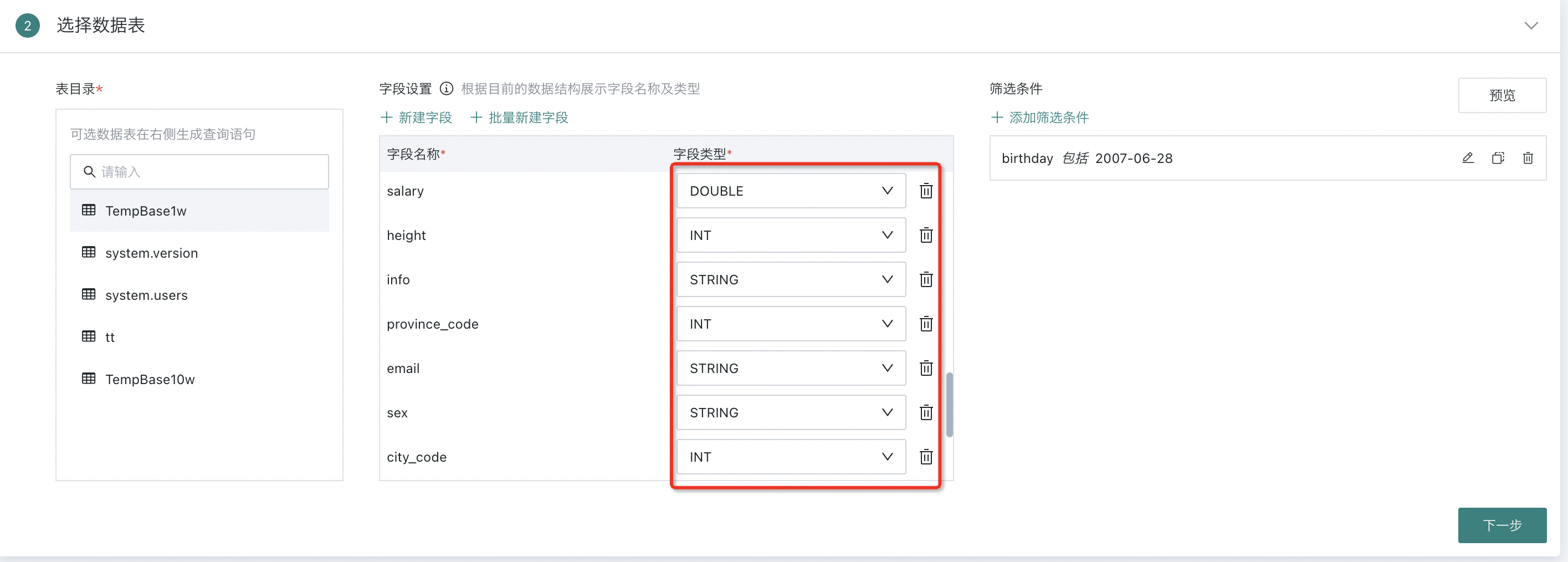
3. If the first 100 rows of data do not contain the fields you want, you can also add field information by creating new fields. Field types can also be specified by yourself.
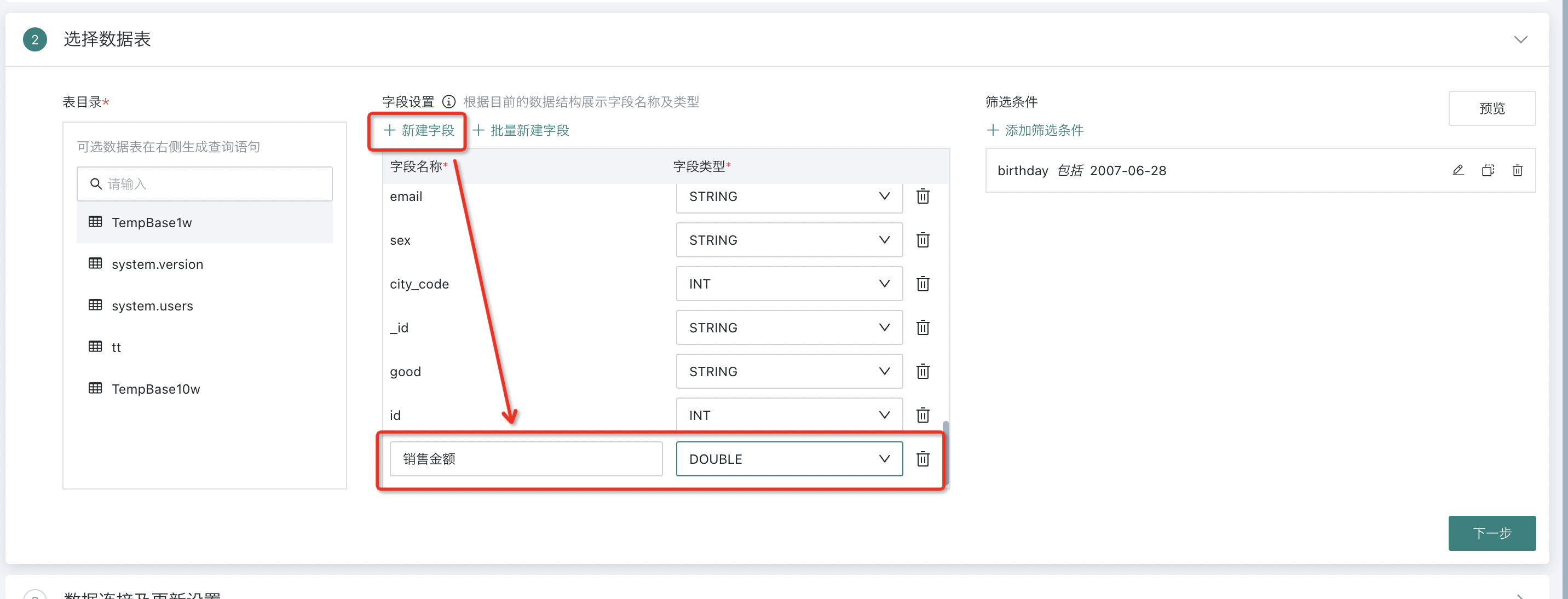
4. If you need to add multiple fields, Guandata BI supports users to use the "Batch Create Fields" function, quickly creating multiple fields by entering data field names and field types with line breaks.
Note:
1. Please input in the order of field name, field type, separate field name and field type with semicolon ";" in half-width format, and separate different fields with line breaks;
2. When there are field types not supported by the platform in the input, they will be uniformly processed according to conversion rules. The conversion rule is: If the dataset contains unstructured arrays and JSON fields, they are stored in text form. If processing and conversion are needed, you may need to use JSON-related functions in Spark.
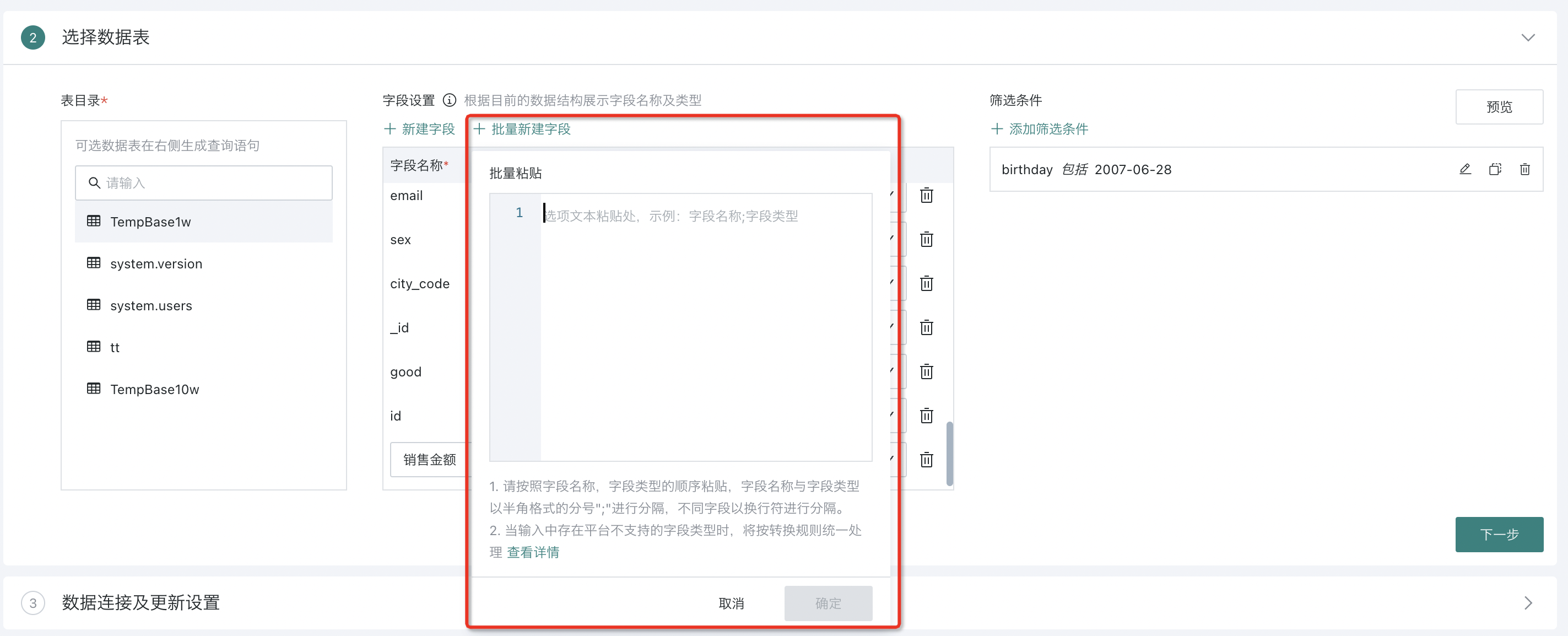
5. If you want to filter the extracted data, click "Add Filter Condition". You can add several filter conditions by field. The configuration logic of filter conditions is basically consistent with the filter condition configuration logic when drawing charts. You can refer to the "Data Filtering" chapter in Chart Drawing for learning.
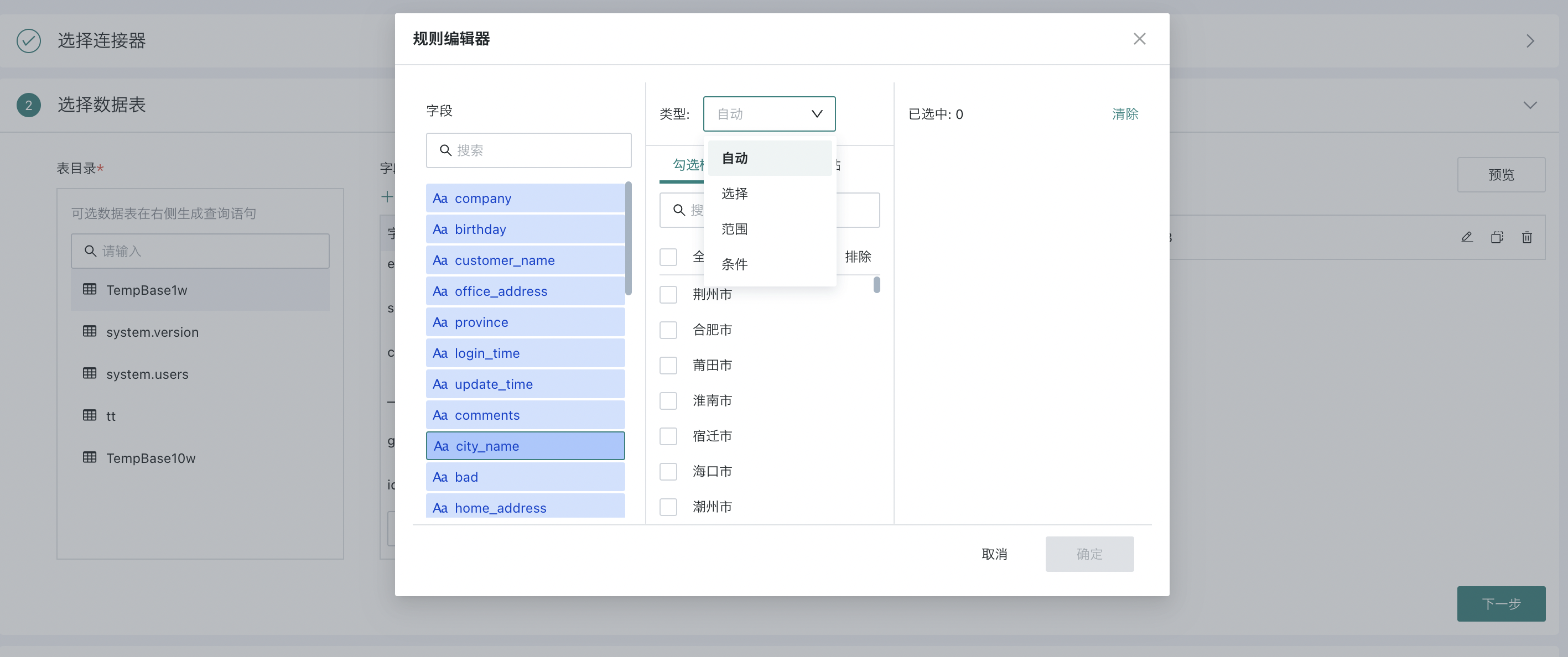
6. After configuration is completed, click "Preview" to preview the final obtained data information.
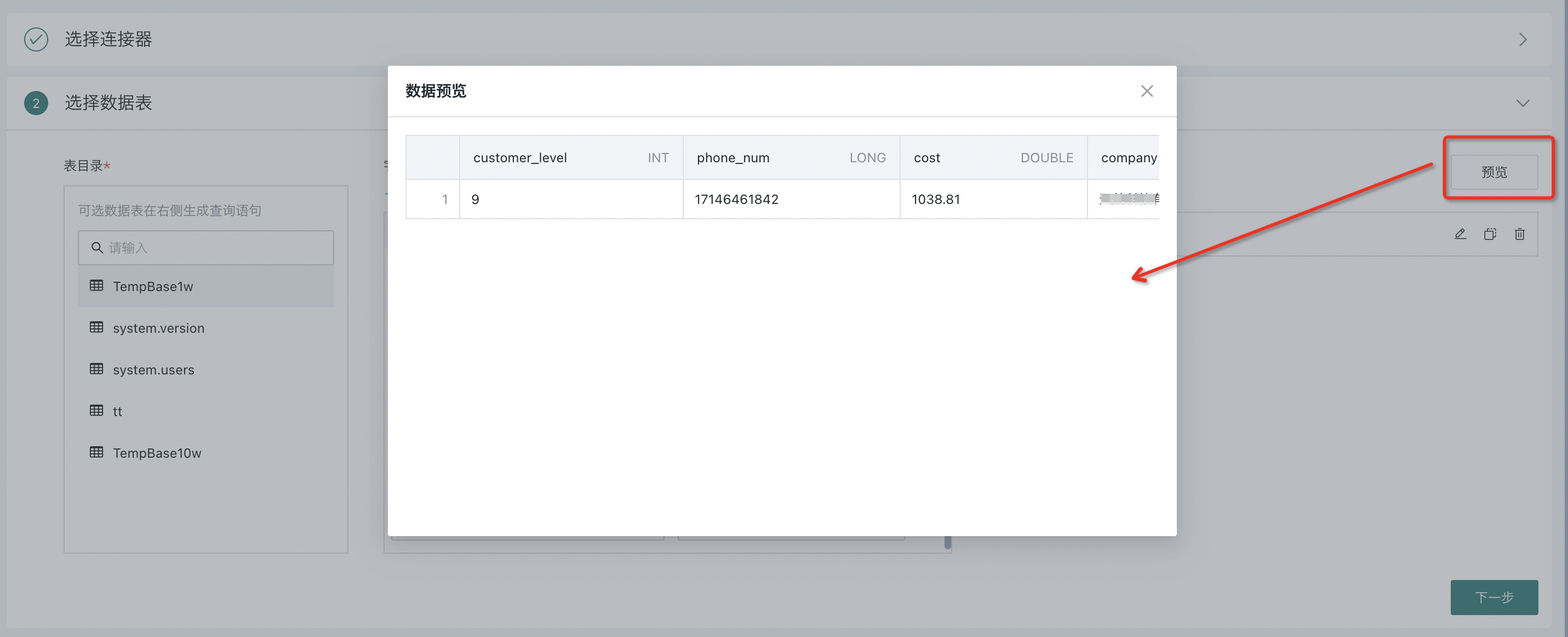
3. SAP BW
Integrating data from SAP BW refers to the service provided by Guandata for integrating data from the SAP BW database type. Guandata has specially developed an SAP BW data connector to support direct connection to SAP BW.
Guandata connects to SAP BW through XMLA to obtain Catalog and Cube information, and then obtain data. Therefore, the XMLA service needs to be enabled on the SAP BW server side to correctly connect to SAP BW.
The client enters the SAP system, enters TCODE: SICF, finds xmla under default_host -> sap -> bw -> xml -> soap, right-clicks and clicks Activate Service to enable XMLA.
After the server-side configuration is completed, you can configure the account connection on the Guandata platform.
3.1 Create SAP BW Data Connection Account
If there is no already established data account, then in the data account interface, click "New Data Account", select SAP BW, and then fill in the database-related information.
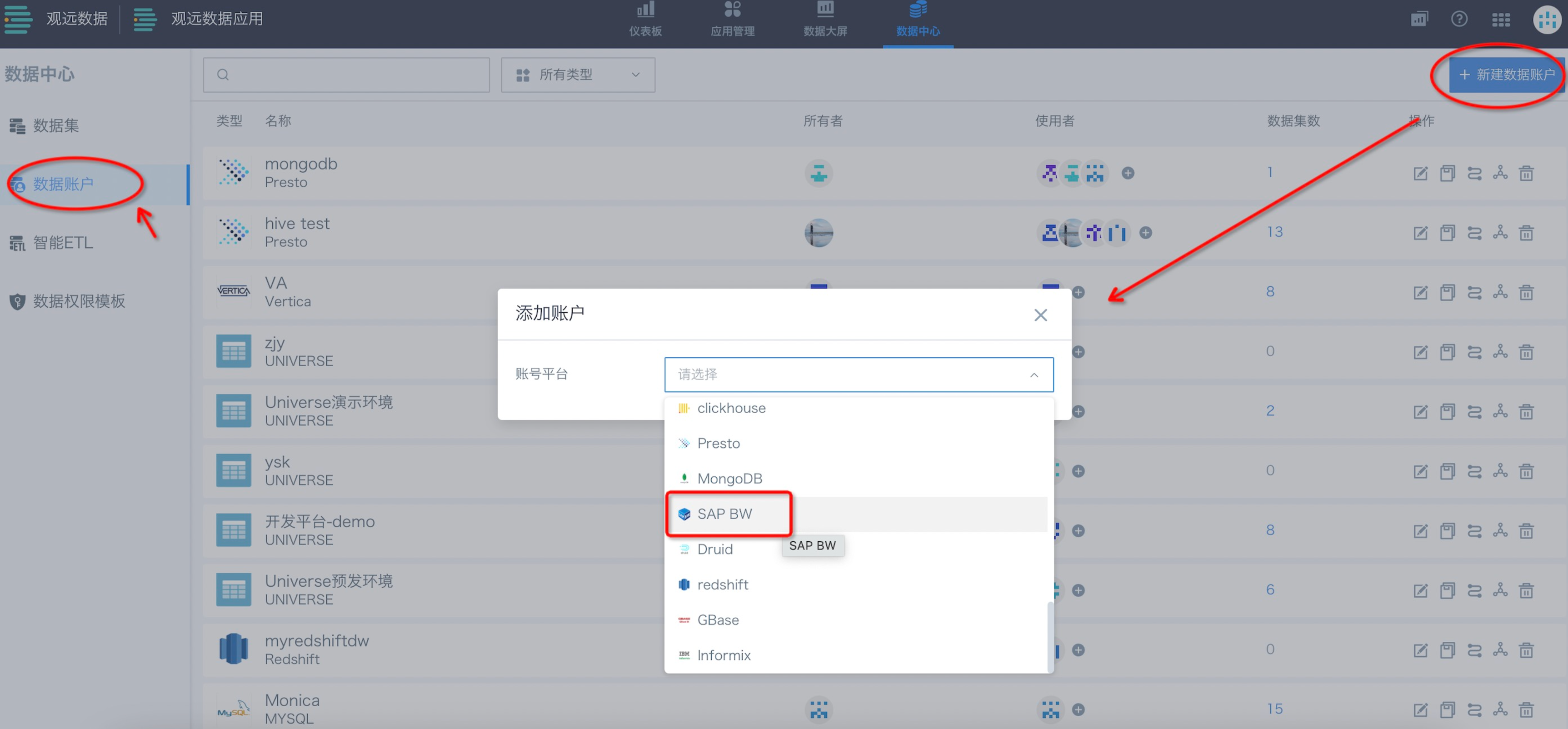
It should be noted that if you are accessing info cube, you need to fill in "$INFOCUBE" in the catalog column; if you are accessing Query Cube under a specific Info Provider, just fill in the corresponding Info Provider information. After the account information is filled in, click "Test Connection". If it shows "Connection Successful", then click "Confirm" to create an SAP BW data connection account.
3.2 Select Connector
Enter the data center, select "Database" in "New Dataset", enter the "Select Connector" interface, select "SAP BW", and click "Next".
3.3 Select Data Table
Select an already created SAP BW account, and the left side lists the visible data tables under this account (if no data account was created before, you can also create one by clicking "New Account").
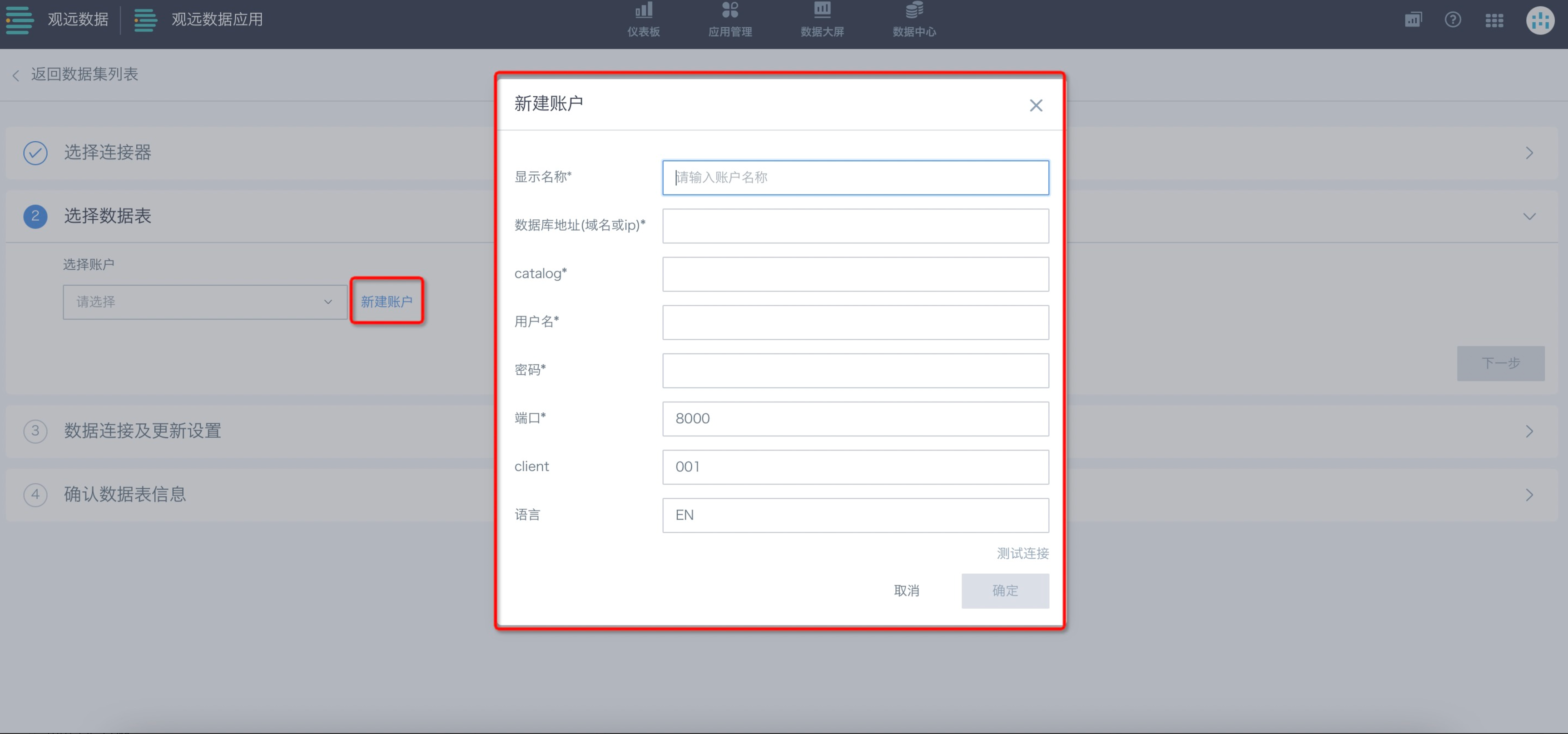
Select one of the tables, and the system will automatically generate field information based on the first 100 rows of data in this table. If some fields are not wanted for extraction, you can choose to delete several. If the first 100 rows of data do not contain the fields you want, you can also add field information by creating new fields. Field types can also be specified by yourself. If you want to filter the extracted data, you can add several filter conditions by field.
After configuration is completed, click "Preview" to view the obtained preview data.
3.4 Update Settings
SAP BW data integration only supports Guan-Index mode. You can set update cycles for SAP BW datasets.
On the dataset details page, you can also set data updates. For specific operations, please click to view "Dataset".
3.5 Confirm Data Table Information
Provide a convenient and recognizable name for your dataset, specify the save location, and finally click "Confirm New".
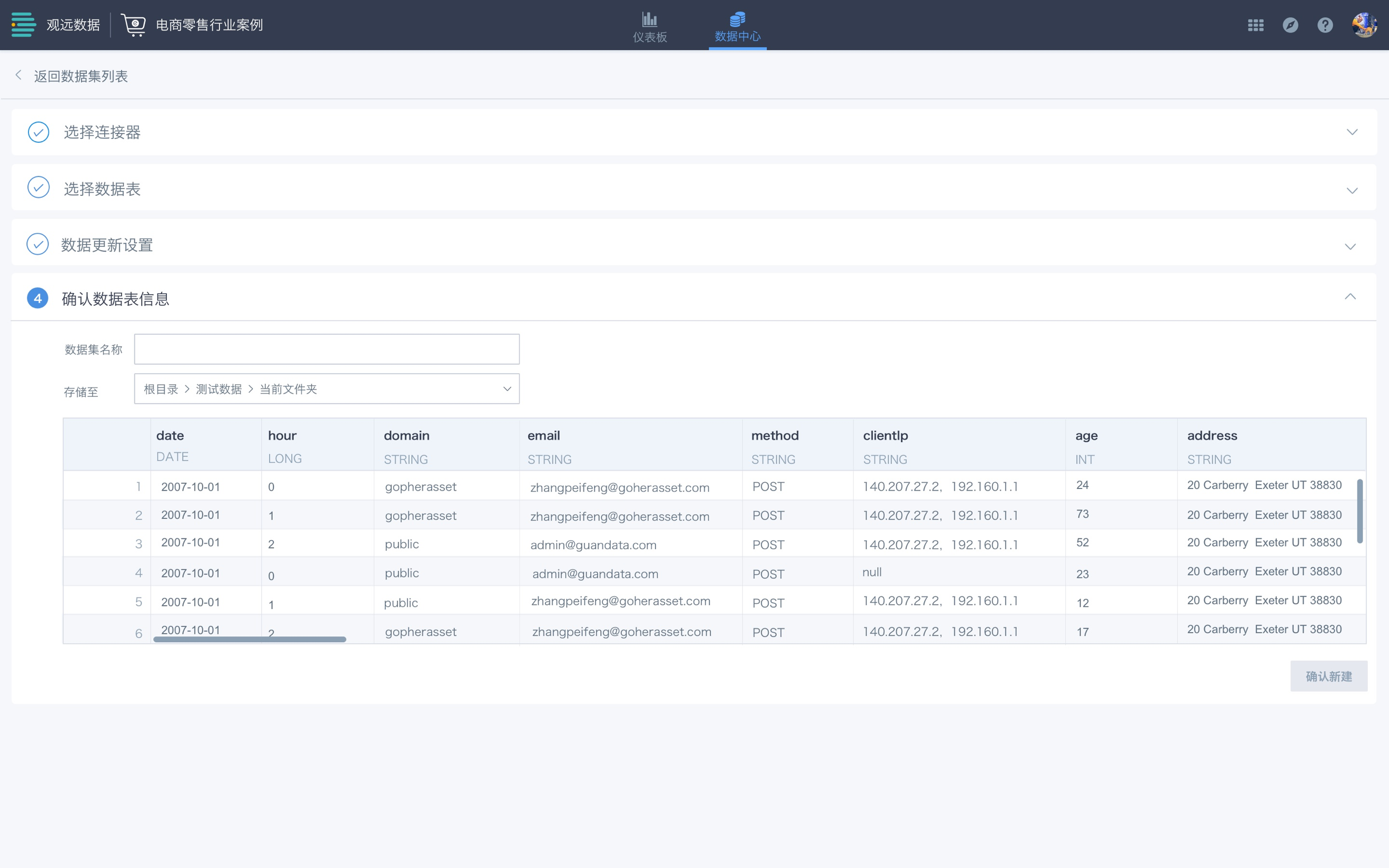
The dataset is created successfully and can be found in "Data Center" - "Dataset".
3.6 Using SAP BW Dataset
You can directly use SAP BW datasets to create cards or ETL. It is worth noting that if the dataset contains unstructured arrays and JSON fields, we store them in text form. If processing and conversion are needed, you may need to use JSON-related functions in Spark.
4. Terminology
SAP BW
SAP BW is one of the integrated components of SAP Business Intelligence (BI), providing an integrated, business-oriented platform for the collection, storage, analysis, and management of SAP data and non-SAP data. SAP BW stands for Business Information Warehouse, and after version 3.5, it is also called SAP Business Intelligence.