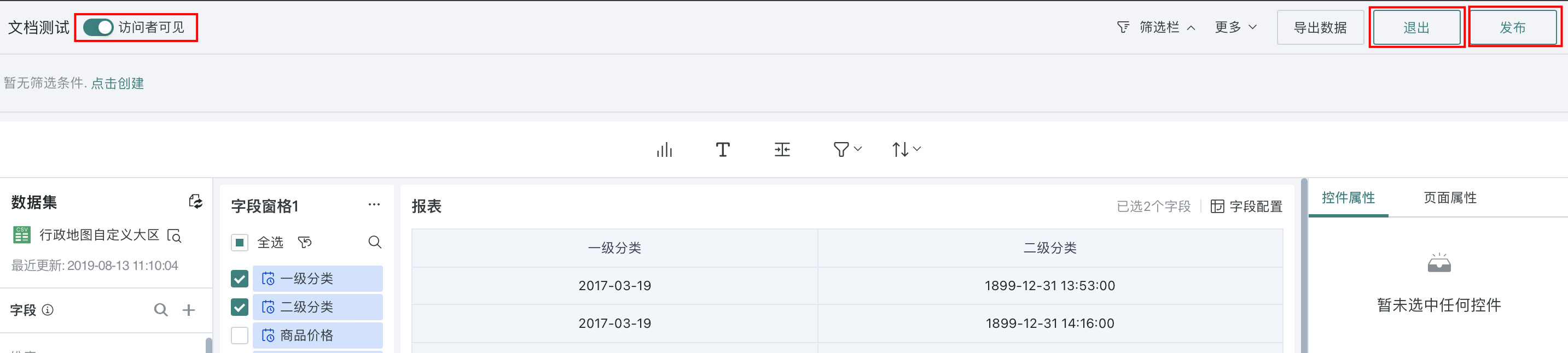Custom List
1. Custom List Overview
Custom List is a visualization component provided by Guandata for mobile product detail list display. Through custom lists, you can use drag-and-drop operations to quickly create clear and beautiful mobile pages by arranging product details according to certain rules.
2. Custom List Usage Steps
2.1 Create Custom List Card
The creation of custom lists needs to be done through the "New Custom List Page" entry in the dashboard, not through creating new cards.
On the dashboard page, hover over "New Page" and select "Custom List".
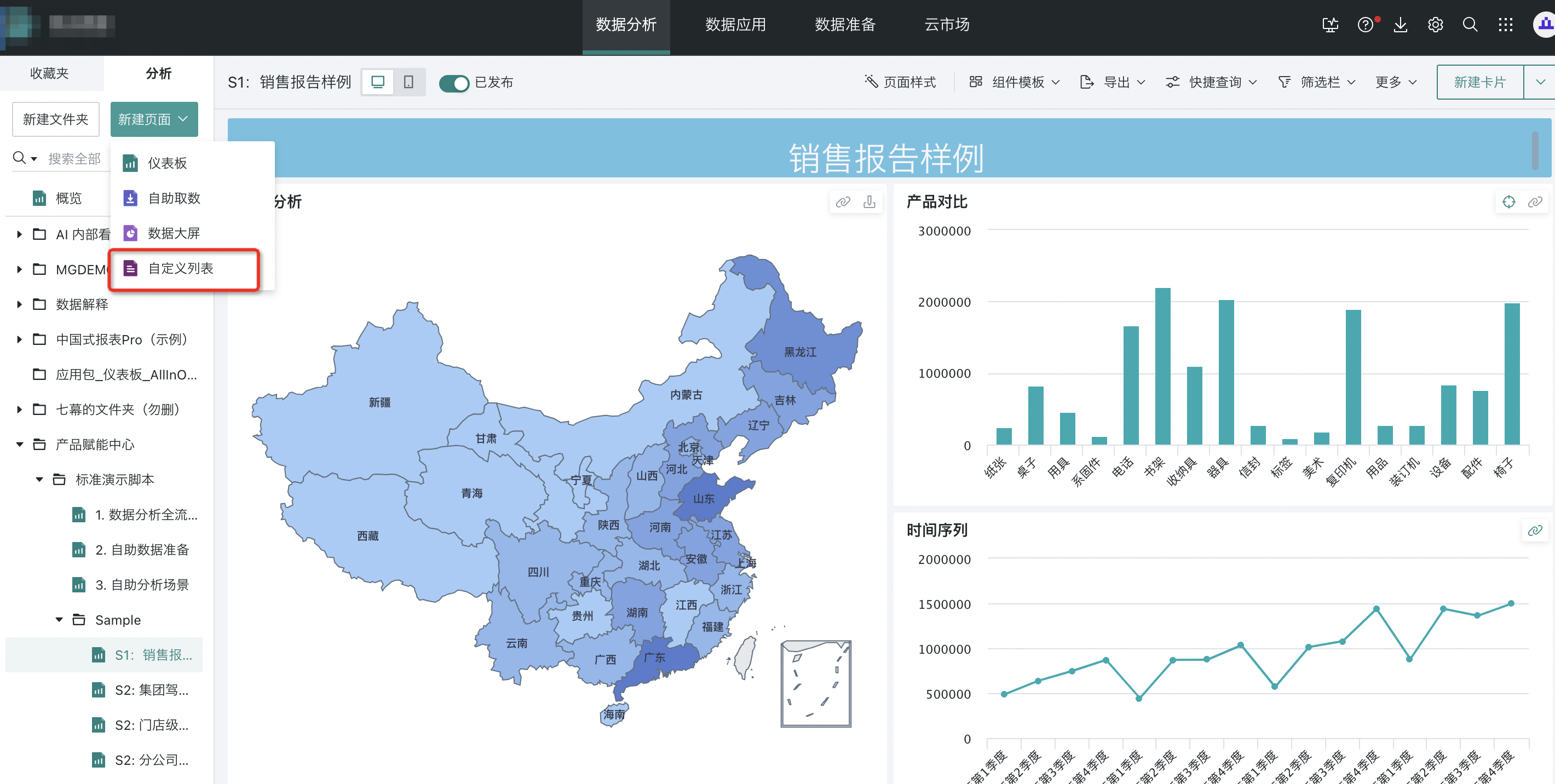
Enter the new window, fill in the name, select the page data table and storage location, check "Enter custom list card edit interface after page creation is complete", then click OK to enter the edit page.
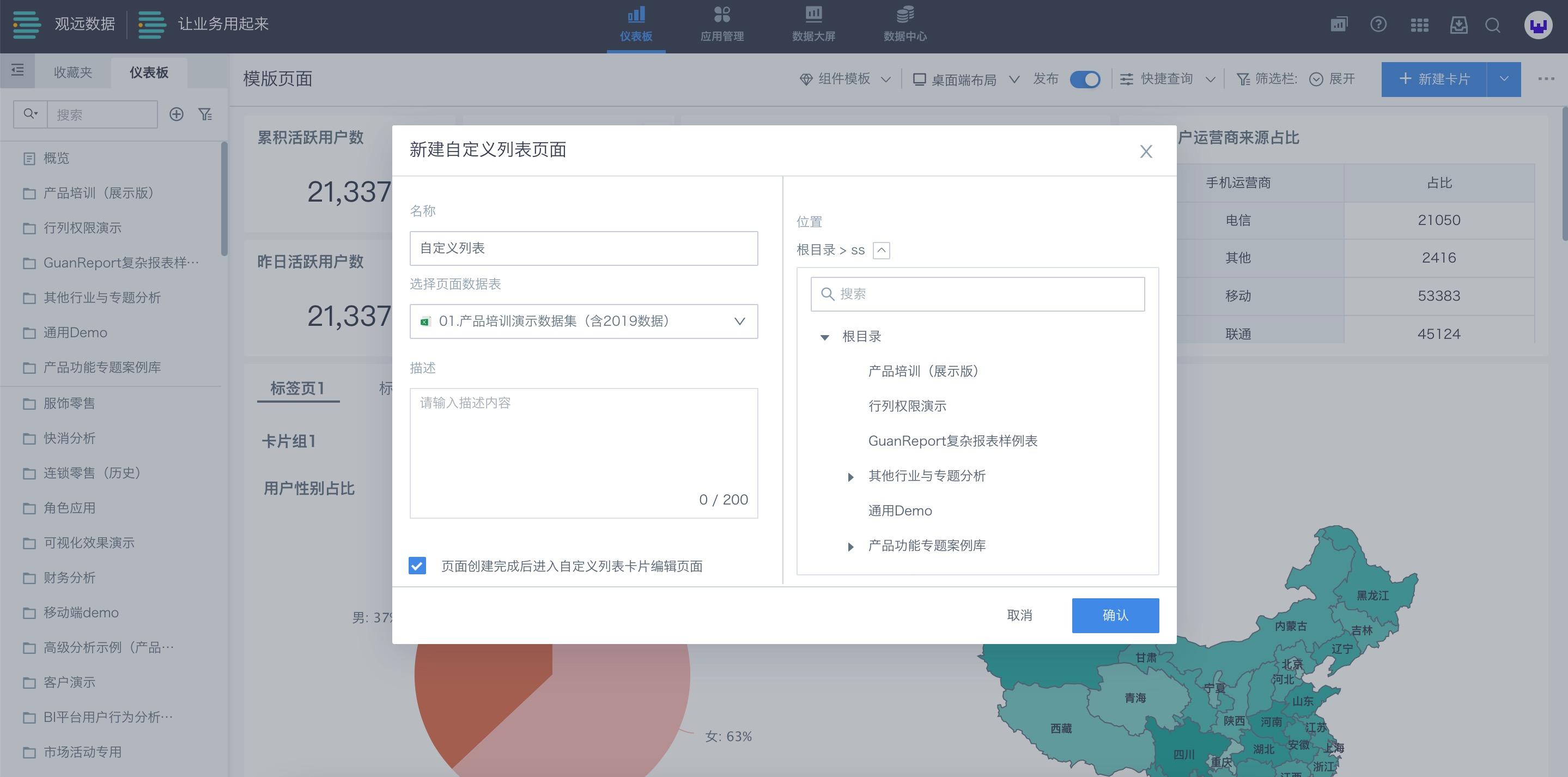
The following will introduce the operation steps in the order of style selection, drawing settings, data field settings, and list property settings.
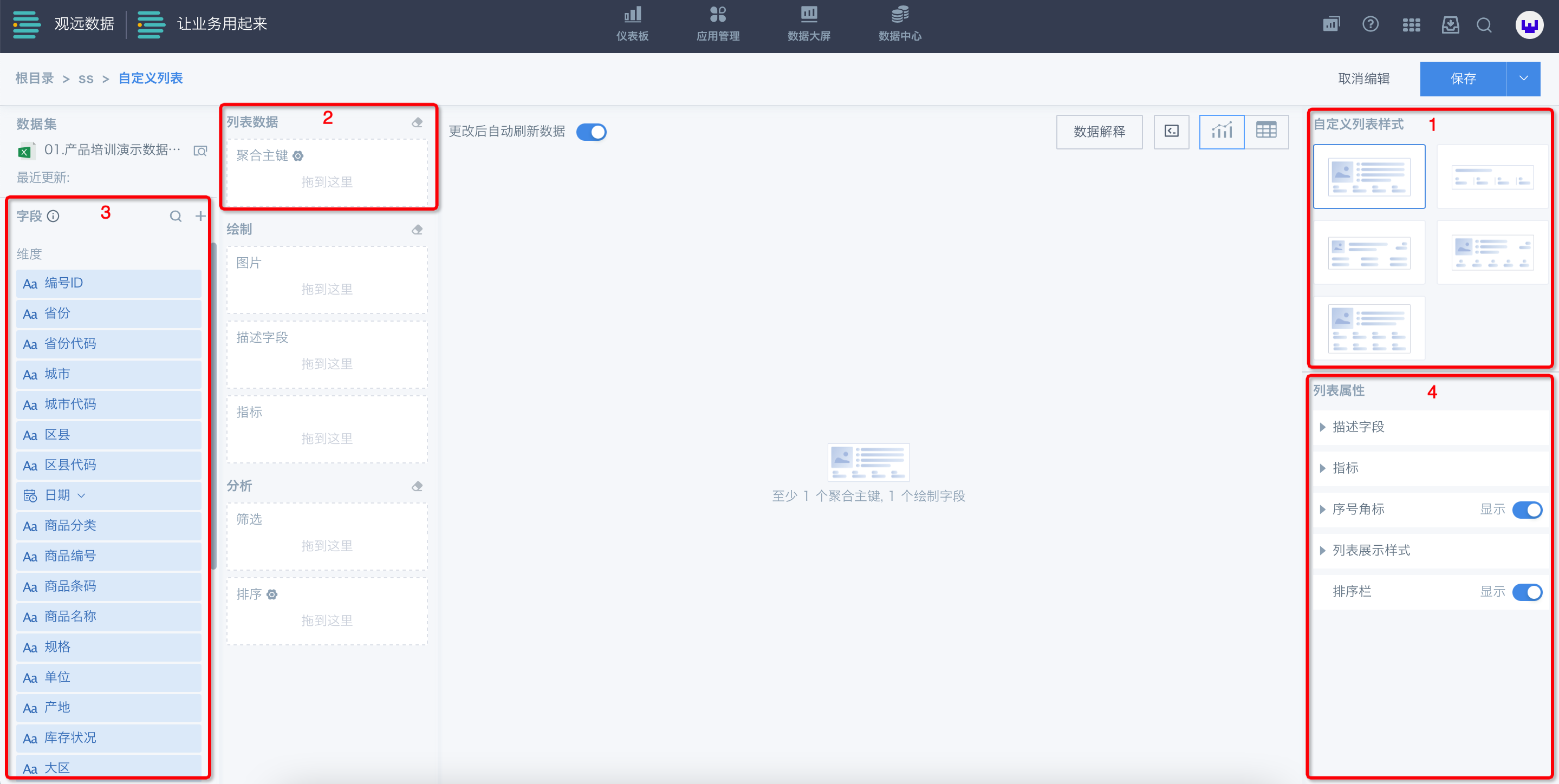
2.2 Select Style Template
After entering the edit page, first select a style template. There are 5 basic styles to choose from, and you can see examples by hovering over the styles.
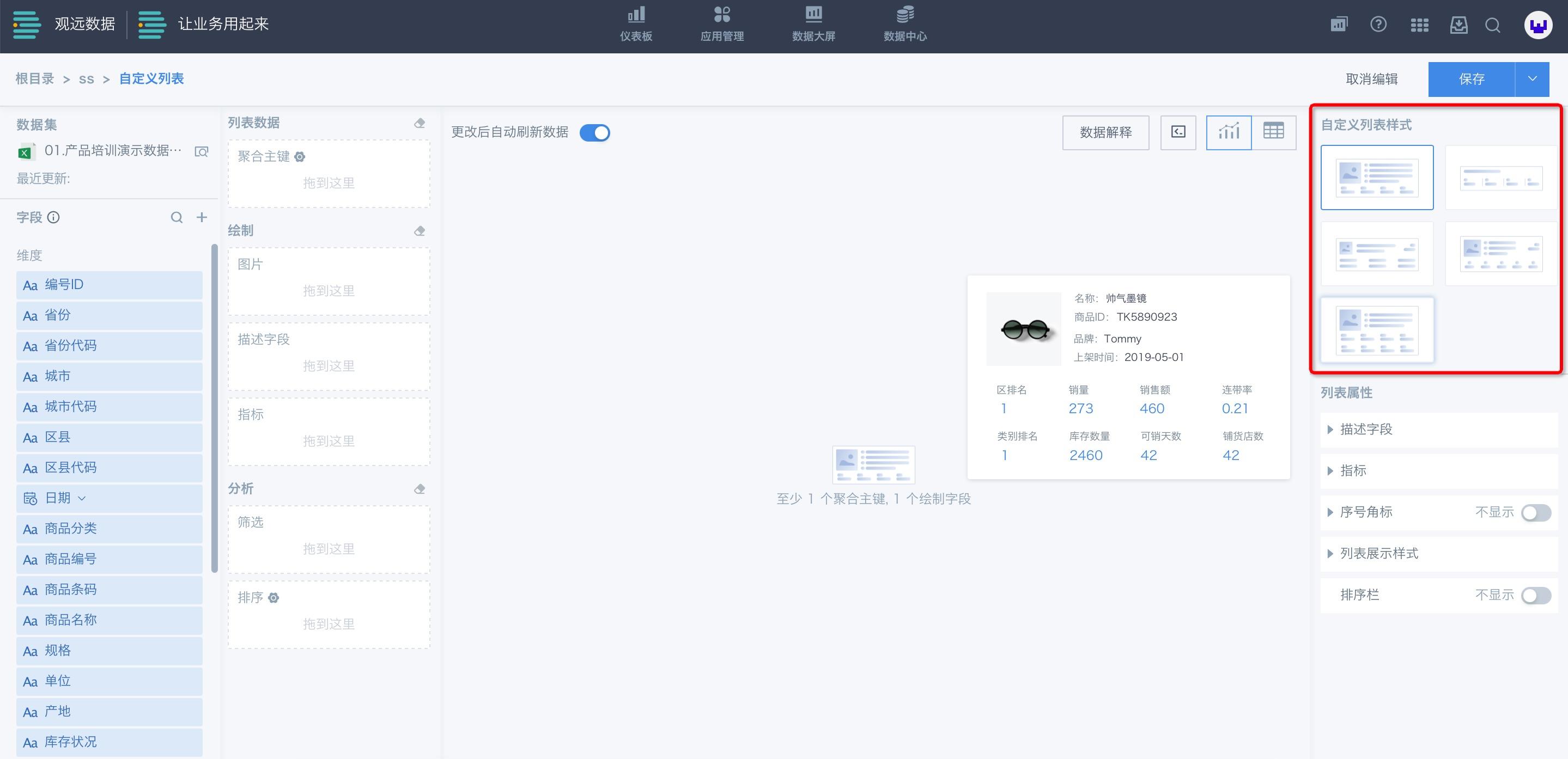
After determining the template, the maximum number of fields that can be dragged into each area of the template is also determined, including the display style. For templates containing images, after dragging fields into the image area, "Display as Image" is automatically set in the field settings.
2.3 Select List Aggregation Primary Key
The custom list component is essentially a two-dimensional table, so first determine the aggregation primary key (equivalent to "dimensions" in the table), and then other fields are processed and displayed based on the primary key. Multiple fields can be dragged into the aggregation primary key. Without selecting an aggregation primary key, other areas will not take effect even if fields are dragged in.
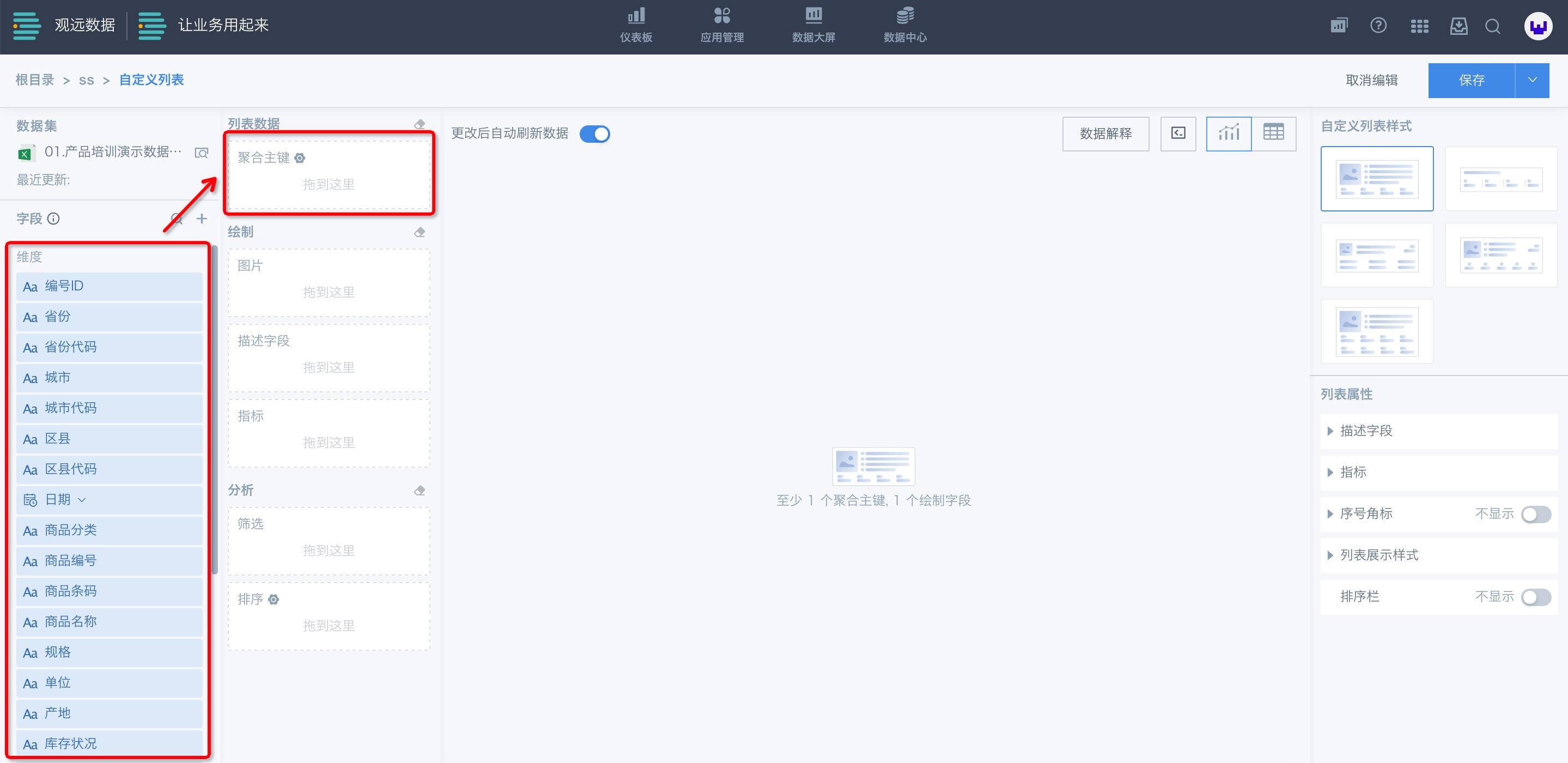
2.4 Select Field Information
Select the fields that need to be displayed in each area of the template. After dragging in fields, click on the field to support various settings for the field:
- Text fields support operations: aggregation method, advanced calculation, data format, set conditional format, display as, alias.
Among them, the aggregation method defaults to "No Processing". When the aggregation method is changed to "Count/Distinct Count", the "Display As" setting item is hidden or does not take effect.
- Time fields support operations: aggregation method, advanced calculation, data format, set conditional format, alias.
Among them, the aggregation method defaults to "No Processing".
- Numeric fields support operations: aggregation method, advanced calculation, data format, set conditional format, alias.
Among them, the aggregation method defaults to "Sum".
.png)
Note: If a field is set to "Display as Image" and takes effect, clicking on the image will have a zoom effect, the same as clicking to zoom in on images in current tables.
2.5 Set Chart Properties
List property settings include 5 items:
(1) Description Field: Set the name display, font color and size of the field;
(2) Indicators: Set the alignment, font color, and font size of indicators;
(3) Serial Number Badge: Set whether to display, and if displayed, you can choose from Crown, Medal, and Mini types;
(4) List Display Style: Choose card display or divider display;
(5) Sort Bar: Set whether to display, and if displayed, the fields in the left sort edit box will be automatically displayed at the top of the custom list card for quick sorting.
.png)
Custom List Page/Custom List Card Usage Reminders:
a. Custom list pages support adding custom list cards and filter cards, and only one custom list card can be added.
b. The data of custom list pages (custom list cards and filter cards) all come from the same dataset.
c. Custom list cards support being linked and support jumping.
2.6 Publish Online
- After producers complete the custom list, they can click "Publish" in the upper right corner to publish the custom list online for users to view.
- The edited content of the custom list is saved in real-time. If the producer has not completed the overall data content update and does not want to publish online at this time, they can click "Exit" in the upper right corner to return to the online page.
- If the custom list has been completed and needs to be viewed by business users, after publishing, you also need to turn on the "Visible to Visitors" switch.
- On: Users with access permissions can view and use the published custom list;
- Off: Visitors cannot view the custom list.