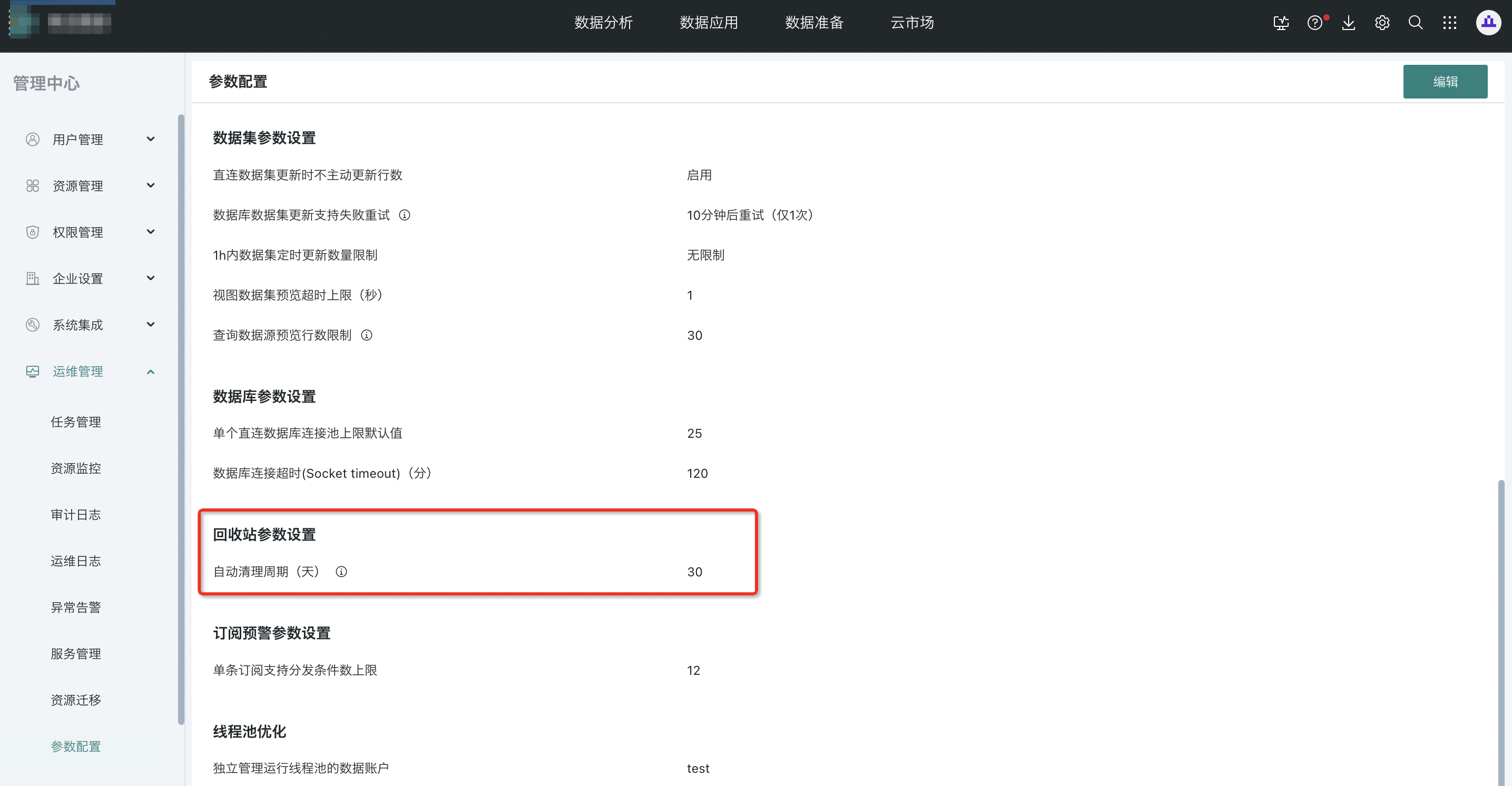Dashboard Deletion and Recovery
1. Dashboard Deletion and Recovery Overview
Dashboard deletion and recovery refers to the operation where users can delete dashboard pages and cards that are no longer needed when editing dashboards, while being able to retrieve deleted pages and cards in the recycle bin.
2. Dashboard Deletion and Recovery Operation Instructions
For regular dashboard pages (excluding custom reports, custom lists) and cards in pages, they can be retrieved in the recycle bin after deletion.
2.1 Recycle Bin
Open the nine-square grid in the upper right corner of the system, and click "Recycle Bin" in the popup menu bar.
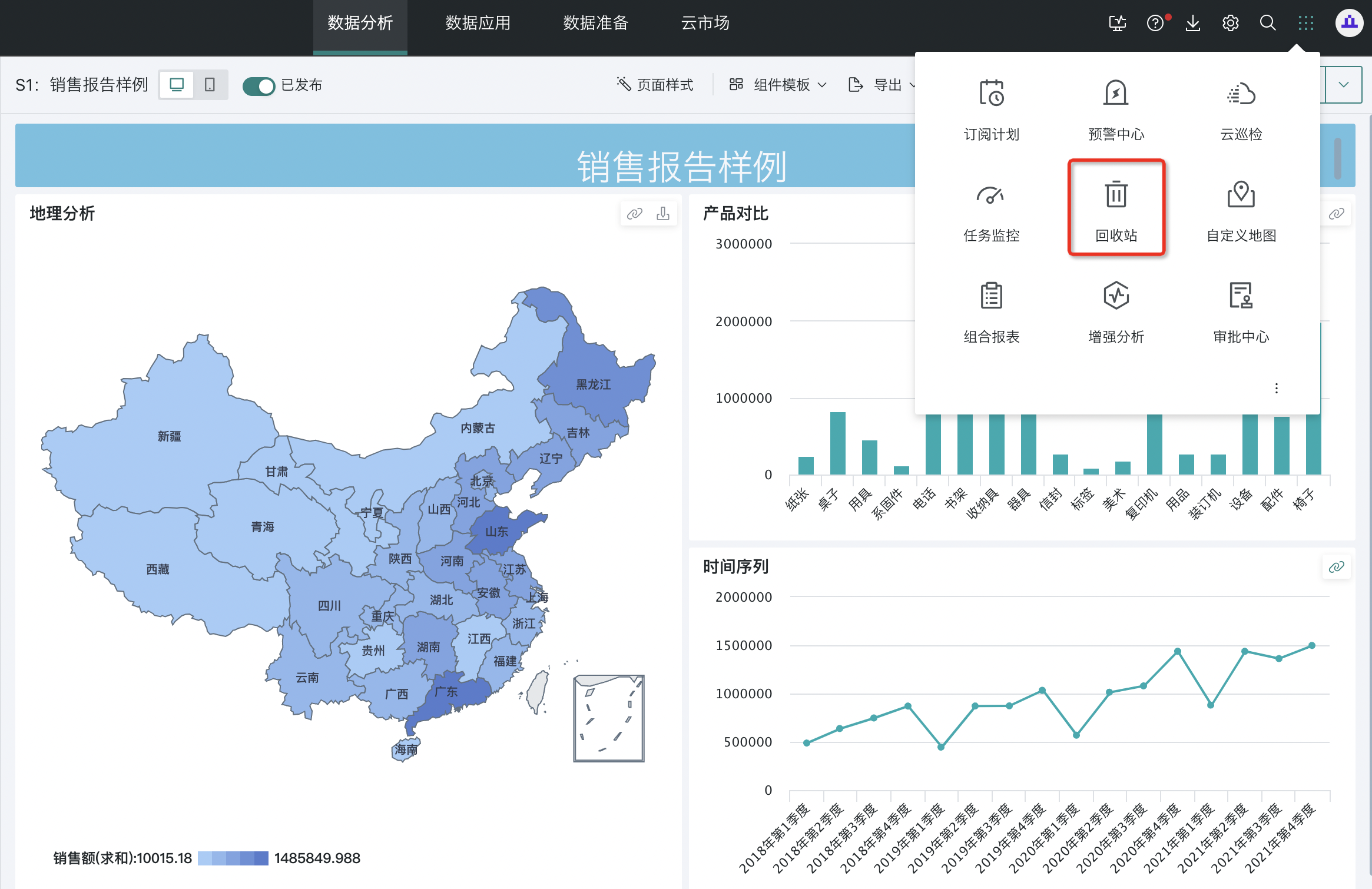
Common Functions
-
Search: Can perform fuzzy search on resource names.
-
Restore to Original Location: Dashboard recovery means overall recovery of pages and cards; when recovering cards, it will verify whether the dashboard and essential associated information exist. If they exist, they can be restored to the original location.
-
Permanently Delete: After permanently deleting a resource, the data cannot be recovered.
-
Empty Recycle Bin: After emptying the recycle bin, all data will be permanently deleted and cannot be recovered.
-
Regular User Interface: Can only see their own deleted records.
-
Administrator User Interface: Can see deletion records of all users in the current domain. Cards/pages recovered by administrators cannot be recovered by users.
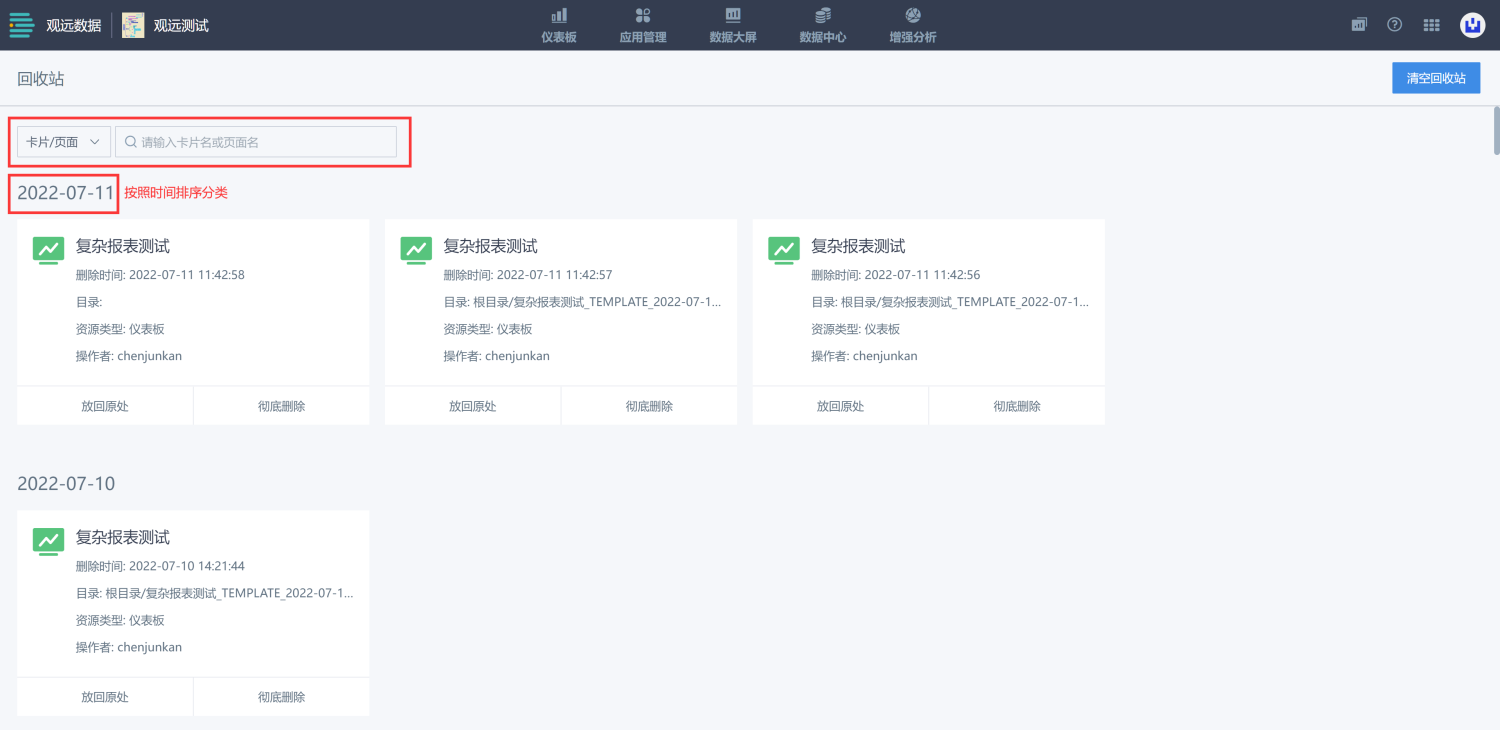
2.2 Page Deletion
Click the button to the right of the page name, and click the "Delete" option.
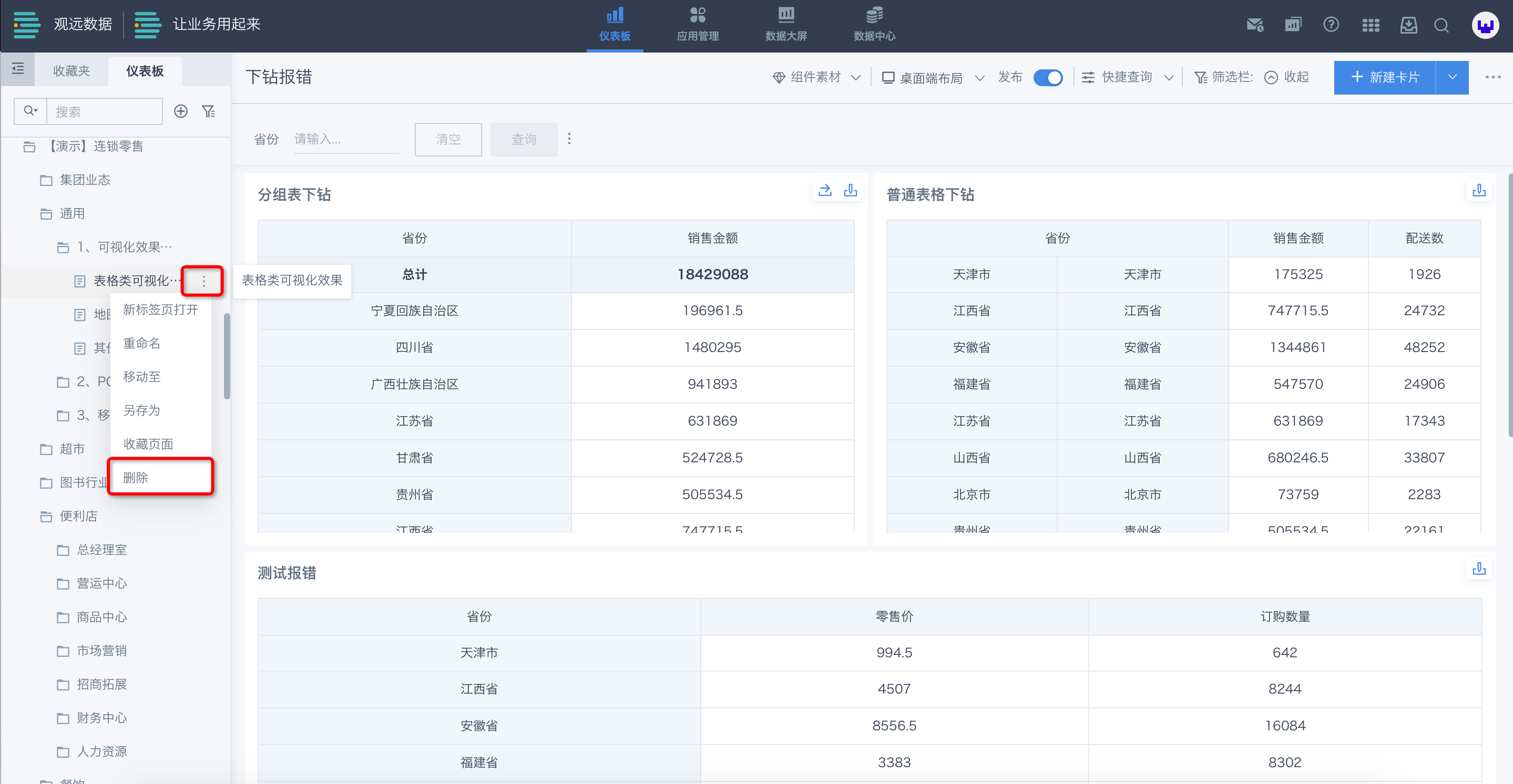
In the popup delete page window, click the delete button to delete the current page to the recycle bin.
Note: When a page is referenced by mobile applications and data portals, deletion is not allowed.
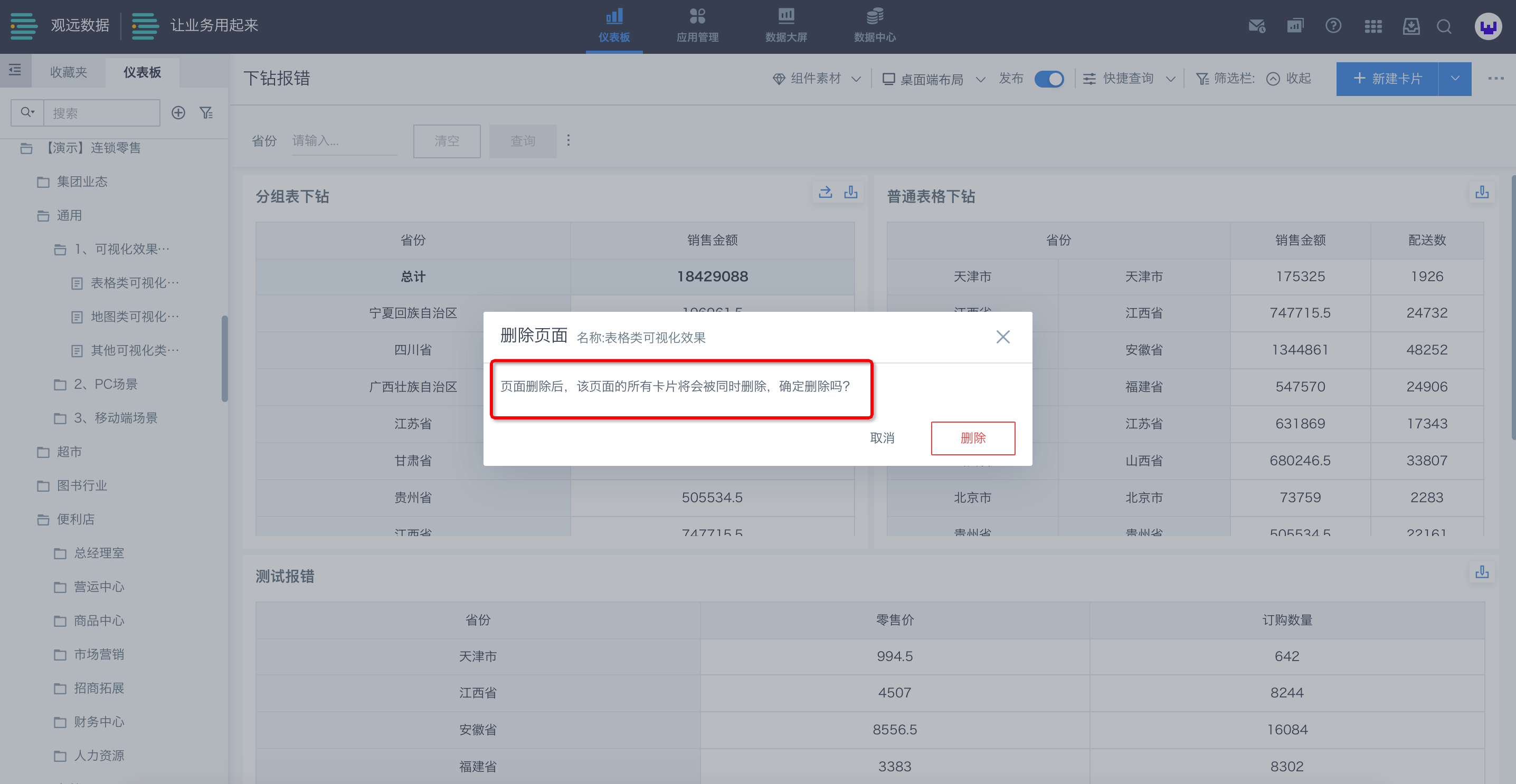
2.3 Card Deletion
In regular dashboard pages, click "···" in the upper right corner of the card, and click "Delete".
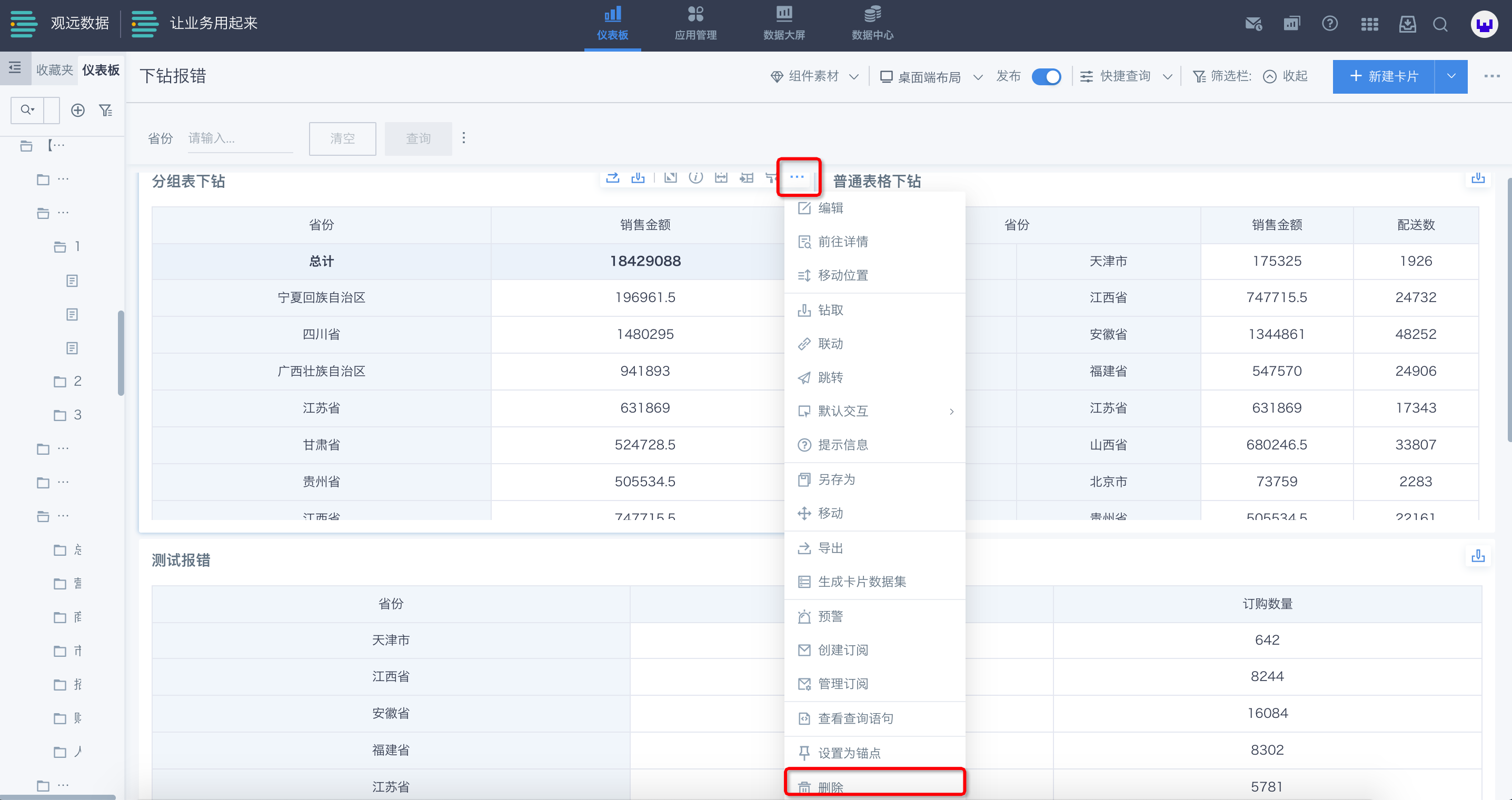
In the popup delete card window, click the "Permanently Delete" button to delete the current card to the recycle bin.
Note: When the page where the card is located is also deleted, recovering the card requires first recovering its original page.
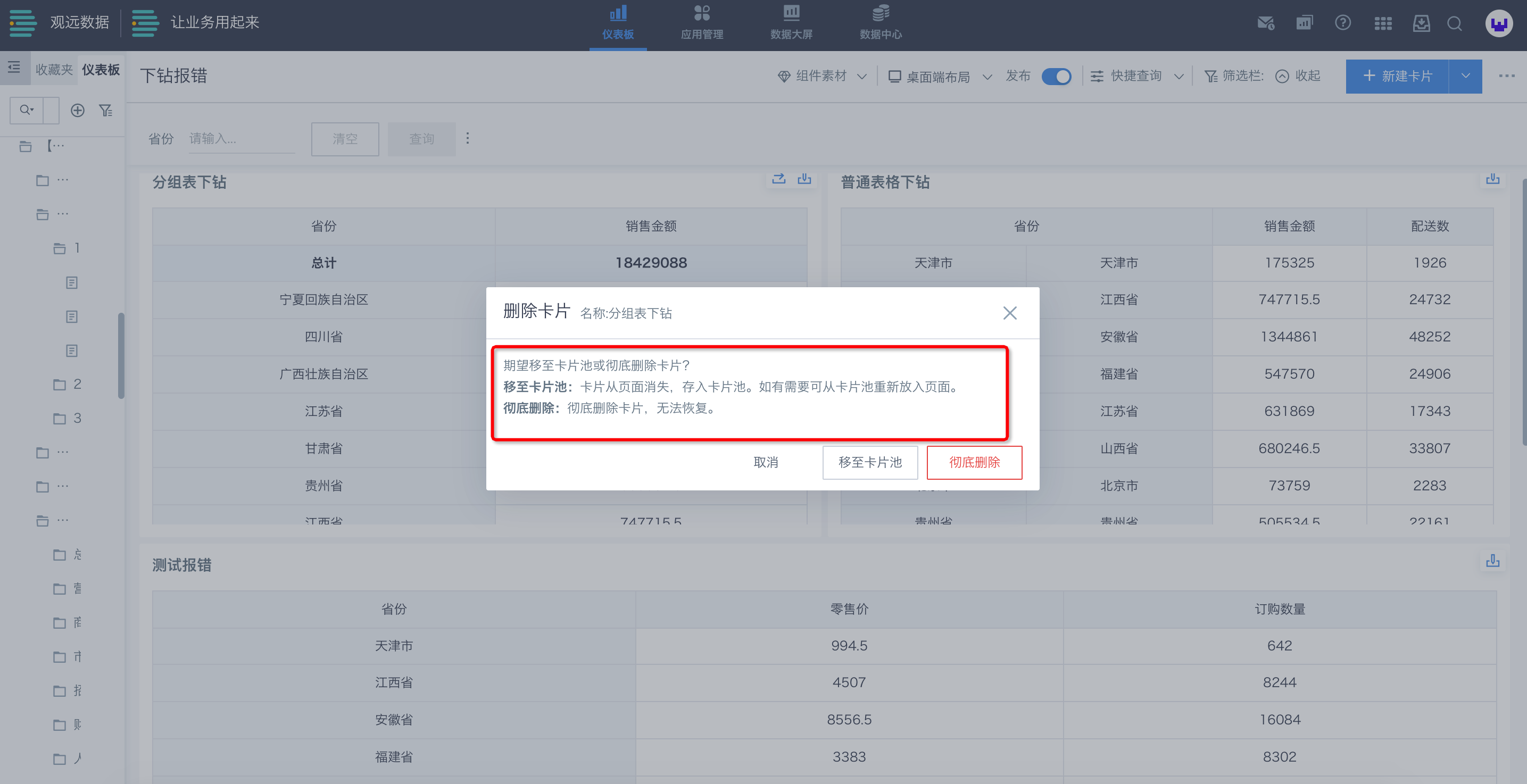
2.4 Empty Recycle Bin
The automatic emptying time defaults to 30 days, with a maximum of 90 days and a minimum of 1 day (e.g., if set to 30 days, it will perform cyclic clearing, emptying recycle bin content older than 30 days every day).
The platform's fixed time for executing emptying tasks is 23:59 on the deadline day. (e.g., if set to 1 day, cards deleted on June 1st will be emptied from the recycle bin at 23:59 on June 2nd).
Administrators can set the automatic emptying time for the recycle bin: Management Center - Operation Management - Parameter Configuration - Recycle Bin Parameter Settings.