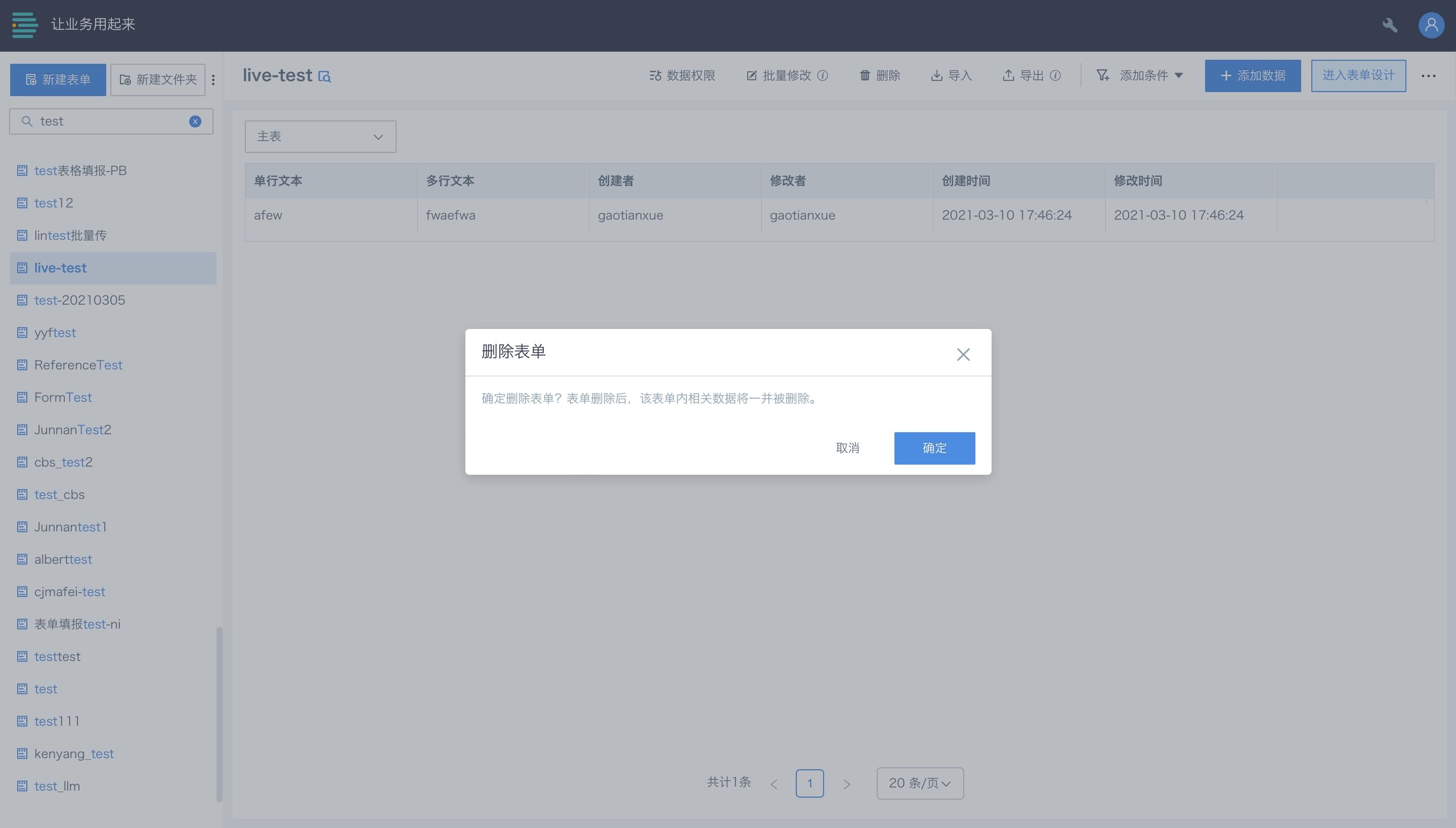Form Entry-Form Management
1. Overview
Form management supports add, delete, edit, and view operations, as well as setting form owners and submitters.
2. Operations
After creating a form, you can find it on the form list page. The list displays all forms the current user has permission to view.
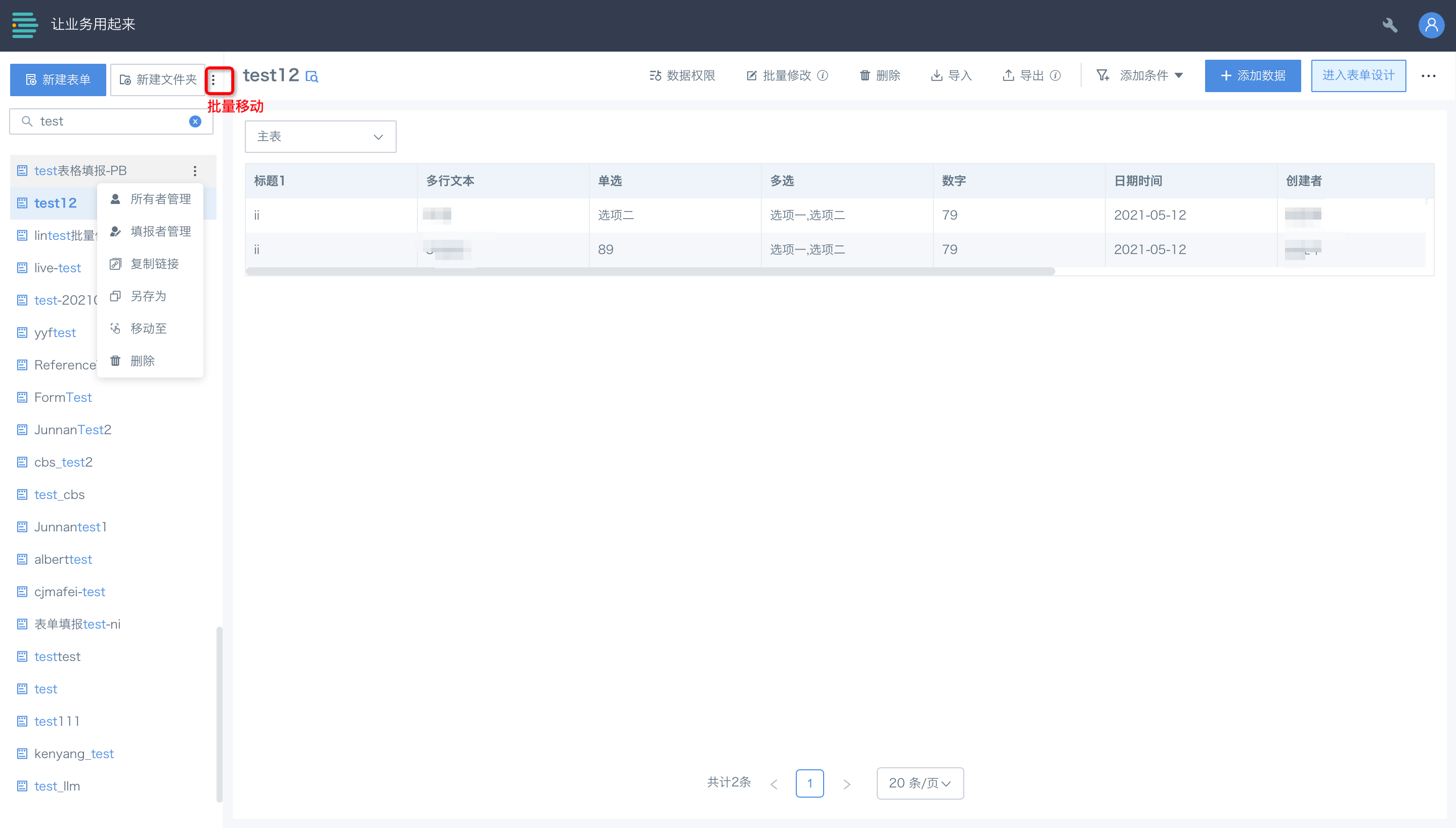
2.1 New Form
Click "New Form" in the upper left to enter the form design page. For details, see Form Entry-Form Design.
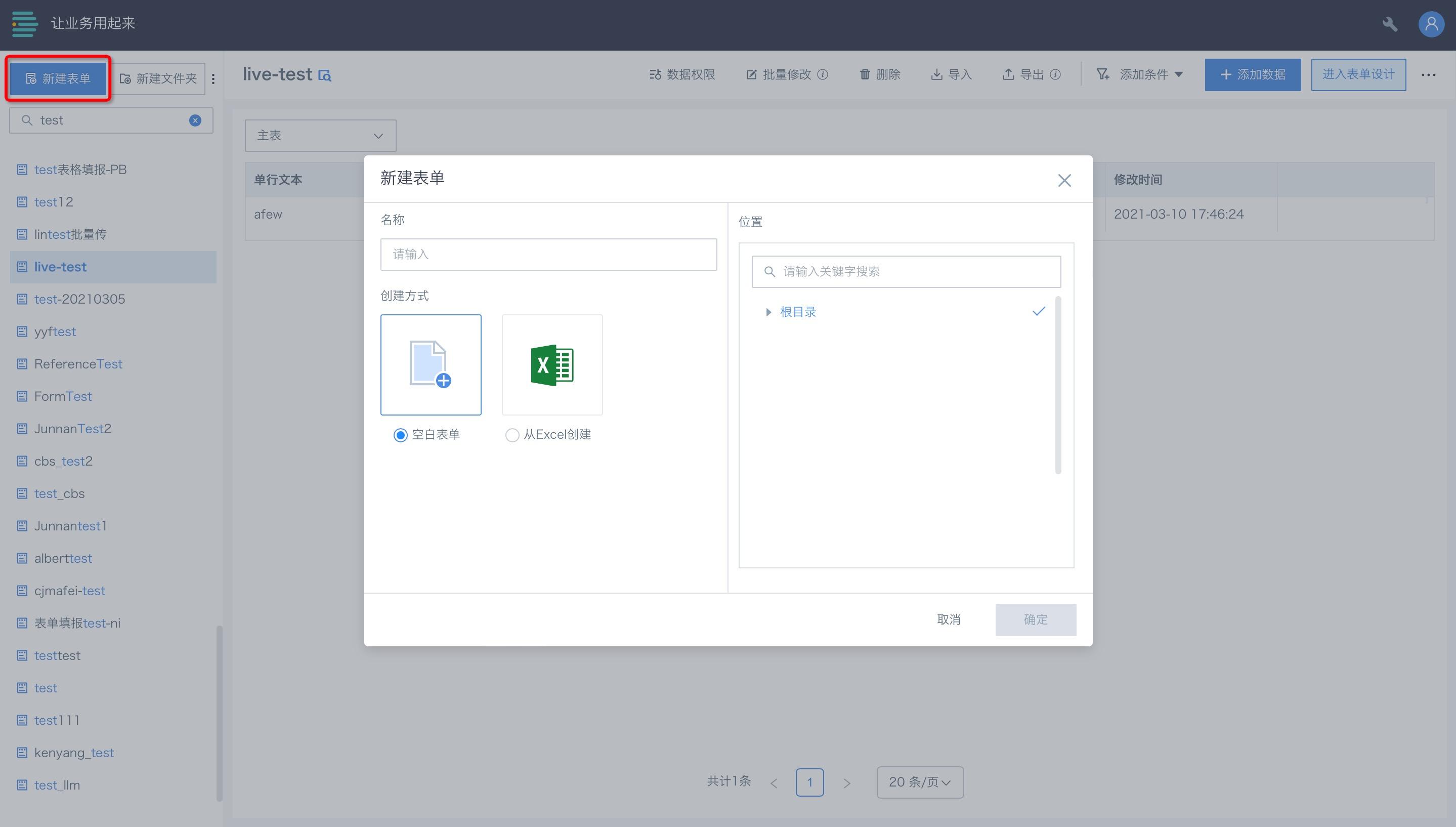
2.2 Batch Move
Supports batch moving of forms. Click "Batch Move" in the upper left, select the forms to move, click "Move to", and confirm the destination.
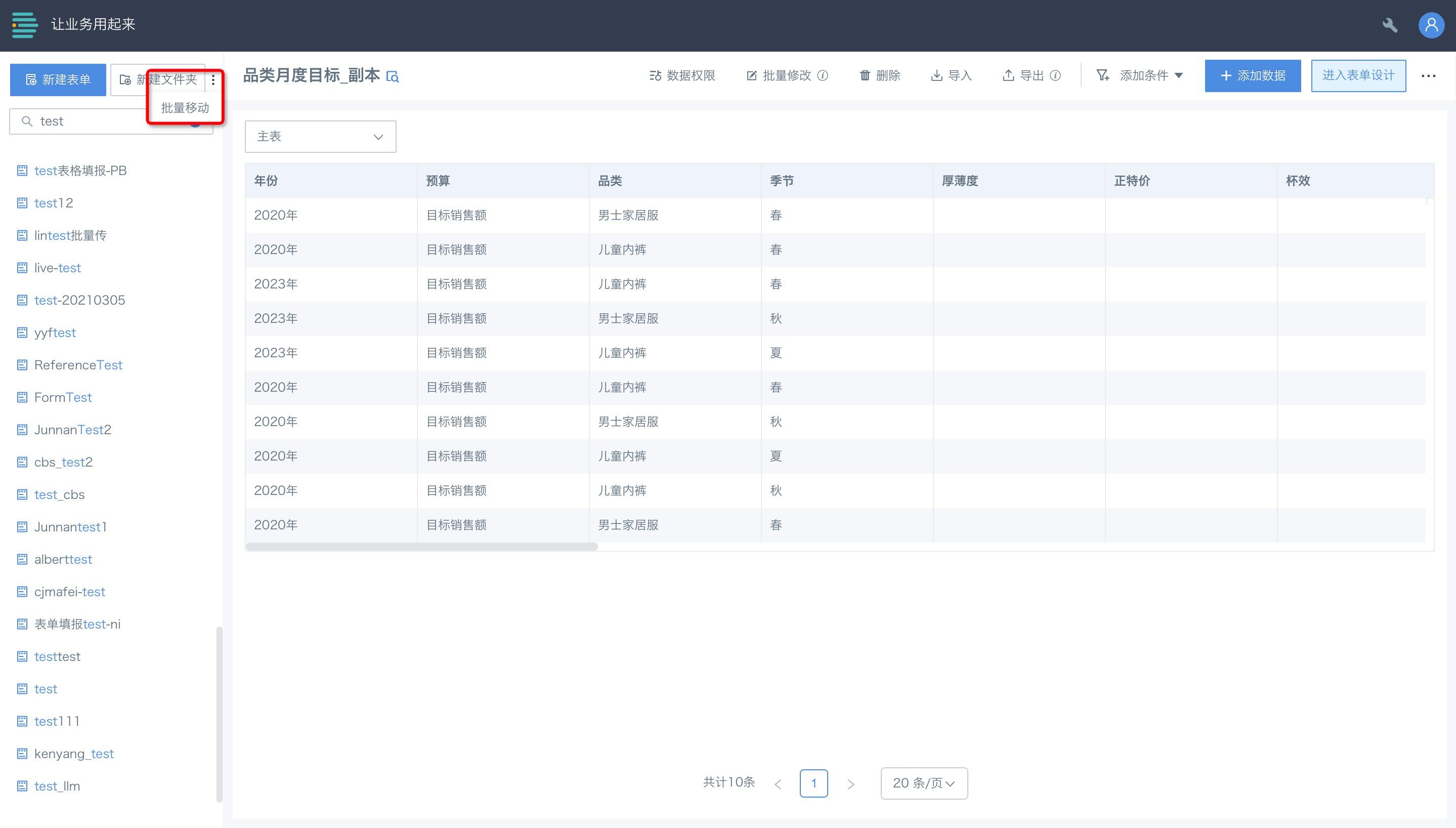
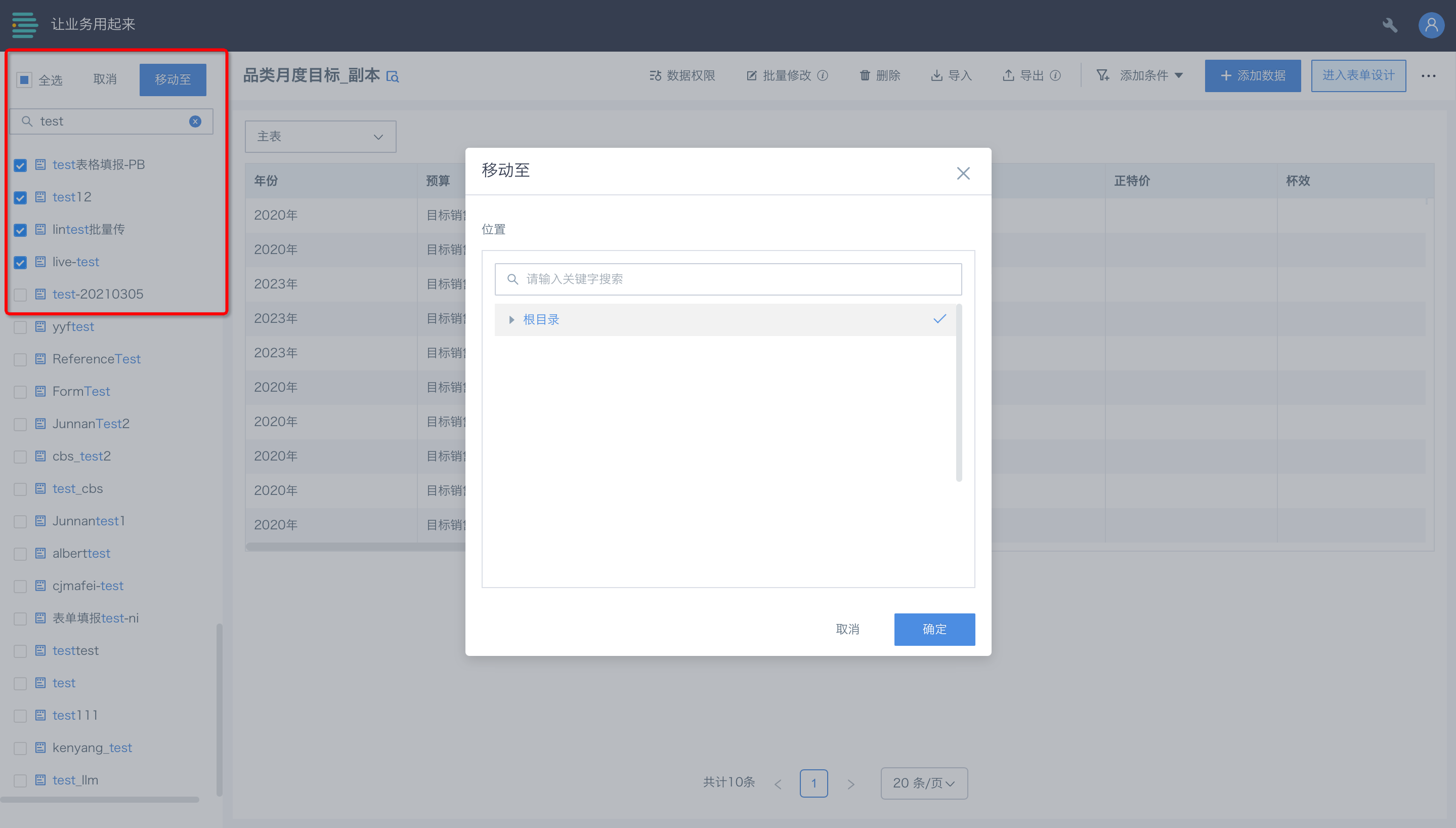
2.3 Form Search
Use the search bar to find folders and forms you have permission to view by keyword.
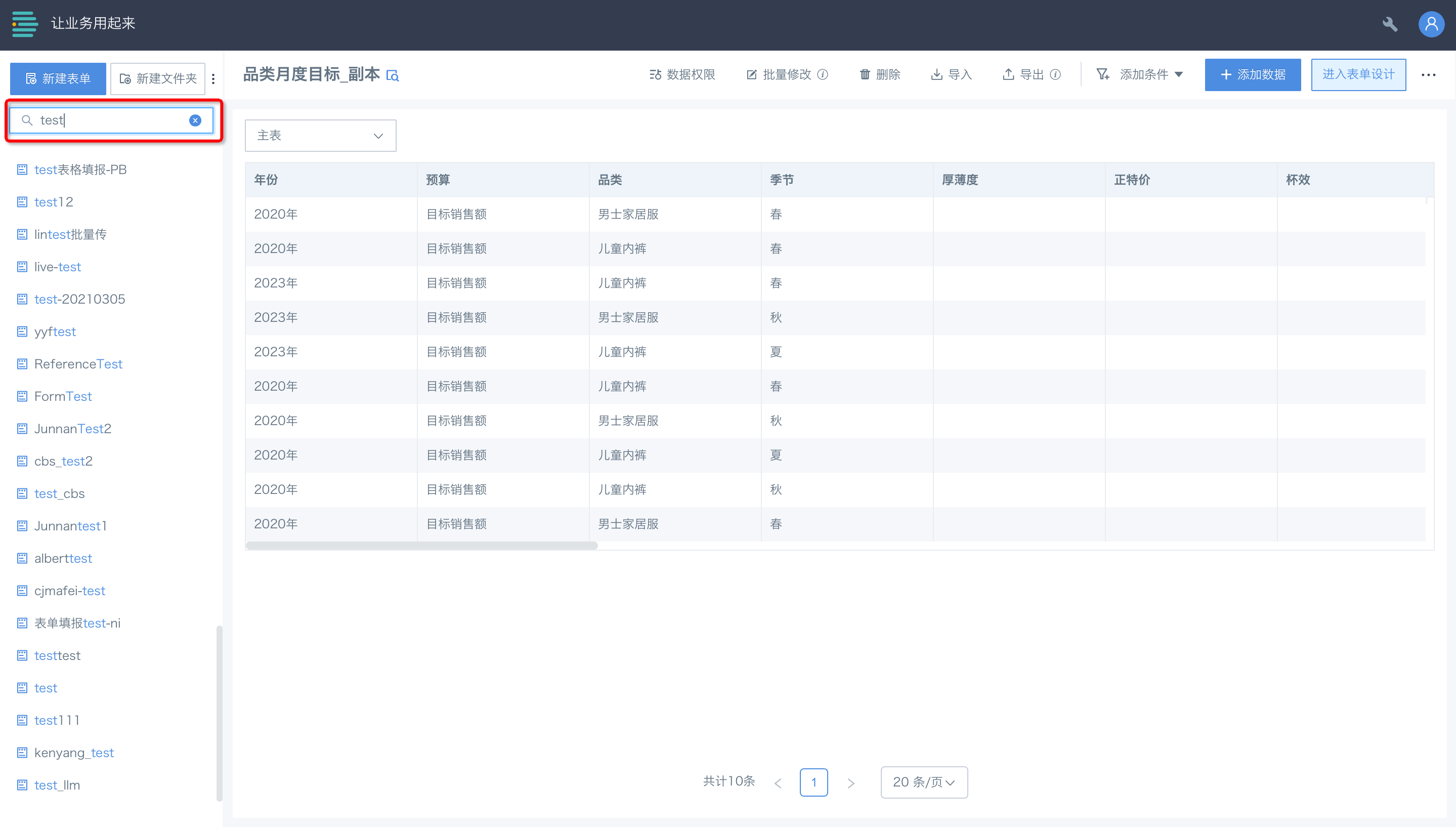
2.4 View Form Data
Click the form name to view its data on the right. For data management, see Form Entry-Data Management.
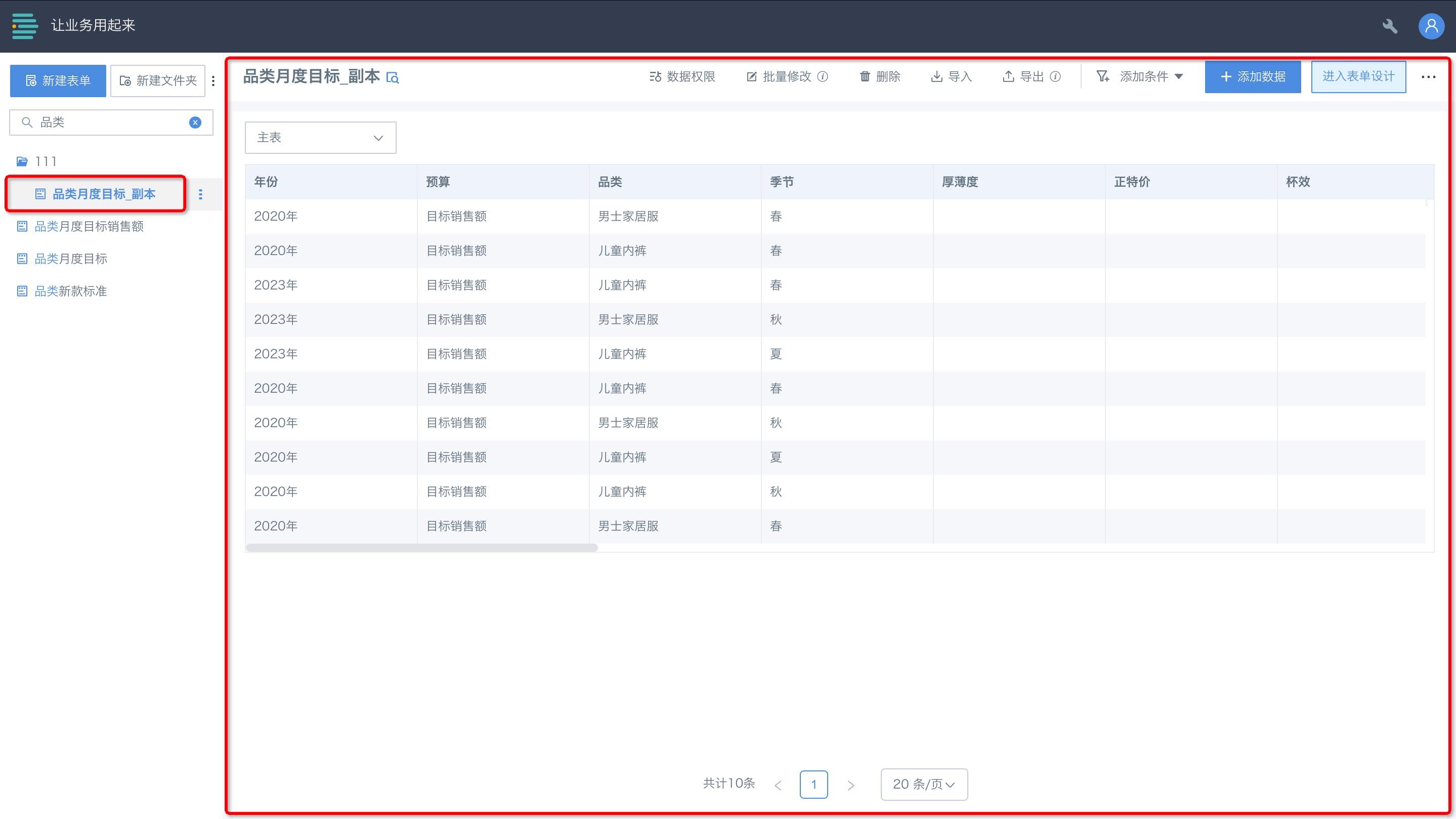
2.5 Form Permissions
Click the settings button next to the form name to set authorized users or user groups in owner or submitter management.
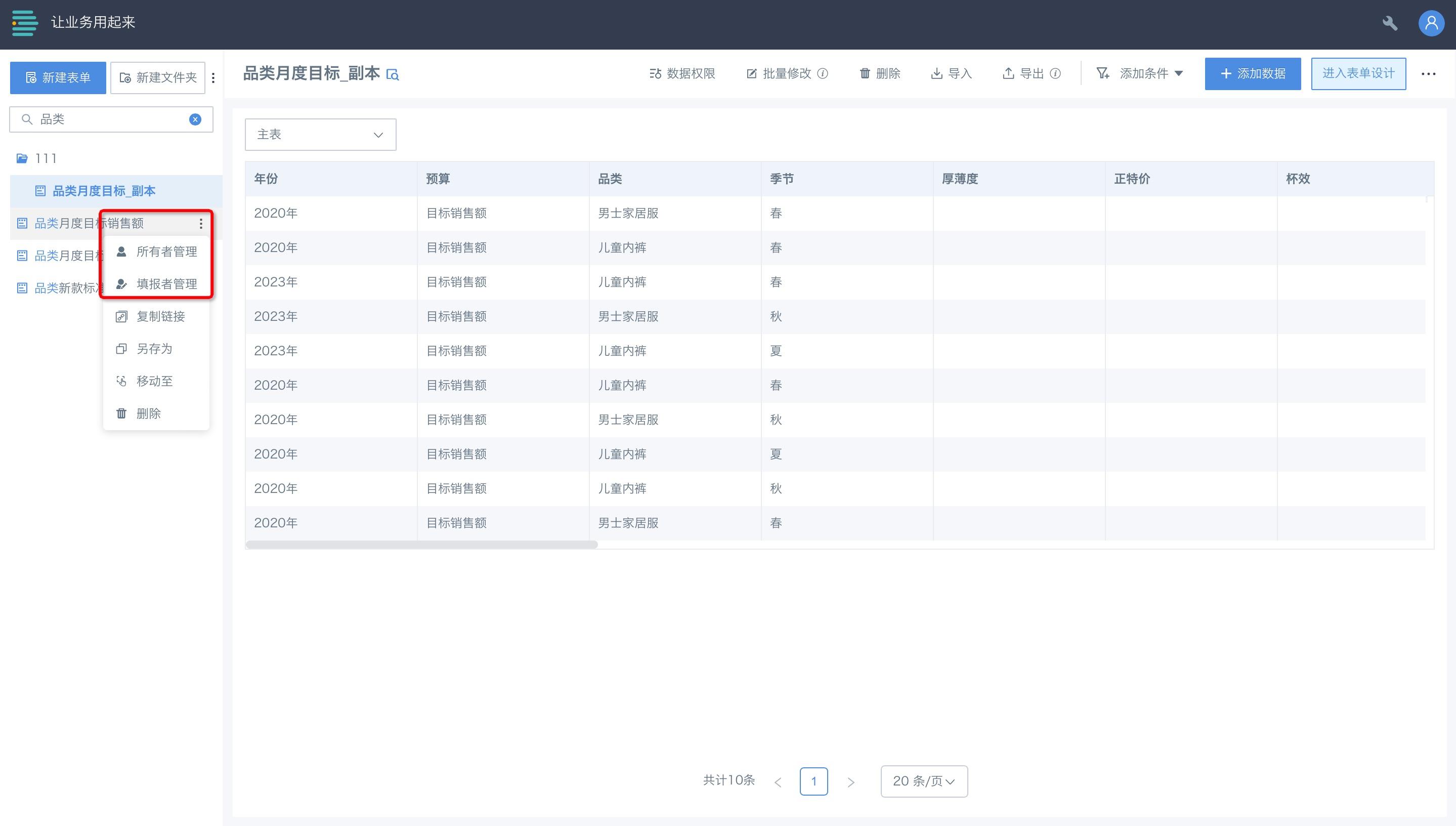
2.6 Copy Form Link
Click the settings button next to the form name, then "Copy Link" to choose web or mobile link.
Form owners can view all submitted data; submitters can fill, submit, view, and edit their own data. For data permission settings, see Form Entry-Data Management.
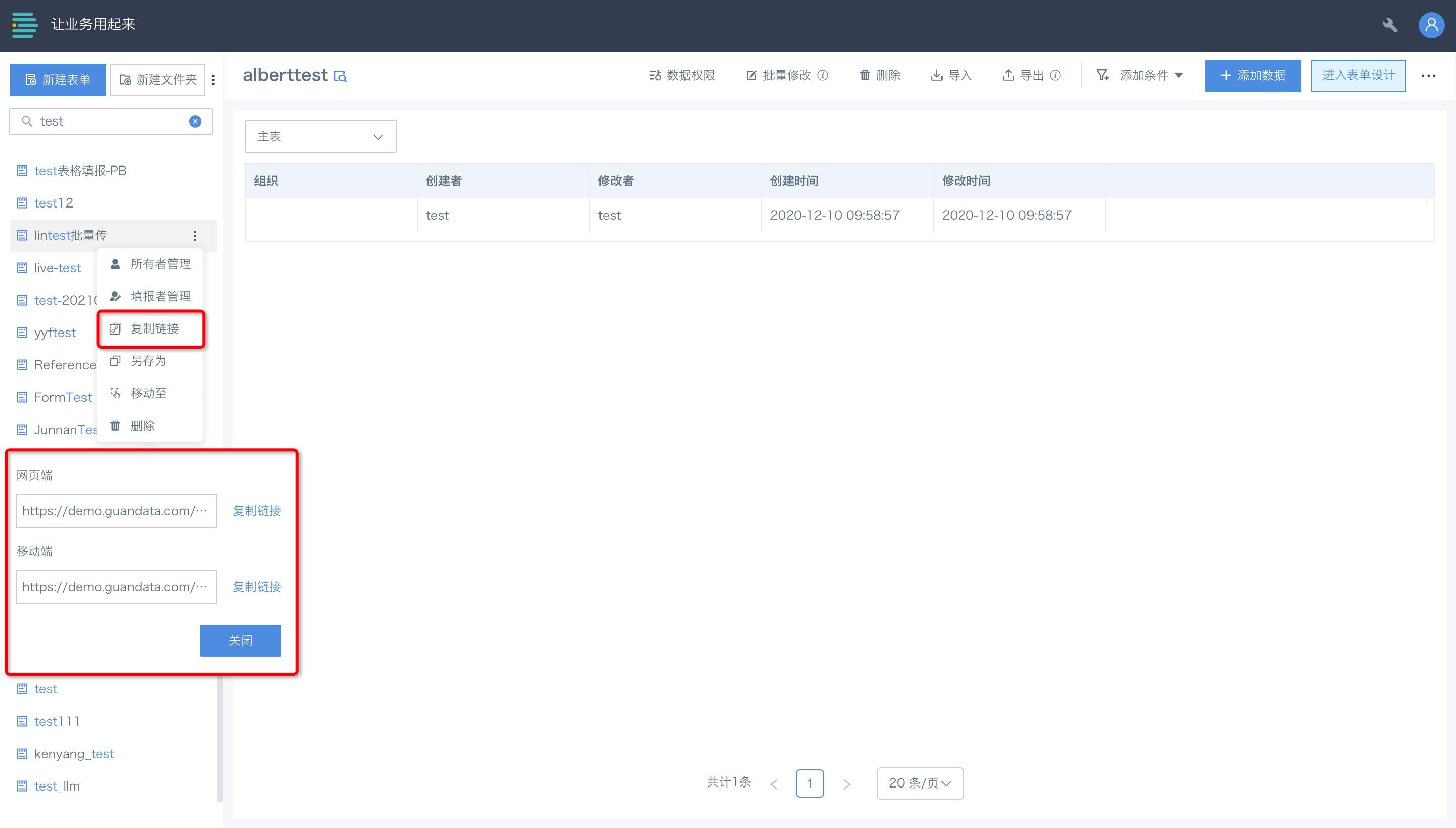
- Web
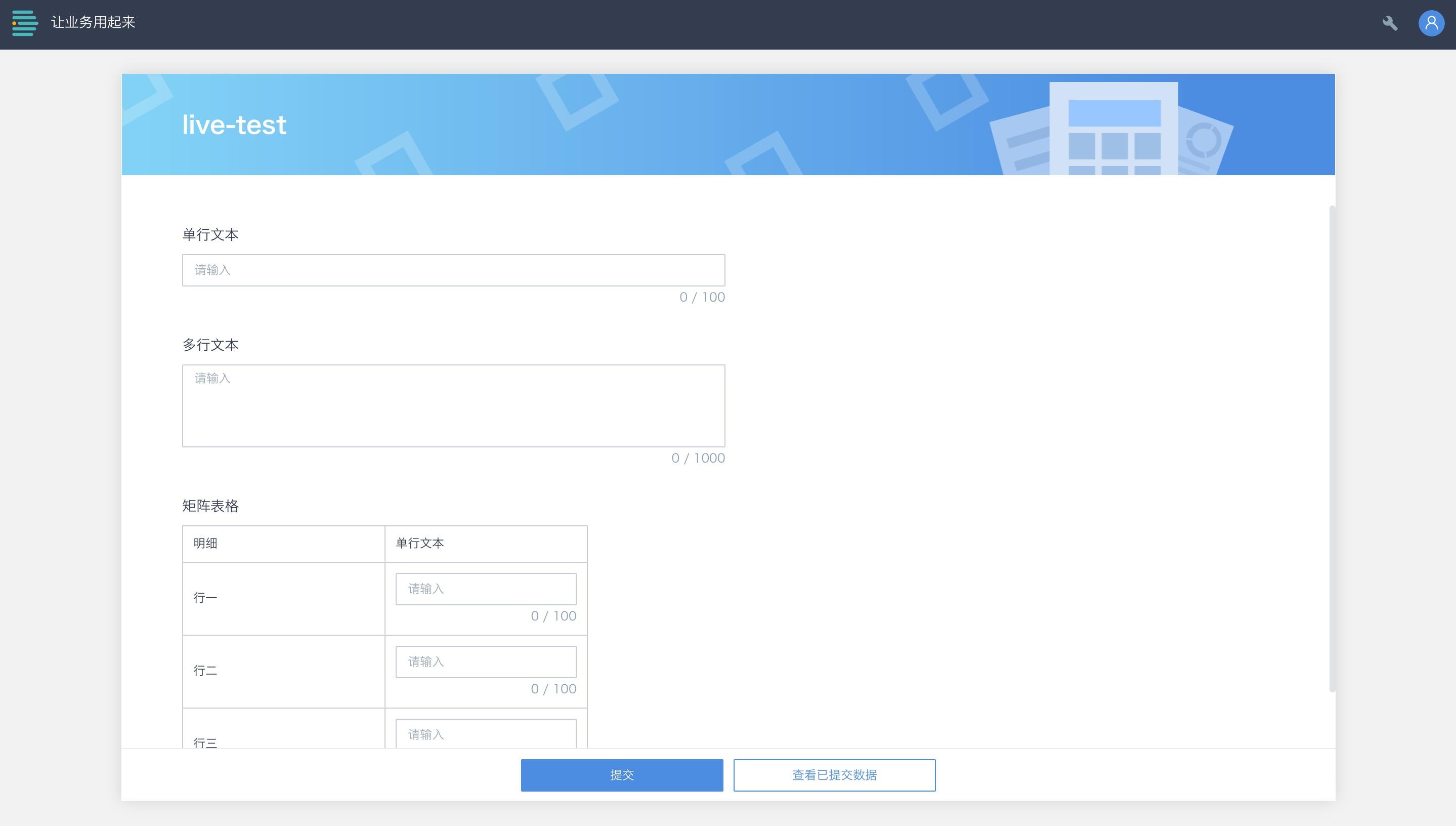
- Mobile
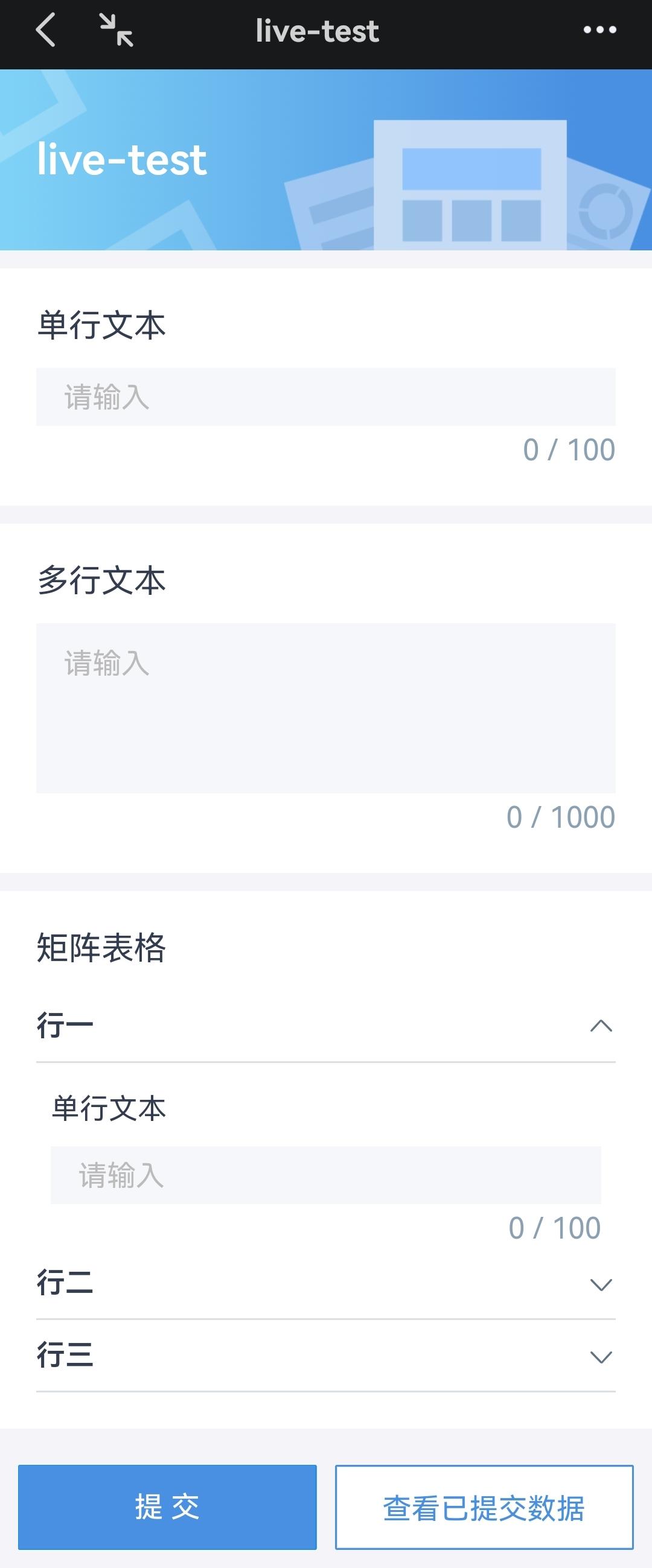
2.7 Save As and Move To
Click the settings button next to the form name to "Save As" or "Move To" another location.
Save As: Keeps the source file and generates a new file, which can be renamed and stored.
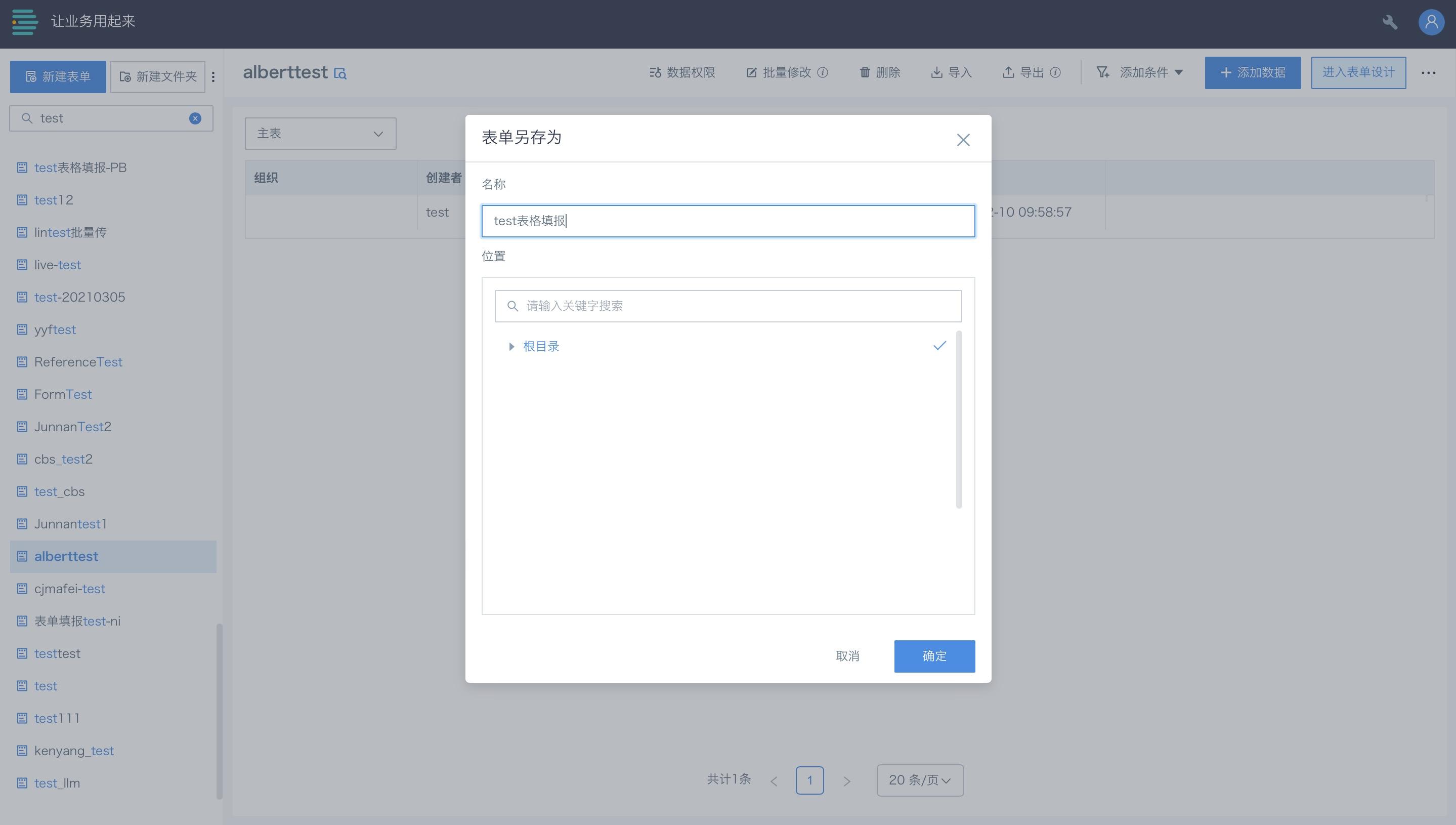
Move To: Changes the storage location of the source file.
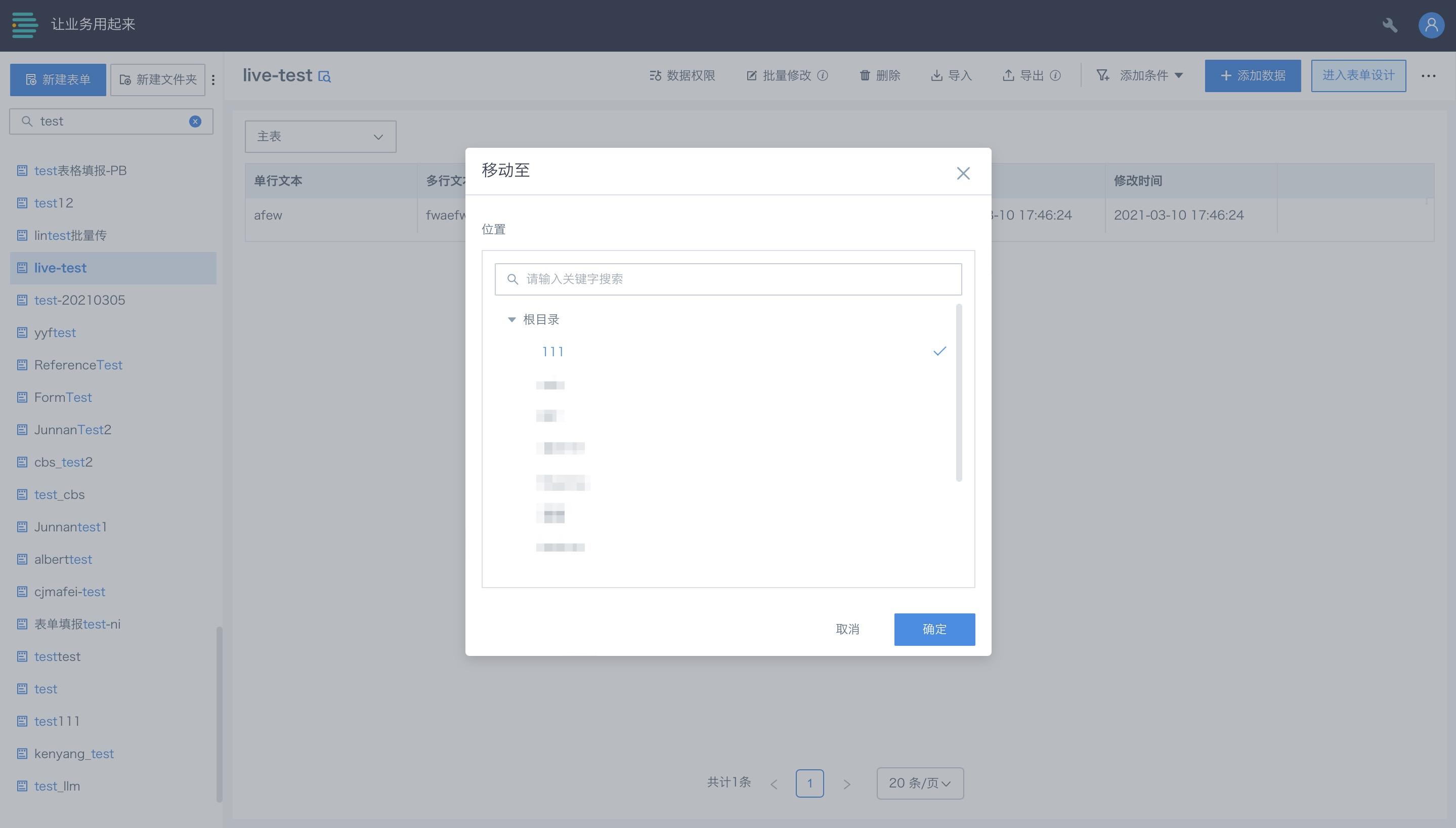
2.8 Delete Form
Click the settings button next to the form name, then "Delete" and confirm to remove the form from the list.