Resource Permission Management
1. Overview of Resource Permission Management
Resource permission management controls resources by setting owners and visitors (users). Supported resources include: page-related (dashboards, data screens, mobile applications, desktop applications, slides, etc.), dataset-related (datasets, ETL, data accounts, data security templates, etc.), and others (folders, form entry, etc.).
In the resource permission management module of the management center, the main sections are page, dataset, and folder permission management, which will be introduced in detail in this document. Administrators can also jump to the resource permission configuration page from the specific resource page in the resource management section of the management center.
2. Steps for Resource Permission Management
2.1 Entry
Click the "Management Center" button in the upper right corner to enter Management Center > Resource Management > Resource Permission Management.
2.2 Specific Operation Steps
Step 1: Select a specific resource.
Select a page, dataset, or folder, and find a specific resource among them. Folders include four types: dashboard folder, data screen folder, dataset folder, and ETL folder. Details are explained in section 2.3.
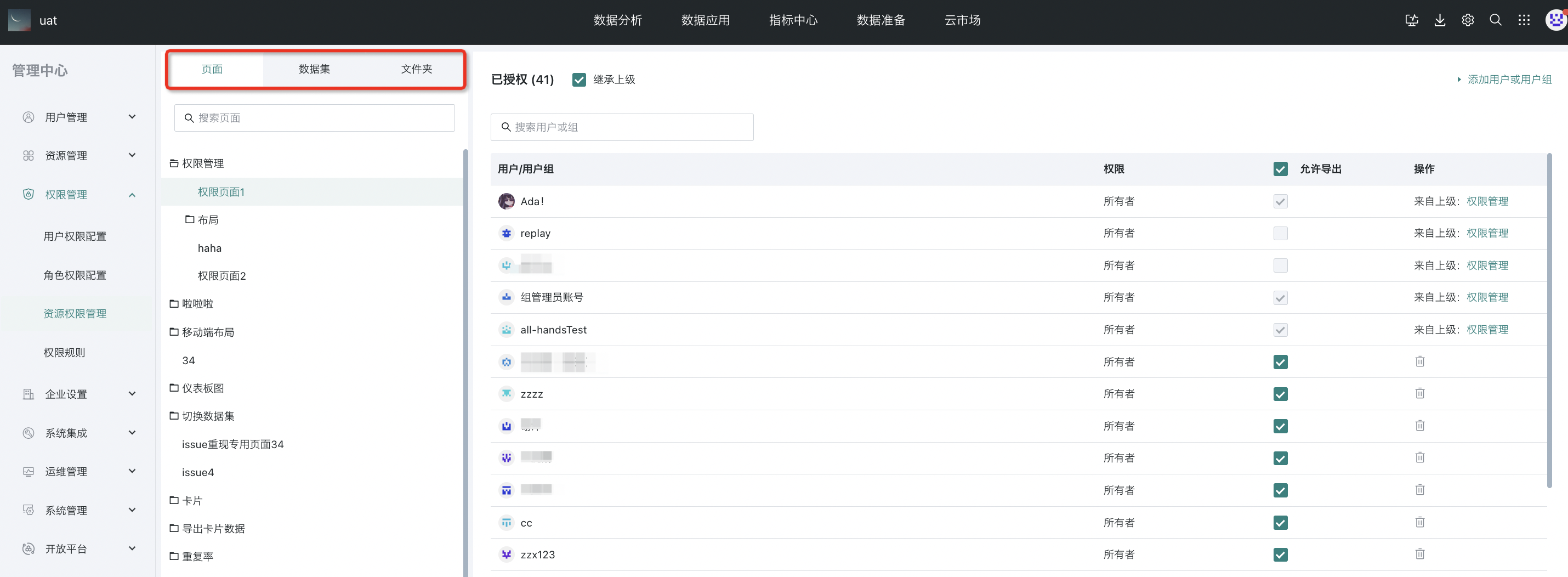
Step 2: Add or remove users or user groups.
Click "Add User or User Group" in the upper right corner, search for users or groups, and set the role of owner or visitor for unauthorized users. Check "Allow Export" to set whether the user/user group can export the resource.
Click the delete operation for a specific user/user group to remove their permission for the resource.
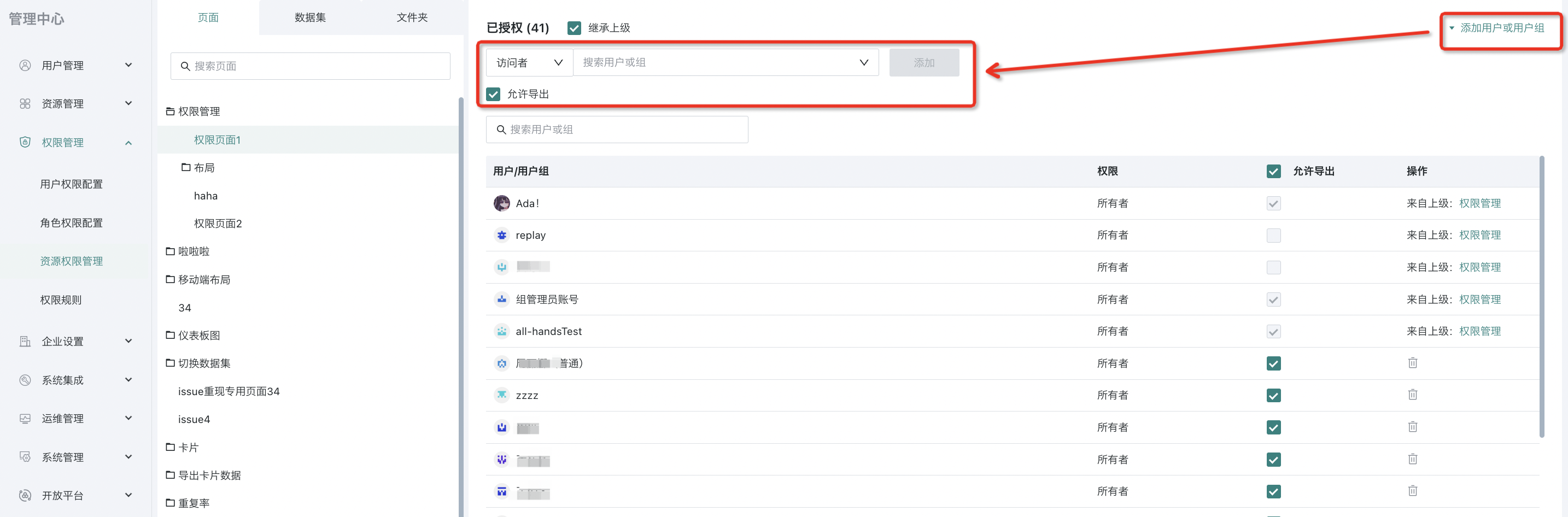
Step 3: Inherit from parent.
Check "Inherit from parent". Inheriting from parent means applying the permissions preset in "Batch Authorization" on the folder to the current resource (see [Batch Authorization](6-Batch Authorization.md) for details).
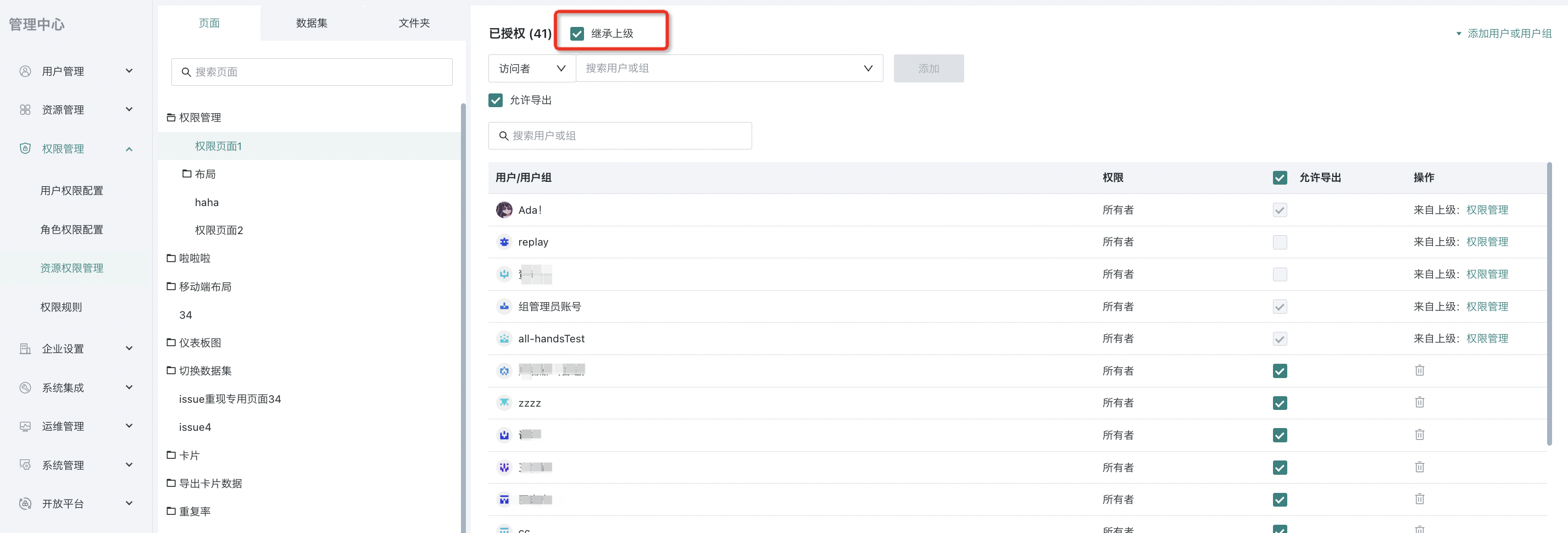
Step 4: Set whether export is allowed.
For pages and datasets, you can set whether users are allowed to export. When you want to set export permission for a specific owner or visitor, check or uncheck "Allow Export" as needed.
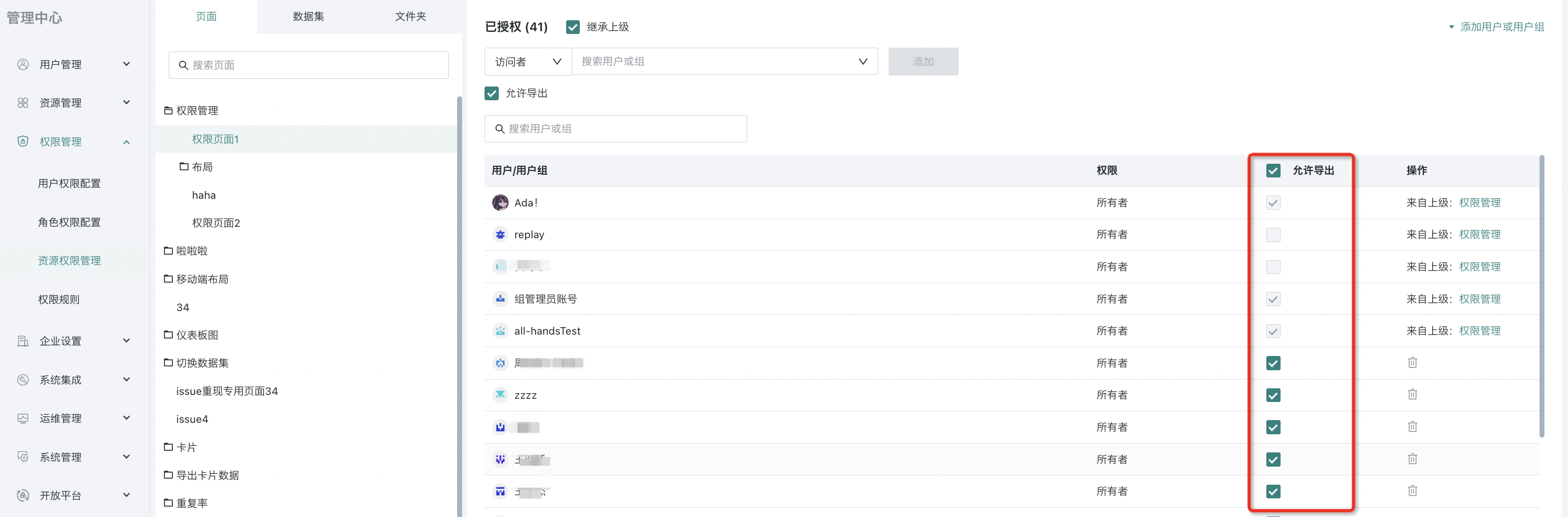
2.3 Folder Resource Permissions
Folder resource permissions are divided into owner and user.
Folder operations include:
• Management operations: operations on the folder itself, including permission management, directory management (creating subfolders in the current folder), renaming, moving, and deleting.
• Usage operations: using the folder, including adding resources (dashboards, datasets, etc.) in the current folder, moving other resources to or saving as in this folder.
Owners can perform all operations: management + usage. Users can only perform usage operations. (The following figure uses a dashboard folder as an example)
.png)
For details, see the table below:
.png)
Special Notes:
(1) From a resource perspective, parent and subfolders are both folders and are independent, so there is no inheritance relationship in permission management. Parent and subfolder permissions are set separately and do not affect each other.
(2) You can see a folder if any of the following conditions are met:
You are the owner or visitor of the folder.
You do not have direct permission for the folder, but have access to resources (such as dashboards, datasets, subfolders, etc.) within the folder.
(3) When "Batch Authorization" is enabled, only folder owners and users will see the "Batch Authorization" entry in the operation bar; folder owners can set it; users can view the batch authorization list but cannot modify it.
For more help on permission management, please visit the Guanyuan Data Video Tutorial Website.