Cell Dynamic Attributes-Layout Practice
1. Overview
This article will详细介绍模板单元格中的"布局"功能及其配置使用方法。我们将通过一个具体的布局案例来展示如何有效实践。
本教程所使用的案例数据集如下:产品培训演示数据集。
布局的视频讲解,详见动态属性-布局。
1.1. Application Scenarios
When fields from the view are dragged into cells, and you hope to define the cell fill mode, you need to use layout, which is the cell FM attribute (FillMode).
1.2. Function Introduction
Layout supports the following four methods, with "Additional Rows/Columns" as default.
- Additional Rows/Columns (FM=Insert): When filling data, insert new cells in the form of empty rows.
- Overwrite Writing (FM=O): When filling data, extend in the expansion direction, fill data into existing cells, don't insert empty cells, don't modify existing cell styles.
- Format-preserving Overwrite Writing (FM=OF): When filling data, extend in the expansion direction, fill data into existing cells, don't insert empty cells, template cell styles are applied to overwritten cells.
Overwrite writing and format-preserving overwrite writing are suitable for scenarios: fixed header structure, reserve appropriate space for expanding fields in advance.
1.3. Effect Display
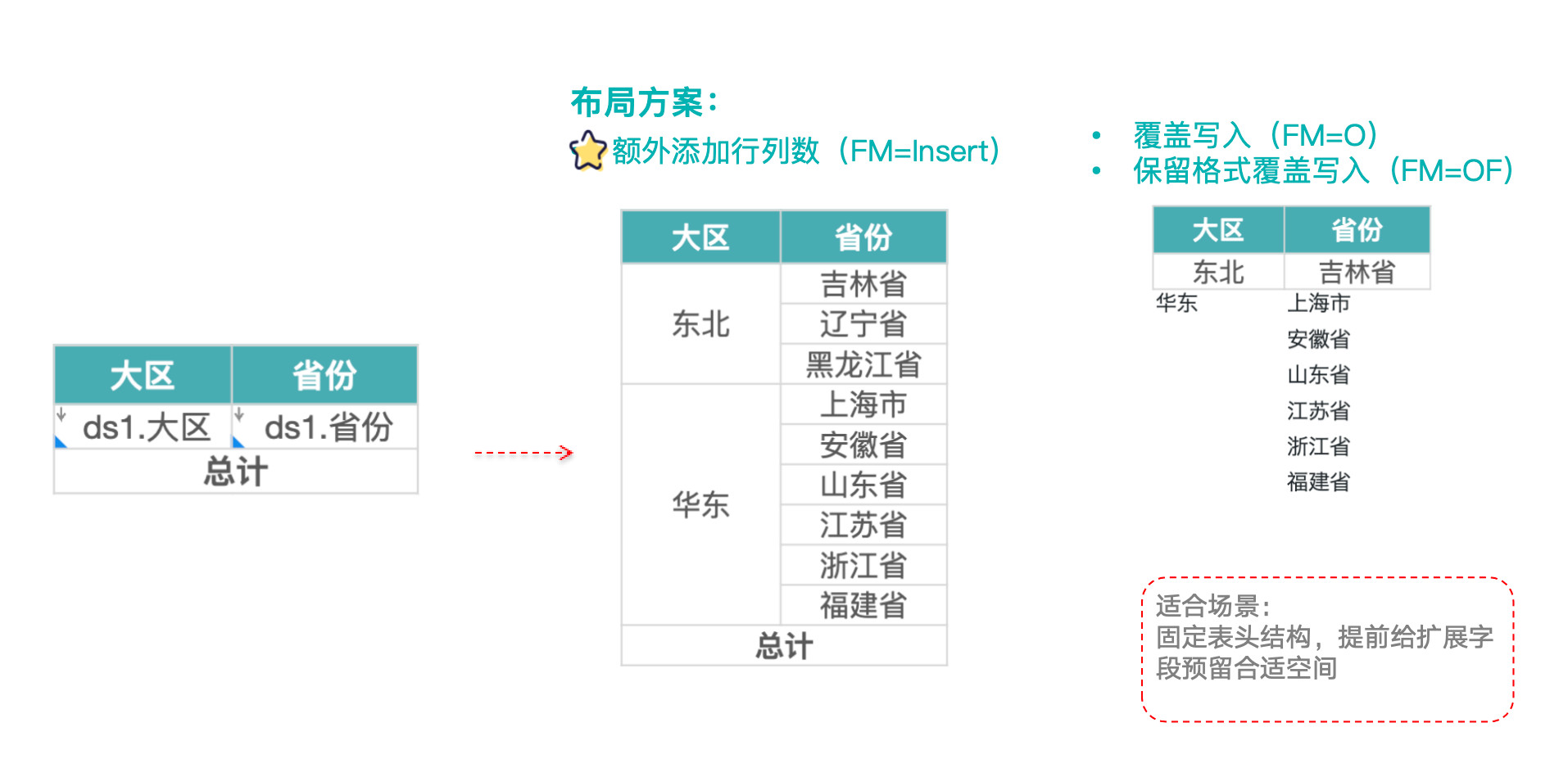
2. Operation Steps
-
Fill in static headers as shown in the figure, drag required view fields into corresponding cells, configure cell colors to form contrast, as shown in the figure below.
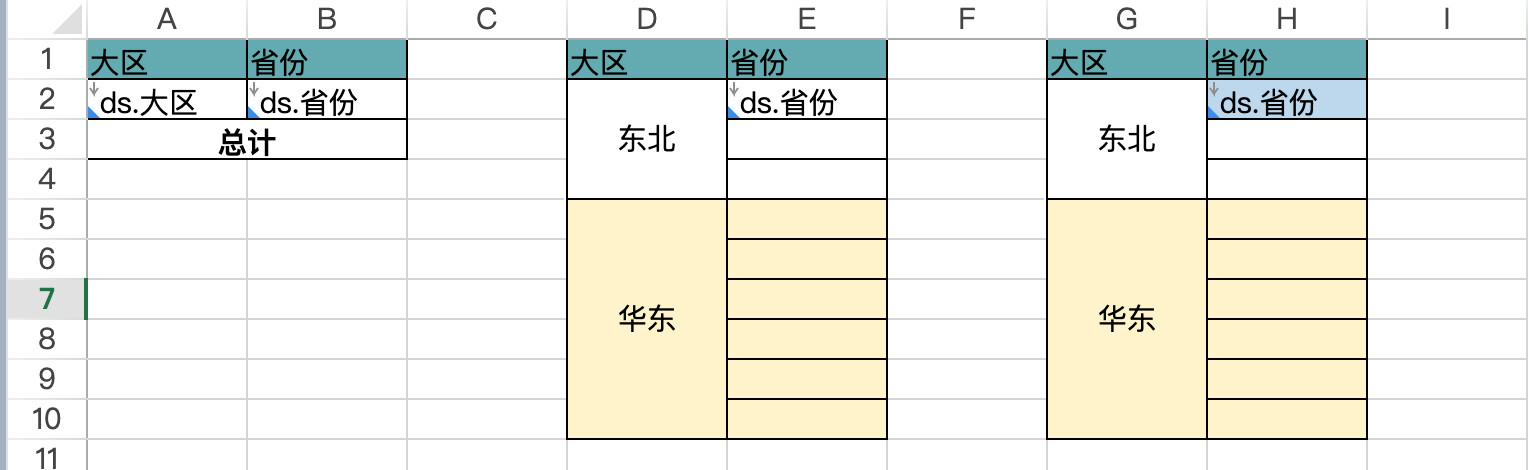
-
Configure layout:
- Layout defaults to "Additional Rows/Columns", so A2, B2 cell layouts don't need adjustment.
- Double-click E2 cell, set layout to "Overwrite Writing" and save.
- Double-click H2 cell, set layout to "Format-preserving Overwrite Writing" and save.
-
Click "Preview" in the upper right corner to view the effect.
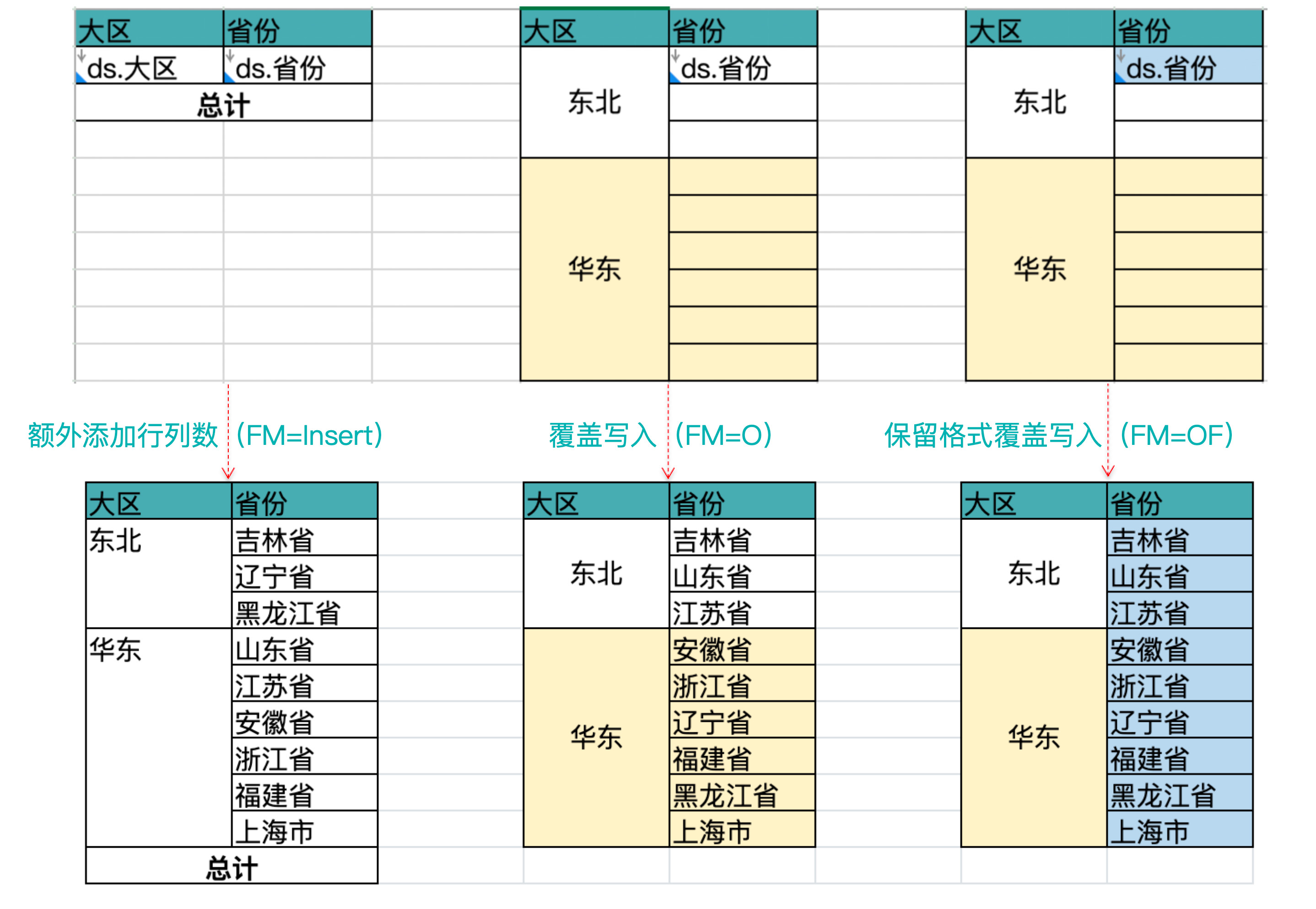
3. Notes
Dynamic attributes are recommended to be configured from the "Dynamic Attributes" popup, but manual attribute input in cells () is also supported, separated from other attributes with half-width commas.