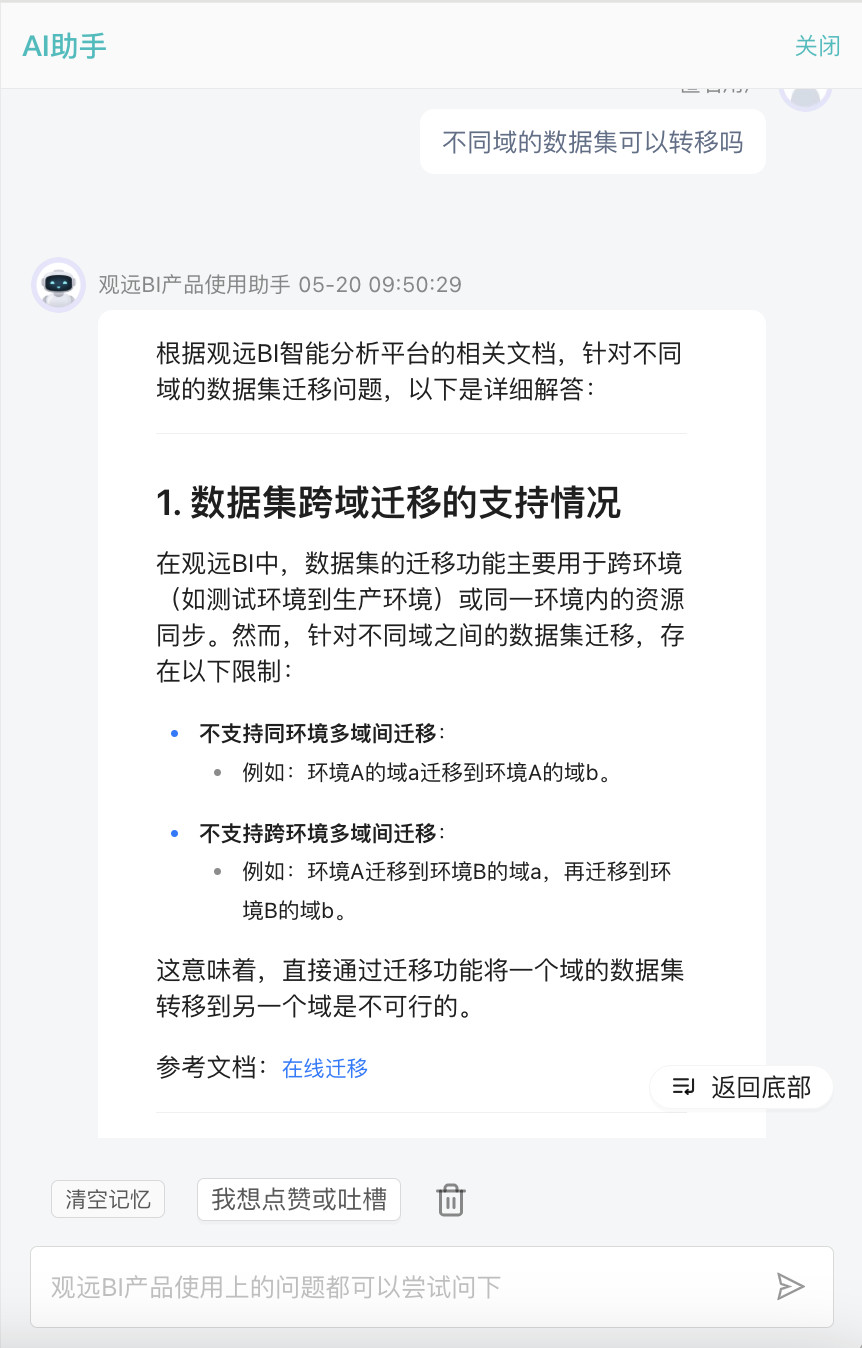Intelligent Suite Usage Instructions
1. Overview
The BI Intelligent Suite includes Dashboard Intelligent Insights and multiple AI assistants. Dashboard Intelligent Insights automatically parses dashboard data through AI, identifies abnormal fluctuations, hidden correlations, and business opportunities with one click, providing users with deep insights and actionable recommendations beyond visualization; AI assistants leverage the powerful natural language understanding and deep learning capabilities of large models to build an intelligent tool matrix covering the entire data processing workflow, transforming complex technical operations into simple and intuitive natural language interactions, significantly reducing technical barriers in the data field and greatly improving business efficiency.
2. Dashboard Intelligent Insights
For detailed documentation on Dashboard Intelligent Insights, please refer to Dashboard Intelligent Insights.
3. AI Assistants
3.1. Intelligent Formula Generation Assistant
Overview
The Intelligent Formula Generation Assistant generates "ETL-Query SQL" and "Card-Calculated Fields" through natural language, helping users efficiently complete complex logic definitions in data analysis, reducing user barriers and improving analysis efficiency.
Usage Guide
ETL - SQL Input Operator
- Enter the ETL editing interface and use the SQL input operator.
- Enter the SQL editor popup, click the intelligent SQL writing assistant icon, and generate and optimize SQL through natural language dialogue.
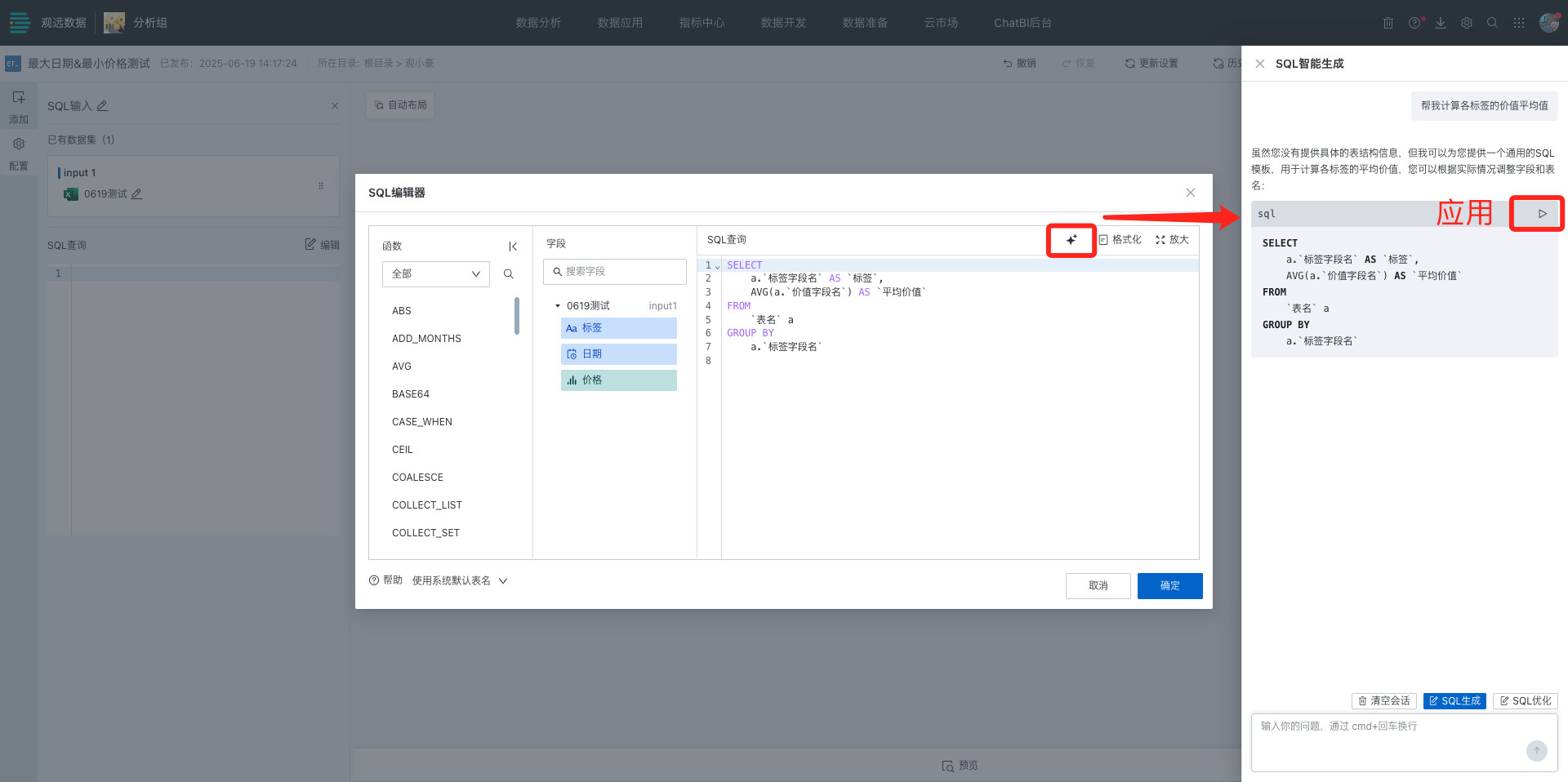
Card-Calculated Fields
- Enter the card editing interface and click new/edit calculated field.
- Enter the "Calculated Field Editor" popup, click the intelligent SQL writing assistant icon, and generate and optimize calculated fields through natural language dialogue.
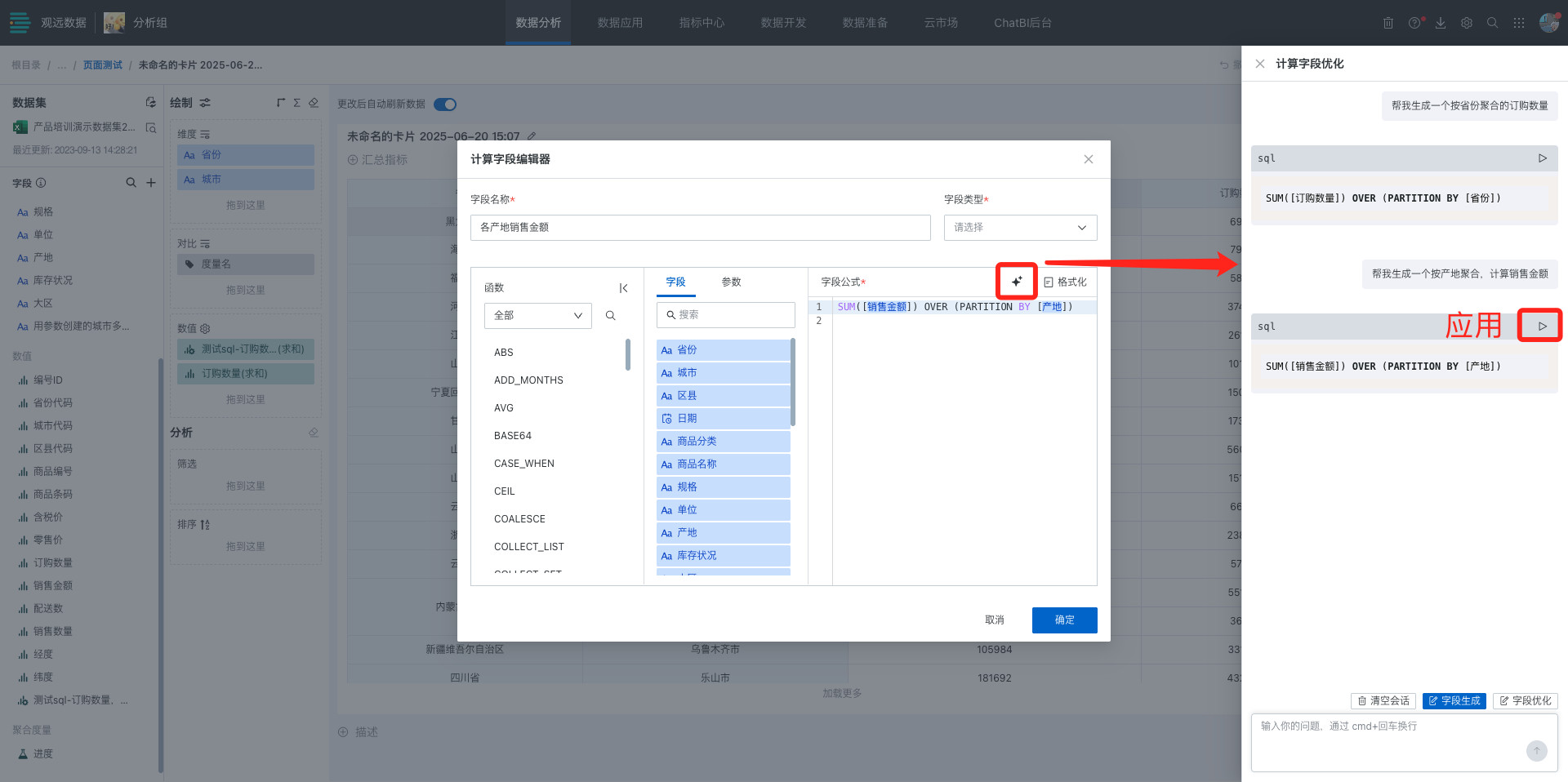
3.2. Intelligent Chart Generation Assistant
Overview
The Intelligent Chart Generation Assistant generates "Custom Charts" through natural language, driven by AI large model natural language dialogue interaction, allowing users to quickly generate custom business charts by describing requirements in everyday language without writing code, greatly reducing data visualization barriers.
Usage Guide
- When creating a card on the page, select "Custom Chart".
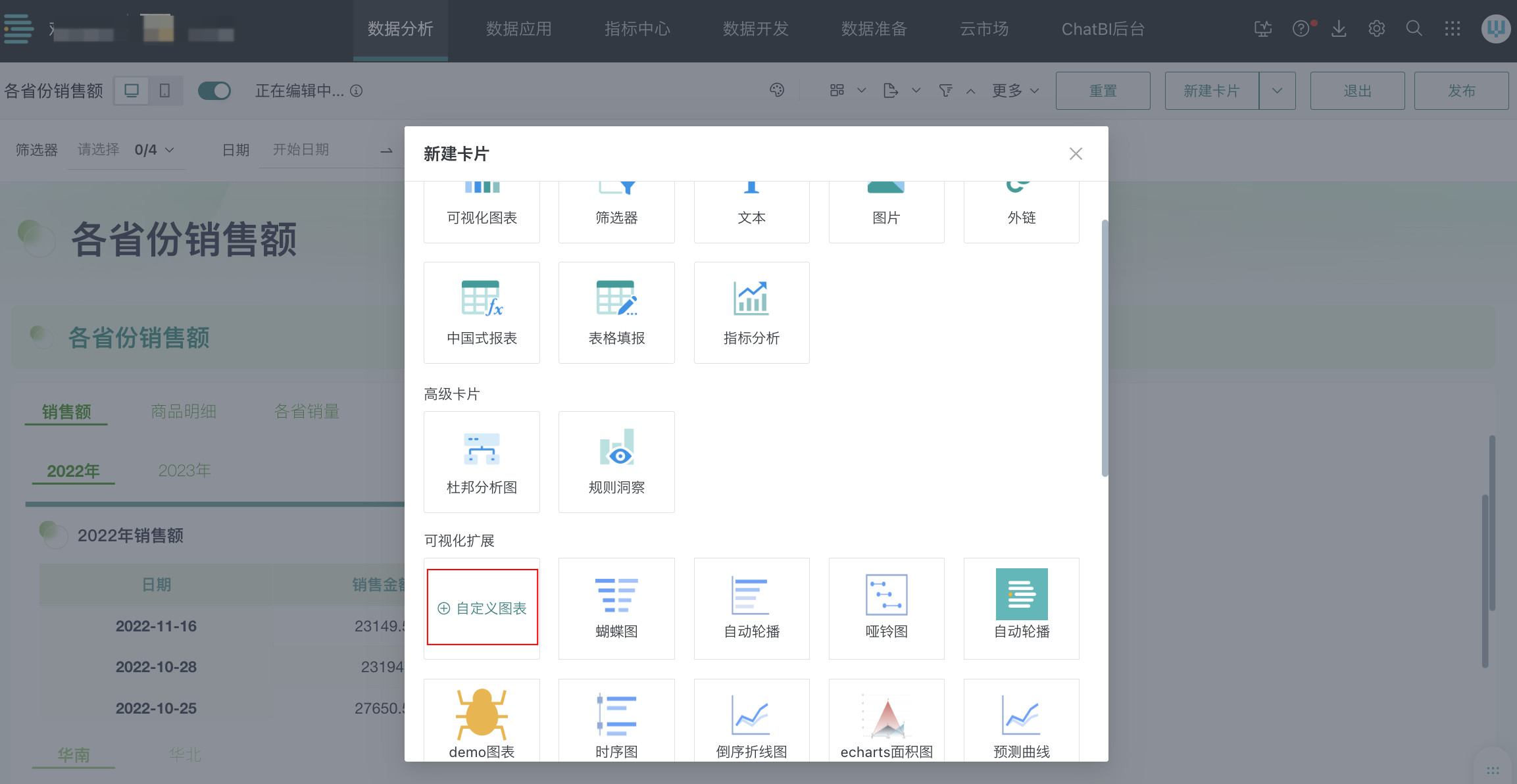
- Enter the custom chart editing interface, prepare the data, then switch to "Chart View".
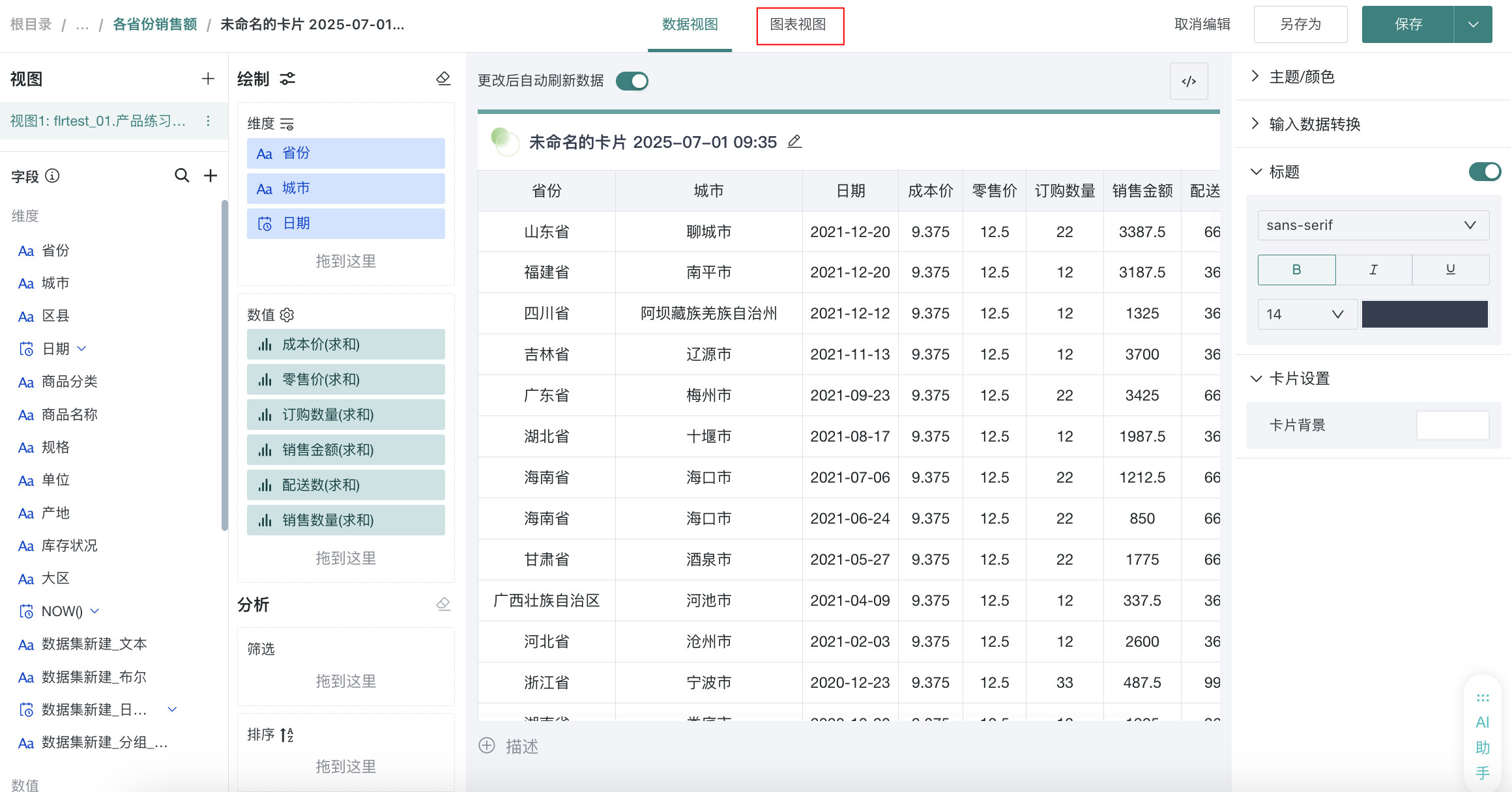
- Click the intelligent chart generation assistant icon, input the chart you want to generate, the large model will return HTML, CSS, and JavaScript code in three parts, click the corresponding apply button on the right, and the corresponding code will be automatically filled in.
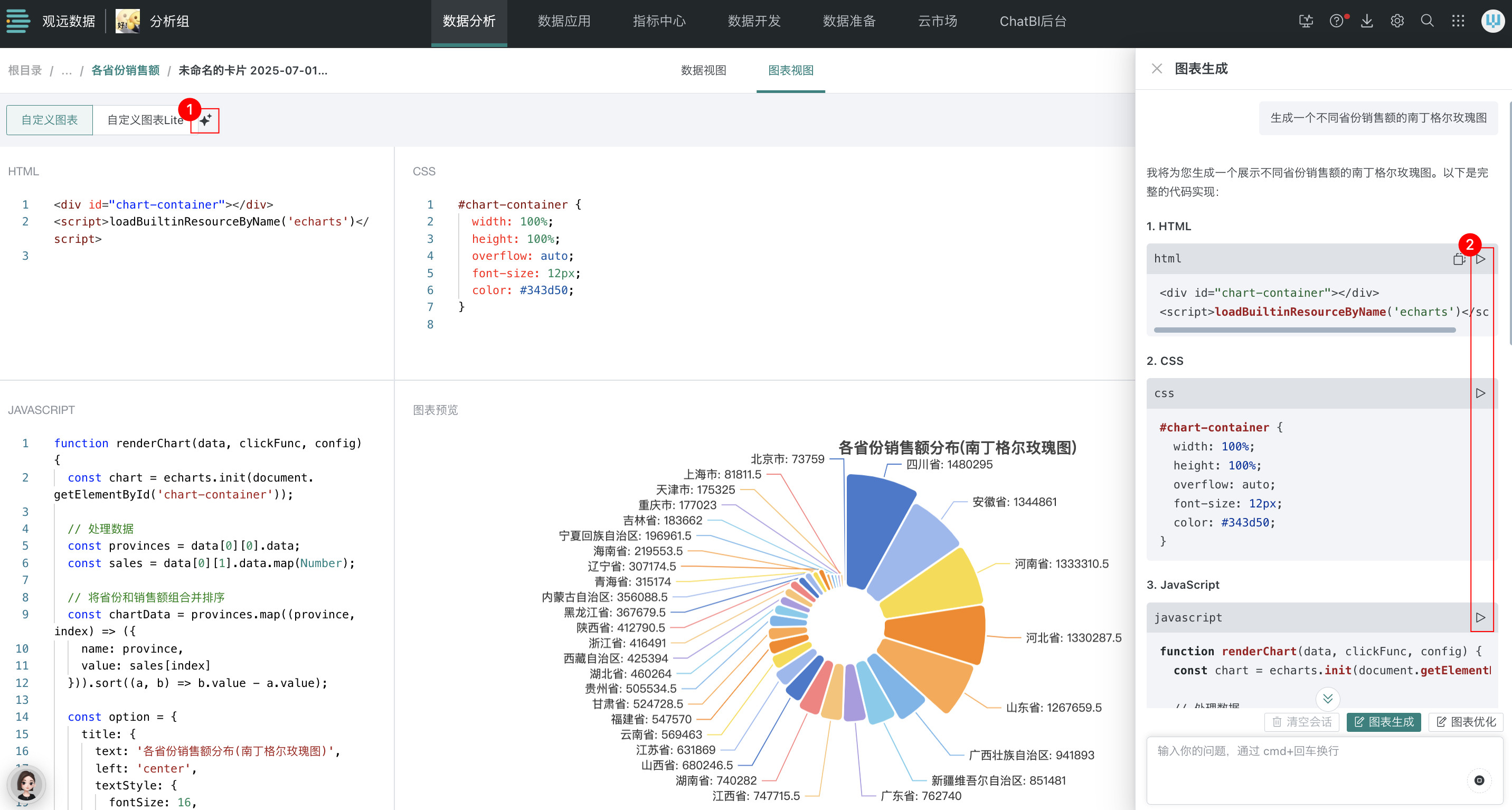
- Click "Run" to view the generated chart effect.
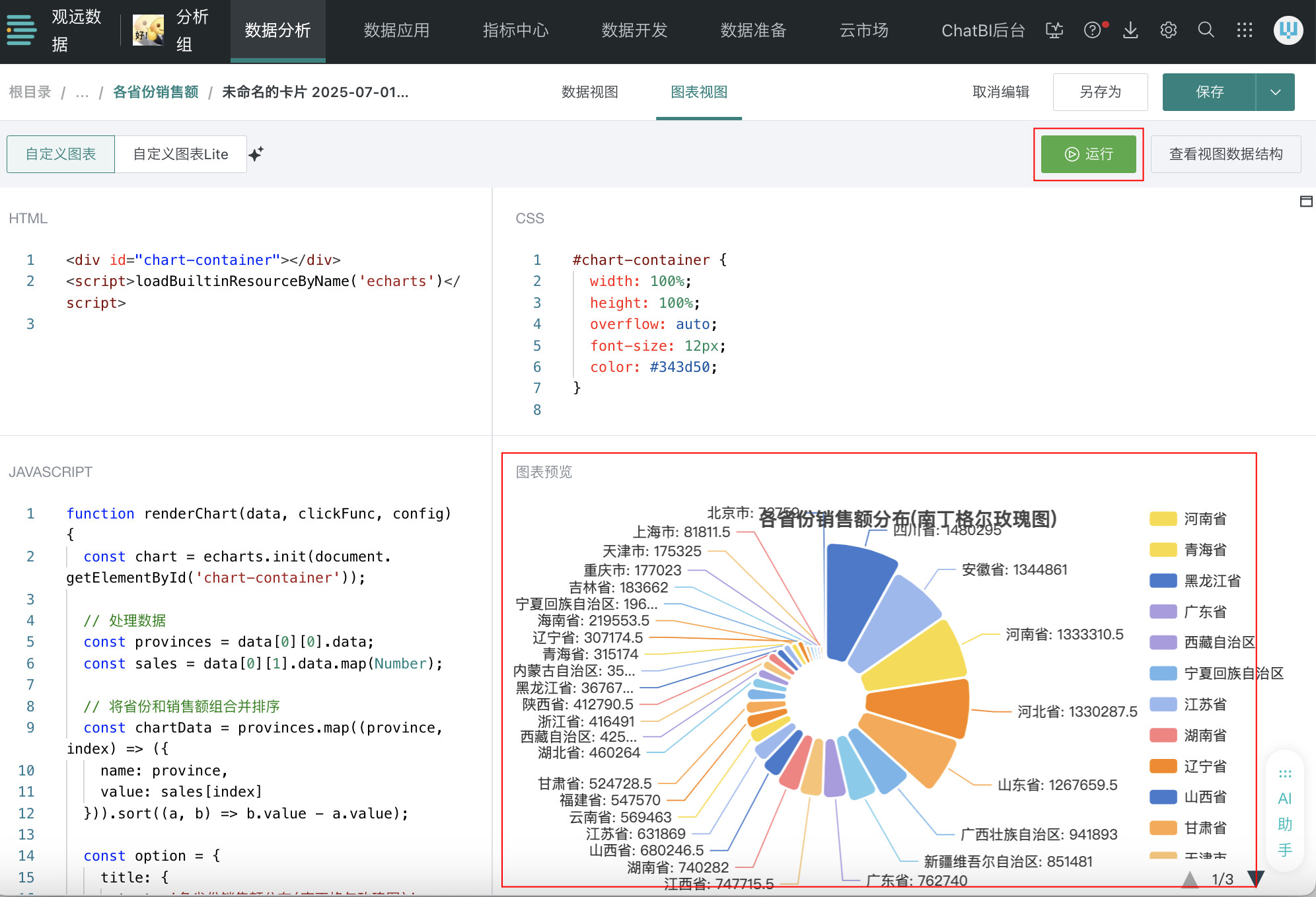
- If you are not satisfied with the generated effect, you can click "Chart Optimization" and then describe what optimizations you need the intelligent chart generation assistant to make through language description.

3.3. Intelligent Naming Assistant
Overview
The Intelligent Naming Assistant automatically generates names and descriptions that match content through AI, used to solve problems of non-standard naming and descriptions for resources such as dashboards, datasets, ETL, etc.
Usage Guide
Names
Scope of Application: Calculated fields, datasets, metrics, cards, and applications
Operation Steps:
Note: Using card names as an example.
On the card editing page, click the edit button to the right of the name, click the AI icon to the right of "Title" on the style page that pops up, automatically generate card names based on card content, click "Apply" to use the generated name as the card name. If you are not satisfied with the intelligent generation result, you can click refresh to regenerate.
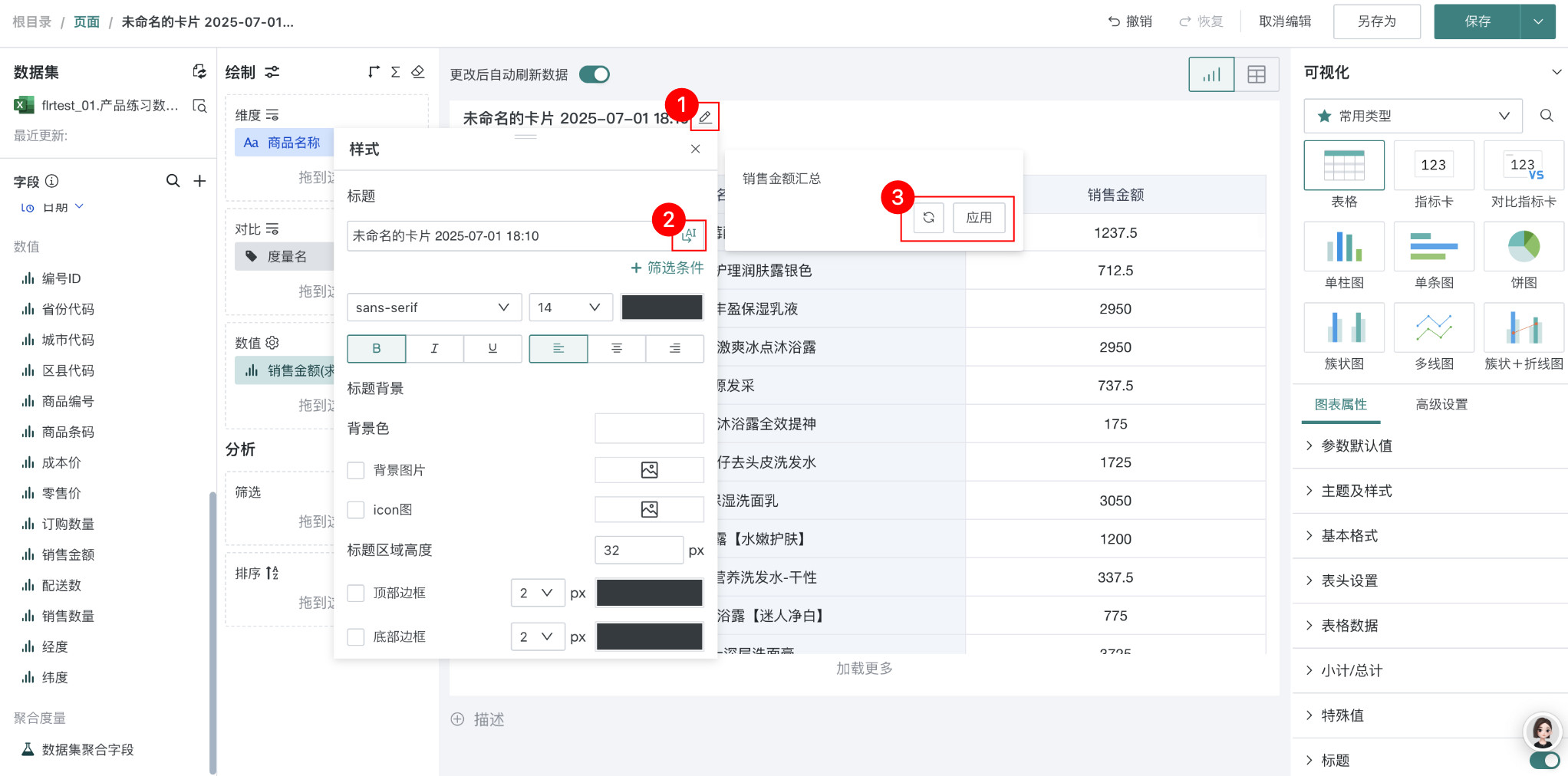
Descriptions
Scope of Application: Datasets, pages, metrics, cards, and applications
Operation Steps:
Note: Using page descriptions as an example.
Click "More > Page Information" in the upper right corner of the page, on the "Page Information" page that jumps out, click the AI icon in the lower right corner, automatically generate page description information based on page content, click "Apply" to use the generated page information as the page description. If you are not satisfied with the intelligent generation result, you can click refresh to regenerate.
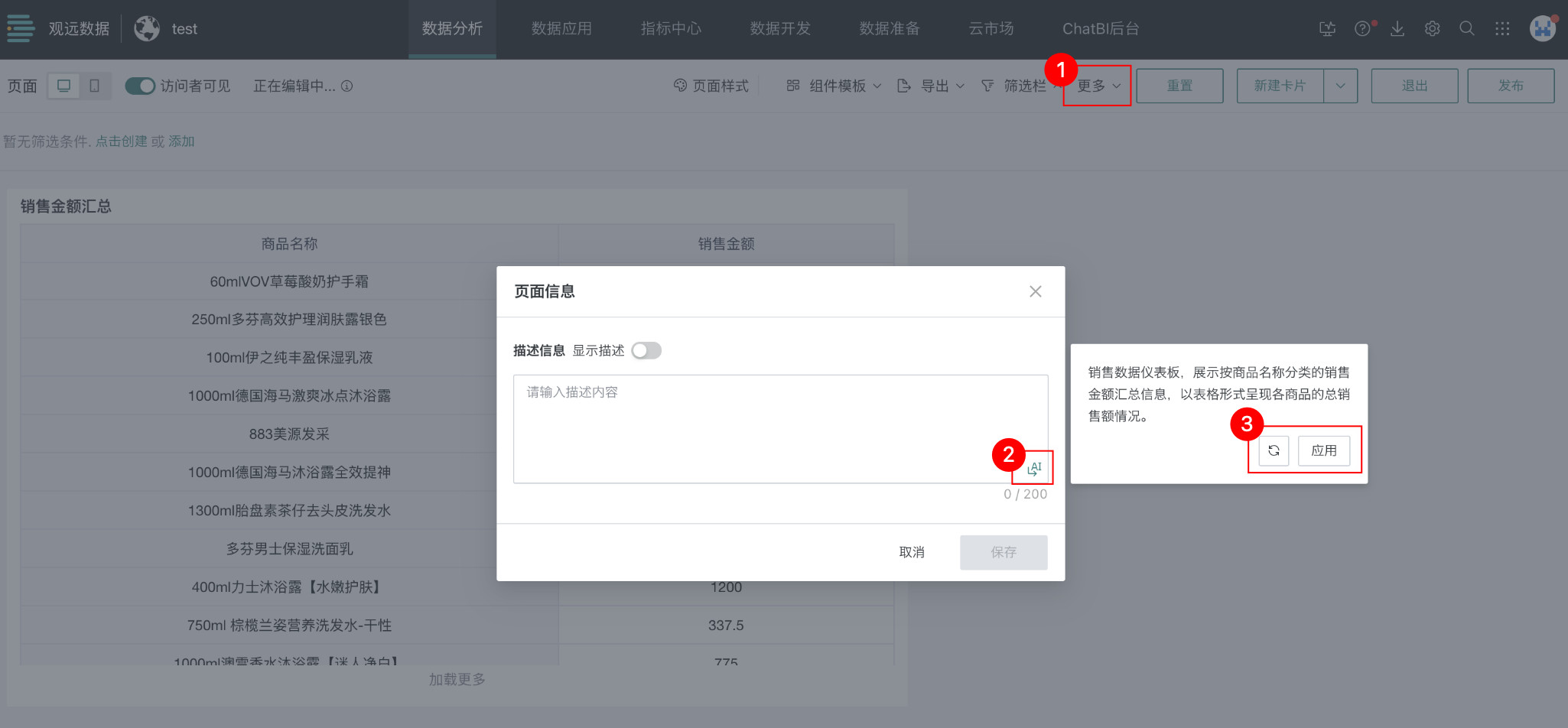
3.4. Intelligent ETL Assistant
Overview
The Intelligent ETL Assistant automatically generates ETL comment descriptions, optimization suggestions, and process documentation through AI. Comment descriptions help understand data processing logic; optimization suggestions analyze ETL processes and provide suggestions for process optimization and performance improvement; process documentation provides explanations of processing logic and data mapping.
Usage Guide
Operation Steps: Enter the ETL editing interface, click the intelligent ETL assistant icon, and you can choose to comment on the current ETL, view optimization suggestions, generate process documentation, etc.
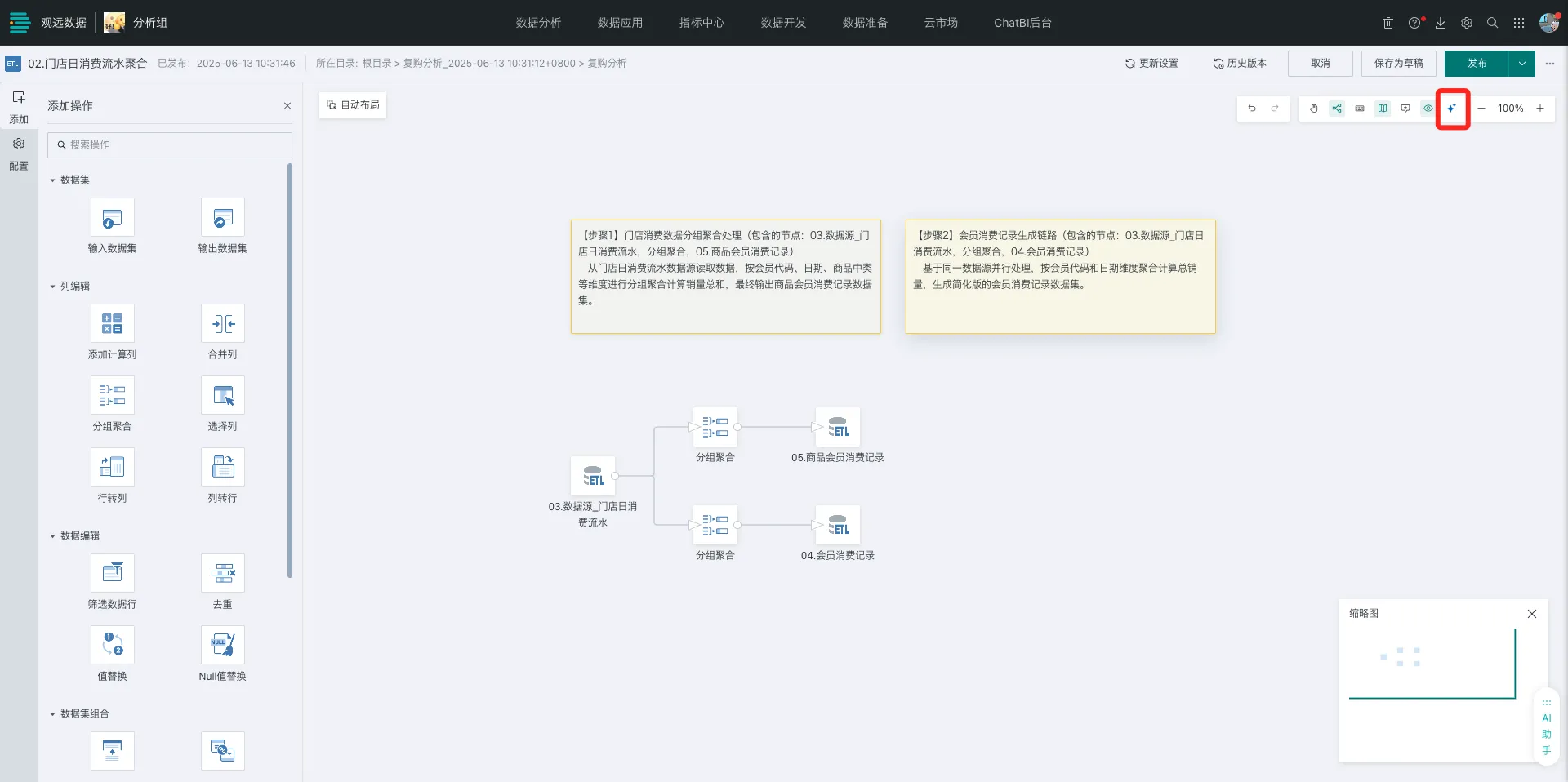
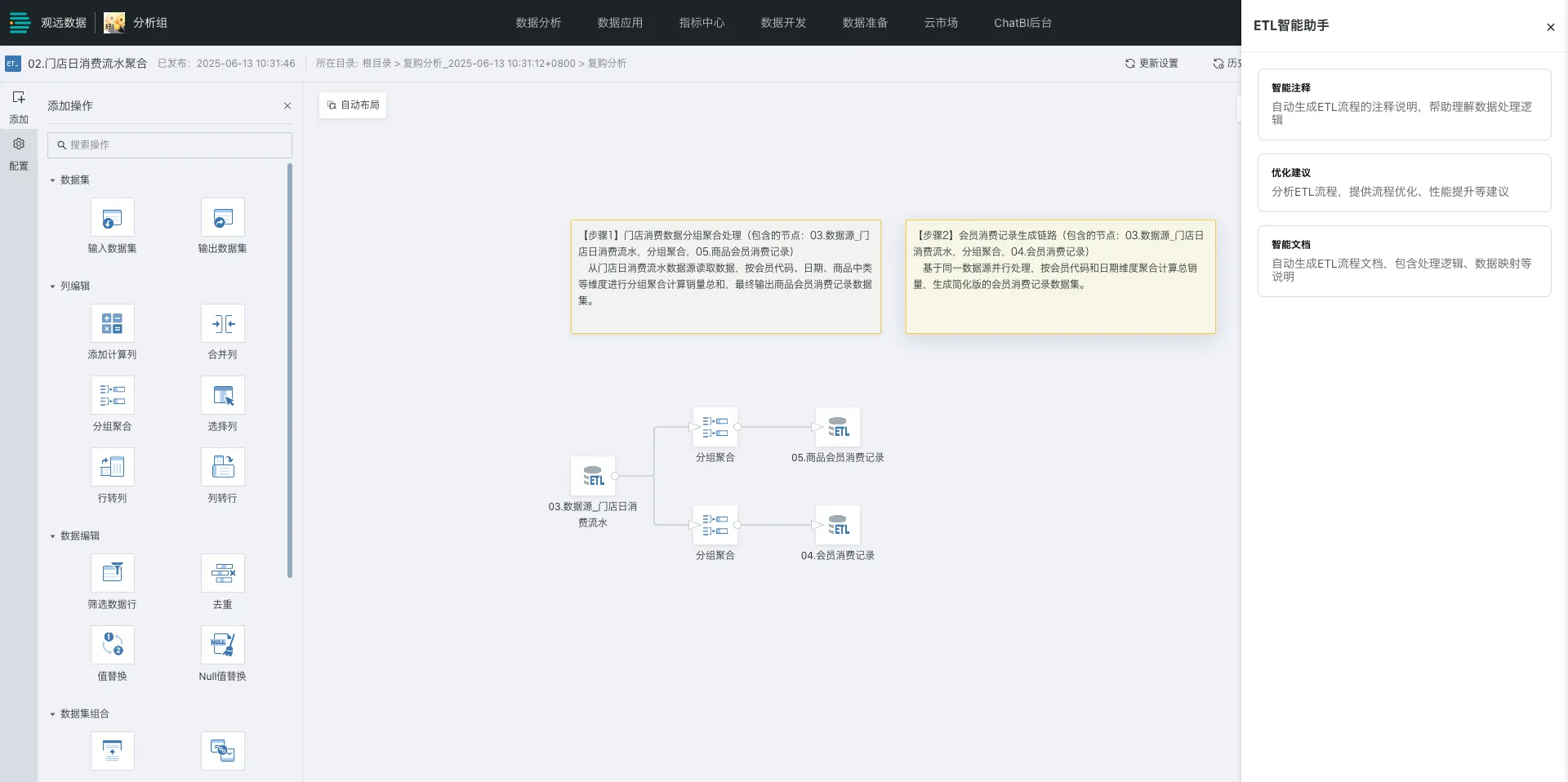
Effect Display:
- Intelligent Comments: After selecting intelligent comments, the large model will automatically generate explanation descriptions for the current ETL, you can choose to regenerate or directly add comments to the canvas.
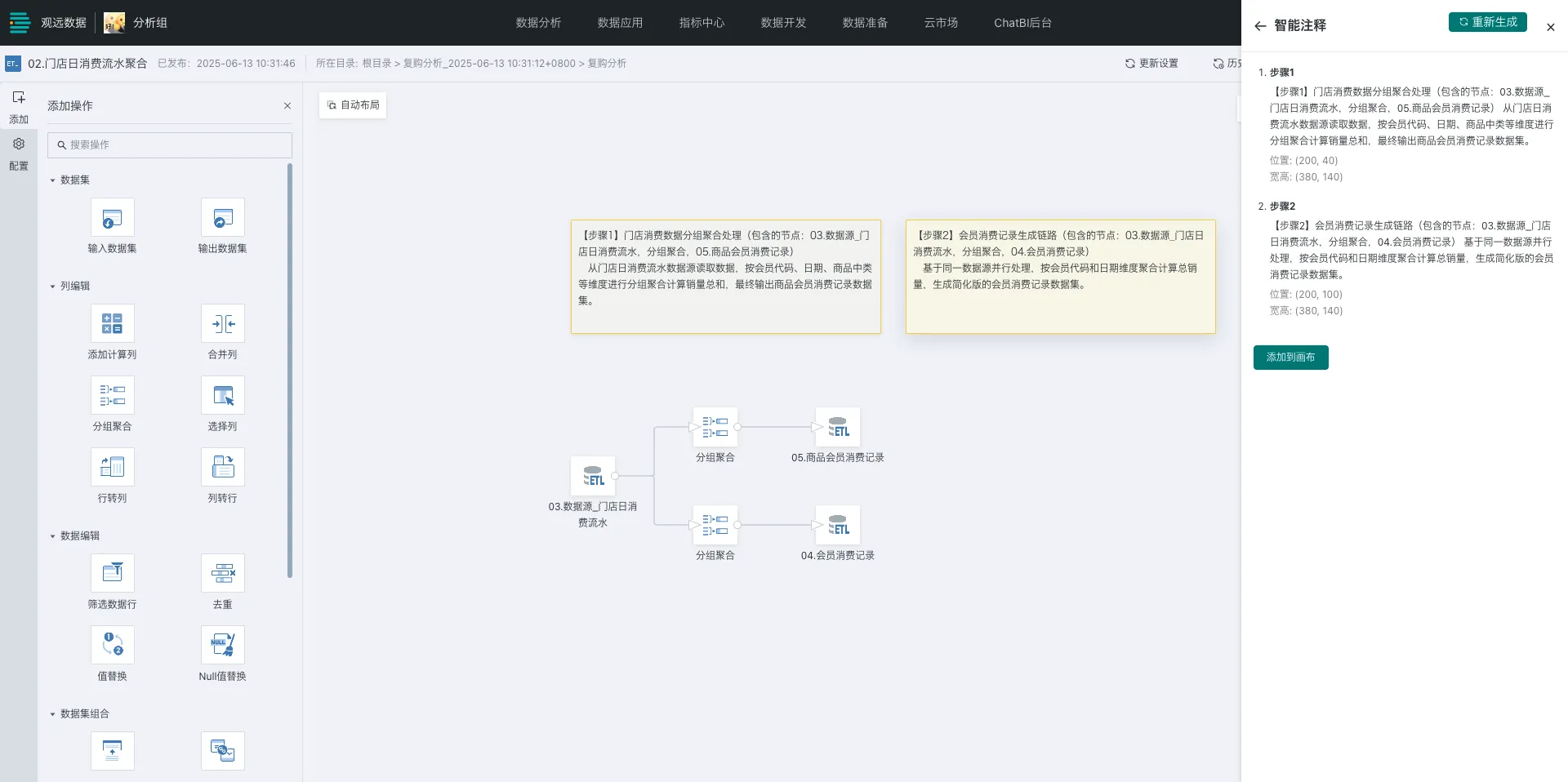
- Optimization Suggestions: After selecting optimization suggestions, the large model will analyze the current ETL content and provide specific optimization suggestions.
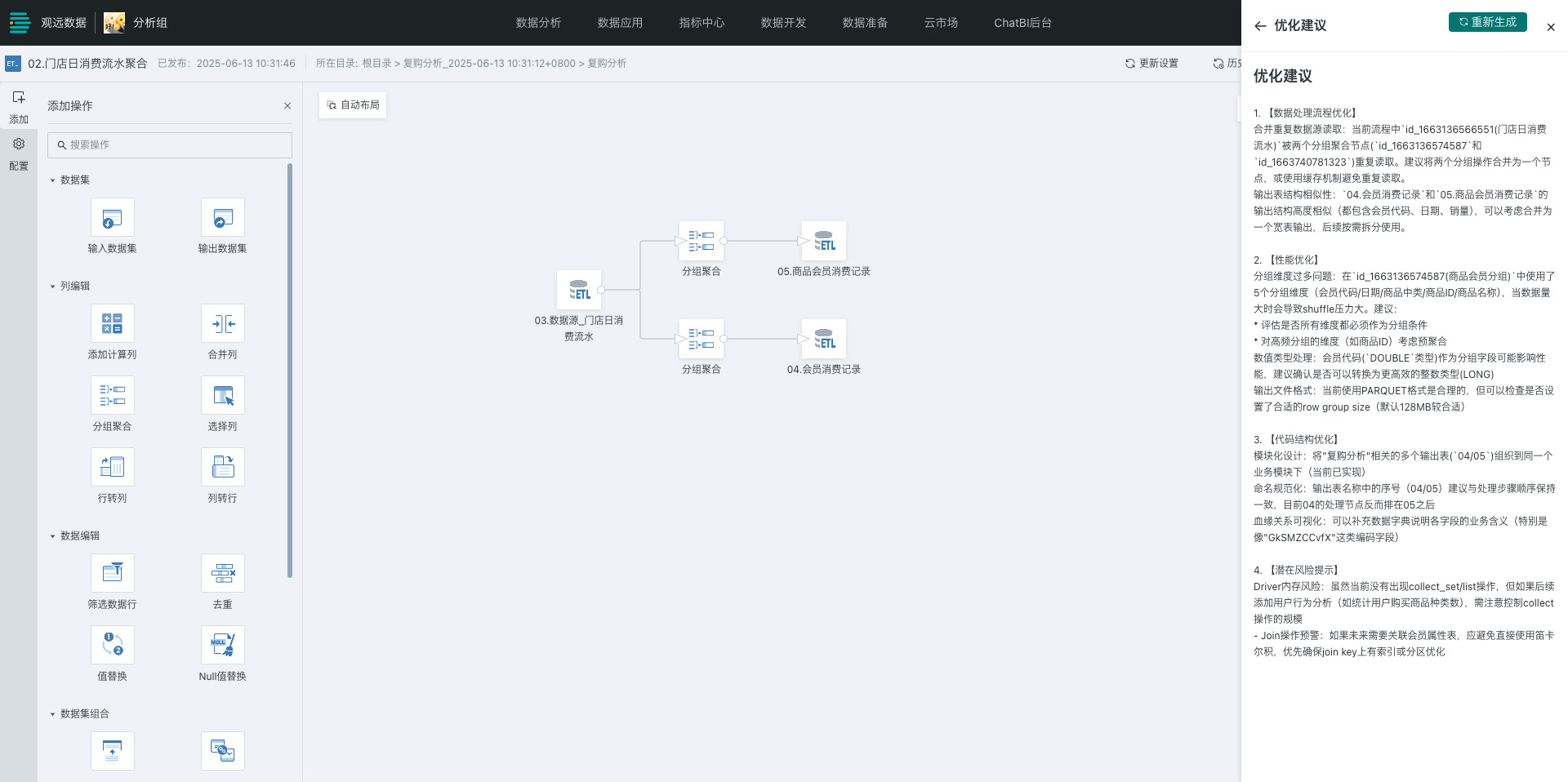
- Intelligent Documentation: After selecting intelligent document generation, the large model will generate an ETL process document based on the ETL processing logic to explain the overall processing logic of the ETL and detailed processing instructions for each node.
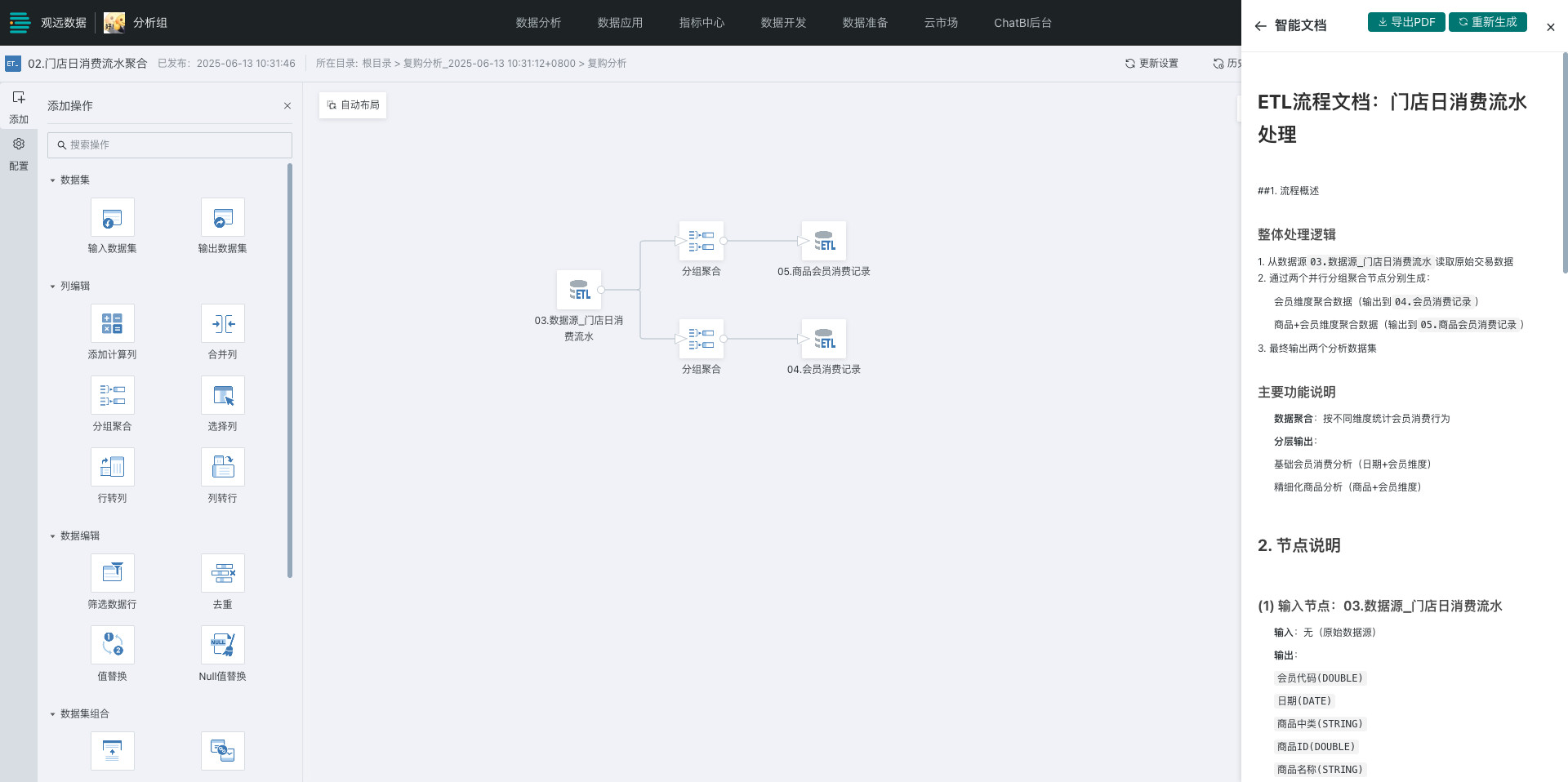
3.5. Intelligent Plugin Generation Assistant
Overview
The Intelligent Plugin Generation Assistant generates "Frontend Plugins" through natural language, driven by AI large model natural language dialogue interaction, allowing users to quickly generate Guandata BI frontend plugins without writing code.
Usage Guide
- Enter "Management Center > Open Platform > Plugin Management", create a plugin and click "Edit Code" on the right;
- Click the intelligent plugin generation assistant icon, input the effect you want to achieve, the large model returns the corresponding code, apply it to generate the corresponding plugin code;

- Enable the plugin and view the plugin generation effect.
For example: Let the plugin generate a plugin "Hide Export Button on Application Page", after enabling, the plugin content takes effect, the effect diagram is as follows, the export button in the figure is successfully hidden.
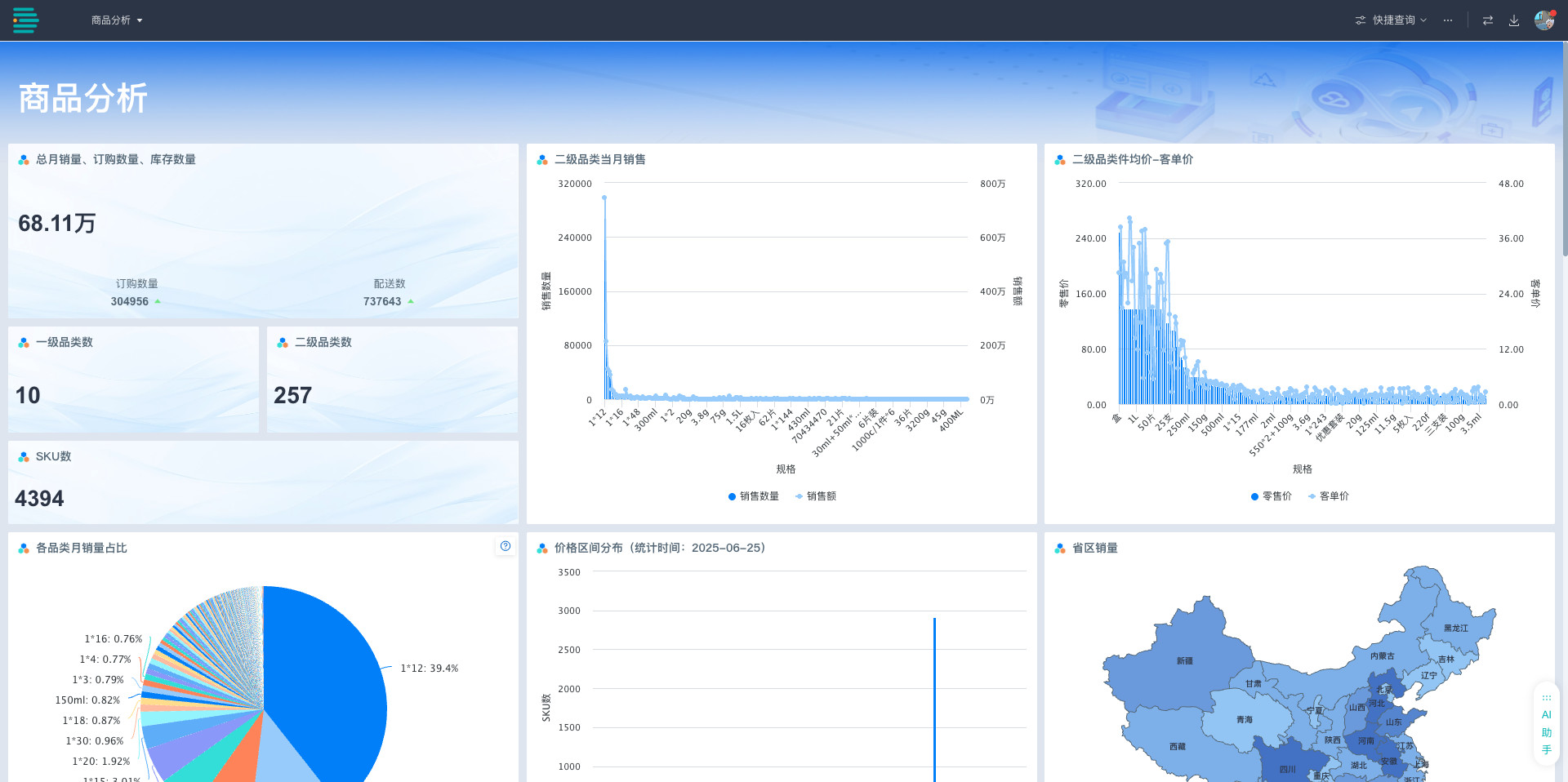
3.6. Product Usage AI Q&A Assistant
This assistant is a free feature and does not require additional payment.
On any page of the BI platform, click "AI Assistant" in the lower right corner to wake up the AI Q&A assistant, directly ask questions in the dialog box, and the system will automatically generate the best answers suitable for the current scenario.